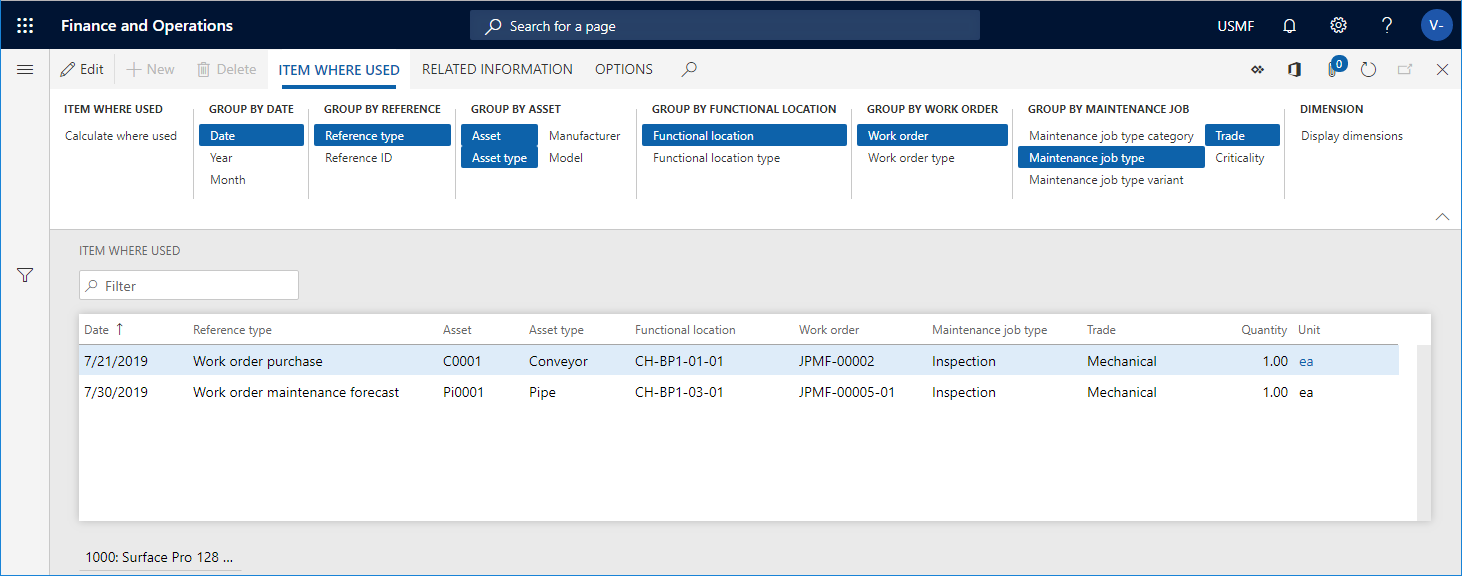Item where used
You can make a calculation for a specific item to get an overview of where in Asset Management the item has been used. The results show the context in which the item has been used during its lifetime. The Item where used page can be opened from the main Asset Management menu, and it can also be accessed from the following pages:
Make an item-where-used calculation
Click Asset management > Inquiries > Item where used, or select the Item where used button on one of the pages mentioned above.
In the Item where used dialog, select the item for which you want to make the calculation in the Item number field.
You can use the Level field to indicate how detailed you want the item lines to be regarding functional locations.
For example, if you insert the number "1" in the field, and you have a multi-level functional location structure, all item lines for a functional location will be shown on the top level. Therefore, relation/quantity on a line may be added up from functional locations located at a lower level.
If you insert the number "0" in the Level field, you will see a detailed result showing all item lines on all the functional location levels to which they are related.
In the Include section, select "Yes" on the toggle buttons that you want to include in the calculation.
Click OK to start the calculation.
On the Item where used tab, select the Group by buttons to show the required detail level of the calculation. The selected Group by buttons are highlighted. Click on a button to activate or deactivate it.
If you want to show dimensions related to the item, click Display dimensions, and select the dimensions to be shown.
Example
In the screenshot below, you see an example of an item-where-used calculation for item number "1000".