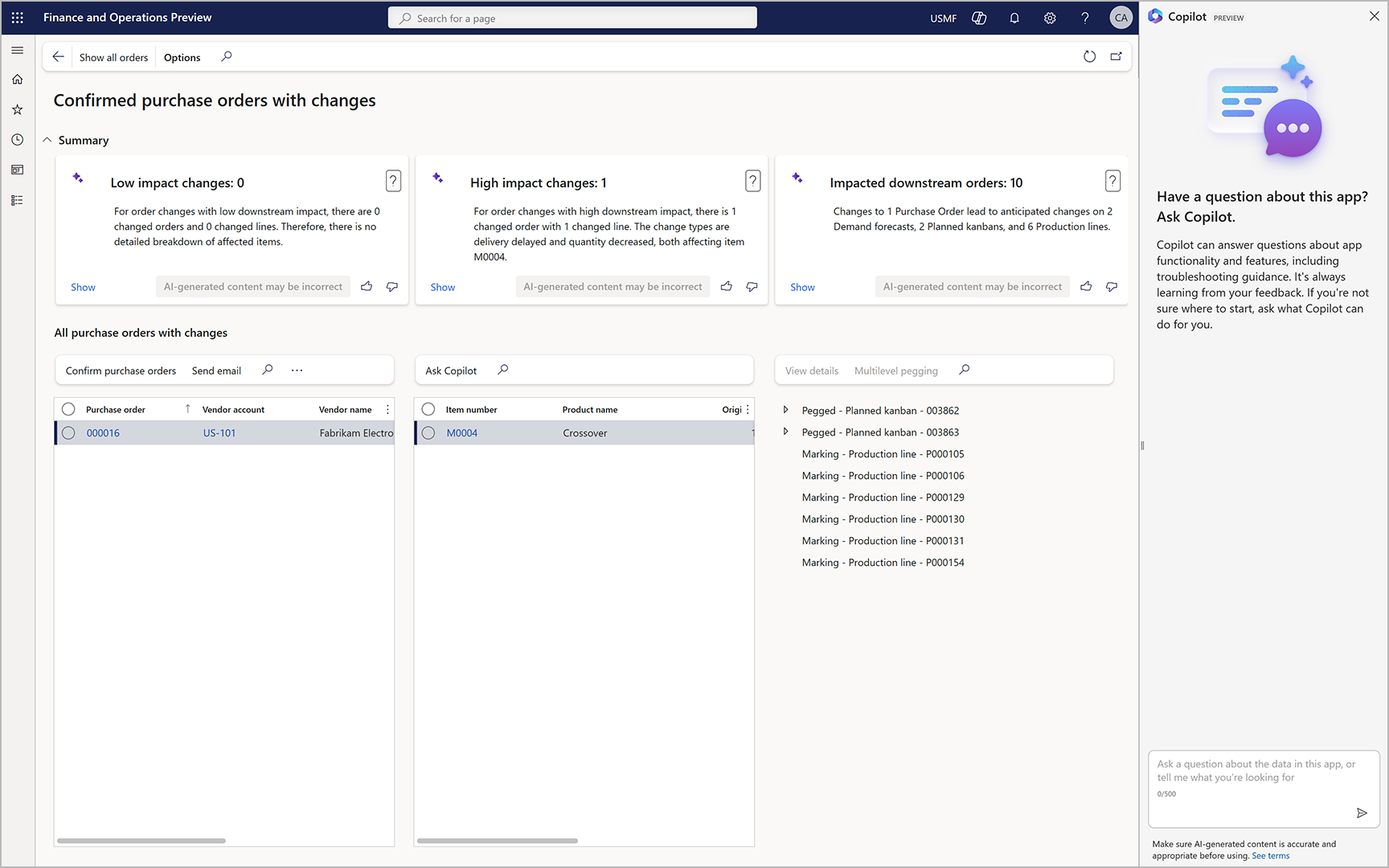Help system
Important
Customers using Human Resources, the functionality noted in this article is currently available in both the stand-alone Dynamics 365 Human Resources and the merged Finance infrastructure. Navigation might be different than noted while we make updates. If you need to find a specific page, you can use Search.
Users of the following apps can access context-sensitive Help and other content that is based on the same Help system:
- Dynamics 365 Commerce
- Dynamics 365 Finance
- Dynamics 365 Human Resources
- Dynamics 365 Supply Chain Management
In all these apps, you can access product-specific Help from the Help pane.
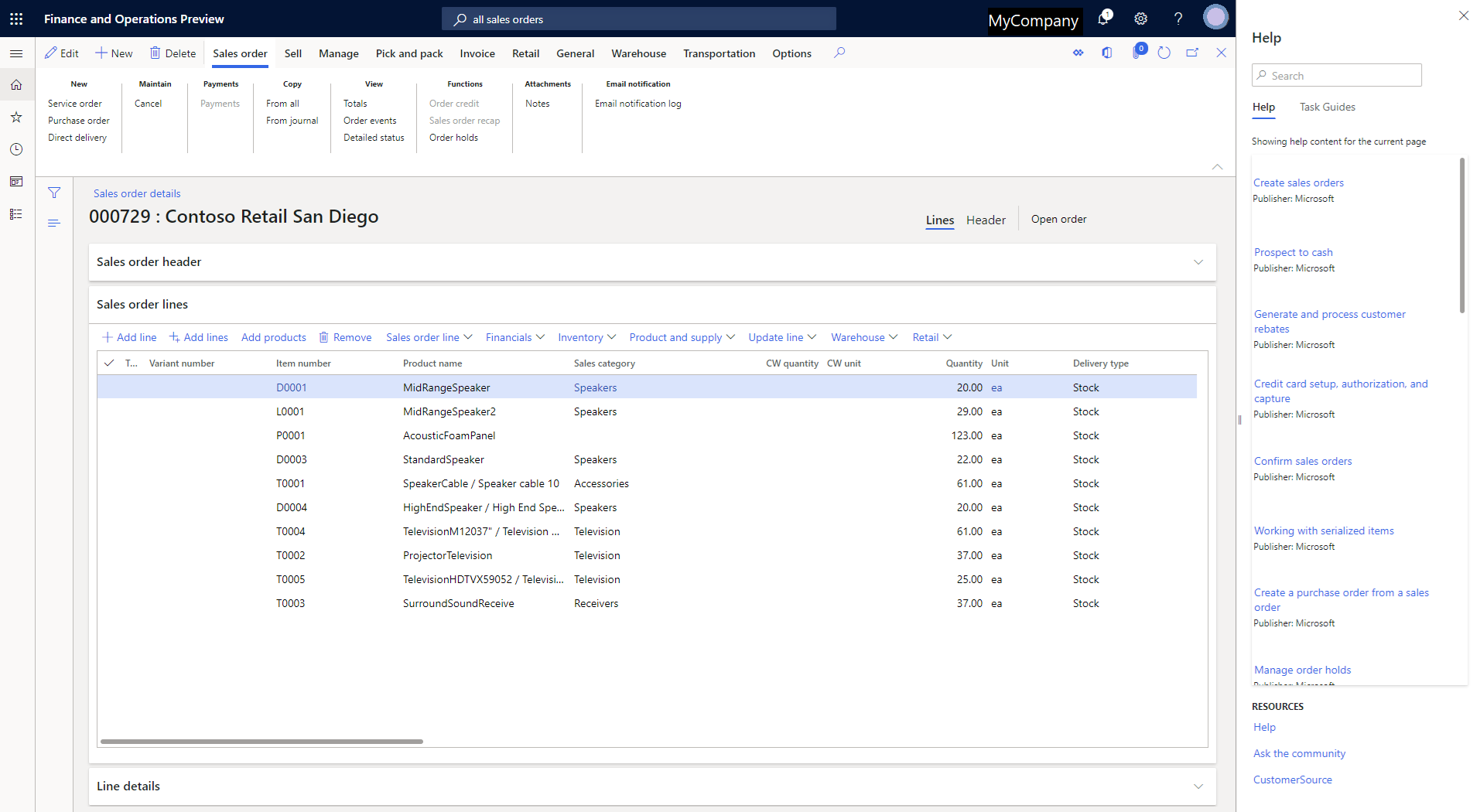
Help on Microsoft Learn
Microsoft publishes content for the Dynamics 365 apps on the Microsoft Learn site. Get an overview at Microsoft Dynamics 365 documentation. This site offers the following features:
- Access to the most up-to-date content – The site gives Microsoft a faster and more flexible way to create, deliver, and update product documentation. Therefore, you have easy access to the latest technical information.
- Content that is written by experts – Content on the site is open to contributions by community members both inside and outside Microsoft.
You can find content on Microsoft Learn by using any search engine. For the best results, we recommend that you use a site search, such as site:learn.microsoft.com dynamics 365 "search term".
Find other content
If you land on an article that doesn't answer your question, you can find other content in two ways on Microsoft Learn:
Use the Filter by title field in the table of contents on the left side of the website
This way, you can filter by words used in the titles of the various articles. For example, type invoice, and then choose one of the offered links, such as Apply a payment schedule to the invoice journal or Vendor invoices overview.
Underneath each link, you can see where that article is in the table of contents. That way, you can easily see if the article is in the Accounts payable section or in the section for accounts receivable, for example.
Use the Search field in the top-right corner of the website
This way, you can search for any term, and you can choose to search for that term in the documentation for a different Dynamics 365 app, for example. The site then searches all the content for that term or expression. Search for invoice again, and scroll through the list of hundreds of articles that uses that word somewhere in the text.
Generative help and guidance with Copilot
Generative help and guidance with Copilot provides a conversational guide that's always nearby and ready to help. Users can ask questions in natural language. Copilot then identifies the relevant content in the documentation and composes a targeted response to the question.
After generative help and guidance with Copilot is enabled for your system, users can open the Copilot sidecar by using the Copilot button ![]() at the top of the page.
at the top of the page.
For more information, see Generative help and guidance with Copilot.
Get notified about changes through an RSS feed
To subscribe to an RSS feed of all updates made to the content on Microsoft technical documentation across the finance and operations apps, use the following link:
Note
The RSS feed returns a list of the 100 topics most recently updated. The list is sorted by date, but it can take up to a week before the most recently updated articles make it to the list.
Alternatively, you can subscribe to an RSS feed by app:
Leave us feedback
On the learn.microsoft.com website, each documentation article encourages you to provide feedback. We've changed the mechanism a couple of times based on, well, feedback. Currently, we ask you to choose the Feedback action below the article's title. You can give the article a rating, and write a comment if you want to. The feedback goes straight to the article's author and the team that owns the docs.
Contribute to the documentation
You can contribute and make edits to the documentation. To get started, select the Edit button (pencil symbol) on an article. Learn more in the article Contribute to Dynamics 365 documentation.
Note
We only accept contributions to our English content at this time.
Task guides
A task guide is a controlled, guided, interactive experience that leads you through the steps of a task, or business process. You can open (play) a task guide from the Help pane. When you first select a task guide, the Help pane will show the step-by-step instructions for the task. Localized task guides are available.
Microsoft released task guide libraries for product versions through the December 2017 release of Dynamics 365 Finance and Operations. The Accessing task guides from the Help pane section of this article explains how to find the correct task guides for your product.
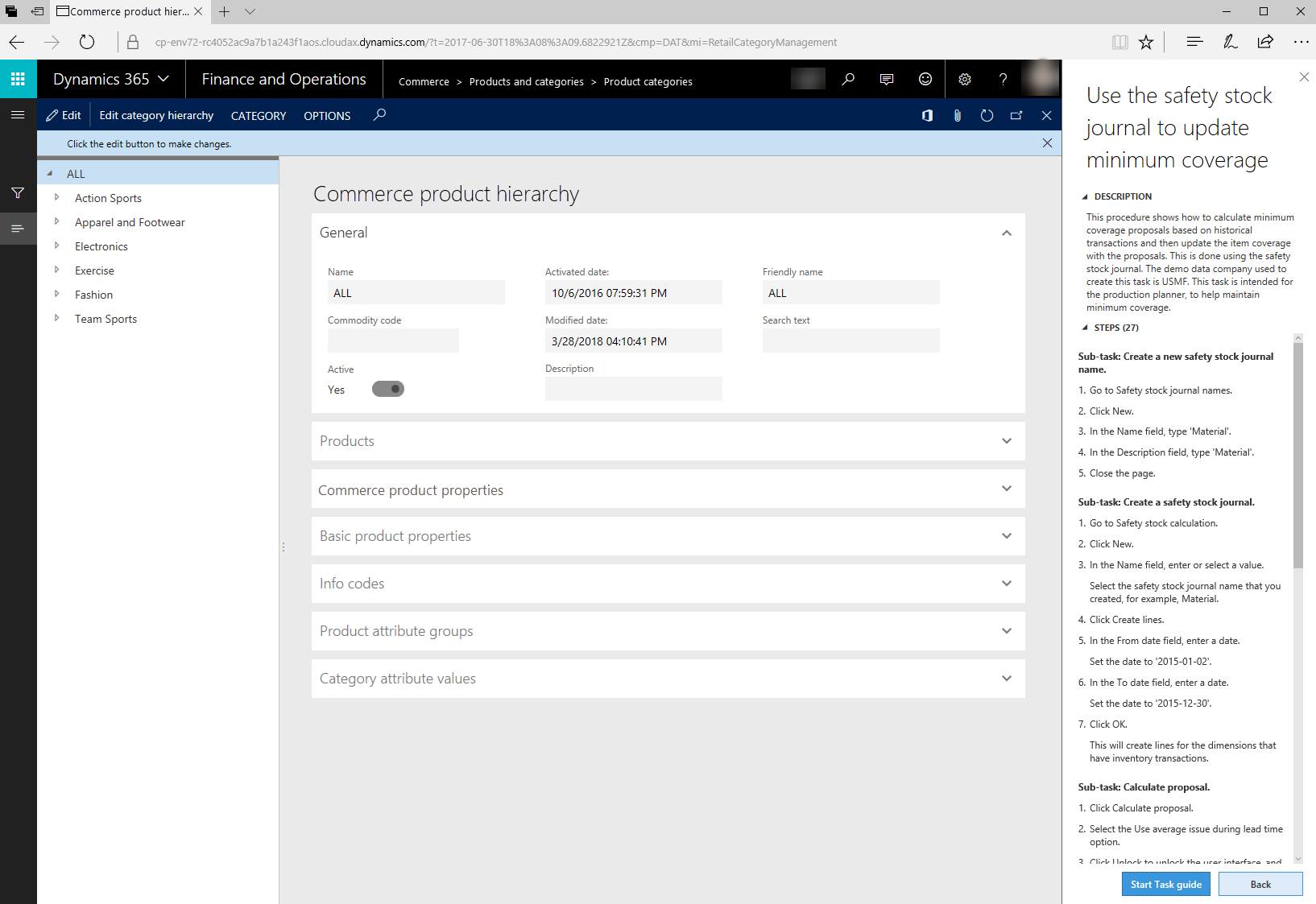
To begin the guided, interactive experience, select Start task guide at the bottom of the Help pane. A black pointer shows you where to go first. Follow the instructions that appear in the user interface (UI), and enter data as directed.
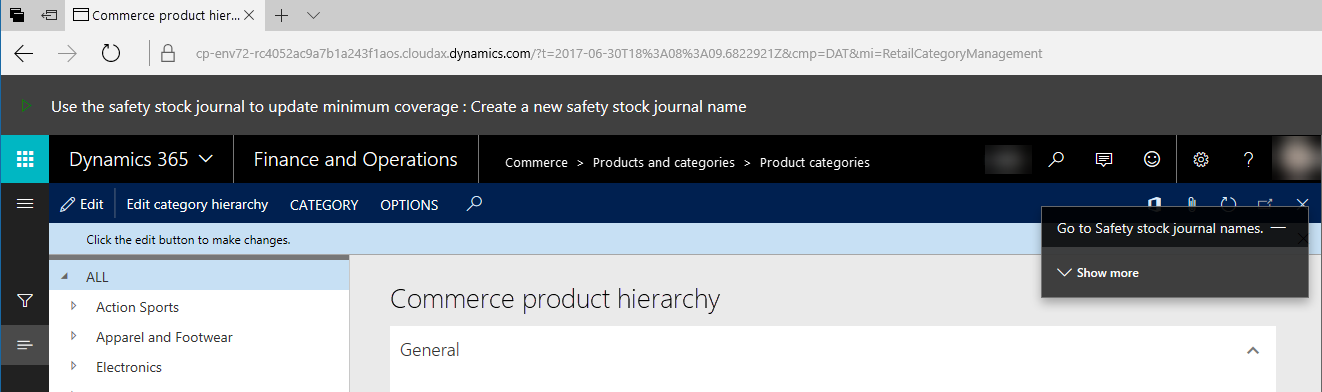
Important
The data that you enter when you play a task guide is real. If you're in a production environment, the data will be entered in the company that you're currently using.
You can use Task recorder to create your own custom task guides. For more information, see Create documentation or training with Task Recorder.
In-product Help
Some fields have field descriptions to help users get unblocked when they are uncertain about the data that the field contains, for example. Additionally, the in-product Help pane provides context-sensitive access to content that can help users get started, get unblocked, and learn more.
To access Help content, select the Help button (?), and then select Help. Alternatively, press Ctrl+Shift+?. In both cases, the Help pane appears. From the Help pane, you can access conceptual topics or task guides that are relevant to the area of the product that you're currently in.
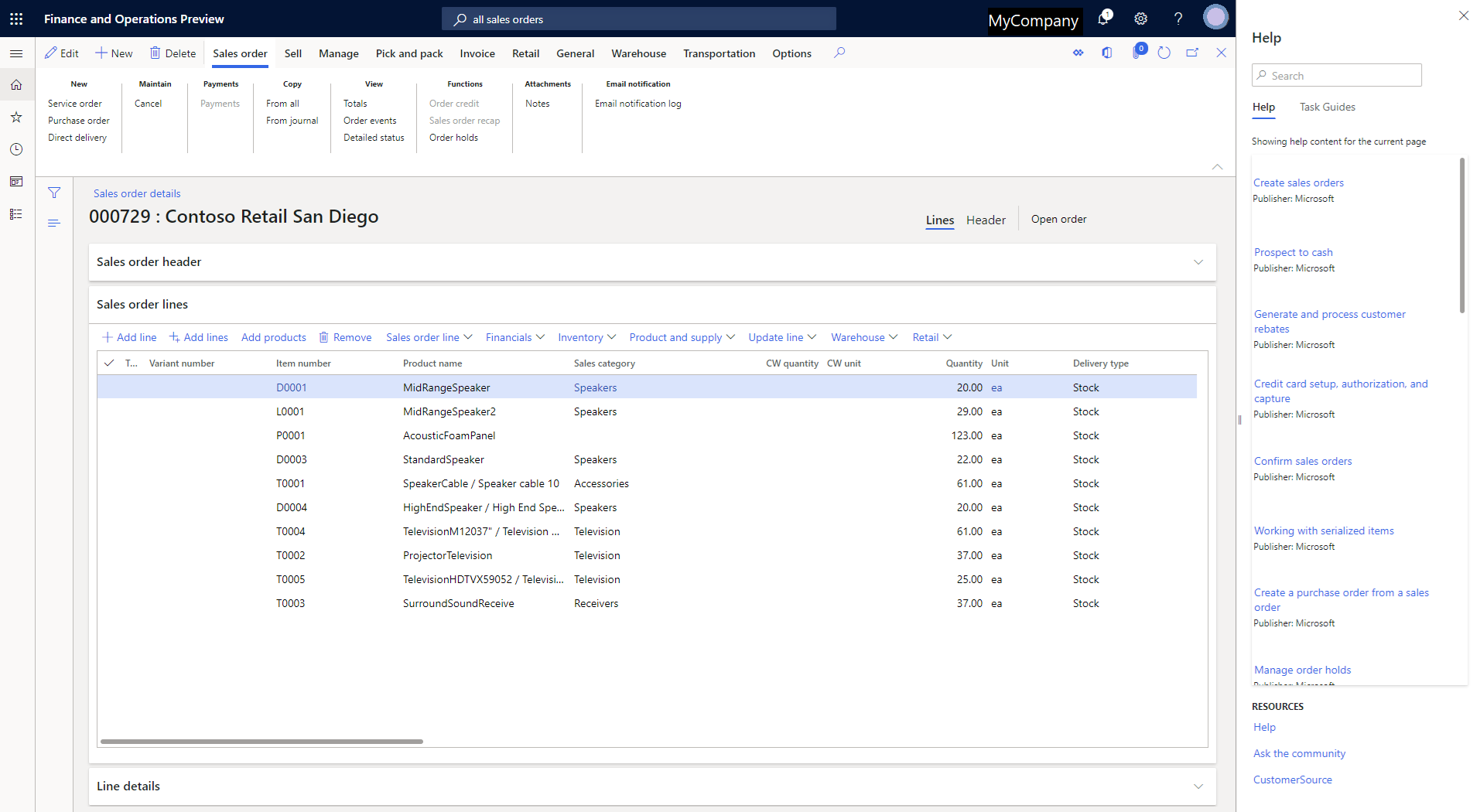
Accessing Help topics from the Help pane
From the Help pane, you can access topics that apply to the client. When you first open the Help pane, the Help tab shows the topics that apply to the page that you're currently on. If no topics are found, you can enter keywords to refine your search. When you select an article in the Help pane, it's opened on a new tab in your browser.
Important
This section does not apply to Dynamics 365 Human Resources. The Help system for Human Resources is automatically connected to task guides for the product. Also, you cannot create custom task guides for Human Resources.
Accessing task guides from the Help pane
Before you can access task guides from the Help pane, a system admin must configure some settings on the System parameters page in Finance, Supply Chain Management, or Commerce. For more information, see Adding task guides.
After a System administrator has completed these steps, you can open the Help pane and select the Task guides tab. You'll now see the task guides that apply to the page that you're currently on. If no task guides are found, you can enter keywords to refine your search. After you select a task guide in the Help pane, the Help pane shows the step-by-step instructions, and you can play the task guide.
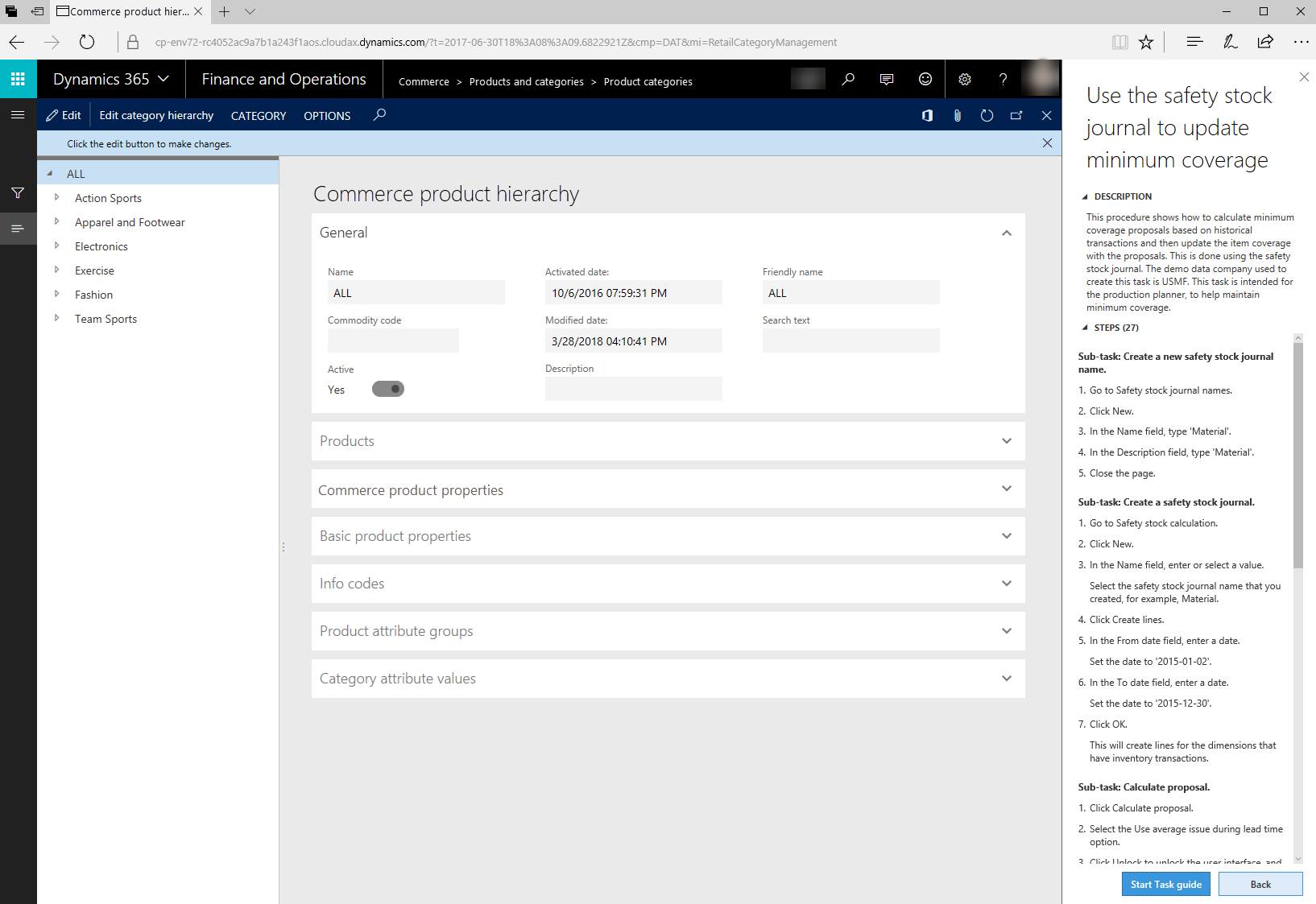
Where are the translated task guides for Microsoft libraries?
Translated task guides are released in libraries that have "All languages" in the title. To view localized task guide Help, make sure that you're connected to an appropriate library. Each user can change the language that a task guide appears in by changing the language settings under Options > Preferences.
- If a task guide has been translated, when you open that task guide all the text of the task guide will appear in your selected language.
- If a task guide has not yet been translated, when you open it, only the text of the controls will appear in your chosen language.
Creating custom Help
You can create Help for your users by creating custom task guides or connecting your own website to the Help pane. For more information, see the following topics:
Additional resources
The following table lists our websites. Sites that have an asterisk (*) next to the name require that you sign in by using an account that is associated with a service plan.
| Site | Description |
|---|---|
| Microsoft Dynamics 365 documentation | This site hosts or links to all product documentation for Dynamics 365. |
| Microsoft Learn training | This site is the free Microsoft eLearning site. |
| Microsoft Dynamics Lifecycle Services (LCS)* | This site provides a cloud-based collaborative workspace that customers and partners can use to manage projects from pre-sales to implementation and operations. It's useful in all phases of an implementation. |
| Support blog | This site provides tips and tricks that are posted by the Support team. |
| Previous versions | This site hosts content from previous releases. |
| Dynamics Community | This site hosts blogs, forums, and videos. |
| Microsoft.com/dynamics365 | This site provides evaluation and sales information. |
| The Dynamics 365 guidance hub | This site hosts or links to resources that can help with Dynamics 365 implementation projects. |