Switch between vendor designs
Vendor data flow
If you choose to use the Account table to store vendors of the Organization type and the Contact table to store vendors of the Person type, configure the following workflows. Otherwise, this configuration isn't required.
Use the extended vendor design for vendors of the Organization type
The Dynamics365FinanceExtended solution package contains the following workflow process templates. You will create a workflow for each template.
- Create Vendors in Accounts Table
- Create Vendors in Vendors Table
- Update Vendors in Accounts Table
- Update Vendors in Vendors Table
To create new workflow processes by using the workflow process templates, follow these steps.
Create a workflow process for the Vendor table, and select the Create Vendors in Accounts Table workflow process template. Then select OK. This workflow handles the vendor creation scenario for the Account table.
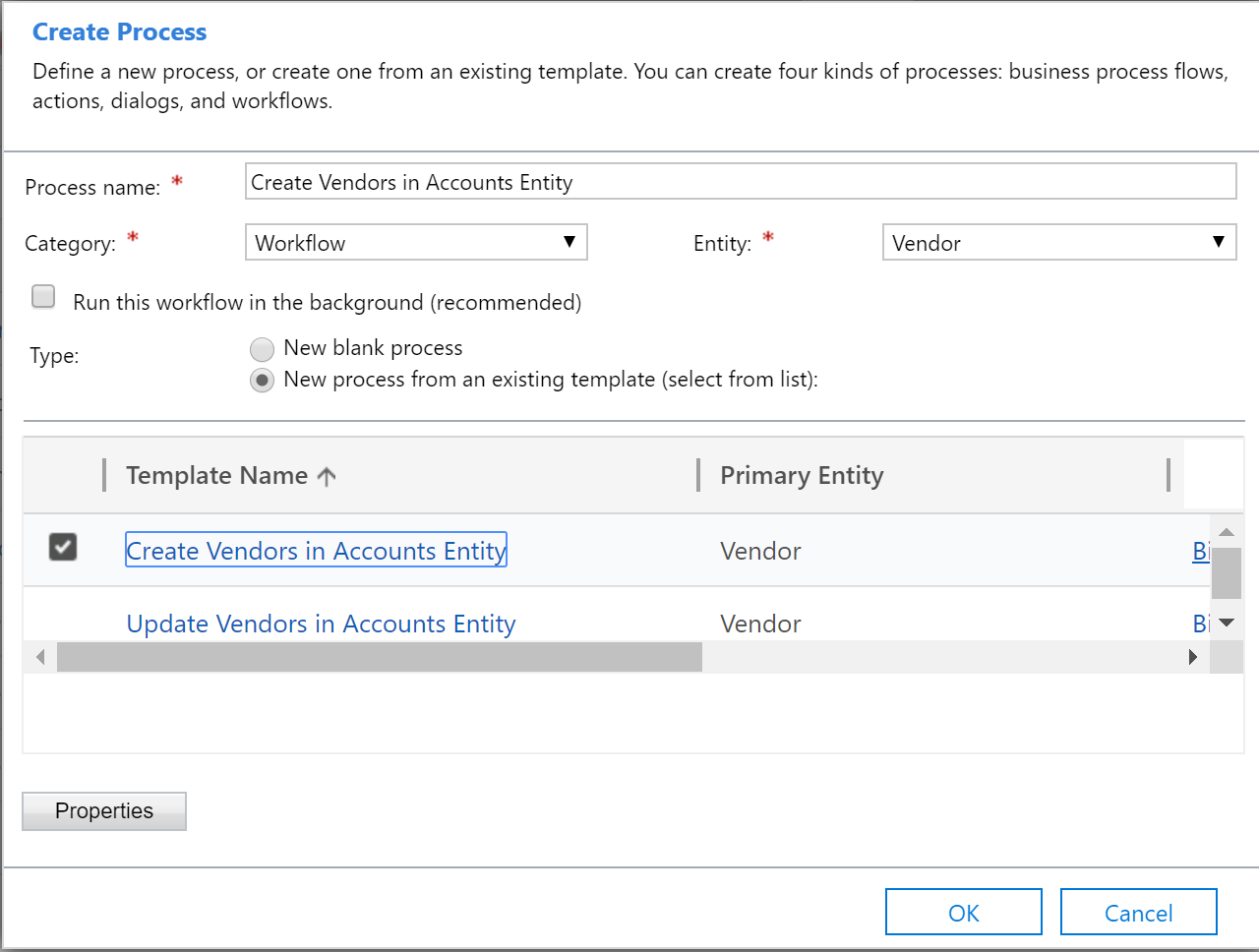
Create a workflow process for the Vendor table, and select the Update Vendors in Accounts Table workflow process template. Then select OK. This workflow handles the vendor update scenario for the Account table.
Create a workflow process for the Account table, and select the Create Vendors in Vendors Table workflow process template.
Create a workflow process for the Account table, and select the Update Vendors in Vendors Table workflow process template.
You can configure the workflows as either real-time workflows or background workflows, depending on your requirements. To configure a workflow as a background workflow, select Convert to a background workflow.
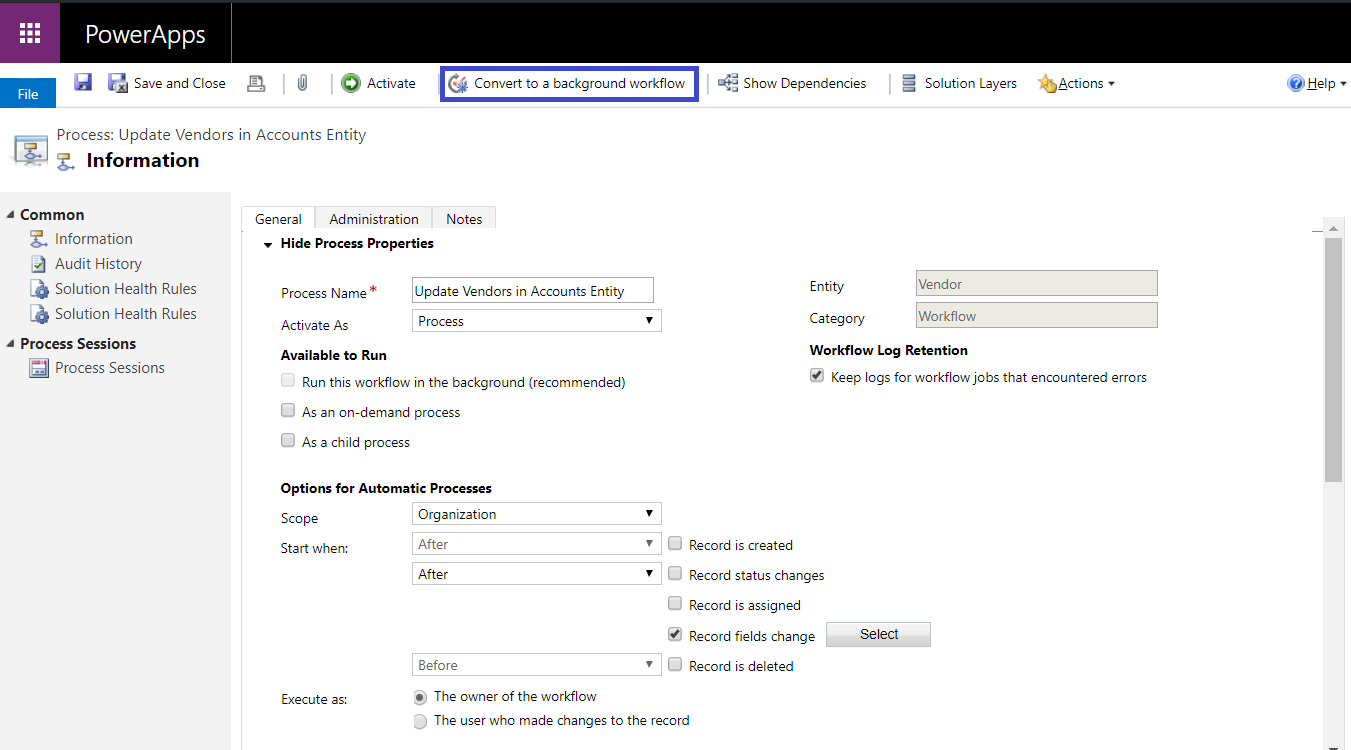
Activate the workflows that you created for the Account and Vendor tables to start to use the Account table to store information for vendors of the Organization type.
Use the extended vendor design for vendors of the Person type
The Dynamics365FinanceExtended solution package contains the following workflow process templates. You will create a workflow for each template.
- Create Vendors of type Person in Vendors Table
- Create Vendors of type Person in Contacts Table
- Update Vendors of type Person in Contacts Table
- Update Vendors of type Person in Vendors Table
To create new workflow processes by using the workflow process templates, follow these steps.
- Create a workflow process for the Vendor table, and select the Create Vendors of type Person in Contacts Table workflow process template. Then select OK. This workflow handles the vendor creation scenario for the Contact table.
- Create a workflow process for the Vendor table, and select the Update Vendors of type Person in Contacts Table workflow process template. Then select OK. This workflow handles the vendor update scenario for the Contact table.
- Create a workflow process for the Contact table, and select the Create Vendors of type Person in Vendors Table template.
- Create a workflow process for the Contact table, and select the Update Vendors of type Person in Vendors Table template.
- You can configure the workflows as either real-time workflows or background workflows, depending on your requirements. To configure a workflow as a background workflow, select Convert to a background workflow.
- Activate the workflows that you created on the Contact and Vendor tables to start to use the Contact table to store information for vendors of the Person type.