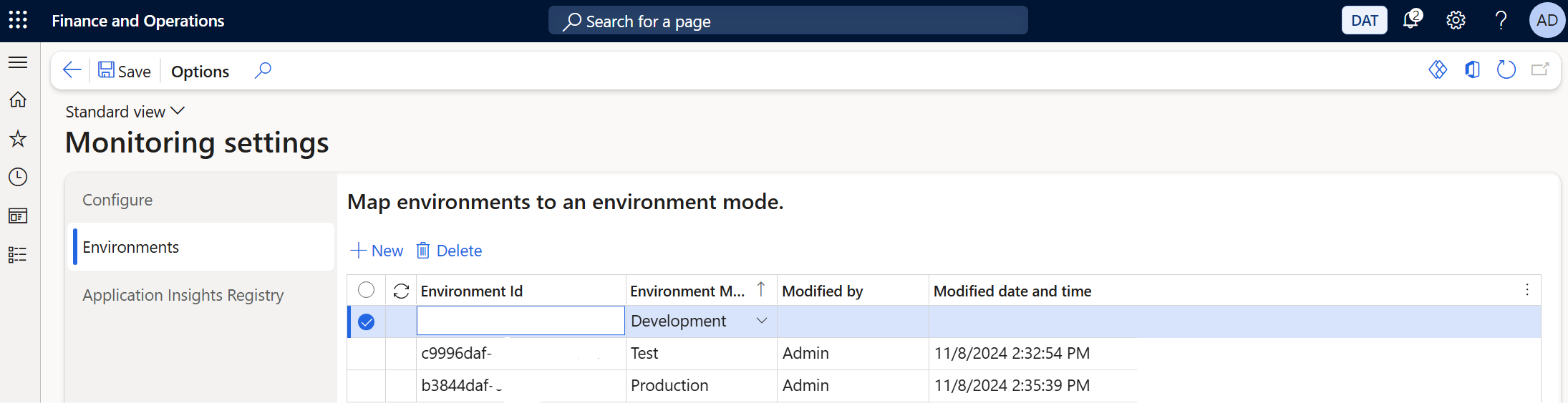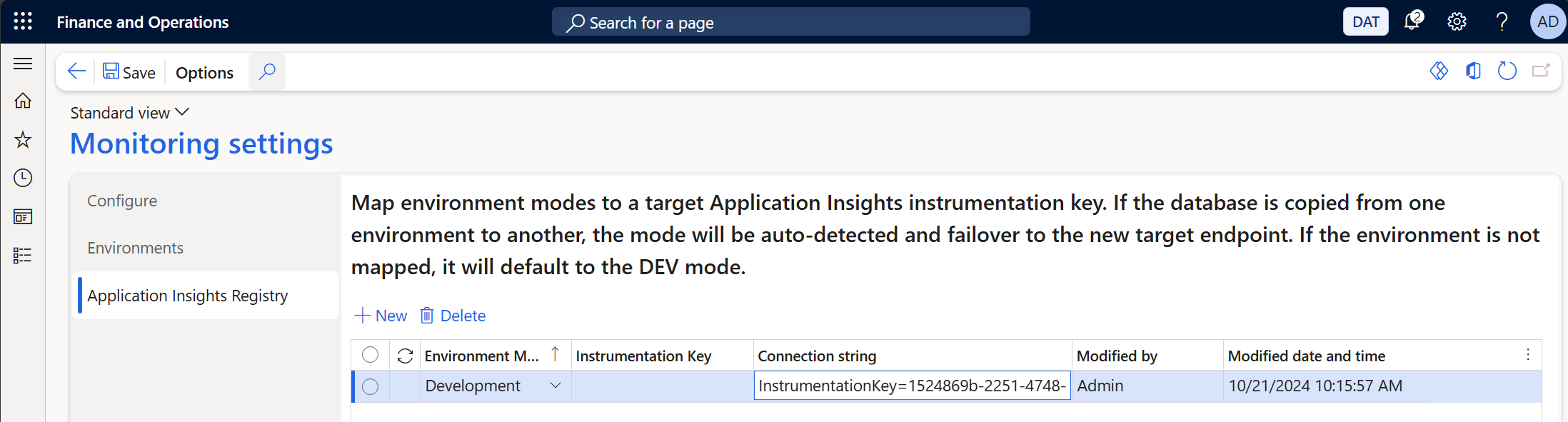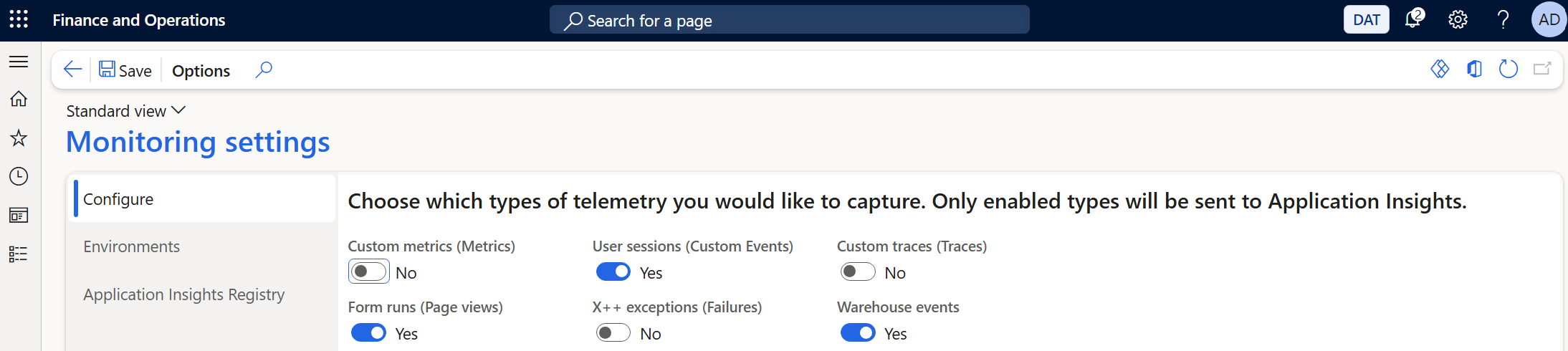Get started with telemetry for finance and operations apps
This article explains how to start to send telemetry from Microsoft Dynamics 365 Finance and Microsoft Dynamics 365 Supply Chain Management environments to Azure Application Insights.
To configure your environments to send telemetry to Azure Application Insights, follow these steps.
- Set up an Application Insights resource in Azure.
- Enable the Monitoring and Telemetry feature in Finance and Supply Chain Management.
- Configure environments to link to the correct Azure Application Insights resources.
- Configure the type of telemetry that must be sent to Azure Application Insights.
Set up an Application Insights resource in Azure
To get started, you must create a Azure Application Insights resource in Azure if you don't already have one. Learn more in Workspace-based Application Insights resources.
Enable the Monitoring and telemetry feature
To enable the Monitoring and telemetry feature, follow these steps.
- In Finance and Supply Chain Management, open the Feature management workspace.
- Filter the feature list to find the Monitoring and Telemetry feature. Select the feature, and then select Enable.
Configure environments and link to Application Insights
Environments are categorized into one of the following environment modes: development, test, or production. To link environments to specific modes, follow these steps.
In Finance and Supply Chain Management, go to System administration > Monitoring and Telemetry parameters.
On the Monitoring settings page, on the Environments tab, create a record for each environment that you want to emit telemetry for. Multiple environments can be entered here. By entering all your environments, you ensure that database refresh operations include this configuration and are synced across environments.
For each environment, set the following fields.
Field name Description Environment ID The unique identifier of the environment. Environment Mode A value that specifies whether the environment is a development, test, or production environment.
This field is used to separate telemetry in different Application Insight instances that are intended for development, test, or production.
On the Application Insights Registry tab, create a record for each environment mode that is used.
For each environment mode, set the following fields.
Field name Description Environment Mode A value that specifies whether the environment is a development, test, or production environment. Instrumentation Key The instrumentation key that is used to connect to Application Insights.
Note: If a connection string is specified, the instrumentation key is ignored.
Connection String The connection string that is used to connect to Application Insights.