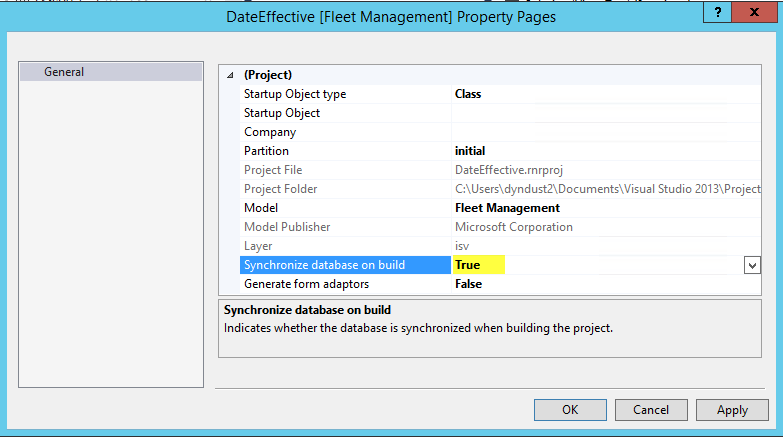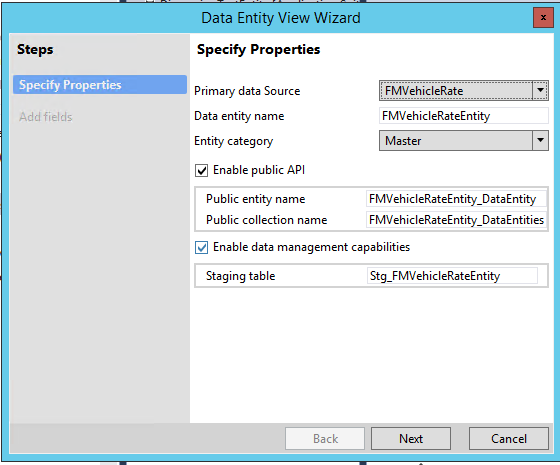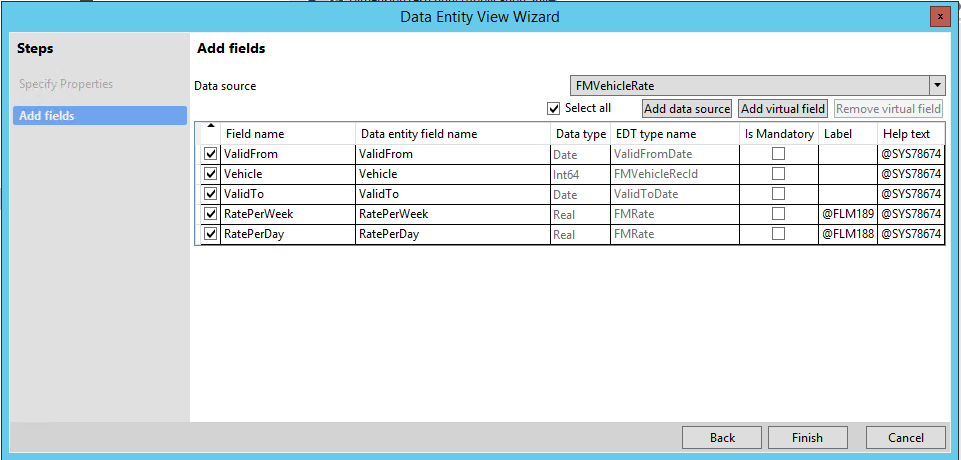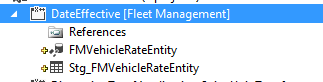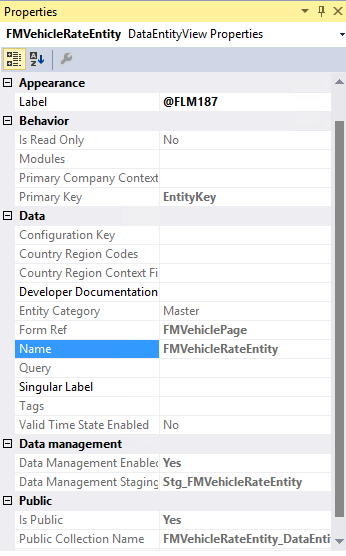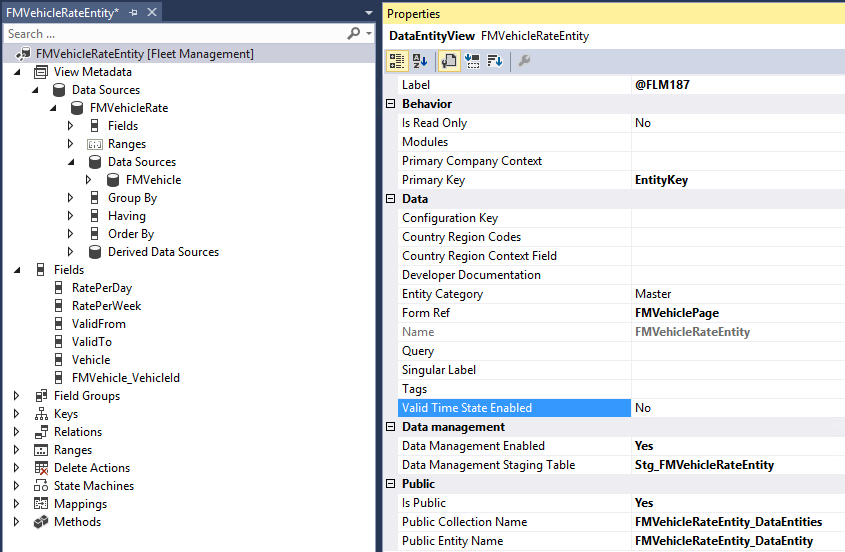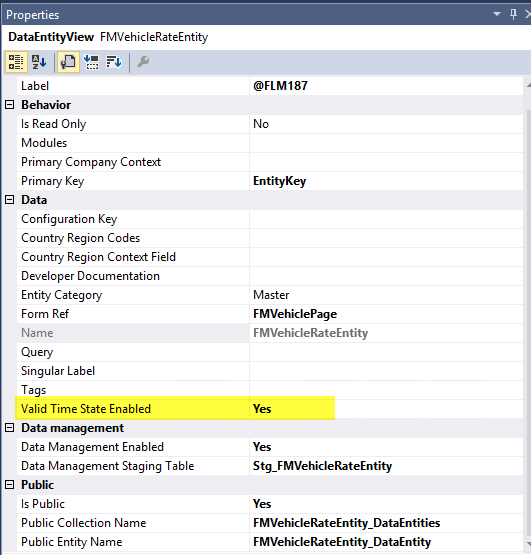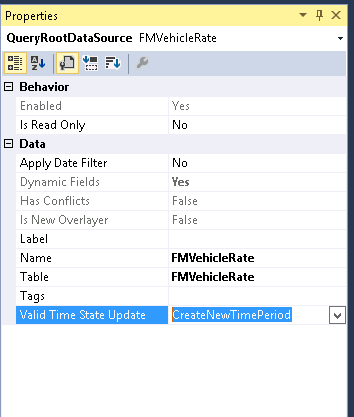Date effectivity
This article provides information about date-effective data entities and data sources, and shows how to create a date-effective entity. It also explains how date effectivity applies to read and write activities.
There are different design patterns for date-effective features that involve data entities. The patterns are classified into two main categories:
- Date-effective entities – The entity has at least one date-effective data source, and the entity itself is also date effective.
- Non-date-effective entities – The entity itself is not date effective, but it does contain date-effective data sources.
The next sections describe the small list of properties and methods that control the date-effective behavior of entities and their date-effective data sources.
Date-effective entities
The following table describes the properties that control the date-effective behavior of a data entity.
| Property name of the entity | Node of the property | Value | Description |
|---|---|---|---|
| ValidTimeStateEnabled | Data entity node in the designer | Yes (or No) | The value Yes makes the entity date effective. The entity must have ValidFrom and ValidTo fields. These fields are mapped to the ValidFrom and ValidTo fields of a date-effective data source. The value No does not disable the enforcement of date effectivity on any date-effective tables that are data sources of the entity. |
| ValidTimeStateKey | Under the data entity node, Keys > EntityKey | Yes (or No) | The value Yes identifies the key that is required to enforce the date-effective values on this particular entity. |
Read activities
When date effectivity is set at the data entity level, reads from the entity behave the same way as reads from a table. The entity has ValidFrom and ValidTo fields that the system applies date filters to during reads.
Query modes and the validtimestate keyword of X++ SQL select
A date-effective entity supports the following three query modes, which vary in their use of the X++ validtimestate keyword:
- Default mode – Current records are returned using
select * from FMVehicleRateEntity; // X++ SQL. - AsOfDate mode – Records valid for the specified date are returned using
select validtimestate(d1) * from FMVehicleRateEntity; - AsOfDateRange mode – Records valid for the specified date range are returned using
select validtimestate(d1,d2) * from FMVehicleRateEntity;
Important: For data entities that aren't themselves date effective, but that have a data-effective data source, only the default query mode is available. This concept is discussed later in this article.
Applying a date filter at the data source level
There are scenarios where date-effective filtering is required outside the data entity, at the data source level. For example, the customer entity (CustTableTestEntity) contains CustTable and LogisticsPostalAddress as data sources, where LogisticsPostalAddress is a date-effective table and CustTable is a regular table. The purpose of a customer entity is to have a list of customers and their active primary addresses, if they have primary addresses. Therefore, the customer entity itself isn't date effective, but it requires date filters on one of the data sources. In this case, the entity isn't marked ValidTimeStateEnabled. Instead, an Apply Date Filter property is added on the data source. If the value of Apply Date Filter is set to Yes, date filters are automatically applied to that data source. The following table describes the properties that control the date-effective behavior of a date-effective data source of a data entity.
| Property name of the data source | Node of the property | Value | Description |
|---|---|---|---|
| Apply Date Filter | Node of any particular data source of the entity | Yes (or No) | For reads, this property controls whether date filters are applied on the entity data source. In this case, the data source should be marked ValidTimeStateEnabled. This property value has effect regardless of whether the entity itself is date effective. For writes, this property has no effect. |
This article describes the use of these date-effective properties and the interactions between them.
State matrixes for reads
This section concerns only reads from the data entity. The following pair of reference matrixes describe the combinations of date-effective states that can exist between a data entity and its data source. Each table contains four cases, and each case discusses two distinct targets. Here are the primary points that you should understand:
- On any given read from the entity, the query mode is the same for both the entity and date-effective data sources.
- If the entity is not date effective, the query mode is limited to the default mode. Therefore, the date-effective data source is accessed only for the current date.
- On the date-effective data source, the Apply Date Filter property can be set to No to make the data source return all data – past, current, and future.
- For OData, date-effective filters are not applied to the data entity. However, filters on the data source are applied at all code paths.
A. Entity is date effective, because ValidTimeStateEnabled = Yes
Data source is date effective
Data source is not date effective
Apply Date Filter = Yes
- Entity: Date filters are applied. Any query mode is supported.
- Data source: Filters are applied. Any query mode is supported, but the mode is the same as is coded for the entity.
Non-date-effective data sources aren't affected.
Apply Date Filter = No
- Entity: Date filters are applied. Any query mode is supported.
- Data source: No date filters are applied.
Non-date-effective data sources aren't affected.
B. Entity is not date effective, because ValidTimeStateEnabled = No
Data source is date effective
Data source is not date effective
Apply Date Filter = Yes
- Entity: No date filters are applied.
- Data source: Date filters are applied. Only the default query mode is supported, where the X++ validtimestate keyword is omitted.
Non-date-effective data sources aren't affected.
Apply Date Filter = No
- Entity: No date filters are applied.
- Data source: No date filters are applied.
Non-date-effective data sources aren't affected.
The following screen shot shows the Apply Date Filter property set to Yes. Therefore, date filters will be applied to reads of the Address data source.
Write activities
This section describes your options for configuring the behavior of date-effective entities and their date-effective data sources. We will start by reviewing the concept of date-effective tables and contrasting them with date-effective entities. Date-effective table: When data is inserted or updated in a date-effective table, the process has the option of calling the xRecord.validTimeStateUpdateMode method on the table buffer. The method accepts an element of the ValidTimeStateUpdate enumeration. Here are the available element values:
- CreateNewTimePeriod
- Correction
- EffectiveBased
Date-effective entity: By contrast, when data is inserted or updated in a date-effective data entity, the validTimeStateUpdateMode method isn't used at the entity level. For writes, the data entity leaves the date-effective processing to the table level. You can use the Valid Time State Update property on the entity data source to specify the validTimeStateUpdateMode method to use for each data source of the data entity.
Creating a date-effective entity
This section shows how to create a date-effective entity.
Create a new project
Click File > New > Project to create a new project.
In Solution Explorer, right-click your project, and then click Properties. The Property Pages dialog box for your project opens.
Change the value of the Synchronize database on build property to True, and then click OK. You must set this property only one time per project.
Add a new data entity to your project
Create a new entity that is named FMVehicleRateEntity, and add it to the project.
In the left pane, select Microsoft Dynamics 365 Artifacts, and then click Data Entity in the left column of the main pane.
Click Add. The Data Entity View wizard starts.
Specify the property values for the data entity that you are creating, as shown in the following screen shot. The most important field is Primary data source, where you select FMVehicleRate.
Add fields to the entity from the primary data source, FMVehicleRate.
Select all fields, and then click Finish.
The items are added to the project in Solution Explorer.
Build your project
- Click Build > Build Solution to build your project.
- Verify that the build has no errors. Warnings should be tolerated at this stage in the process.
Validate the property values
In Solution Explorer, select the FMVehicleRateEntity node, and validate the properties of the FMVehicleRateEntity entity by comparing them to the values in the Properties pane.
Make your entity date effective
In Solution Explorer, right-click the FMVehicleRateEntity node, and then click Open. The designer for the entity opens in the middle pane.
Change the value of the Validate Time State Enabled property to Yes.
Configure the Valid Time State Update property for the date-effective data source
Select the FMVehicleRate data source, and then set the Valid Time State Update property to CreateNewTimePeriod.
Test your project
- Build your project again, and run the following X++ code to test your project.
/// <summary>
/// Runs the class with the specified arguments.
/// </summary>
/// <param name = "_args">The specified arguments.</param>
public static void main(Args _args)
{
FMVehicleRateEntity FMVehicleRateEntity;
FMCarClass vehicle;
FMVehicleModel model;
FMVehicleRate vehicleRateTable;
TransDate d1=1\1\1999,d2=31\12\2014;
ttsbegin;
select count(RecId) from FMVehicleRateEntity;
info(strfmt("Entity - Valid today before insert %1",FMVehicleRateEntity.RecId));
select count(RecId) from vehicleRateTable;
info(strfmt("Table - Valid today before insert %1",vehicleRateTable.RecId));
select firstonly model;
vehicle.VehicleModel = model.RecId;
vehicle.VehicleId = "TestV1001";
vehicle.insert();
if (vehicle)
{
FMVehicleRateEntity.clear();
FMVehicleRateEntity.FMVehicle_VehicleId = vehicle.VehicleId;
FMVehicleRateEntity.ValidFrom = d1;
FMVehicleRateEntity.ValidTo = d2;
FMVehicleRateEntity.RatePerDay = 100;
FMVehicleRateEntity.RatePerWeek = 600;
FMVehicleRateEntity.insert();
// Should increase by one as compared to before insert numbers
select count(RecId) from FMVehicleRateEntity;
info(strfmt("Entity - Valid today after insert %1",FMVehicleRateEntity.RecId));
// Should increase by one as compared to before insert numbers
select count(RecId) from vehicleRateTable;
info(strfmt("Table - Valid today after insert %1",vehicleRateTable.RecId));
// New record should show in count
select validtimestate(d1) count(RecId) from FMVehicleRateEntity;
info(strfmt("Entity - Valid 1999 %1",FMVehicleRateEntity.RecId));
// New record should show in count
select validtimestate(d1) count(RecId) from vehicleRateTable;
info(strfmt("Table - Valid 1999 %1",vehicleRateTable.RecId));
// update newly created record
// This should split record into two - 2009 to Today, today to 2014
// Split happens because of mode in saveEntityDatasource
select forupdate validtimestate(d1,d2) FMVehicleRateEntity
where FMVehicleRateEntity.FMVehicle_VehicleId == vehicle.VehicleId &&
FMVehicleRateEntity.ValidFrom == d1 &&
FMVehicleRateEntity.ValidTo == d2;
FMVehicleRateEntity.RatePerDay = 200;
FMVehicleRateEntity.update();
// validate the split
while select validtimestate(d1,d2) FMVehicleRateEntity
where FMVehicleRateEntity.FMVehicle_VehicleId == vehicle.VehicleId
{
info(strfmt("Entity - %1 to %2 , RatePerDay-%3, RatePerWeek-%4",
FMVehicleRateEntity.ValidFrom,
FMVehicleRateEntity.ValidTo,
FMVehicleRateEntity.RatePerDay,
FMVehicleRateEntity.RatePerWeek));
}
ttsabort;
}
}