Workflow business events
Workflow business events are generated at various points in the processing of a workflow.
Workflow construction
To construct a workflow, a developer can define workflows components in metadata and code in the Visual Studio tools.
An administrator can create workflows in the web client and then design them in the workflow designer. For more information, see Create workflows.
Workflow components
Workflow components are defined in metadata as:
- Workflow types - Also known as templates, workflow types define the elements allowed in a workflow. The administrator decides which elements are actually used when they create the workflow design.
- In the Application Explorer, go to AOT > Business Process and Workflow > Workflow Types.
- Workflow elements - Workflow elements are the executable pieces that make up a workflow. For details, see Workflow elements.
- Tasks (aka manual tasks) - Go to AOT > Business Process and Workflow > Workflow Tasks.
- Approvals - Go to AOT > Business Process and Workflow > Workflow Approvals.
- Automated tasks - Go to AOT > Business Process and Workflow > Workflow Automated Tasks.
Workflow runtime
After a workflow is submitted by a user, it is added to a queue and run using the Workflow message processing batch job. As the workflow runs, it will progress through all the connected workflow elements until it reaches the end. When the workflow runtime encounters a manual task element, it will create a work item for the user assigned to the task. When the workflow runtime encounters an approval element, it will create a work item for each user assigned to each approval step.
Workflow business event categories
There are five different categories of workflow business events. The category will show up in Microsoft Power Automate to help with event selection.
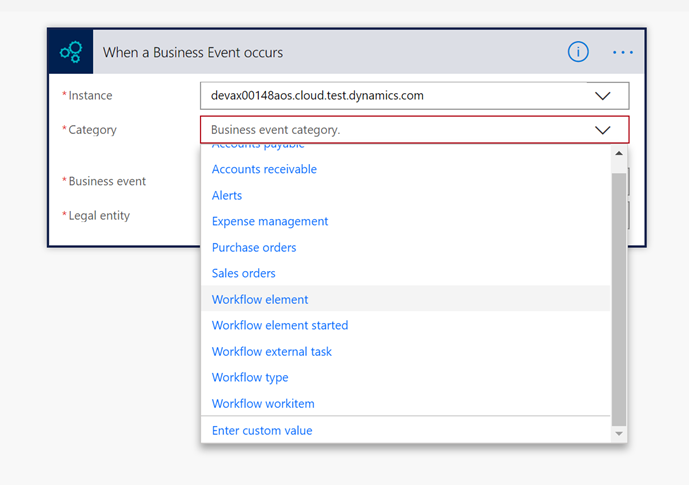
- Category: Workflow type
- These events will fire on workflow events including started and completed. All workflow instances will be represented in this category.
- Example: Purchase requisition approval workflow started
- ID format - "Workflow_" + Workflow name + Workflow instance ID, for example "Workflow_BudgetPlanReview_000002"
- Category: Workflow element started
- These events will fire when a workflow element is started. All enabled workflow elements within a workflow instance will be represented in this category.
- Example: Purchase requisition automated approval started
- ID format - "Workflow_" + Workflow name + Workflow instance ID + "_" + Workflow element name + "_Started", for example "Workflow_BudgetPlanReview_000002_BudgetActivateBudgetPlanChild_Started"
- Category: Workflow element
- These events will fire on workflow element events other than started, such as completed. All enabled workflow elements within a workflow instance will be represented in this category.
- Example: Purchase requisition automated approval completed
- ID format - "Workflow_" + Workflow name + Workflow instance ID + "_" + Workflow element name, for example "Workflow_BudgetPlanReview_000002_BudgetActivateBudgetPlanChild"
- Category: Workflow external task
- These events will fire when a workflow automated task element is started. All enabled workflow automated task elements within a workflow instance will be represented in this category.
- Example: Purchase requisition automated approval started
- ID format - "Workflow_" + Workflow name + Workflow instance ID + "_" + Workflow element name + "_ExternalTask", for example "Workflow_BudgetPlanReview_000002_BudgetActivateBudgetPlanChild_ExternalTask"
- Category: Workflow work item
- These events will fire when a workflow work item is created for a user. All enabled workflow tasks and workflow approvals within a workflow instance will be represented in this category.
- Example: Purchase requisition manual approval work item created for Bob
- ID format - "Workflow_" + Workflow name + Workflow instance ID + "_" + Workflow element name + "_WorkItem", for example "Workflow_BudgetPlanReview_000002_BudgetActivateBudgetPlanChild_WorkItem"
Completion of a work item in Power Automate
Workflow business events are a good target for triggering approval flows. The workflow work item event can be used in conjunction with the validate and complete OData actions to facilitate completion of a work item in Power Automate.
An approval or task work item can be completed in Power Automate using the following steps:
- Trigger the Power Automate using the when a business event occurs trigger targeting the appropriate workflow work item event.
- Validate that the workflow work item contains a valid set of information so it is ready for completion by calling the Validate method on the WorkflowWorkItems entity.
- If the work item is not ready for completion, then send a notification to the assigned user to let them know that there is a work item that needs their attention.
- If the work item is ready for completion, then request a response from the assigned user by sending the available response options to the user.
- After a response is provided, complete the work item with that response by calling the Complete method on the WorkflowWorkItems entity.
To enable external completion of work items, the work item action manager class needs to implement the IValidateWorkflowWorkItemAction interface. The standard WorkflowWorkItemActionManager class has implemented this interface. In Platform update 32, the TrvWorkflowWorkItemActionManager class was updated to implement the IValidateWorkflowWorkItemAction interface. Use the existing IValidateWorkflowWorkItemAction implementations as examples to notify updates about other WorkflowWorkItemActionManager classes.
For a step-by-step guide to setting up work item completion in Microsoft Power Automate, see Consume workflow approval business events.
Templates for work item completion in Power Automate
The following templates for work item completion in Power Automate are available:
- Complete finance and operations workflow work items (PU26)
- Complete finance and operations workflow work items (PU29)
The Platform update 29 version gets completion options from the business event payload. These options were added in Platform update 29, and presented to the user via the approval action.
Troubleshooting workflow business events
Troubleshooting workflow issues
Ensure that the workflow is running correctly and creating work items as expected. If the workflow doesn't work inside the application so that state changes are occurring, then the events won't occur. Adjust the workflow configuration as needed. If needed, review the workflow details in the Workflow History form.
Troubleshooting Power Automate issues
Ensure that the Power Automate subscription is available in the System administration > Setup > Business events > Business events catalog on the Active events tab. If the Power Automate subscription isn't there, then check Power Automate and recreate it if needed.
Troubleshooting business events issues
Ensure that other business events are occurring by creating a Power Automate to trigger off another business event. For example, the Free Text Invoice Posted event can be triggered by simply creating a Free Text Invoice with a single line and posting it. For more information, see Troubleshoot business events.
Troubleshooting work item approval via Power Automate
If a flow is trying to handle approval for work items, but it isn't firing, then verify these steps:
- Are the work items being created so the applicable user can see them waiting for approval in the web client?
- Is the event subscription from Flow visible in the Business Events form?
- Are the workflow configuration and the event subscription from Flow for the correct legal entity (company)?