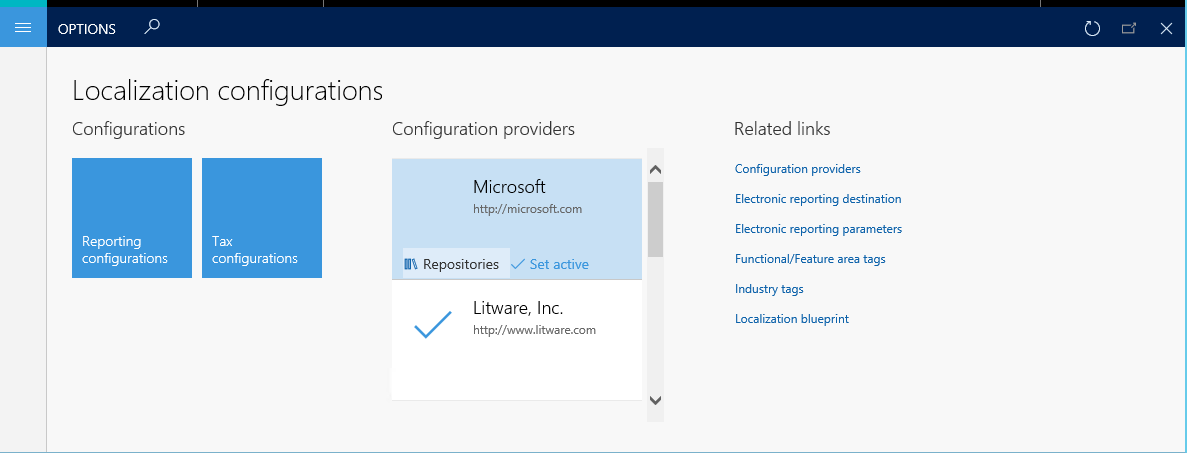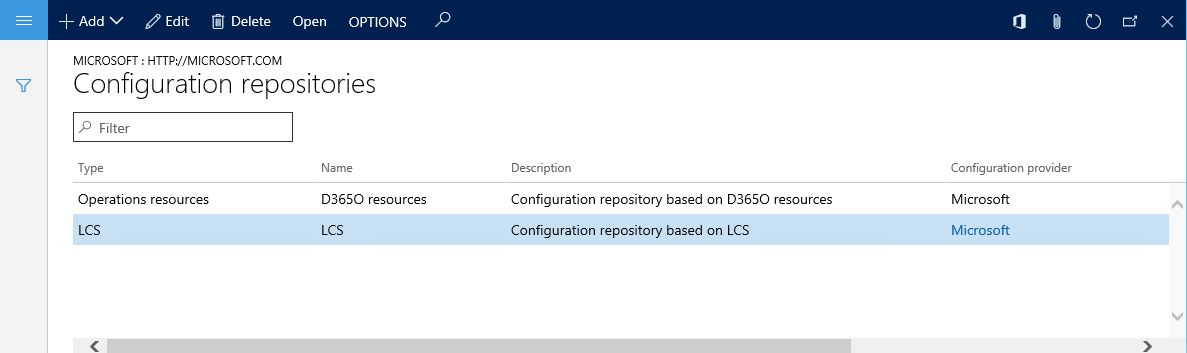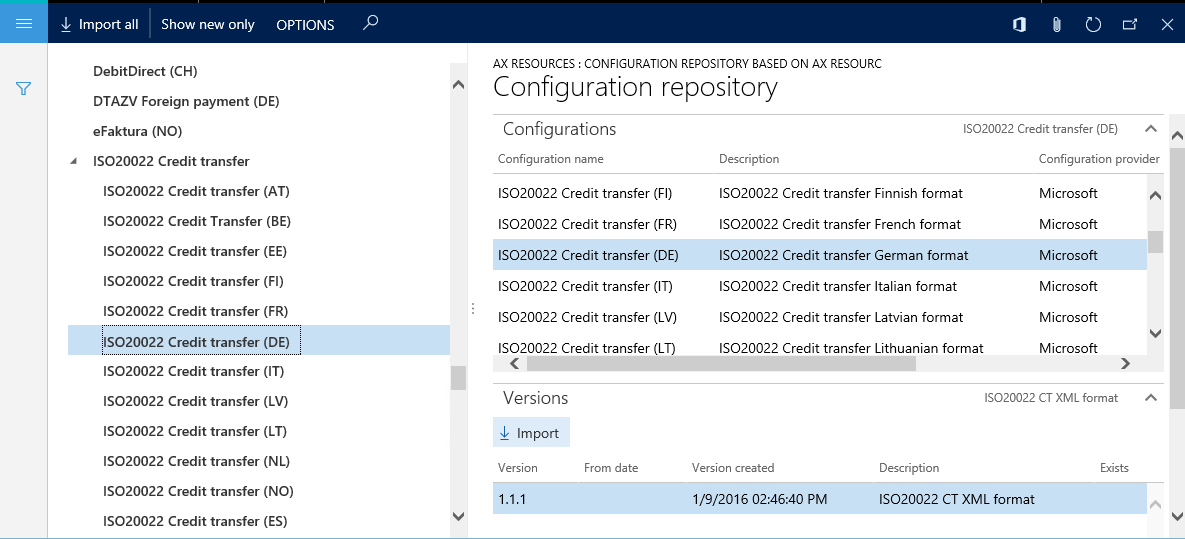Download Electronic reporting configurations from Lifecycle Services
This article explains how to download the newest version of Electronic reporting (ER) configurations from the Shared asset library in Microsoft Dynamics Lifecycle Services (LCS).
Important
The use of LCS as a storage repository for ER configurations is being deprecated. For more information, see Regulatory Configuration Service (RCS) – Lifecycle Services (LCS) storage deprecation.
Sign in to the application by using one of the following roles:
- Electronic reporting developer
- Electronic reporting functional consultant
- System administrator
Go to Organization administration > Workspaces > Electronic reporting.
In the Configuration providers section, select the Microsoft tile.
On the Microsoft tile, select Repositories.
On the Configuration repositories page, in the grid, select the existing repository of the LCS type. If this repository doesn't appear in the grid, follow these steps:
- Select Add to add a repository.
- Select LCS as the repository type.
- Select Create repository.
- If you're prompted about authorization, follow the on-screen instructions.
- Enter a name and description for the repository.
- Select OK to confirm the new repository entry.
- In the grid, select the new repository of the LCS type.
Select Open to view the list of ER configurations for the selected repository.
Tip
If you have trouble accessing the LCS repository to download configurations from the Shared asset library in LCS, you can download configurations from the Global repository instead.
In the configurations tree in the left pane, select the required ER configuration.
On the Versions FastTab, select the required version of the selected ER configuration.
Select Import to download the selected version from LCS to the current instance.
Note
The Import button is unavailable for ER configuration versions that are already present in the current instance.
Note
Depending on the ER settings, configurations are validated after they are imported. You might be notified about any inconsistency issues that are discovered. You must resolve those issues before you can use the imported configuration version. For more information, see the list of related topics for this article.
Additional resources
Electronic reporting (ER) overview
Download ER configurations from the Global repository of Configuration service