VerticalStackLayout
The .NET Multi-platform App UI (.NET MAUI) VerticalStackLayout organizes child views in a one-dimensional vertical stack, and is a more performant alternative to a StackLayout. In addition, a VerticalStackLayout can be used as a parent layout that contains other child layouts.
The VerticalStackLayout defines the following properties:
Spacing, of typedouble, indicates the amount of space between each child view. The default value of this property is 0.
This property is backed by a BindableProperty object, which means that it can be the target of data bindings and styled.
The following XAML shows how to create a VerticalStackLayout that contains different child views:
<ContentPage xmlns="http://schemas.microsoft.com/dotnet/2021/maui"
xmlns:x="http://schemas.microsoft.com/winfx/2009/xaml"
x:Class="StackLayoutDemos.Views.VerticalStackLayoutPage">
<VerticalStackLayout Margin="20">
<Label Text="Primary colors" />
<Rectangle Fill="Red"
HeightRequest="30"
WidthRequest="300" />
<Rectangle Fill="Yellow"
HeightRequest="30"
WidthRequest="300" />
<Rectangle Fill="Blue"
HeightRequest="30"
WidthRequest="300" />
<Label Text="Secondary colors" />
<Rectangle Fill="Green"
HeightRequest="30"
WidthRequest="300" />
<Rectangle Fill="Orange"
HeightRequest="30"
WidthRequest="300" />
<Rectangle Fill="Purple"
HeightRequest="30"
WidthRequest="300" />
</VerticalStackLayout>
</ContentPage>
This example creates a VerticalStackLayout containing Label and Rectangle objects. By default, there is no space between the child views:
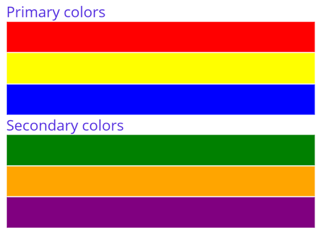
Note
The value of the Margin property represents the distance between an element and its adjacent elements. For more information, see Position controls.
Space between child views
The spacing between child views in a VerticalStackLayout can be changed by setting the Spacing property to a double value:
<ContentPage xmlns="http://schemas.microsoft.com/dotnet/2021/maui"
xmlns:x="http://schemas.microsoft.com/winfx/2009/xaml"
x:Class="StackLayoutDemos.Views.VerticalStackLayoutPage">
<VerticalStackLayout Margin="20"
Spacing="10">
<Label Text="Primary colors" />
<Rectangle Fill="Red"
HeightRequest="30"
WidthRequest="300" />
<Rectangle Fill="Yellow"
HeightRequest="30"
WidthRequest="300" />
<Rectangle Fill="Blue"
HeightRequest="30"
WidthRequest="300" />
<Label Text="Secondary colors" />
<Rectangle Fill="Green"
HeightRequest="30"
WidthRequest="300" />
<Rectangle Fill="Orange"
HeightRequest="30"
WidthRequest="300" />
<Rectangle Fill="Purple"
HeightRequest="30"
WidthRequest="300" />
</VerticalStackLayout>
</ContentPage>
This example creates a VerticalStackLayout containing Label and Rectangle objects that have ten device-independent units of space between the child views:
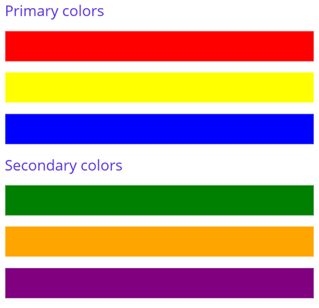
Tip
The Spacing property can be set to negative values to make child views overlap.
Position and size child views
The size and position of child views within a VerticalStackLayout depends upon the values of the child views' HeightRequest and WidthRequest properties, and the values of their HorizontalOptions properties. In a VerticalStackLayout, child views expand to fill the available width when their size isn't explicitly set.
The HorizontalOptions properties of a VerticalStackLayout, and its child views, can be set to fields from the LayoutOptions struct, which encapsulates an alignment layout preference. This layout preference determines the position and size of a child view within its parent layout.
Tip
Don't set the HorizontalOptions property of a VerticalStackLayout unless you need to. The default value of LayoutOptions.Fill allows for the best layout optimization. Changing this property has a cost and consumes memory, even when setting it back to its default value.
The following XAML example sets alignment preferences on each child view in the VerticalStackLayout:
<ContentPage xmlns="http://schemas.microsoft.com/dotnet/2021/maui"
xmlns:x="http://schemas.microsoft.com/winfx/2009/xaml"
x:Class="StackLayoutDemos.Views.VerticalStackLayoutPage">
<VerticalStackLayout Margin="20"
Spacing="6">
<Label Text="Start"
BackgroundColor="Gray"
HorizontalOptions="Start" />
<Label Text="Center"
BackgroundColor="Gray"
HorizontalOptions="Center" />
<Label Text="End"
BackgroundColor="Gray"
HorizontalOptions="End" />
<Label Text="Fill"
BackgroundColor="Gray"
HorizontalOptions="Fill" />
</VerticalStackLayout>
</ContentPage>
In this example, alignment preferences are set on the Label objects to control their position within the VerticalStackLayout. The Start, Center, End, and Fill fields are used to define the alignment of the Label objects within the parent VerticalStackLayout:
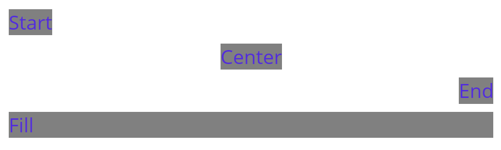
A VerticalStackLayout only respects the alignment preferences on child views that are in the opposite direction to the orientation of the layout. Therefore, the Label child views within the VerticalStackLayout set their HorizontalOptions properties to one of the alignment fields:
Start, which positions the Label on the left-hand side of the VerticalStackLayout.Center, which centers the Label in the VerticalStackLayout.End, which positions the Label on the right-hand side of the VerticalStackLayout.Fill, which ensures that the Label fills the width of the VerticalStackLayout.
Nest VerticalStackLayout objects
A VerticalStackLayout can be used as a parent layout that contains other nested child layouts.
The following XAML shows an example of nesting HorizontalStackLayout objects in a VerticalStackLayout:
<ContentPage xmlns="http://xamarin.com/schemas/2014/forms"
xmlns:x="http://schemas.microsoft.com/winfx/2009/xaml"
x:Class="StackLayoutDemos.Views.VerticalStackLayoutPage">
<VerticalStackLayout Margin="20"
Spacing="6">
<Label Text="Primary colors" />
<Border Stroke="Black"
Padding="5">
<HorizontalStackLayout Spacing="15">
<Rectangle Fill="Red"
HeightRequest="30"
WidthRequest="30" />
<Label Text="Red"
FontSize="18" />
</HorizontalStackLayout>
</Border>
<Border Stroke="Black"
Padding="5">
<HorizontalStackLayout Spacing="15">
<Rectangle Fill="Yellow"
HeightRequest="30"
WidthRequest="30" />
<Label Text="Yellow"
FontSize="18" />
</HorizontalStackLayout>
</Border>
<Border Stroke="Black"
Padding="5">
<HorizontalStackLayout Spacing="15">
<Rectangle Fill="Blue"
HeightRequest="30"
WidthRequest="30" />
<Label Text="Blue"
FontSize="18" />
</HorizontalStackLayout>
</Border>
</VerticalStackLayout>
</ContentPage>
In this example, the parent VerticalStackLayout contains nested HorizontalStackLayout objects inside Border objects:
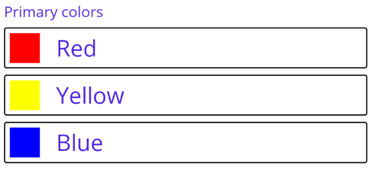
Important
The deeper you nest layout objects the more layout calculations will be performed, which may impact performance. For more information, see Choose the correct layout.
