Native AOT deployment on iOS and Mac Catalyst
Native AOT deployment produces a .NET Multi-platform App UI (.NET MAUI) app on iOS and Mac Catalyst that's been ahead-of-time (AOT) compiled to native code. Native AOT performs static program analysis, full trimming of your app, which is aggressive in removing code that's not statically referenced, and ahead-of-time code generation.
Publishing and deploying a Native AOT app produces the following benefits:
- Reduced app package size.
- Faster startup time.
- Faster build time.
Native AOT will introduce limitations on usage of certain aspects of the .NET runtime, and should only be used in scenarios where app size and performance are important. It'll require you to adapt your apps to Native AOT requirements, which means ensuring that they are fully trimming and AOT compatible. For more information about Native AOT limitations, see Native AOT limitations.
When Native AOT deployment is enabled, the build system analyzes your code, and all its dependencies, to verify if it's suitable for full trimming and AOT compilation. If incompatibilities are detected, trimming and AOT warnings are produced. A single trimming or AOT warning means that the app isn't compatible with Native AOT deployment, and that it might not work correctly. Therefore, when building an app for Native AOT deployment you should review and correct all trimming and AOT warnings. Failure to do this may result in exceptions at runtime since necessary code could have been removed. If you suppress the warnings the AOT deployed app must be thoroughly tested to verify that functionality hasn't changed from the untrimmed app. For more information, see Introduction to trim warnings and Introduction to AOT warnings.
Note
There may be cases where fixing trimming and AOT warnings isn't possible, such as when they occur for third-party libraries. In such cases, third-party libraries will need to be updated to become fully compatible.
Native AOT performance benefits
Publishing and deployment a Native AOT app produces an app that's typically up to 2.5x smaller, and an app that starts up typically up to 2x faster. However, the exact performance benefits are dependent upon multiple factors which include the platform being used, the device on which the app is running, and the app itself.
Important
The following charts show typical performance benefits of Native AOT deployment for a dotnet new maui app on iOS and Mac Catalyst. However, the exact data is hardware dependent and may change in future releases.
The following chart shows app package size for a dotnet new maui app on iOS and Mac Catalyst across different deployment models:
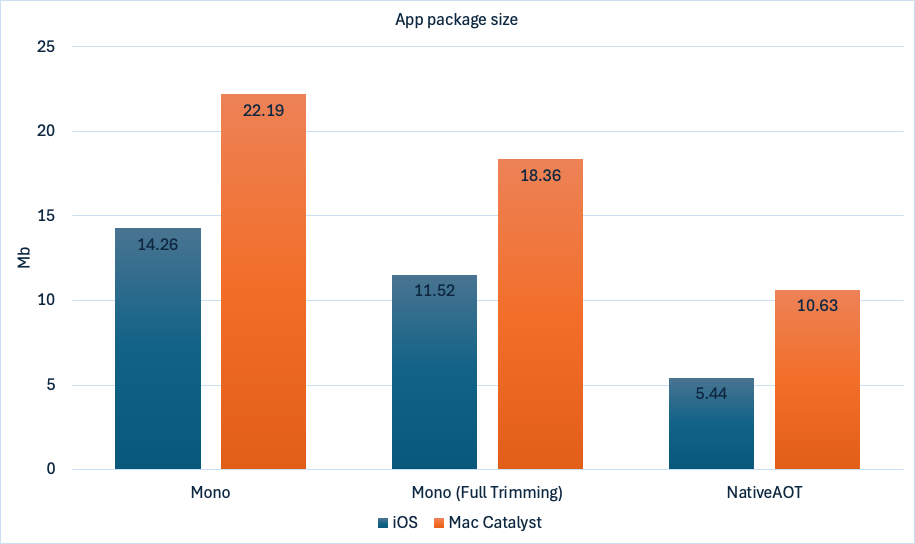
The preceding chart shows that, typically, Native AOT produces more than 2x smaller apps for both iOS and Mac Catalyst compared to the default deployment model.
The following chart shows average startup time, on specific hardware, for a dotnet new maui app on iOS and Mac Catalyst on Mono and Native AOT deployment:
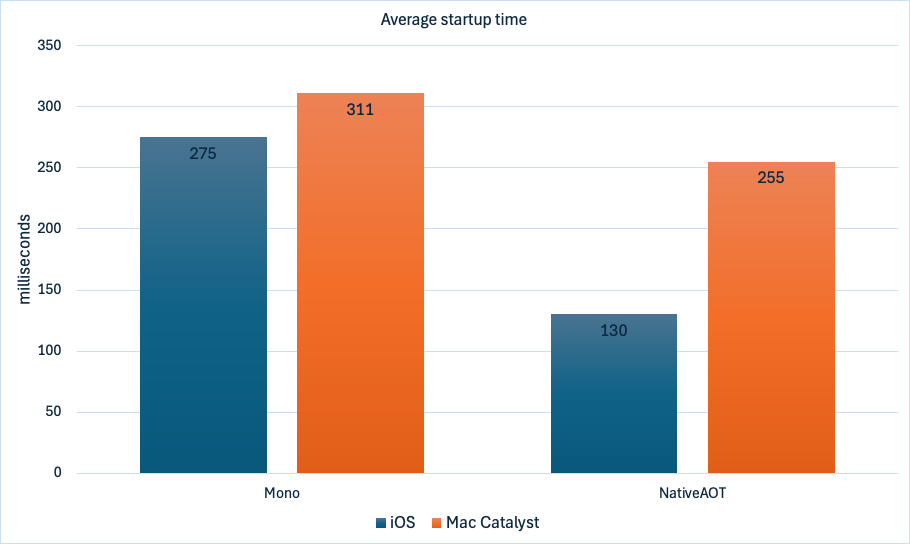
The preceding chart shows that Native AOT typically has up to 2x faster startup times on iOS devices and 1.2x faster startup time on Mac Catalyst, compared to Mono deployment.
The following chart shows the average build time, on specific hardware, for a dotnet new maui app on iOS and Mac Catalyst across different deployment models:
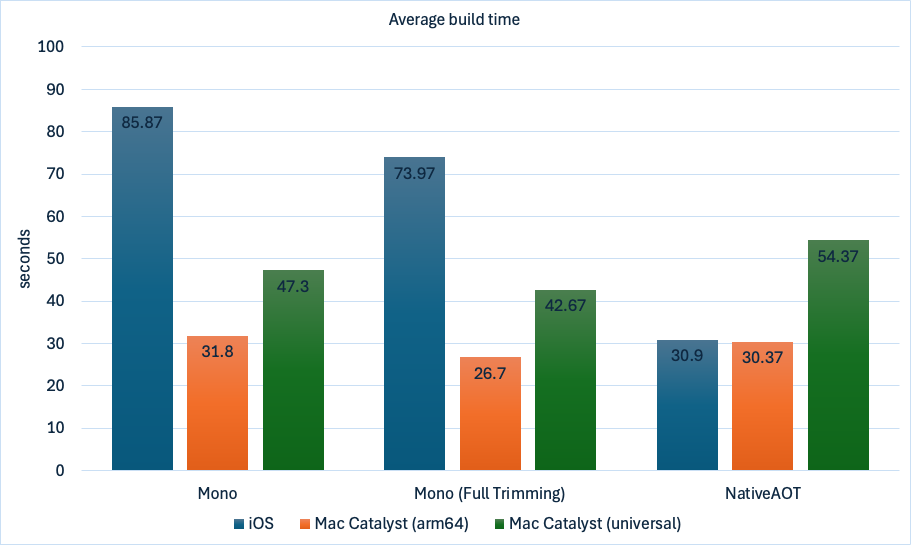
The preceding chart shows that typically Native AOT has up to 2.8x faster build times on iOS devices compared to the default deployment model. For Mac Catalyst, build times are comparable for arm64 single RID apps, but are slightly slower for universal apps when compared to Mono deployment.
Important
In many scenarios Native AOT will produce smaller and faster apps. However, in some scenarios Native AOT might not produce smaller and faster apps. Therefore, it's important to test and profile your app to determine the result of enabling Native AOT deployment.
Publish using Native AOT
The Native AOT deployment model is enabled with the $(PublishAot) build property, and the dotnet publish command. The following example shows how to modify a project file to enable Native AOT deployment on iOS and Mac Catalyst:
<PropertyGroup>
<!-- enable trimming and AOT analyzers on all platforms -->
<IsAotCompatible>true</IsAotCompatible>
<!-- select platforms to use with NativeAOT -->
<PublishAot Condition="$([MSBuild]::GetTargetPlatformIdentifier('$(TargetFramework)')) == 'ios'">true</PublishAot>
<PublishAot Condition="$([MSBuild]::GetTargetPlatformIdentifier('$(TargetFramework)')) == 'maccatalyst'">true</PublishAot>
</PropertyGroup>
Setting the $(IsAotCompatible) build property to true, for all platforms, enables trimming and AOT analyzers. These analyzers help you identify code that's not compatible with trimming or AOT.
Conditionally setting $(PublishAot) to true, for iOS and Mac Catalyst, enables dynamic code usage analysis during build and Native AOT compilation during publish. Native AOT analysis includes all of the app's code and any libraries the app depends on.
Warning
The $(PublishAot) build property shouldn't be conditioned by build configuration. This is because trimming features switches are enabled or disabled based on the value of the $(PublishAot) build property, and the same features should be enabled or disabled in all build configurations so that your code behaves identically. For more information about trimming feature switches, see Trimming feature switches.
The only way to verify that a Native AOT app works correctly is to publish it using dotnet publish and verify that there are no trimming or AOT warnings produced by your code and its dependencies. In particular, dotnet build -t:Publish isn't equivalent to dotnet publish.
Use the following dotnet publish command to publish your app on iOS and Mac Catalyst using Native AOT deployment:
# iOS
dotnet publish -f net9.0-ios -r ios-arm64
# Mac Catalyst
dotnet publish -f net9.0-maccatalyst -r maccatalyst-arm64
dotnet publish -f net9.0-maccatalyst -r maccatalyst-x64
# Universal Mac Catalyst apps
# (when <RuntimeIdentifiers>maccatalyst-x64;maccatalyst-arm64</RuntimeIdentifiers> is set in the project file)
dotnet publish -f net9.0-maccatalyst
Tip
Publish apps frequently to discover trimming or AOT issues early in the development lifecycle.
Native AOT limitations
Native AOT will introduce limitations on usage of certain aspects of the .NET runtime, and should only be used in scenarios where app size and performance are important. It'll require you to adapt your apps to Native AOT requirements, which means ensuring that they are fully trimming and AOT compatible, and this can require a lot of work. In addition to the .NET limitations of Native AOT deployment, Native AOT deployment for .NET MAUI has additional limitations.
Third-party libraries your apps depend on might not be AOT compatible. The only way to ensure that a library is trimming and AOT compatible is to publish your app using Native AOT deployment and the dotnet publish command, and see if the Native AOT compiler produces any warnings for the library. For information about making your own libraries AOT compatible, see How to make libraries compatible with native AOT.
Reflection and dynamic code
Native AOT deployment limits the use of reflection in your code and its dependencies, and it can become necessary to use annotations to help the Native AOT compiler understand reflection patterns. When the compiler encounters a reflection pattern it can't statically analyze, and hence can't build the app, it produces trim warnings. Native AOT also prevents you from using dynamic code in your app. For example, compiling System.Linq.Expressions won't work as expected, and it isn't possible to load and execute assemblies at runtime. When the compiler encounters a dynamic pattern it can't ahead-of-time compile, it will produce an AOT warning.
In .NET MAUI app this means that:
- All XAML needs to be ahead-of-time compiled. Therefore, ensure that you haven't disabled XAML compilation, and that all bindings are compiled. For more information, see XAML compilation and Compiled bindings.
- All binding expressions must use compiled bindings, rather than a binding path that's set to a string. For more information, see Compiled bindings.
- Implicit conversion operators might not be called when assigning a value of an incompatible type to a property in XAML, or when two properties of different types use a data binding. Instead, you should define a TypeConverter for your type and attach it to the type using the TypeConverterAttribute. For more information, see Define a TypeConverter to replace an implicit conversion operator.
- It's not possible to parse XAML at runtime with the LoadFromXaml method. While this can be made trim safe by annotating all types that could be loaded at runtime with the
DynamicallyAccessedMembersattribute or theDynamicDependencyattribute this is very error prone and isn't recommended. - Receiving navigation data using the QueryPropertyAttribute won't work. Instead, you should implement the IQueryAttributable interface on types that need to accept query parameters. For more information, see Process navigation data using a single method.
- The
SearchHandler.DisplayMemberNameproperty might not work. Instead, you should provide an ItemTemplate to define the appearance of SearchHandler results. For more information, see Define search results item appearance. - Customizing UI appearance with the
OnPlatformXAML markup extension isn't possible. Instead, you should use the OnPlatform<T> class. For more information, see Customize UI appearance based on the platform. - Customizing UI appearance with the
OnIdiomXAML markup extension isn't possible. Instead, you should use the OnIdiom<T> class. For more information, see Customize UI appearance based on the device idiom.
Important
The Mono interpreter isn't compatible with Native AOT deployment, and therefore the $(UseInterpreter) and $(MtouchInterpreter) MSBuild properties have no effect when using Native AOT. For more information about the Mono interpreter, see Mono interpreter on iOS and Mac Catalyst.
For more information about trim warnings, see Introduction to trim warnings. For more information about AOT warnings, see Introduction to AOT warnings.
Adapt an app to Native AOT deployment
Use the following checklist to help you adapt your app to Native AOT deployment requirements:
- Ensure that all XAML is compiled:
- Remove all
[XamlCompilation(XamlCompilationOptions.Skip)]usage. - Remove all
<?xaml-comp compile="false" ?>usage.
- Remove all
- Remove all calls to the LoadFromXaml method.
- Ensure that all data bindings are compiled. For more information, see Compiled bindings.
- Ensure that all XAML data bindings are annotated with
x:DataType. - Ensure that all code data bindings replace all string-based bindings with lambda-based bindings.
- Ensure that all XAML data bindings are annotated with
- Replace all
OnPlatformXAML markup extension usage with an implementation that uses the OnPlatform<T> class. For more information, see Customize UI appearance based on the platform. - Replace all
OnIdiomXAML markup extension usage with an implementation that uses the OnIdiom<T> class. For more information, see Customize UI appearance based on the device idiom. - Replace all
[QueryProperty(...)]usage with an implementation of theIQueryAttributableinterface. For more information, see Process navigation data using a single method. - Replace all
SearchHandler.DisplayMemberNameusage with an ItemTemplate. For more information, see Define search results item appearance. - Replace all implicit conversion operators for types used in XAML with a TypeConverter, and it attach it to your type using the TypeConverterAttribute. For more information, see Define a TypeConverter to replace an implicit conversion operator.
- When converting from type
Ato typeB, either theConvertTomethod on a type converter associated withAwill be used or theConvertFrommethod on a type converter associated withBwill be used. - When both source and target types have an associated type converter, either of them can be used.
- When converting from type
- Compile all regular expressions using source generators. For more information, see .NET regular expression source generators.
- Ensure that JSON serialization and deserialization uses a source generated context. For more information, see Minimal APIs and JSON payloads.
- Review and correct any trimming or AOT warnings. For more information, see Introduction to trim warnings and Introduction to AOT warnings.
- Thoroughly test your app.
Native AOT diagnostic support on iOS and Mac Catalyst
Native AOT and Mono share a subset of diagnostics and instrumentation capabilities. Due to Mono's range of diagnostic tools, it can be beneficial to diagnose and debug issues within Mono instead of Native AOT. Apps that are trim and AOT-compatible shouldn't have behavioral differences, so investigations often apply to both runtimes.
The following table shows the diagnostics support with Native AOT on iOS and Mac Catalyst:
| Feature | Fully supported | Partially supported | Not supported |
|---|---|---|---|
| Observability and telemetry | Partially supported | ||
| Development-time diagnostics | Fully supported | ||
| Native debugging | Partially supported | ||
| CPU Profiling | Partially supported | ||
| Heap analysis | Not supported |
The following sections provide additional information about this diagnostics support.
Observability and telemetry
Tracing of .NET MAUI applications on mobile platforms is enabled through dotnet-dsrouter which connects diagnostic tooling with .NET applications running on iOS and Mac Catalyst, over TCP/IP. However, Native AOT is currently not compatible with this scenario as it doesn't support EventPipe/DiagnosticServer components built with the TCP/IP stack. Observability is still achievable explicitly in the code.
Development-time diagnostics
.NET CLI tooling provides separate commands for build and publish. dotnet build (or Start Debugging (F5) in Visual Studio Code), uses Mono by default when building or launching .NET MAUI iOS or Mac Catalyst applications. Only dotnet publish will create a Native AOT application, if this deployment model is enabled in the project file.
Not all diagnostic tools will work seamlessly with published Native AOT applications. However, all applications that are trim and AOT-compatible (that is, those that don't produce any trim and AOT warnings at build time) shouldn't have behavioral differences between Mono and Native AOT. Therefore, all .NET development-time diagnostic tools, such as Hot Reload, are still available for developers during the mobile application development cycle.
Tip
You should develop, debug, and test your application as usual and publish your final app with Native AOT as one of the last steps.
Native debugging
When you run your .NET MAUI iOS or Mac Catalyst application during development it runs on Mono by default. However, if Native AOT deployment is enabled in the project file, the behavior is expected to be the same between Mono and Native AOT when the application isn't producing any trim and AOT warnings at build time. Provided that your application fulfils this requirement, you can use the standard Visual Studio Code managed debugging engine for development and testing,
After publishing, Native AOT applications are true native binaries and so the managed debugger won't work on them. However, the Native AOT compiler generates fully native executable files that you can debug with lldb. Debugging a Mac Catalyst app with lldb is straight forward, as it is executed on the same system. However, debugging NativeAOT iOS applications requires additional effort.
Debug .NET MAUI iOS applications with Native AOT
.NET MAUI iOS applications that are compatible with Native AOT and which are properly configured and published with this deployment model, can be debugged as follows:
Publish your app with Native AOT targeting
ios-arm64and note the following information:- Application name (referenced below as
<app-name>). - Bundle identifier (referenced below as
<bundle-identifier>). - Path to the published application's archive .ipa file (referenced below as
<path-to-ipa>).
- Application name (referenced below as
Obtain your physical device ID (referenced below as
<device-identifier>):xcrun devicectl list devicesInstall the app on your physical device:
xcrun devicectl device install app --device <device-identifier> <path-to-ipa>Launch the app on your physical device:
xcrun devicectl device process launch --device <device-identifier> --start-stopped <bundle-identifier>Open
lldband connect to your physical device:(lldb) device select <device-identifier> (lldb) device process attach -n <app-name>
After successfully completing these steps, you'll be able to start debugging your Native AOT .NET MAUI iOS application with lldb.
Importance of the symbol file
By default, debug symbols are stripped from the application's binary file into a .dSYM file. This file is used by debuggers and post mortem analysis tools to show information about local variables, source line numbers, and to recreate stack traces of crash dumps. Therefore, it's essential to preserve the symbol file before submitting your application to the App Store.
CPU profiling
Xcode Instruments can be used to collect CPU samples of a Native AOT application.
Heap analysis
Heap analysis isn't currently supported with Native AOT.
