Install .NET Upgrade Assistant
This article teaches you how to install .NET Upgrade Assistant using either the Visual Studio extension or the command-line interface (CLI) tool.
Prerequisites
- Windows Operating System
- Visual Studio 2022 version 17.1 or newer.
- .NET SDK 8 or later.
Methods
.NET Upgrade Assistant can be installed as a Visual Studio extension or as a .NET Global Tool.
The Visual Studio extension runs inside Visual Studio, on the solution or project you have open. The .NET Global Tool is an interactive console application that runs on a solution or project file at or below the current directory.
If you want the streamlined experience of opening a project in Visual Studio and upgrading it, install the extension.
Visual Studio Extension
The following steps install the Visual Studio extension.
Tip
As an alternative to using the Manage Extensions feature of Visual Studio, you can download and run the extensions installer from the Visual Studio Marketplace.
Open Visual Studio.
If the Open Recent \ Get Started window opens, select the Continue without code link.
Select the Extensions > Manage Extensions menu to open the Extension Manager window.
Select the Browse tab.
Type .NET upgrade assistant into the search box.
Select the .NET Upgrade Assistant item, and then select Install.
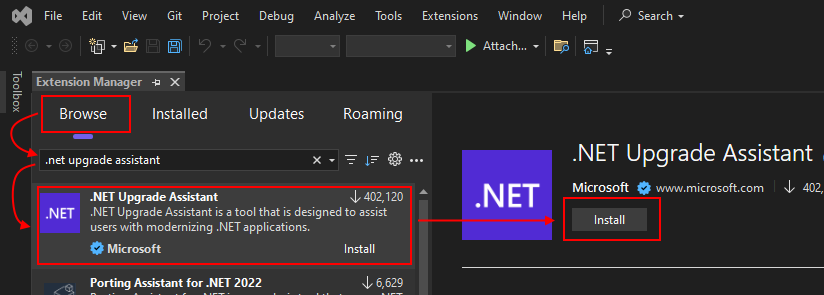
Once the extension finishes downloading, close Visual Studio to automatically start the installation.
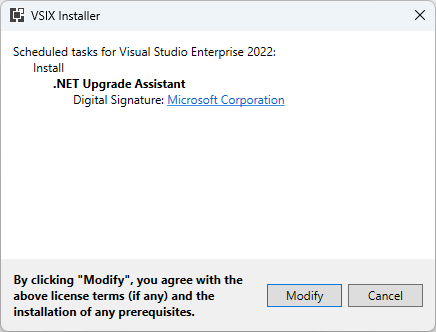
Select Modify and follow the instructions to install the extension.
.NET Global Tool
The following steps install .NET Upgrade Assistant as a .NET Global Tool. .NET Upgrade Assistant is distributed in the upgrade-assistant NuGet package.
Open a command prompt that has the
dotnetcommand in Path.Run the following command to install the tool:
dotnet tool install -g upgrade-assistantImportant
Installing this tool may fail if you've configured another NuGet feed source. Use the
--ignore-failed-sourcesparameter to treat those failures as warnings instead of errors, bypassing those other NuGet feed sources:dotnet tool install -g --ignore-failed-sources upgrade-assistant
Validation
The following information helps you determine that .NET Upgrade Assistant is installed.
Visual Studio Extension
There are two ways to determine if .NET Upgrade Assistant is installed as a Visual Studio extension. The quickest way is to right-click on any .NET or .NET Framework project in the Solution Explorer window and check for an Upgrade menu item.
Another way is to select the Extensions > Manage Extensions menu to open the Extension Manager window. Then, select the Installed tab and find it in the list of installed extensions.
.NET Global Tool
Open a command prompt and run the
upgrade-assistantcommand. If the command response indicates that the command is unknown, the tool didn't install correctly or isn't in PATH.
Troubleshoot - .NET Global Tool
If you configured extra NuGet feed sources, the install might fail with an error indicating that the NuGet package isn't available in the feed. Use the --ignore-failed-sources parameter to treat those failures as warnings instead of errors, bypassing the other NuGet feed sources:
dotnet tool install -g --ignore-failed-sources upgrade-assistant
