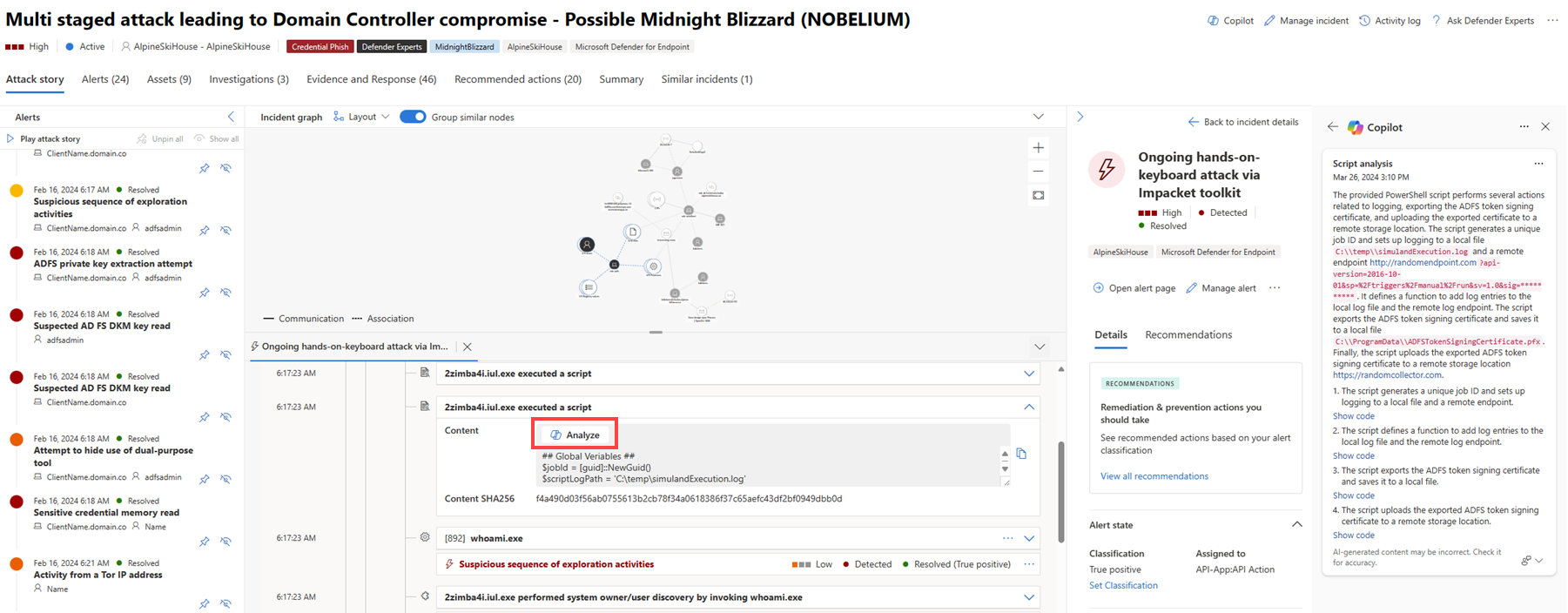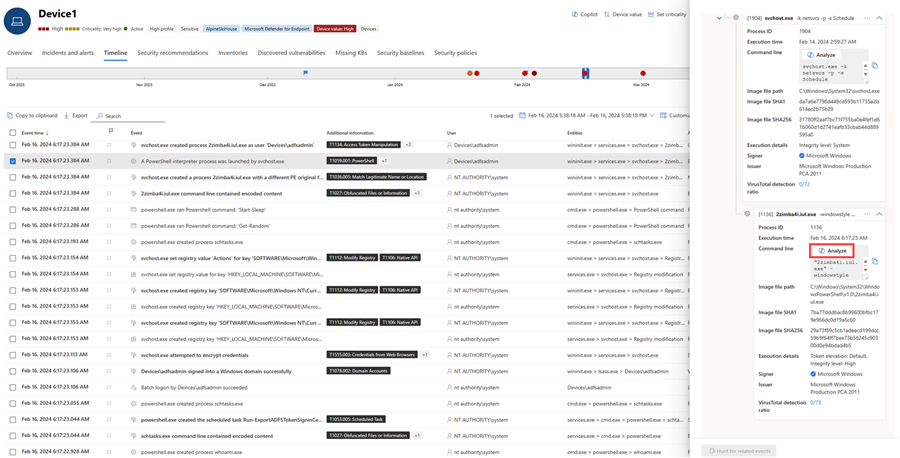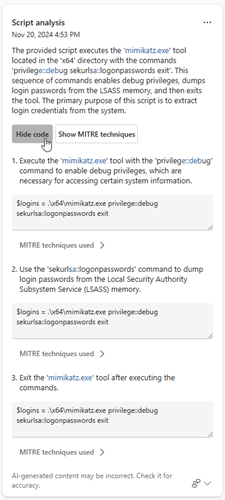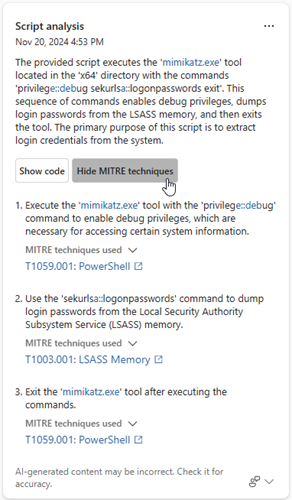Script analysis with Microsoft Copilot in Microsoft Defender
Through AI-powered investigation capabilities from Microsoft Security Copilot in the Microsoft Defender portal, security teams can speed up their analysis of malicious or suspicious scripts and command lines.
This guide describes what the script analysis capability is and how it works, including how you can provide feedback on the results generated.
Know before you begin
If you're new to Security Copilot, you should familiarize yourself with it by reading the following articles:
- What is Security Copilot?
- Security Copilot experiences
- Get started with Security Copilot
- Understand authentication in Security Copilot
- Prompting in Security Copilot
Most complex and sophisticated attacks like ransomware evade detection through numerous ways, including the use of scripts and PowerShell command lines. Moreover, these scripts are often obfuscated, which adds to the complexity of detection and analysis. Security operations teams need to quickly analyze scripts to understand capabilities and apply appropriate mitigation, immediately stopping attacks from progressing further within a network.
The script analysis capability provides security teams added capacity to inspect scripts without using external tools. This capability also reduces complexity of analysis, minimizing challenges and allowing security teams to quickly assess and identify a script as malicious or benign.
Security Copilot integration in Microsoft Defender
The script analysis capability is available in the Microsoft Defender portal for customers who have provisioned access to Security Copilot.
Script analysis is also available in the Security Copilot standalone experience through the Microsoft Defender XDR plugin. Know more about preinstalled plugins in Security Copilot.
Key features
You can access the script analysis capability within the attack story below the incident graph on an incident page and in the device timeline.
To begin analysis, perform the following steps:
Open an incident page then select an item on the left pane to open the attack story below the incident graph. Within the attack story, select an event with a script or command line that you want to analyze. Click Analyze to start the analysis.
Alternately, you can select an event to inspect in the device timeline view. On the file details pane, select Analyze to run the script analysis capability.
Copilot runs script analysis and displays the results in the Copilot pane. Select Show code to expand the script, or Hide code to close the expansion.
Select Show MITRE techniques to view the MITRE ATT&CK techniques associated with the script. This information helps you understand the techniques used by the script and how it can impact your environment. Select Hide MITRE techniques to close the expansion.
Select the More actions ellipsis (...) on the upper right of the script analysis card to copy or regenerate the results, or view the results in the Security Copilot standalone experience. Selecting Open in Security Copilot opens a new tab to the Copilot standalone portal where you can input prompts and access other plugins.
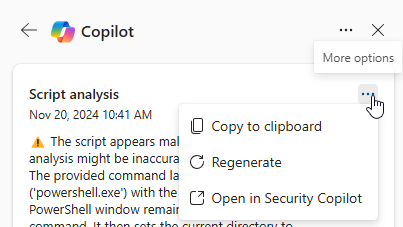
Review the results an use the information to guide your investigation and response to the incident.
Sample script analysis prompt
In the Security Copilot standalone portal, you can use the following prompt identify and analyze scripts:
- Identify the scripts in Defender incident {incident ID}. Are these malicious scripts?
Tip
When analyzing scripts in the Security Copilot portal, Microsoft recommends including the word Defender in your prompts to ensure that the script analysis capability delivers the results.
Provide feedback
Microsoft highly encourages you to provide feedback to Copilot, as it's crucial for a capability's continuous improvement. You can provide feedback on the results by selecting the feedback icon  found at the end of the script analysis card.
found at the end of the script analysis card.
See also
- Learn about other Security Copilot embedded experiences
- Privacy and data security in Security Copilot
Tip
Do you want to learn more? Engage with the Microsoft Security community in our Tech Community: Microsoft Defender XDR Tech Community.