Sharing Microsoft Credentials
About digital certificates and achievements
Sharing your Microsoft Credentials through your Microsoft Learn profile is proof that you’ve met the requirements for earning that credential. More than that, they’re a symbol of that you have demonstrated business critical skills as well as your commitment to keeping pace with technology. Share your credential on your LinkedIn profile and career-related social media posts or by adding a personalized link in your email signature.
Digital certificates can be downloaded and printed for your records (or framed on your wall so they’re visible in your next video call… and your mom might like a copy, too!)
Access transcripts in the Learn profile
You can view, share, and print your transcript from your Learn profile:
- Sign into your Learn profile.
- At the bottom of the left-hand menu, select Transcript. Your transcript displays all earned credentials and qualifications.
Sharing transcripts and settings
Transcript settings allow you to choose what information you want to share. While in your Learn profile, in the Transcripts section, there is an option at the top of the page to set privacy settings for both Print and Sharing options.
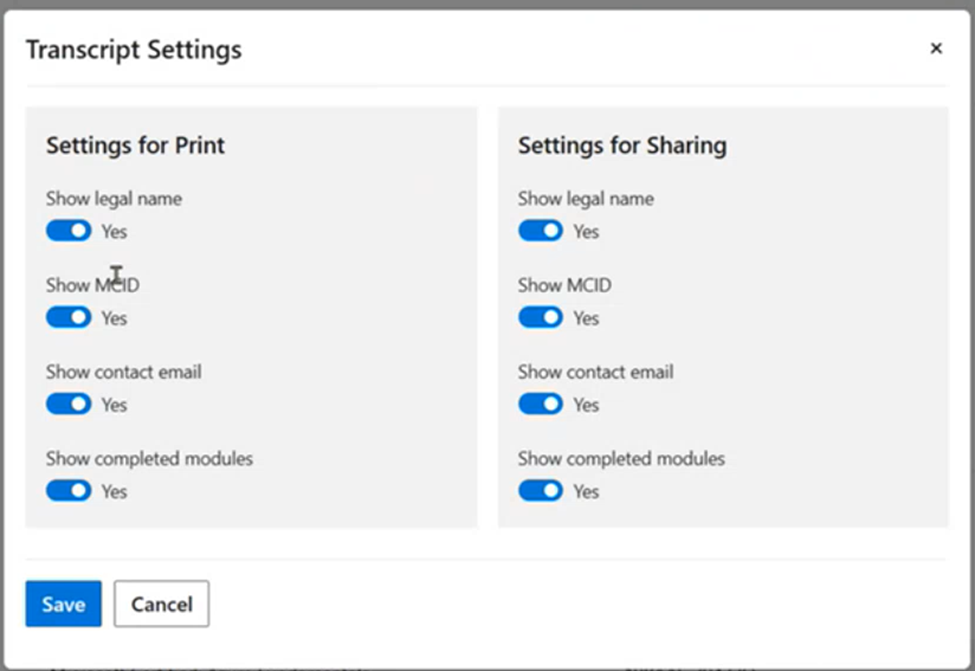
After you save your sharing preferences, you have two ways to share:
- Select Share link in the top right hand of the page to generate an online link to your transcript that you can then share.
- Select Print and choose Save to PDF or print from the Printer dropdown menu. You can then attach the downloaded PDF to an email, print, or save it for your records.
Sharing and Privacy Setting
Profile settings are accessible in the top drop-down next to the profile icon.
- Before sharing, ensure that the profile Privacy Setting is not set to Private Mode.
- Operating in Private Mode will ensure your name, achievements and Q&A contributions are hidden. It will also prevent anyone from viewing your profile even if you want to share.
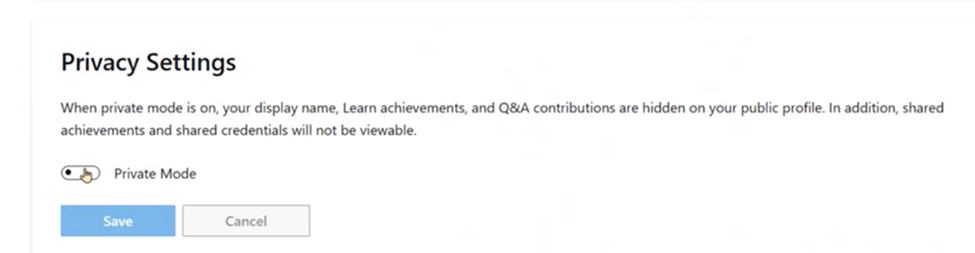
For other profile management tips, see profile settings.
Sharing Applied Skills credentials
Within the Learn profile, you can share validated details of your Microsoft credentials:
- At the top of the page, click on your profile icon and from the dropdown menu select Profile.
- Within your Learn profile, select Credentials in the left-hand column. You can select from applied skills or certifications in the center section.
- Select Applied Skills. Your earned credentials will be displayed in a list.
- For the Applied Skills credential you want to share, select View credential details below the description. The Your credentials details screen will display.
- Select the Share link for a set of sharing options.
Sharing Certification credentials
Within the Learn profile, you can share validated details of your Microsoft credentials:
- At the top of the page, click on your profile icon and from the dropdown menu select Profile.
- Within your Learn profile, select Credentials in the left-hand column. You can then select the Applied Skills or Certifications tab.
- Select Certifications. Your earned Certification will be displayed on a list.
- For the certification you want to share, select View certification details below the description. The Your certification details screen will display.
- Select the Share link for a set of sharing options.
Credential sharing frequently asked questions
How do I know that my credential is verified?
Once you have completed the requirements to earn a Microsoft Credential, it will be added to your Learn profile under Credentials and the credential type, that is, Applied Skills or Certifications. Verified credentials will have an Online Verifiable tag.
Does my Learn profile need to be public to share my Microsoft credentials?
You can share your credentials with your Learn profile in either public or private view. However, to ensure your shared credentials can be verified, your Learn profile must be in public view.
What if I don’t want my Microsoft credentials to be made public?
You’re in control of how and when your credentials are shared. Adjust the privacy settings in your Learn profile at any time to make your profile and credentials public or private.
Can I share a credential after it has been retired?
If you earned a credential that has been retired, you can still view and share it through your Microsoft Learn profile. The credential will still be available on your Microsoft Learn transcript as well.
Why can’t I share exams that I have passed?
An exam is not a credential. You can only share credentials through Learn.
Although you can’t share exams in the same way that you can share certifications, the exams you passed will be viewable on your Microsoft Learn transcript. You can share your transcript.
How do I receive college credit for a Microsoft Certification?
For information regarding earing college credit for Microsoft Certifications, please visit College credit for certification exams.
Who can I talk to if I’m having trouble with viewing or sharing my Microsoft credential?
Visit Credentials support.