How to Replace Schemas
There may be times when you want to replace either the source or destination schema in an existing map, such as when you receive an updated schema from a trading partner.
Note
The BizTalk Mapper attempts to maintain all existing links between the retained schema and the replaced schema.
Replace a source or destination schema
Right-click either the source or destination schema tree view, and then select Replace Schema.
Note
Alternatively, you can also press CTRL+M, CTRL+S from the keyboard. For a complete list of Mapper keyboard shortcuts, see BizTalk Mapper Keyboard Shortcuts.
In the BizTalk Type Picker dialog box, expand the Schemas node in the tree, select the appropriate schema, and then select OK.
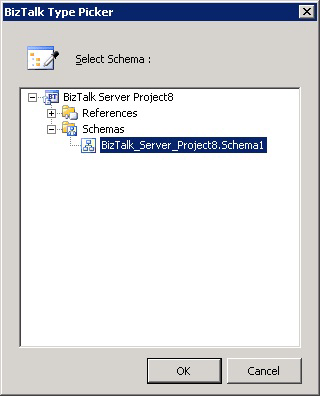
Tip
Starting with BizTalk Server 2016, you can resize the Type Picker window to see the full name of your schema.
If only a single root exists in the replacement schema, or a root node has been established for the replacement schema using the Root Reference property of the Schema node, the replacement schema opens in the relevant pane, and you will not need to perform step 3.
If multiple root nodes exist in the destination schema, and no root node has been established for the destination schema using the Root Reference property of the Schema node, in the Root Node for <Source/Target> Schema dialog box, select the appropriate root node, and then select OK.
The replacement schema opens in the relevant pane.
Note
While replacing schema, if relevant records/fields are not found, some links may get lost. The schema is replaced only when you select Yes on the Confirmation dialog box.