Add a Fault Message
When you first created the port to the back-end system, it contained a request and a response. You must add a fault to capture the exception.
To add a fault message
Right-click Port Operation, and then select a New Fault Message.
A Fault appears under the Request and Response in the port.
On the Orchestration View screen, right-click Messages, and then select New Message.
This creates Message_3, which you can assign specifically to the fault.
Right-click Message_3 to access the Properties window.
Set the Message Type.
Select Schema, and then select from ref assembly.
This opens a Select Artifact Type window.
Scroll down and select the fully qualified fault.
The name is BTS.SOAP_Envelope_1__1.fault. Click OK to accept the selection and close the window.
Right-click the Fault to access the Properties window.
Set the Message Type.
Select Schema and then select from ref assembly.
This opens a Select Artifact Type window.
Scroll down and select the fully qualified fault.
The name is BTS.SOAP_Envelope_1__1.fault.
Click OK to accept the selection and close the window.
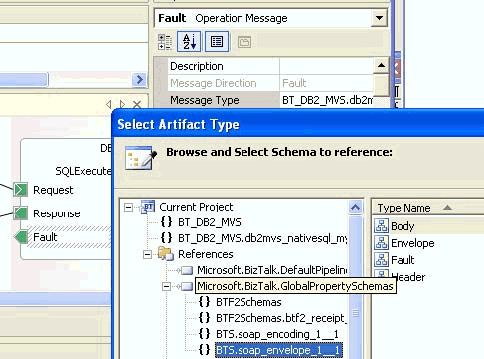
After the fault is named, you will set this name to the CatchException's exception object type.