Quickstart: Create a public IP address using PowerShell
In this quickstart, you learn how to create an Azure public IP address. Public IP addresses in Azure are used for public connections to Azure resources. Public IP addresses are available in two SKUs: basic, and standard. Two tiers of public IP addresses are available: regional, and global. The routing preference of a public IP address is set when created. Internet routing and Microsoft Network routing are the available choices.
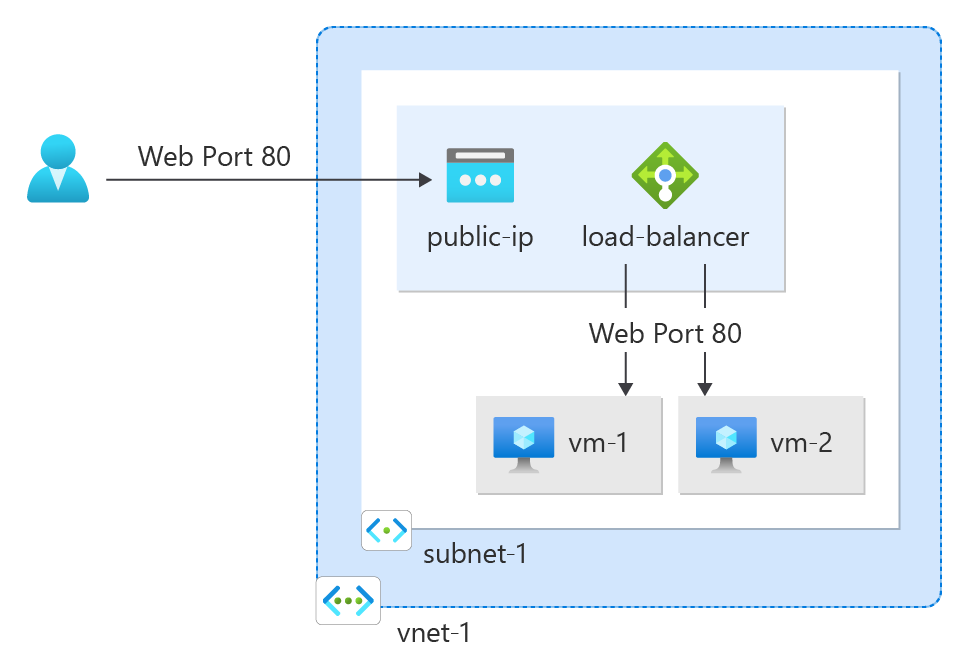
Prerequisites
- An Azure account with an active subscription. Create an account for free.
- Azure PowerShell installed locally or Azure Cloud Shell
If you choose to install and use PowerShell locally, this article requires the Azure PowerShell module version 5.4.1 or later. Run Get-Module -ListAvailable Az to find the installed version. If you need to upgrade, see Install Azure PowerShell module. If you're running PowerShell locally, you also need to run Connect-AzAccount to create a connection with Azure.
Create a resource group
An Azure resource group is a logical container into which Azure resources are deployed and managed.
Create a resource group with New-AzResourceGroup named QuickStartCreateIP-rg in the eastus2 location.
$rg =@{
Name = 'QuickStartCreateIP-rg'
Location = 'eastus2'
}
New-AzResourceGroup @rg
Create public IP
Note
Standard SKU public IP is recommended for production workloads. For more information about SKUs, see Public IP addresses.
The following command works for Az.Network module version 4.5.0 or later. For more information about the PowerShell modules currently being used, see the PowerShellGet documentation.
In this section, you create a public IP with zones. Public IP addresses can be zone-redundant or zonal.
Use New-AzPublicIpAddress to create a standard zone-redundant public IPv4 address named myStandardPublicIP in QuickStartCreateIP-rg.
To create an IPv6 address, modify the --IpAddressVersion parameter to IPv6.
$ip = @{
Name = 'myStandardPublicIP'
ResourceGroupName = 'QuickStartCreateIP-rg'
Location = 'eastus2'
Sku = 'Standard'
AllocationMethod = 'Static'
IpAddressVersion = 'IPv4'
Zone = 1,2,3
}
New-AzPublicIpAddress @ip
Important
For Az.Network modules older than 4.5.0, run the command above without specifying a zone parameter to create a zone-redundant IP address.
Create a zonal or no-zone public IP address
In this section, you learn how to create a zonal or no-zone public IP address.
To create a standard zonal public IPv4 address in Zone 2 named myStandardPublicIP-zonal in QuickStartCreateIP-rg, use the following command.
To create an IPv6 address, modify the --IpAddressVersion parameter to IPv6.
$ip = @{
Name = 'myStandardPublicIP-zonal'
ResourceGroupName = 'QuickStartCreateIP-rg'
Location = 'eastus2'
Sku = 'Standard'
AllocationMethod = 'Static'
IpAddressVersion = 'IPv4'
Zone = 2
}
New-AzPublicIpAddress @ip
Note
The above options for zones are only valid selections in regions with Availability Zones.
Routing Preference and Tier
Standard SKU static public IPv4 addresses support Routing Preference or the Global Tier feature.
By default, the routing preference for public IP addresses is set to Microsoft network, which delivers traffic over Microsoft's global wide area network to the user.
The selection of Internet minimizes travel on Microsoft's network, instead using the transit ISP network to deliver traffic at a cost-optimized rate.
For more information on routing preference, see What is routing preference (preview)?.
The command creates a new standard zone-redundant public IPv4 address with a routing preference of type Internet:
## Create IP tag for Internet and Routing Preference. ##
$tag = @{
IpTagType = 'RoutingPreference'
Tag = 'Internet'
}
$ipTag = New-AzPublicIpTag @tag
## Create IP. ##
$ip = @{
Name = 'myStandardPublicIP-RP'
ResourceGroupName = 'QuickStartCreateIP-rg'
Location = 'eastus2'
Sku = 'Standard'
AllocationMethod = 'Static'
IpAddressVersion = 'IPv4'
IpTag = $ipTag
Zone = 1,2,3
}
New-AzPublicIpAddress @ip
Clean up resources
When you're done with the virtual machine and public IP address, delete the resource group and all of the resources it contains with Remove-AzResourceGroup.
Remove-AzResourceGroup -Name 'TutorVMRoutePref-rg'
Next steps
Advance to the next article to learn how to create a public IP prefix: