Share an Azure managed disk
Applies to: ✔️ Linux VMs ✔️ Windows VMs ✔️ Flexible scale sets ✔️ Uniform scale sets
Azure shared disks is a feature for Azure managed disks that allow you to attach a managed disk to multiple virtual machines (VMs) simultaneously. Attaching a managed disk to multiple VMs allows you to either deploy new or migrate existing clustered applications to Azure.
Shared disks require a cluster manager, like Windows Server Failover Cluster (WSFC), or Pacemaker, that handles cluster node communication and write locking. Shared managed disks don't natively offer a fully managed file system that can be accessed using SMB/NFS.
How it works
VMs in the cluster can read or write to their attached disk based on the reservation chosen by the clustered application using SCSI Persistent Reservations (SCSI PR). SCSI PR is an industry standard used by applications running on Storage Area Network (SAN) on-premises. Enabling SCSI PR on a managed disk allows you to migrate these applications to Azure as-is.
Shared managed disks offer shared block storage that can be accessed from multiple VMs, these are exposed as logical unit numbers (LUNs). LUNs are then presented to an initiator (VM) from a target (disk). These LUNs look like direct-attached-storage (DAS) or a local drive to the VM.
Limitations
General limitations
Shared disks have general limitations that apply to all shared disks, regardless of disk type. They also have more limitations that only apply to specific types of shared disks. The following list is the list of general limitations:
- Currently, only Ultra Disks, Premium SSD v2, Premium SSD, and Standard SSDs can be used as a shared disk
- Shared disks can be attached to individual Virtual Machine Scale Sets but can't be defined in the Virtual Machine Scale Set models or automatically deployed
- A shared disk can't be expanded without either deallocating all VMs the disk is attached to, or detaching the disk from all of these VMs
- Write accelerator isn't supported for shared disks
- Host caching isn't supported for shared disks
Each managed disk that has shared disks enabled are also subject to the following limitations, organized by disk type:
Ultra disks
Ultra disks have their own separate list of limitations, unrelated to shared disks. For ultra disk limitations, refer to Using Azure ultra disks.
When sharing ultra disks, they have the following additional limitations:
- Only basic disks can be used with some versions of Windows Server Failover Cluster, for details see Failover clustering hardware requirements and storage options.
- Can't be shared across availability zones.
Premium SSD v2
Premium SSD v2 managed disks have their own separate list of limitations, unrelated to shared disks. For these limitations, see Premium SSD v2 limitations.
When sharing Premium SSD v2 disks, they have the following additional limitation:
- Only basic disks can be used with some versions of Windows Server Failover Cluster, for details see Failover clustering hardware requirements and storage options.
- Can't be shared across availability zones.
Premium SSD
- Can only be enabled on data disks, not OS disks.
- Host caching isn't available for premium SSD disks with
maxShares>1. - Disk bursting isn't available for premium SSD disks with
maxShares>1. - When using Availability sets or Virtual Machine Scale Sets with Azure shared disks, storage fault domain alignment with virtual machine fault domain isn't enforced for the shared data disk.
- When using proximity placement groups (PPG), all virtual machines sharing a disk must be part of the same PPG.
- Only basic disks can be used with some versions of Windows Server Failover Cluster, for details see Failover clustering hardware requirements and storage options.
- Azure Site Recovery support isn't yet available.
- Azure Backup is available through Azure Disk Backup.
- Only server-side encryption is supported, Azure Disk Encryption isn't currently supported.
- Can only be shared across availability zones if using Zone-redundant storage for managed disks.
Standard SSDs
- Can only be enabled on data disks, not OS disks.
- Host caching isn't available for standard SSDs with
maxShares>1. - When using Availability sets and Virtual Machine Scale Sets with Azure shared disks, storage fault domain alignment with virtual machine fault domain isn't enforced for the shared data disk.
- When using proximity placement groups (PPG), all virtual machines sharing a disk must be part of the same PPG.
- Only basic disks can be used with some versions of Windows Server Failover Cluster, for details see Failover clustering hardware requirements and storage options.
- Azure Site Recovery support isn't yet available.
- Azure Backup is available through Azure Disk Backup.
- Only server-side encryption is supported, Azure Disk Encryption isn't currently supported.
- Can only be shared across availability zones if using Zone-redundant storage for managed disks.
Operating system requirements
Shared disks support several operating systems. See the Windows or Linux sections for the supported operating systems.
Billing implications
When you share a disk, your billing could be impacted in two different ways, depending on the type of disk.
For shared premium SSD disks, in addition to cost of the disk's tier, there's an extra charge that increases with each VM the SSD is mounted to. See managed disks pricing for details.
Both shared ultra disks and shared premium SSD v2 disks don't have an extra charge for each VM that they're mounted to. They're billed on the total IOPS and MB/s that the disk is configured for. Normally, ultra disks and premium SSD v2 has two performance throttles that determine its total IOPS/MB/s. However, when configured as a shared disk, two more performance throttles are exposed, for a total of four. These two additional throttles allow for increased performance at an extra expense and each meter has a default value, which raises the performance and cost of the disk.
The four performance throttles a shared ultra disk and shared premium SSD v2 disk have are diskIOPSReadWrite, diskMB/sReadWrite, diskIOPSReadOnly, and diskMB/sReadOnly. Each performance throttle can be configured to change the performance of your disk. The performance for shared ultra disk premium SSD v2 disk are calculated in the following ways: total provisioned IOPS (diskIOPSReadWrite + diskIOPSReadOnly) and for total provisioned throughput MB/s (diskMB/sReadWrite + diskMB/sReadOnly).
Once you've determined your total provisioned IOPS and total provisioned throughput, you can use them in the pricing calculator to determine the cost of an ultra shared disk and a premium SSD v2 shared disk.
Disk sizes
For now, only ultra disks, premium SSD v2, premium SSD, and standard SSDs can enable shared disks. Different disk sizes may have a different maxShares limit, which you can't exceed when setting the maxShares value.
For each disk, you can define a maxShares value that represents the maximum number of nodes that can simultaneously share the disk. For example, if you plan to set up a 2-node failover cluster, you would set maxShares=2. The maximum value is an upper bound. Nodes can join or leave the cluster (mount or unmount the disk) as long as the number of nodes is lower than the specified maxShares value.
Note
The maxShares value can only be set or edited when the disk is detached from all nodes.
Premium SSD ranges
The following table illustrates the allowed maximum values for maxShares by premium SSD sizes:
| Disk sizes | maxShares limit |
|---|---|
| P1,P2,P3,P4,P6,P10,P15,P20 | 3 |
| P30, P40, P50 | 5 |
| P60, P70, P80 | 10 |
The IOPS and bandwidth limits for a disk aren't affected by the maxShares value. For example, the max IOPS of a P15 disk is 1100 whether maxShares = 1 or maxShares > 1.
Standard SSD ranges
The following table illustrates the allowed maximum values for maxShares by standard SSD sizes:
| Disk sizes | maxShares limit |
|---|---|
| E1,E2,E3,E4,E6,E10,E15,E20 | 3 |
| E30, E40, E50 | 5 |
| E60, E70, E80 | 10 |
The IOPS and bandwidth limits for a disk aren't affected by the maxShares value. For example, the max IOPS of a E15 disk is 500 whether maxShares = 1 or maxShares > 1.
Ultra disk ranges
The minimum maxShares value is 1, while the maximum maxShares value is 15. There are no size restrictions on ultra disks, any size ultra disk can use any value for maxShares, up to and including the maximum value.
Premium SSD v2 ranges
The minimum maxShares value is 1, while the maximum maxShares value is 15. There are no size restrictions on Premium SSD v2, any size Premium SSD v2 disk can use any value for maxShares, up to and including the maximum value.
Sample workloads
Windows
Azure shared disks are supported on Windows Server 2008 and newer. Most Windows-based clustering builds on WSFC, which handles all core infrastructure for cluster node communication, allowing your applications to take advantage of parallel access patterns. WSFC enables both CSV and non-CSV-based options depending on your version of Windows Server. For details, refer to Create a failover cluster.
Some popular applications running on WSFC include:
- Create an FCI with Azure shared disks (SQL Server on Azure VMs)
- Scale-out File Server (SoFS) template
- SAP ASCS/SCS template
- File Server for General Use (IW workload)
- Remote Desktop Server User Profile Disk (RDS UPD)
Linux
Azure shared disks are supported on:
- SUSE SLE HA 15 SP1 and above
- Ubuntu 18.04 and above
- Red Hat Enterprise Linux (RHEL) (support policy)
- Oracle Enterprise Linux
Linux clusters can use cluster managers such as Pacemaker. Pacemaker builds on Corosync, enabling cluster communications for applications deployed in highly available environments. Some common clustered filesystems include ocfs2 and gfs2. You can use SCSI Persistent Reservation (SCSI PR) and/or STONITH Block Device (SBD) based clustering models for arbitrating access to the disk. When using SCSI PR, you can manipulate reservations and registrations using utilities such as fence_scsi and sg_persist.
Persistent reservation flow
The following diagram illustrates a sample 2-node clustered database application that uses SCSI PR to enable failover from one node to the other.
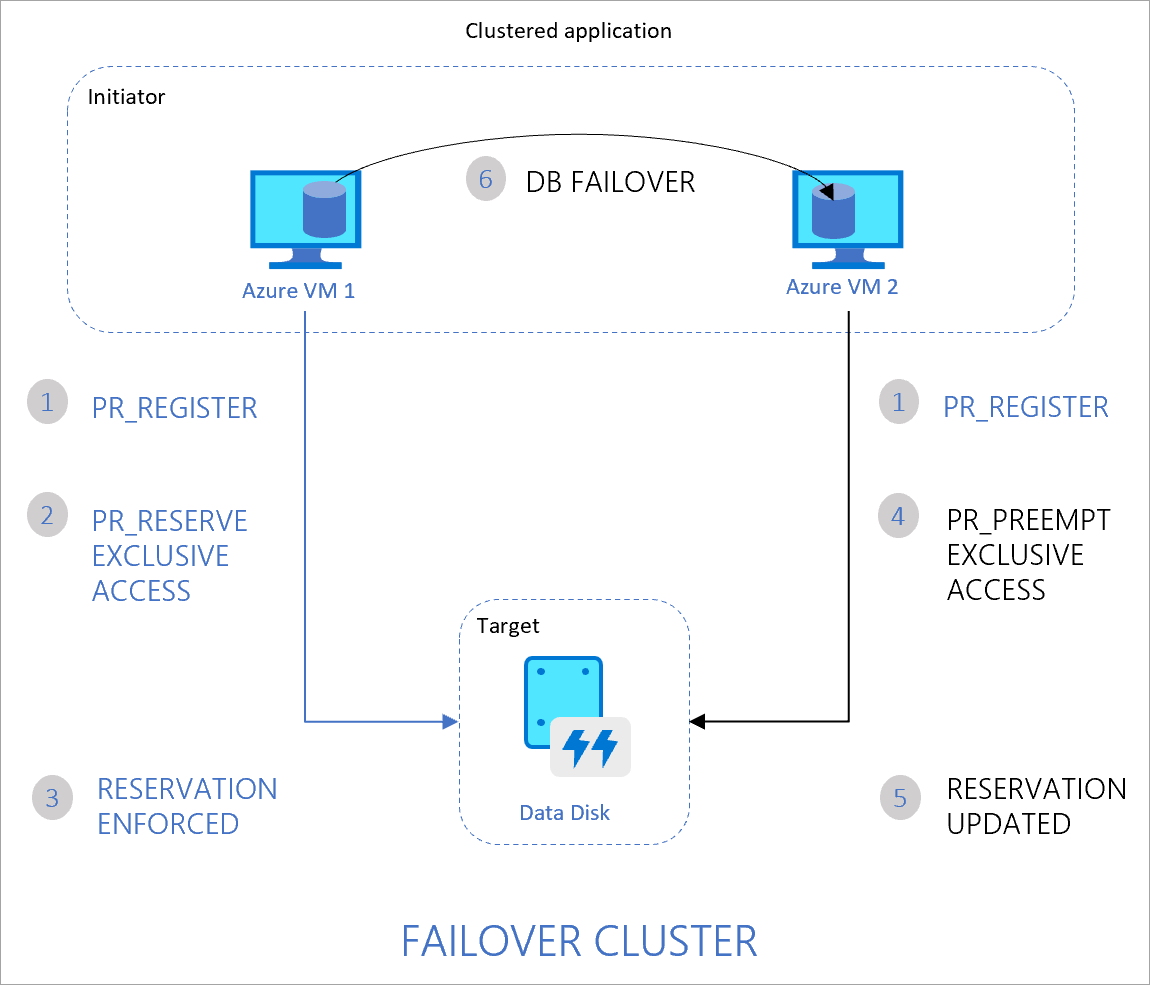
The flow is as follows:
- The clustered application running on both Azure VM1 and VM2 registers its intent to read or write to the disk.
- The application instance on VM1 then takes exclusive reservation to write to the disk.
- This reservation is enforced on your Azure disk and the database can now exclusively write to the disk. Any writes from the application instance on VM2 won't succeed.
- If the application instance on VM1 goes down, the instance on VM2 can now initiate a database failover and take-over of the disk.
- This reservation is now enforced on the Azure disk and the disk will no longer accept writes from VM1. It will only accept writes from VM2.
- The clustered application can complete the database failover and serve requests from VM2.
The following diagram illustrates another common clustered workload consisting of multiple nodes reading data from the disk for running parallel processes, such as training of machine learning models.
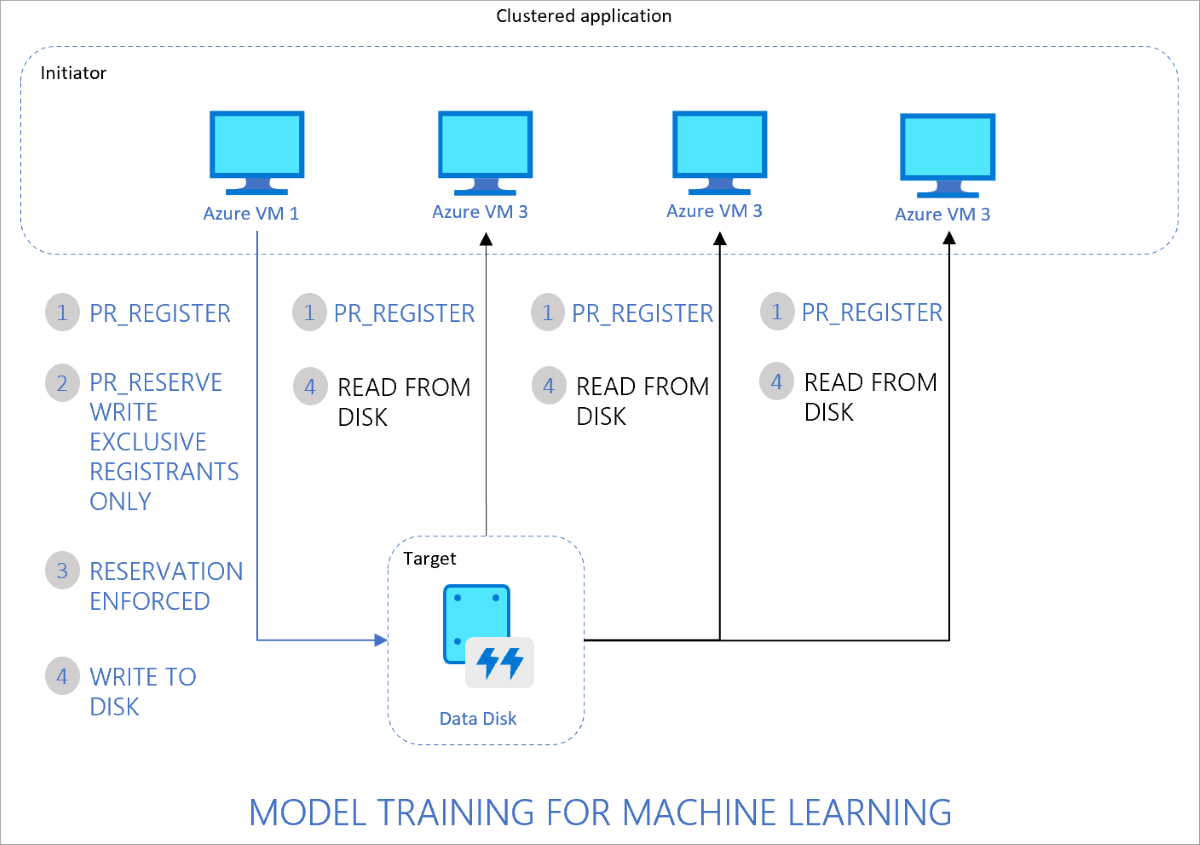
The flow is as follows:
- The clustered application running on all VMs registers the intent to read or write to the disk.
- The application instance on VM1 takes an exclusive reservation to write to the disk while opening up reads to the disk from other VMs.
- This reservation is enforced on your Azure disk.
- All nodes in the cluster can now read from the disk. Only one node writes back results to the disk, on behalf of all nodes in the cluster.
Ultra Disk and Premium SSD v2 reservation flow
Both Ultra disks and Premium SSD v2 managed disks offer two extra throttles, giving each of them a total of four throttles. Due to this, the reservation flow can work as described in the earlier section, or it can throttle and distribute performance more granularly.
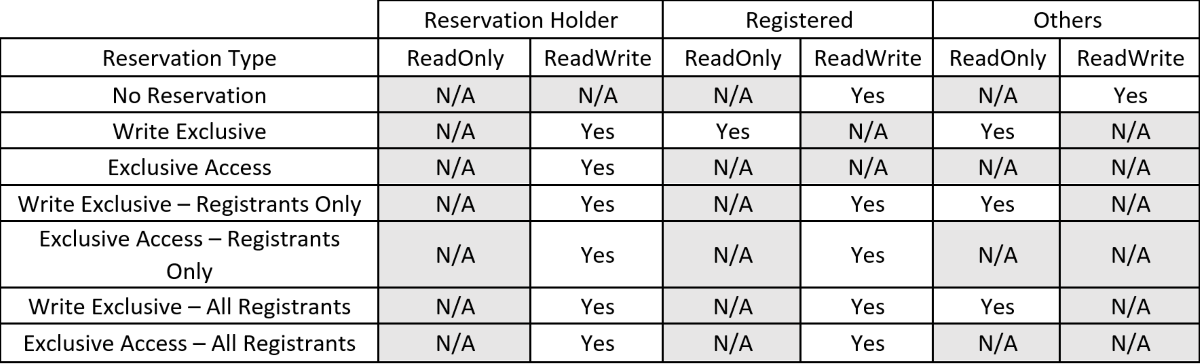
Performance throttles
Premium SSD performance throttles
With premium SSD, the disk IOPS and throughput is fixed, for example, IOPS of a P30 is 5000. This value remains whether the disk is shared across 2 VMs or 5 VMs. The disk limits can be reached from a single VM or divided across two or more VMs.
Ultra Disk and Premium SSD v2 performance throttles
Both Ultra Disks and Premium SSD v2 managed disks have the unique capability of allowing you to set your performance by exposing modifiable attributes and allowing you to modify them. By default, there are only two modifiable attributes but, shared Ultra Disks and shared Premium SSD v2 managed disks have two more attributes. Ultra Disks and Premium SSD v2 split these attributes across each attached VM. For some examples on how this distribution of capacity, IOPS, and throughput works, see the Examples section.
| Attribute | Description |
|---|---|
| DiskIOPSReadWrite (Read/write disk IOPS) | The total number of IOPS allowed across all VMs mounting the shared disk with write access. |
| DiskMB/sReadWrite (Read/write disk throughput) | The total throughput (MB/s) allowed across all VMs mounting the shared disk with write access. |
| DiskIOPSReadOnly* (Read-only disk IOPS) | The total number of IOPS allowed across all VMs mounting the shared disk as ReadOnly. |
| DiskMB/sReadOnly* (Read-only disk throughput) | The total throughput (MB/s) allowed across all VMs mounting the shared disk as ReadOnly. |
* Applies to shared Ultra Disks and shared Premium SSD v2 managed disks only
The following formulas explain how the performance attributes can be set, since they're user modifiable:
- DiskIOPSReadWrite (Read/write disk IOPS):
- Has a baseline minimum IOPS of 100, for disks 100 GiB and smaller.
- For disks larger than 100 GiB, the baseline minimum IOPS you can set increases by 1 per GiB. So the lowest you can set DiskIOPSReadWrite for a 101 GiB disk is 101 IOPS.
- The maximum you can set this attribute is determined by the size of your disk, the formula is 300 * GiB, up to a maximum of 400,000.
- Has a baseline minimum IOPS of 100, for disks 100 GiB and smaller.
- DiskMB/sReadWrite (Read/write disk throughput)
- The minimum throughput (MB/s) of this attribute is determined by your IOPS, the formula is 4 KiB per second per IOPS. So if you had 101 IOPS, the minimum MB/s you can set is 1.
- The maximum you can set this attribute is determined by the amount of IOPS you set, the formula is 256 KiB per second per IOPS, up to a maximum of 10,000 MB/s.
- DiskIOPSReadOnly (Read-only disk IOPS)
- The minimum baseline IOPS for this attribute is 100. For DiskIOPSReadOnly, the baseline doesn't increase with disk size.
- The maximum you can set this attribute is determined by the size of your disk, the formula is 300 * GiB, up to a maximum of 400,000.
- DiskMB/sReadOnly (Read-only disk throughput)
- The minimum throughput (MB/s) for this attribute is 1. For DiskMB/sReadOnly, the baseline doesn't increase with IOPS.
- The maximum you can set this attribute is determined by the amount of IOPS you set, the formula is 256 KiB per second per IOPS, up to a maximum of 10,000 MB/s.
Examples
The following examples depict a few scenarios that show how the throttling can work with shared ultra disks, specifically.
Two nodes cluster using cluster shared volumes
The following is an example of a 2-node WSFC using clustered shared volumes. With this configuration, both VMs have simultaneous write-access to the disk, which results in the ReadWrite throttle being split across the two VMs and the ReadOnly throttle not being used.
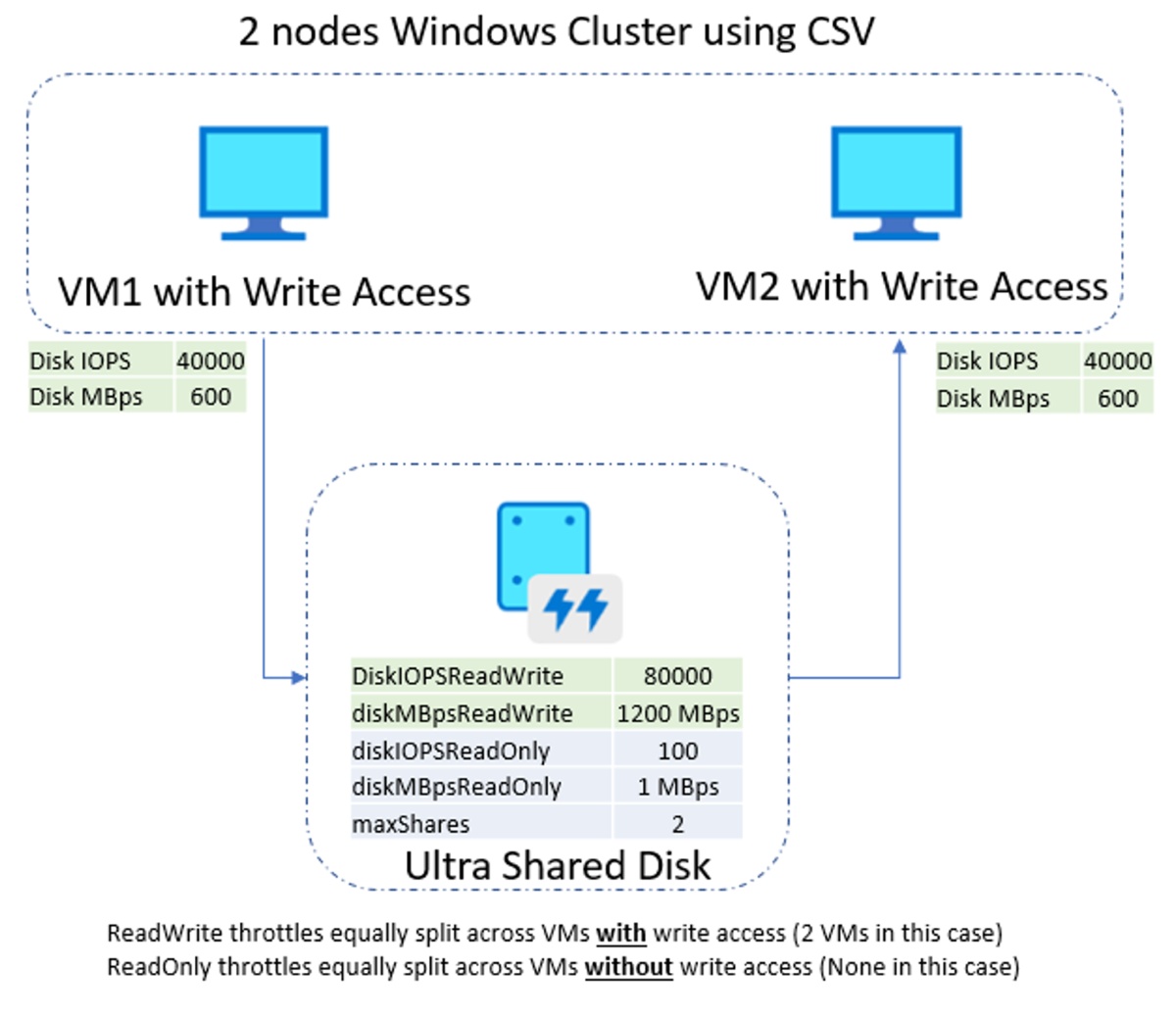
Two node cluster without cluster share volumes
The following is an example of a 2-node WSFC that isn't using clustered shared volumes. With this configuration, only one VM has write-access to the disk. This results in the ReadWrite throttle being used exclusively for the primary VM and the ReadOnly throttle only being used by the secondary.
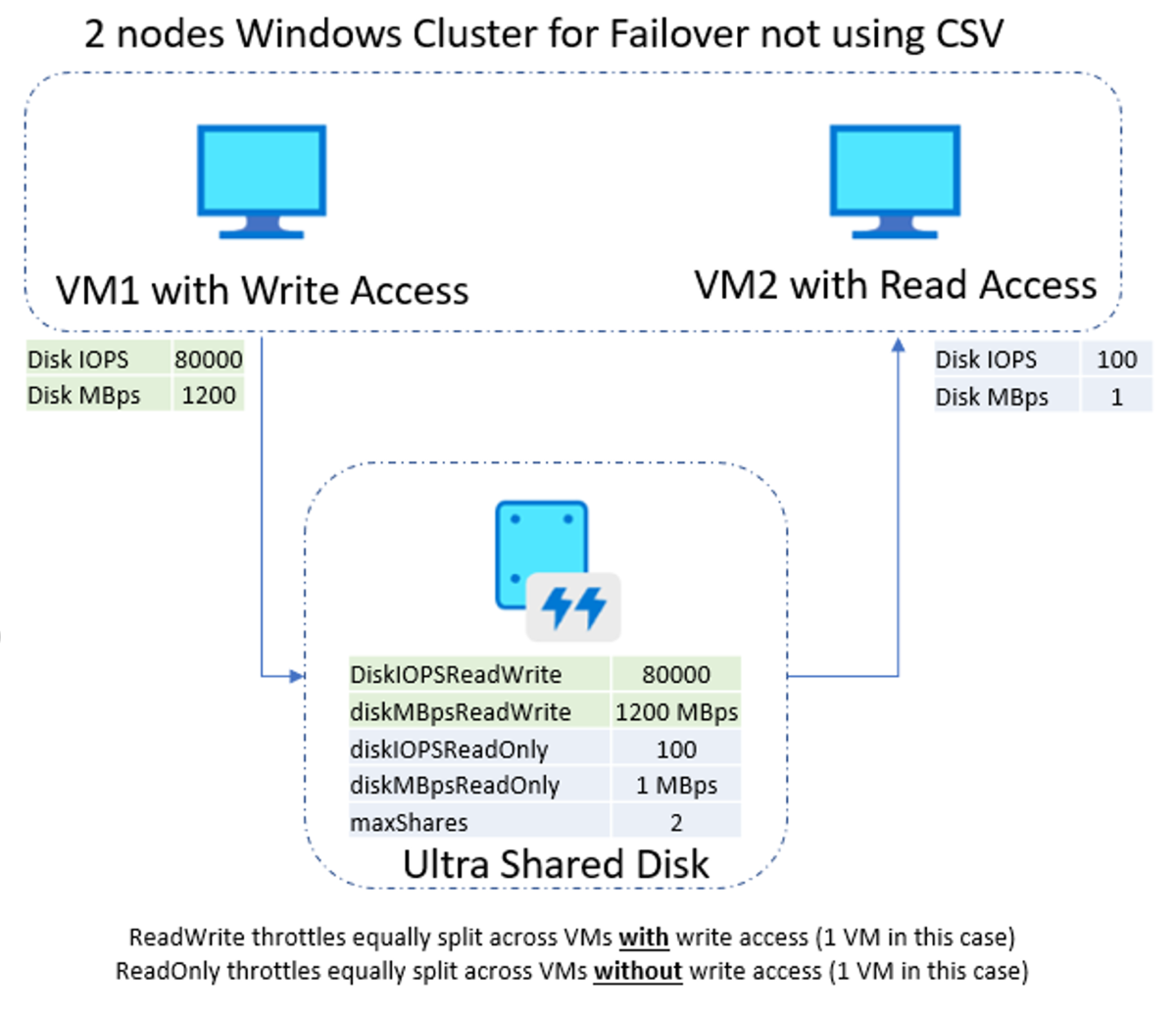
Four node Linux cluster
The following is an example of a 4-node Linux cluster with a single writer and three scale-out readers. With this configuration, only one VM has write-access to the disk. This results in the ReadWrite throttle being used exclusively for the primary VM and the ReadOnly throttle being split by the secondary VMs.
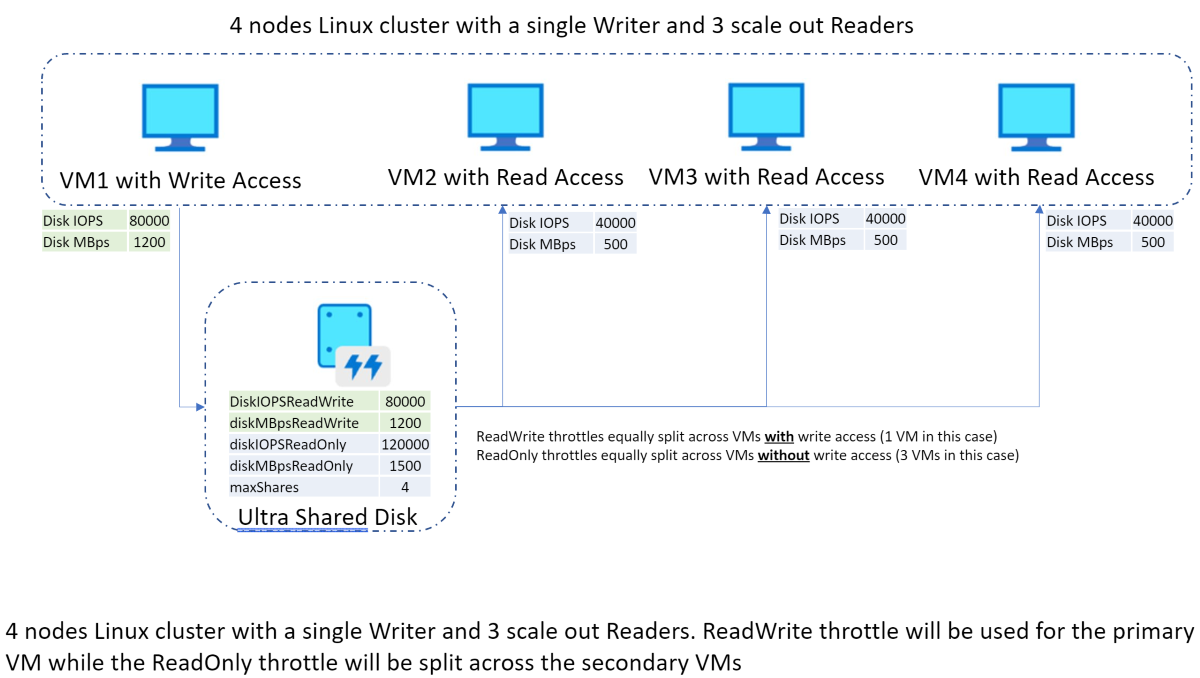
Shared Ultra Disk and Premium SSD v2 pricing
Both shared Ultra Disks and shared Premium SSD v2 managed disks are priced based on provisioned capacity, total provisioned IOPS (diskIOPSReadWrite + diskIOPSReadOnly) and total provisioned Throughput MB/s (diskMB/sReadWrite + diskMB/sReadOnly). There's no extra charge for each additional VM mount. For example, a shared Ultra Disk with the following configuration (diskSizeGB: 1024, DiskIOPSReadWrite: 10000, DiskMB/sReadWrite: 600, DiskIOPSReadOnly: 100, DiskMB/sReadOnly: 1) is charged with 1024 GiB, 10100 IOPS, and 601 MB/s regardless of whether it's mounted to two VMs or five VMs.
Next steps
If you're interested in enabling and using shared disks for your managed disks, proceed to our article Enable shared disk
If you've additional questions, see the shared disks section of the FAQ.