Set the preferred application group type for a pooled host pool in Azure Virtual Desktop
An application group is a logical grouping of applications that are available on session hosts in a host pool. Application groups control whether a full desktop or which applications from a host pool are available to users to connect to. An application group can only be assigned to a single host pool, but you can assign multiple application groups to the same host pool. Users can be assigned to multiple application groups across multiple host pools, which enable you to vary the applications and desktops that users can access.
When you create an application group, it can be one of two types:
Desktop: users access the full Windows desktop from a session host. Available with pooled or personal host pools.
RemoteApp: users access individual applications you select and publish to the application group. Available with pooled host pools only.
To help prevent users from connecting to a desktop and RemoteApp application at the same time from application groups assigned to the same host pool, pooled host pools have the setting Preferred application group type. This setting determines whether users have access to the full desktop or RemoteApp applications from this host pool in Windows App or the Remote Desktop app, should they be assigned to an application group of each type to the same host pool.
For more information about the behavior of the preferred application group type setting and why it's necessary, see Preferred application group type behavior for pooled host pools in Azure Virtual Desktop.
This article shows you how to set the preferred application group type for a pooled host pool using the Azure portal, Azure PowerShell, or Azure CLI.
Prerequisites
Before you can set the preferred application group type for a pooled host pool, you need:
An existing pooled host pool.
An Azure account you can use that has the Desktop Virtualization Host Pool Contributor role-based access control (RBAC) role assigned.
If you want to use Azure PowerShell or Azure CLI locally, see Use Azure PowerShell and Azure CLI with Azure Virtual Desktop to make sure you have the Az.DesktopVirtualization PowerShell module or the desktopvirtualization Azure CLI extension installed. Alternatively, use the Azure Cloud Shell.
Set the preferred application group type
Select the relevant tab for your scenario.
Here's how to set the preferred application group type for a host pool using the Azure portal:
Sign in to the Azure portal.
In the search bar, enter Azure Virtual Desktop and select the matching service entry.
Select Host pools, then select the name of the pooled host pool you want to configure.
Select Properties.
For Preferred app group type, select either Desktop or RemoteApp from the drop-down list.
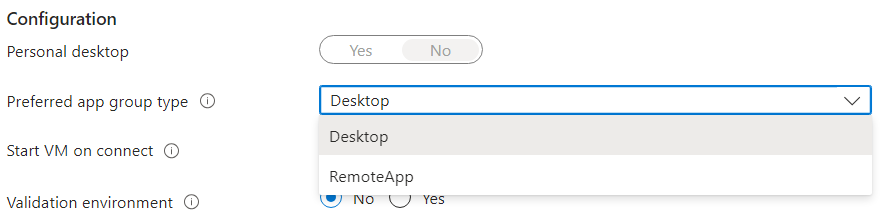
Select Save.