Anomaly detection in Azure Stream Analytics
Available in both the cloud and Azure IoT Edge, Azure Stream Analytics offers built-in machine learning based anomaly detection capabilities that can be used to monitor the two most commonly occurring anomalies: temporary and persistent. With the AnomalyDetection_SpikeAndDip and AnomalyDetection_ChangePoint functions, you can perform anomaly detection directly in your Stream Analytics job.
The machine learning models assume a uniformly sampled time series. If the time series isn't uniform, you can insert an aggregation step with a tumbling window before calling anomaly detection.
The machine learning operations don't support seasonality trends or multi-variate correlations at this time.
Anomaly detection using machine learning in Azure Stream Analytics
The following video demonstrates how to detect an anomaly in real time using machine learning functions in Azure Stream Analytics.
Model behavior
Generally, the model's accuracy improves with more data in the sliding window. The data in the specified sliding window is treated as part of its normal range of values for that time frame. The model only considers event history over the sliding window to check if the current event is anomalous. As the sliding window moves, old values are evicted from the model's training.
The functions operate by establishing a certain normal based on what they've seen so far. Outliers are identified by comparing against the established normal, within the confidence level. The window size should be based on the minimum events required to train the model for normal behavior so that when an anomaly occurs, it would be able to recognize it.
The model's response time increases with history size because it needs to compare against a higher number of past events. We recommend that you only include the necessary number of events for better performance.
Gaps in the time series can be a result of the model not receiving events at certain points in time. This situation is handled by Stream Analytics using imputation logic. The history size, as well as a time duration, for the same sliding window is used to calculate the average rate at which events are expected to arrive.
An anomaly generator available here can be used to feed an Iot Hub with data with different anomaly patterns. An Azure Stream Analytics job can be set up with these anomaly detection functions to read from this Iot Hub and detect anomalies.
Spike and dip
Temporary anomalies in a time series event stream are known as spikes and dips. Spikes and dips can be monitored using the Machine Learning based operator, AnomalyDetection_SpikeAndDip.
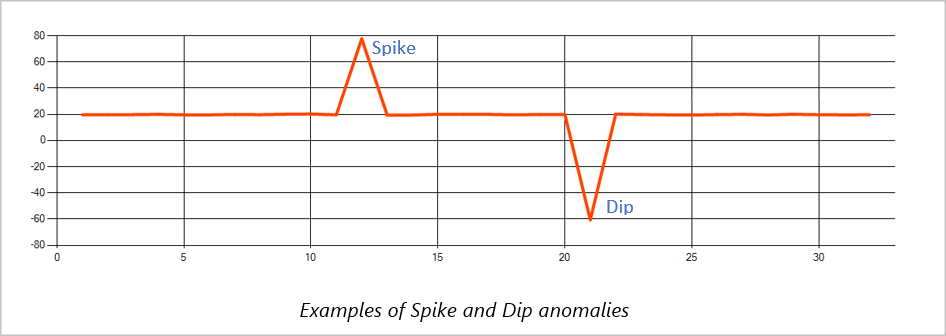
In the same sliding window, if a second spike is smaller than the first one, the computed score for the smaller spike is probably not significant enough compared to the score for the first spike within the confidence level specified. You can try decreasing the model's confidence level to detect such anomalies. However, if you start to get too many alerts, you can use a higher confidence interval.
The following example query assumes a uniform input rate of one event per second in a 2-minute sliding window with a history of 120 events. The final SELECT statement extracts and outputs the score and anomaly status with a confidence level of 95%.
WITH AnomalyDetectionStep AS
(
SELECT
EVENTENQUEUEDUTCTIME AS time,
CAST(temperature AS float) AS temp,
AnomalyDetection_SpikeAndDip(CAST(temperature AS float), 95, 120, 'spikesanddips')
OVER(LIMIT DURATION(second, 120)) AS SpikeAndDipScores
FROM input
)
SELECT
time,
temp,
CAST(GetRecordPropertyValue(SpikeAndDipScores, 'Score') AS float) AS
SpikeAndDipScore,
CAST(GetRecordPropertyValue(SpikeAndDipScores, 'IsAnomaly') AS bigint) AS
IsSpikeAndDipAnomaly
INTO output
FROM AnomalyDetectionStep
Change point
Persistent anomalies in a time series event stream are changes in the distribution of values in the event stream, like level changes and trends. In Stream Analytics, such anomalies are detected using the Machine Learning based AnomalyDetection_ChangePoint operator.
Persistent changes last much longer than spikes and dips and could indicate catastrophic events. Persistent changes aren't usually visible to the naked eye, but can be detected with the AnomalyDetection_ChangePoint operator.
The following image is an example of a level change:
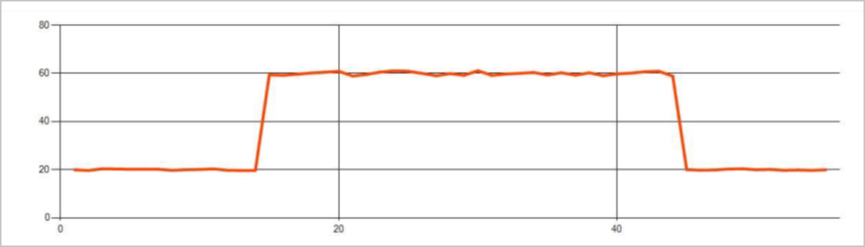
The following image is an example of a trend change:
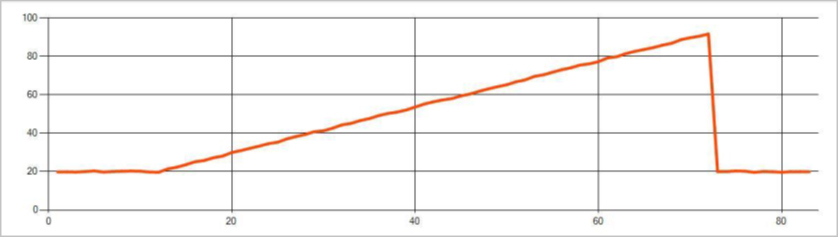
The following example query assumes a uniform input rate of one event per second in a 20-minute sliding window with a history size of 1,200 events. The final SELECT statement extracts and outputs the score and anomaly status with a confidence level of 80%.
WITH AnomalyDetectionStep AS
(
SELECT
EVENTENQUEUEDUTCTIME AS time,
CAST(temperature AS float) AS temp,
AnomalyDetection_ChangePoint(CAST(temperature AS float), 80, 1200)
OVER(LIMIT DURATION(minute, 20)) AS ChangePointScores
FROM input
)
SELECT
time,
temp,
CAST(GetRecordPropertyValue(ChangePointScores, 'Score') AS float) AS
ChangePointScore,
CAST(GetRecordPropertyValue(ChangePointScores, 'IsAnomaly') AS bigint) AS
IsChangePointAnomaly
INTO output
FROM AnomalyDetectionStep
Performance characteristics
The performance of these models depends on the history size, window duration, event load, and whether function level partitioning is used. This section discusses these configurations and provides samples for how to sustain ingestion rates of 1 K, 5 K, and 10K events per second.
- History size - These models perform linearly with history size. The longer the history size, the longer the models take to score a new event. It's because the models compare the new event with each of the past events in the history buffer.
- Window duration - The Window duration should reflect how long it takes to receive as many events as specified by the history size. Without that many events in the window, Azure Stream Analytics would impute missing values. Hence, CPU consumption is a function of the history size.
- Event load - The greater the event load, the more work that is performed by the models, which impacts CPU consumption. The job can be scaled out by making it embarrassingly parallel, assuming it makes sense for business logic to use more input partitions.
- Function level partitioning - Function level partitioning is done by using
PARTITION BYwithin the anomaly detection function call. This type of partitioning adds an overhead, as state needs to be maintained for multiple models at the same time. Function level partitioning is used in scenarios like device level partitioning.
Relationship
The history size, window duration, and total event load are related in the following way:
windowDuration (in ms) = 1000 * historySize / (total input events per second / Input Partition Count)
When partitioning the function by deviceId, add "PARTITION BY deviceId" to the anomaly detection function call.
Observations
The following table includes the throughput observations for a single node (six SU) for the nonpartitioned case:
| History size (events) | Window duration (ms) | Total input events per second |
|---|---|---|
| 60 | 55 | 2,200 |
| 600 | 728 | 1,650 |
| 6,000 | 10,910 | 1,100 |
The following table includes the throughput observations for a single node (six SU) for the partitioned case:
| History size (events) | Window duration (ms) | Total input events per second | Device count |
|---|---|---|---|
| 60 | 1,091 | 1,100 | 10 |
| 600 | 10,910 | 1,100 | 10 |
| 6,000 | 218,182 | <550 | 10 |
| 60 | 21,819 | 550 | 100 |
| 600 | 218,182 | 550 | 100 |
| 6,000 | 2,181,819 | <550 | 100 |
Sample code to run the nonpartitioned configurations above is located in the Streaming At Scale repo of Azure Samples. The code creates a stream analytics job with no function level partitioning, which uses Event Hubs as input and output. The input load is generated using test clients. Each input event is a 1 KB json document. Events simulate an IoT device sending JSON data (for up to 1 K devices). The history size, window duration, and total event load are varied over two input partitions.
Note
For a more accurate estimate, customize the samples to fit your scenario.
Identifying bottlenecks
To identify bottlenecks in your pipeline, uUse the Metrics pane in your Azure Stream Analytics job. Review Input/Output Events for throughput and "Watermark Delay" or Backlogged Events to see if the job is keeping up with the input rate. For Event Hubs metrics, look for Throttled Requests and adjust the Threshold Units accordingly. For Azure Cosmos DB metrics, review Max consumed RU/s per partition key range under Throughput to ensure your partition key ranges are uniformly consumed. For Azure SQL DB, monitor Log IO and CPU.