Map data fields to entities in Microsoft Sentinel
Entity mapping is an integral part of the configuration of scheduled analytics rules. It enriches the rules' output (alerts and incidents) with essential information that serves as the building blocks of any investigative processes and remedial actions that follow.
The procedure detailed below is part of the analytics rule creation wizard. It's treated here independently to address the scenario of adding or changing entity mappings in an existing analytics rule.
Important
- See "Notes on the new version" at the end of this document for important information about backward compatibility and differences between the new and old versions of entity mapping.
- Microsoft Sentinel is generally available within Microsoft's unified security operations platform in the Microsoft Defender portal. For preview, Microsoft Sentinel is available in the Defender portal without Microsoft Defender XDR or an E5 license. For more information, see Microsoft Sentinel in the Microsoft Defender portal.
How to map entities
Enter the Analytics page in the portal through which you access Microsoft Sentinel:
From the Configuration section of the Microsoft Sentinel navigation menu, select Analytics.
Select a scheduled query rule and select Edit from the details pane. Or create a new rule by clicking Create > Scheduled query rule at the top of the screen.
Select the Set rule logic tab. If a new rule, type a query in the Rule query window.
In the Alert enhancement section, expand Entity mapping.
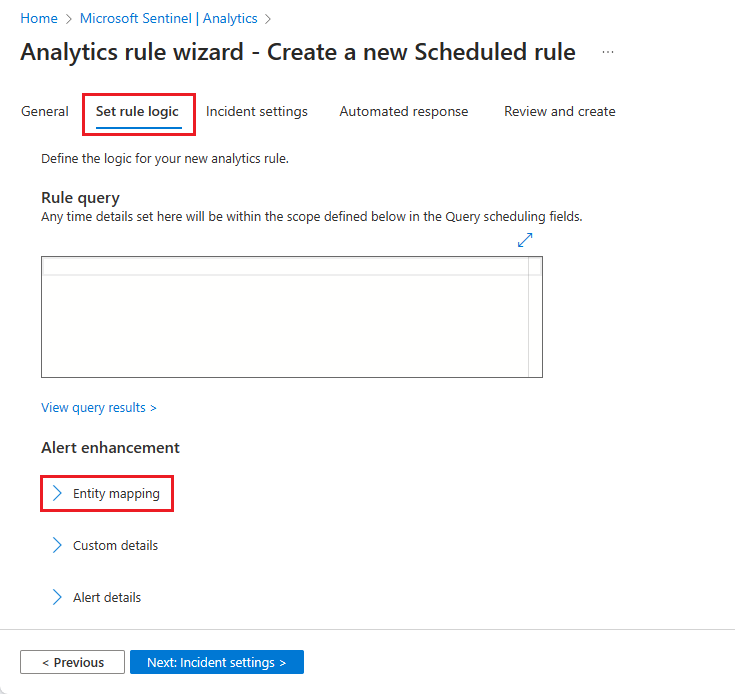
In the now-expanded Entity mapping section, select Add new entity.
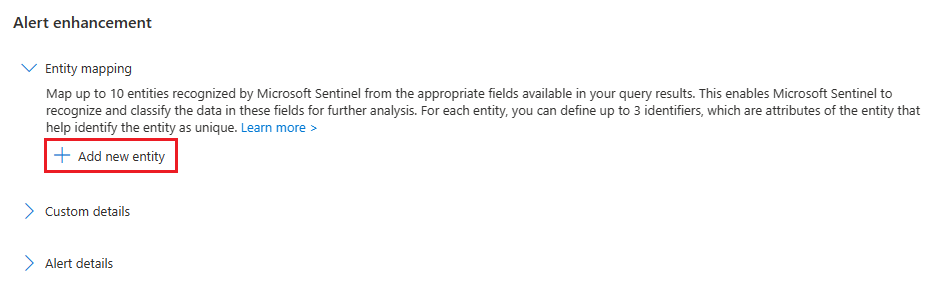
Select an entity type from the Entity drop-down list.
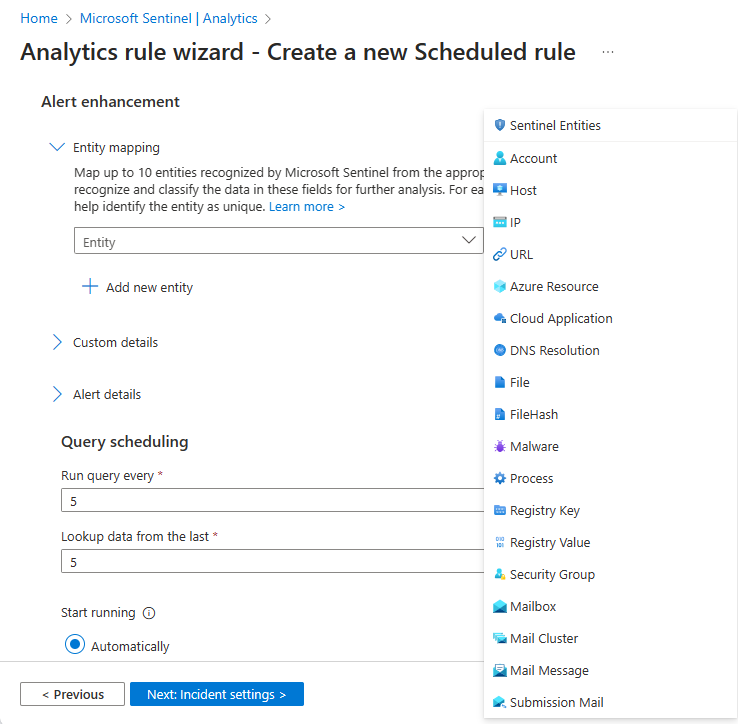
Select an identifier for the entity. Identifiers are attributes of an entity that can sufficiently identify it. Choose one from the Identifier drop-down list, and then choose a data field from the Value drop-down list that will correspond to the identifier. With some exceptions, the Value list is populated by the data fields in the table defined as the subject of the rule query.
You can define up to three identifiers for a given entity mapping. Some identifiers are required, others are optional. You must choose at least one required identifier. If you don't, a warning message will instruct you which identifiers are required. For best results—for maximum unique identification—you should use strong identifiers whenever possible, and using multiple strong identifiers will enable greater correlation between data sources. See the full list of available entities and identifiers.
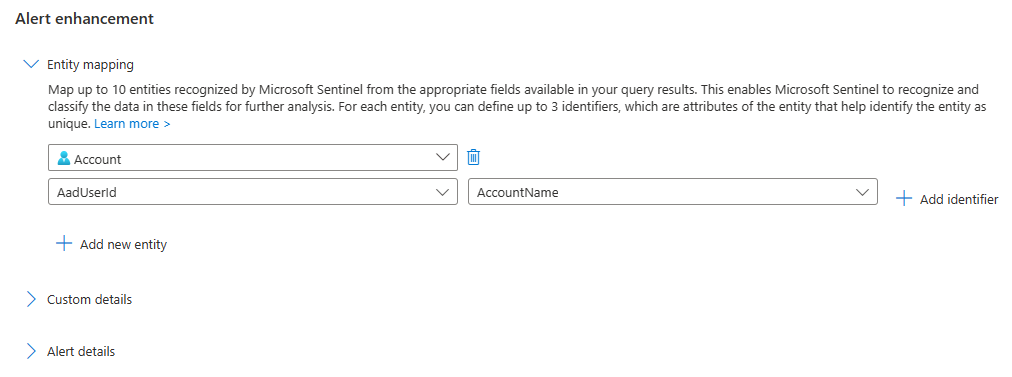
Select Add new entity to map more entities. You can define up to ten entity mappings in a single analytics rule. You can also map more than one of the same type. For example, you can map two IP entities, one from a source IP address field and one from a destination IP address field. This way you can track them both.
If you change your mind, or if you made a mistake, you can remove an entity mapping by clicking the trash can icon next to the entity drop-down list.
When you have finished mapping entities, click the Review and create tab. Once the rule validation is successful, click Save.
Note
Up to 500 entities collectively can be identified in a single alert, divided equally across all entity mappings defined in the rule.
- For example, if two entity mappings are defined in the rule, each mapping can identify up to 250 entities; if five mappings are defined, each one can identify up to 100 entities, and so on.
- Multiple mappings of a single entity type (say, source IP and destination IP) each count separately.
- If an alert contains items in excess of this limit, those excess items will not be recognized and extracted as entities.
The size limit for the entire entities area of an alert (the Entities field) is 64 KB.
- Entities fields that grow larger than 64 KB will be truncated. As entities are identified, they are added to the alert one by one until the field size reaches 64 KB, and any entities yet unidentified are dropped from the alert.
Notes on the new version
As the new version is now generally available (GA), the feature-flag workaround to use the old version is no longer available.
If you had previously defined entity mappings for this analytics rule using the old version, they will be automatically converted to the new version.
Next steps
In this document, you learned how to map data fields to entities in Microsoft Sentinel analytics rules. To learn more about Microsoft Sentinel, see the following articles:
- Explore the other ways to enrich your alerts:
- Get the complete picture on scheduled query analytics rules.
- Learn more about entities in Microsoft Sentinel.