Data connector definitions reference for the Codeless Connector Platform
To create a data connector with the Codeless Connector Platform (CCP), use this document as a supplement to the Microsoft Sentinel REST API for Data Connector Definitions reference docs. Specifically this reference document expands on the following section:
connectorUiConfig- defines the visual elements and text displayed on the data connector page in Microsoft Sentinel.
For more information, see Create a codeless connector.
Data connector definitions - Create or update
Reference the Create Or Update operation in the REST API docs to find the latest stable or preview API version. Only the update operation requires the etag value.
PUT method
https://management.azure.com/subscriptions/{{subscriptionId}}/resourceGroups/{{resourceGroupName}}/providers/Microsoft.OperationalInsights/workspaces/{{workspaceName}}/providers/Microsoft.SecurityInsights/dataConnectorDefinitions/{{dataConnectorDefinitionName}}?api-version={{apiVersion}}
URI parameters
For more information about the latest API version, see Data Connector Definitions - Create or Update URI Parameters
| Name | Description |
|---|---|
| dataConnectorDefinitionName | The data connector definition must be a unique name and is the same as the name parameter in the request body. |
| resourceGroupName | The name of the resource group, not case sensitive. |
| subscriptionId | The ID of the target subscription. |
| workspaceName | The name of the workspace, not the ID. Regex pattern: ^[A-Za-z0-9][A-Za-z0-9-]+[A-Za-z0-9]$ |
| api-version | The API version to use for this operation. |
Request body
The request body for creating a CCP data connector definition with the API has the following structure:
{
"kind": "Customizable",
"properties": {
"connectorUIConfig": {}
}
}
dataConnectorDefinition has the following properties:
| Name | Required | Type | Description |
|---|---|---|---|
| Kind | True | String | Customizable for API polling data connector or Static otherwise |
| properties.connectorUiConfig | True | Nested JSON connectorUiConfig |
The UI configuration properties of the data connector |
Configure your connector's user interface
This section describes the configuration options available to customize the user interface of the data connector page.
The following screenshot shows a sample data connector page, highlighted with numbers that correspond to notable areas of the user interface.
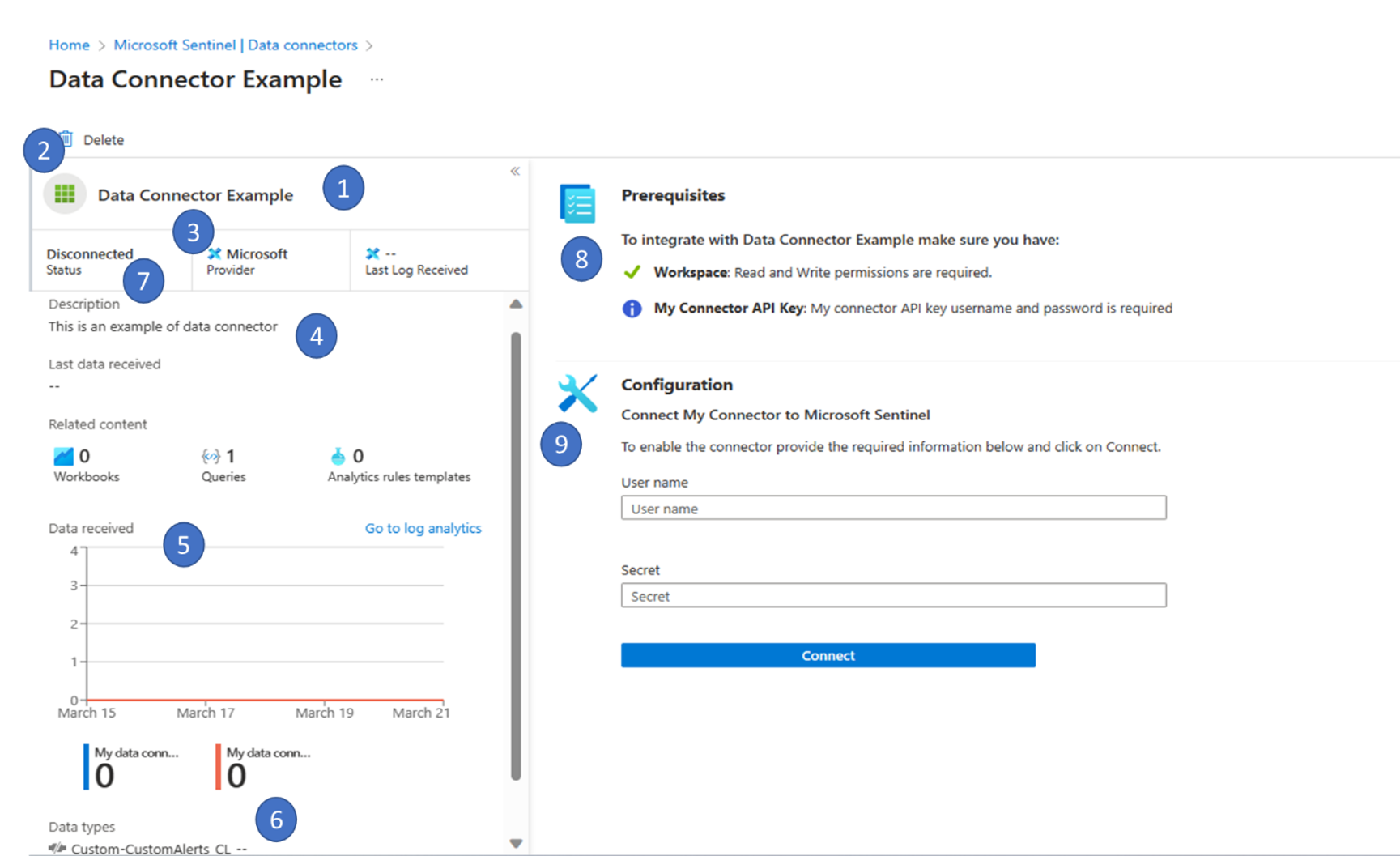
Each of the following elements of the connectorUiConfig section needed to configure the user interface correspond to the CustomizableConnectorUiConfig portion of the API.
| Field | Required | Type | Description | Screenshot notable area # |
|---|---|---|---|---|
| title | True | string | Title displayed in the data connector page | 1 |
| id | string | Sets custom connector ID for internal usage | ||
| logo | string | Path to image file in SVG format. If no value is configured, a default logo is used. | 2 | |
| publisher | True | string | The provider of the connector | 3 |
| descriptionMarkdown | True | string in markdown | A description for the connector with the ability to add markdown language to enhance it. | 4 |
| sampleQueries | True | Nested JSON sampleQueries |
Queries for the customer to understand how to find the data in the event log. | |
| graphQueries | True | Nested JSON graphQueries |
Queries that present data ingestion over the last two weeks. Provide either one query for all of the data connector's data types, or a different query for each data type. |
5 |
| graphQueriesTableName | Sets the name of the table the connector inserts data to. This name can be used in other queries by specifying {{graphQueriesTableName}} placeholder in graphQueries and lastDataReceivedQuery values. |
|||
| dataTypes | True | Nested JSON dataTypes |
A list of all data types for your connector, and a query to fetch the time of the last event for each data type. | 6 |
| connectivityCriteria | True | Nested JSON connectivityCriteria |
An object that defines how to verify if the connector is connected. | 7 |
| permissions | True | Nested JSON permissions |
The information displayed under the Prerequisites section of the UI, which lists the permissions required to enable or disable the connector. | 8 |
| instructionSteps | True | Nested JSON instructions |
An array of widget parts that explain how to install the connector, and actionable controls displayed on the Instructions tab. | 9 |
connectivityCriteria
| Field | Required | Type | Description |
|---|---|---|---|
| Type | True | String | One of the two following options: HasDataConnectors – this value is best for API polling data connectors such as the CCP. The connector is considered connected with at least one active connection.isConnectedQuery – this value is best for other types of data connectors. The connector is considered connected when the provided query returns data. |
| Value | True when type is isConnectedQuery |
String | A query to determine if data is received within a certain time period. For example: CommonSecurityLog | where DeviceVendor == \"Vectra Networks\"\n| where DeviceProduct == \"X Series\"\n | summarize LastLogReceived = max(TimeGenerated)\n | project IsConnected = LastLogReceived > ago(7d)" |
dataTypes
| Array Value | Type | Description |
|---|---|---|
| name | String | A meaningful description for thelastDataReceivedQuery, including support for the graphQueriesTableName variable. Example: {{graphQueriesTableName}} |
| lastDataReceivedQuery | String | A KQL query that returns one row, and indicates the last time data was received, or no data if there are no results. Example: {{graphQueriesTableName}}\n | summarize Time = max(TimeGenerated)\n | where isnotempty(Time) |
graphQueries
Defines a query that presents data ingestion over the last two weeks.
Provide either one query for all of the data connector's data types, or a different query for each data type.
| Array Value | Type | Description |
|---|---|---|
| metricName | String | A meaningful name for your graph. Example: Total data received |
| legend | String | The string that appears in the legend to the right of the chart, including a variable reference. Example: {{graphQueriesTableName}} |
| baseQuery | String | The query that filters for relevant events, including a variable reference. Example: TableName_CL | where ProviderName == "myprovider" or {{graphQueriesTableName}} |
permissions
| Array value | Type | Description |
|---|---|---|
| customs | String | Describes any custom permissions required for your data connection, in the following syntax: {"name":string,"description":string} Example: The customs value displays in Microsoft Sentinel Prerequisites section with a blue informational icon. In the GitHub example, this value correlates to the line GitHub API personal token Key: You need access to GitHub personal token... |
| licenses | ENUM | Defines the required licenses, as one of the following values: OfficeIRM,OfficeATP, Office365, AadP1P2, Mcas, Aatp, Mdatp, Mtp, IoT Example: The licenses value displays in Microsoft Sentinel as: License: Required Azure AD Premium P2 |
| resourceProvider | resourceProvider | Describes any prerequisites for your Azure resource. Example: The resourceProvider value displays in Microsoft Sentinel Prerequisites section as: Workspace: read and write permission is required. Keys: read permissions to shared keys for the workspace are required. |
| tenant | array of ENUM values Example: "tenant": ["GlobalADmin","SecurityAdmin"] |
Defines the required permissions, as one or more of the following values: "GlobalAdmin", "SecurityAdmin", "SecurityReader", "InformationProtection" Example: displays the tenant value in Microsoft Sentinel as: Tenant Permissions: Requires Global Administrator or Security Administrator on the workspace's tenant |
Important
Microsoft recommends that you use roles with the fewest permissions. This helps improve security for your organization. Global Administrator is a highly privileged role that should be limited to emergency scenarios when you can't use an existing role.
resourceProvider
| sub array value | Type | Description |
|---|---|---|
| provider | ENUM | Describes the resource provider, with one of the following values: - Microsoft.OperationalInsights/workspaces - Microsoft.OperationalInsights/solutions- Microsoft.OperationalInsights/workspaces/datasources- microsoft.aadiam/diagnosticSettings- Microsoft.OperationalInsights/workspaces/sharedKeys- Microsoft.Authorization/policyAssignments |
| providerDisplayName | String | A list item under Prerequisites that displays a red "x" or green checkmark when the requiredPermissions are validated in the connector page. Example, "Workspace" |
| permissionsDisplayText | String | Display text for Read, Write, or Read and Write permissions that should correspond to the values configured in requiredPermissions |
| requiredPermissions | {"action":Boolean,"delete":Boolean,"read":Boolean,"write":Boolean} |
Describes the minimum permissions required for the connector. |
| scope | ENUM | Describes the scope of the data connector, as one of the following values: "Subscription", "ResourceGroup", "Workspace" |
sampleQueries
| array value | Type | Description |
|---|---|---|
| description | String | A meaningful description for the sample query. Example: Top 10 vulnerabilities detected |
| query | String | Sample query used to fetch the data type's data. Example: {{graphQueriesTableName}}\n | sort by TimeGenerated\n | take 10 |
Configure other link options
To define an inline link using markdown, use the following example.
{
"title": "",
"description": "Make sure to configure the machine's security according to your organization's security policy\n\n\n[Learn more >](https://aka.ms/SecureCEF)"
}
To define a link as an ARM template, use the following example as a guide:
{
"title": "Azure Resource Manager (ARM) template",
"description": "1. Click the **Deploy to Azure** button below.\n\n\t[]({URL to custom ARM template})"
}
instructionSteps
This section provides parameters that define the set of instructions that appear on your data connector page in Microsoft Sentinel and has the following structure:
"instructionSteps": [
{
"title": "",
"description": "",
"instructions": [
{
"type": "",
"parameters": {}
}
],
"innerSteps": {}
}
]
| Array Property | Required | Type | Description |
|---|---|---|---|
| title | String | Defines a title for your instructions. | |
| description | String | Defines a meaningful description for your instructions. | |
| innerSteps | Array | Defines an array of inner instruction steps. | |
| instructions | True | Array of instructions | Defines an array of instructions of a specific parameter type. |
instructions
Displays a group of instructions, with various parameters and the ability to nest more instructionSteps in groups. Parameters defined here correspond
| Type | Array property | Description |
|---|---|---|
| OAuthForm | OAuthForm | Connect with OAuth |
| Textbox | Textbox | This pairs with ConnectionToggleButton. There are 4 available types:passwordtextnumberemail |
| ConnectionToggleButton | ConnectionToggleButton | Trigger the deployment of the DCR based on the connection information provided through placeholder parameters. The following parameters are supported:name : mandatorydisabledisPrimaryconnectLabeldisconnectLabel |
| CopyableLabel | CopyableLabel | Shows a text field with a copy button at the end. When the button is selected, the field's value is copied. |
| InfoMessage | InfoMessage | Defines an inline information message. |
| InstructionStepsGroup | InstructionStepsGroup | Displays a group of instructions, optionally expanded or collapsible, in a separate instructions section. |
| InstallAgent | InstallAgent | Displays a link to other portions of Azure to accomplish various installation requirements. |
OAuthForm
This component requires that the OAuth2 type is present in the auth property of the data connector template.
"instructions": [
{
"type": "OAuthForm",
"parameters": {
"clientIdLabel": "Client ID",
"clientSecretLabel": "Client Secret",
"connectButtonLabel": "Connect",
"disconnectButtonLabel": "Disconnect"
}
}
]
Textbox
Here are some examples of the Textbox type. These examples correspond to the parameters used in the example auth section in Data connectors reference for the Codeless Connector Platform. For each of the 4 types, each has label, placeholder, and name.
"instructions": [
{
"type": "Textbox",
"parameters": {
{
"label": "User name",
"placeholder": "User name",
"type": "text",
"name": "username"
}
}
},
{
"type": "Textbox",
"parameters": {
"label": "Secret",
"placeholder": "Secret",
"type": "password",
"name": "password"
}
}
]
ConnectionToggleButton
"instructions": [
{
"type": "ConnectionToggleButton",
"parameters": {
"connectLabel": "toggle",
"name": "toggle"
}
}
]
CopyableLabel
Example:

Sample code:
{
"parameters": {
"fillWith": [
"WorkspaceId",
"PrimaryKey"
],
"label": "Here are some values you'll need to proceed.",
"value": "Workspace is {0} and PrimaryKey is {1}"
},
"type": "CopyableLabel"
}
| Array Value | Required | Type | Description |
|---|---|---|---|
| fillWith | ENUM | Array of environment variables used to populate a placeholder. Separate multiple placeholders with commas. For example: {0},{1} Supported values: workspaceId, workspaceName, primaryKey, MicrosoftAwsAccount, subscriptionId |
|
| label | True | String | Defines the text for the label above a text box. |
| value | True | String | Defines the value to present in the text box, supports placeholders. |
| rows | Rows | Defines the rows in the user interface area. By default, set to 1. | |
| wideLabel | Boolean | Determines a wide label for long strings. By default, set to false. |
InfoMessage
Here's an example of an inline information message:

In contrast, the following image shows an information message that's not inline:

| Array Value | Type | Description |
|---|---|---|
| text | String | Define the text to display in the message. |
| visible | Boolean | Determines whether the message is displayed. |
| inline | Boolean | Determines how the information message is displayed. - true: (Recommended) Shows the information message embedded in the instructions. - false: Adds a blue background. |
InstructionStepsGroup
Here's an example of an expandable instruction group:
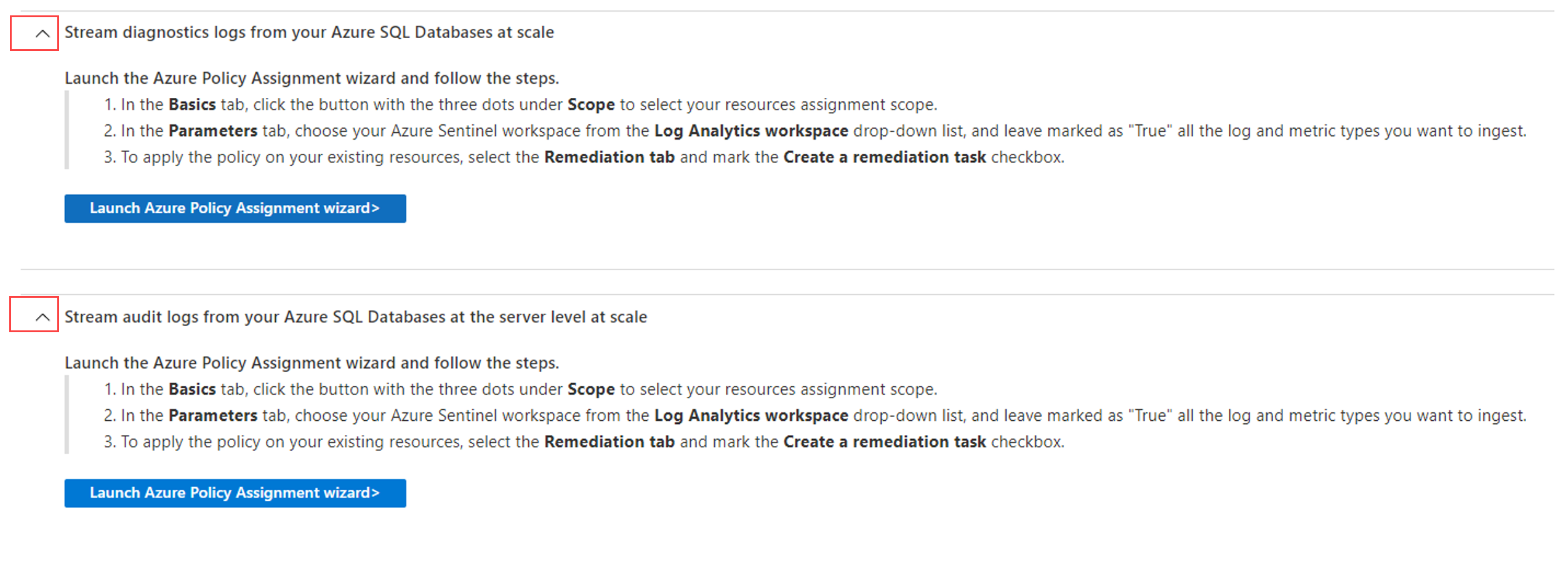
| Array Value | Required | Type | Description |
|---|---|---|---|
| title | True | String | Defines the title for the instruction step. |
| description | String | Optional descriptive text. | |
| canCollapseAllSections | Boolean | Determines whether the section is a collapsible accordion or not. | |
| noFxPadding | Boolean | If true, reduces the height padding to save space. |
|
| expanded | Boolean | If true, shows as expanded by default. |
For a detailed example, see the configuration JSON for the Windows DNS connector.
InstallAgent
Some InstallAgent types appear as a button, others appear as a link. Here are examples of both:


| Array Values | Required | Type | Description |
|---|---|---|---|
| linkType | True | ENUM | Determines the link type, as one of the following values: InstallAgentOnWindowsVirtualMachineInstallAgentOnWindowsNonAzureInstallAgentOnLinuxVirtualMachineInstallAgentOnLinuxNonAzureOpenSyslogSettingsOpenCustomLogsSettingsOpenWafOpenAzureFirewall OpenMicrosoftAzureMonitoring OpenFrontDoors OpenCdnProfile AutomaticDeploymentCEF OpenAzureInformationProtection OpenAzureActivityLog OpenIotPricingModel OpenPolicyAssignment OpenAllAssignmentsBlade OpenCreateDataCollectionRule |
| policyDefinitionGuid | True when using OpenPolicyAssignment linkType. |
String | For policy-based connectors, defines the GUID of the built-in policy definition. |
| assignMode | ENUM | For policy-based connectors, defines the assign mode, as one of the following values: Initiative, Policy |
|
| dataCollectionRuleType | ENUM | For DCR-based connectors, defines the type of data collection rule type as either SecurityEvent, or ForwardEvent. |
Example data connector definition
The following example brings together some of the components defined in this article as a JSON body format to use with the Create Or Update data connector definition API.
For more examples of the connectorUiConfig review other CCP data connectors. Even connectors using the legacy CCP have valid examples of the UI creation.
{
"kind": "Customizable",
"properties": {
"connectorUiConfig": {
"title": "Example CCP Data Connector",
"publisher": "My Company",
"descriptionMarkdown": "This is an example of data connector",
"graphQueriesTableName": "ExampleConnectorAlerts_CL",
"graphQueries": [
{
"metricName": "Alerts received",
"legend": "My data connector alerts",
"baseQuery": "{{graphQueriesTableName}}"
},
{
"metricName": "Events received",
"legend": "My data connector events",
"baseQuery": "ASIMFileEventLogs"
}
],
"sampleQueries": [
{
"description": "All alert logs",
"query": "{{graphQueriesTableName}} \n | take 10"
}
],
"dataTypes": [
{
"name": "{{graphQueriesTableName}}",
"lastDataReceivedQuery": "{{graphQueriesTableName}} \n | summarize Time = max(TimeGenerated)\n | where isnotempty(Time)"
},
{
"name": "ASIMFileEventLogs",
"lastDataReceivedQuery": "ASIMFileEventLogs \n | summarize Time = max(TimeGenerated)\n | where isnotempty(Time)"
}
],
"connectivityCriteria": [
{
"type": "HasDataConnectors"
}
],
"permissions": {
"resourceProvider": [
{
"provider": "Microsoft.OperationalInsights/workspaces",
"permissionsDisplayText": "Read and Write permissions are required.",
"providerDisplayName": "Workspace",
"scope": "Workspace",
"requiredPermissions": {
"write": true,
"read": true,
"delete": true
}
},
],
"customs": [
{
"name": "Example Connector API Key",
"description": "The connector API key username and password is required"
}
]
},
"instructionSteps": [
{
"title": "Connect My Connector to Microsoft Sentinel",
"description": "To enable the connector provide the required information below and click on Connect.\n>",
"instructions": [
{
"type": "Textbox",
"parameters": {
"label": "User name",
"placeholder": "User name",
"type": "text",
"name": "username"
}
},
{
"type": "Textbox",
"parameters": {
"label": "Secret",
"placeholder": "Secret",
"type": "password",
"name": "password"
}
},
{
"type": "ConnectionToggleButton",
"parameters": {
"connectLabel": "toggle",
"name": "toggle"
}
}
]
}
]
}
}
}