Trusted Hardware Identity Management
The Trusted Hardware Identity Management service handles cache management of certificates for all trusted execution environments (TEEs) that reside in Azure. It also provides trusted computing base (TCB) information to enforce a minimum baseline for attestation solutions.
Trusted Hardware Identity Management and attestation interactions
Trusted Hardware Identity Management defines the Azure security baseline for Azure confidential computing (ACC) nodes and caches collateral from TEE providers. Attestation services and ACC nodes can use the cached information to validate TEEs. The following diagram shows the interactions between an attestation service or node, Trusted Hardware Identity Management, and an enclave host.
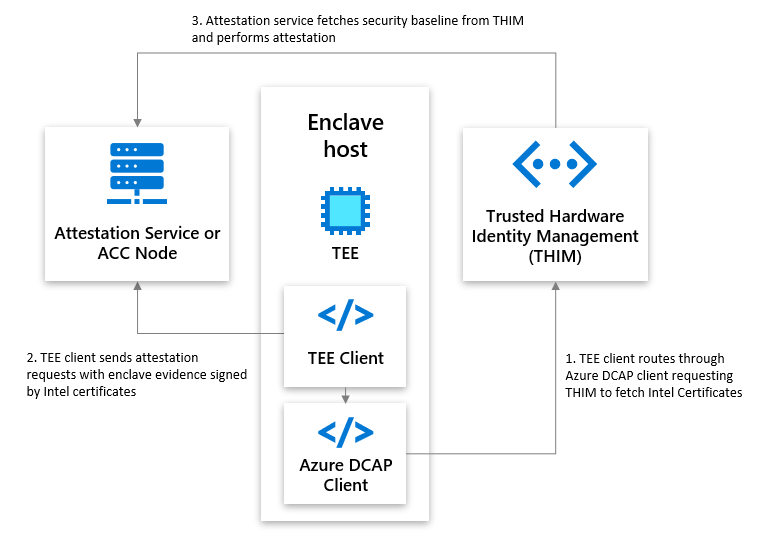
Frequently asked questions
How do I use Trusted Hardware Identity Management with Intel processors?
To generate Intel SGX and Intel TDX quotes, the Intel Quote Generation Library (QGL) needs access to quote generation/validation collateral. All or parts of this collateral must be fetched from Trusted Hardware Identity Management. You can fetch it by using the Intel Quote Provider Library (QPL) or the Azure Data Center Attestation Primitives (DCAP) client library.
The "next update" date of the Azure-internal caching service API that Azure Attestation uses seems to be out of date. Is it still in operation and can I use it?
The tcbinfo field contains the TCB information. The Trusted Hardware Identity Management service provides older tcbinfo information by default. Updating to the latest tcbinfo information from Intel would cause attestation failures for customers who haven't migrated to the latest Intel SDK, and it could result in outages.
The Open Enclave SDK and Azure Attestation don't look at the nextUpdate date, however, and will pass attestation.
What is the Azure DCAP library?
The Azure Data Center Attestation Primitives (DCAP) library, a replacement for Intel Quote Provider Library (QPL), fetches quote generation collateral and quote validation collateral directly from the Trusted Hardware Identity Management service. Fetching collateral directly from the Trusted Hardware Identity Management service ensures that all Azure hosts have collateral readily available within the Azure cloud to reduce external dependencies. The current recommended version of the DCAP library is 1.11.2.
Where can I download the latest Azure DCAP library?
Use the following links to download the packages:
For newer versions of Ubuntu (for example, Ubuntu 22.04), you have to use the Intel QPL.
Why do Trusted Hardware Identity Management and Intel have different baselines?
Trusted Hardware Identity Management and Intel provide different baseline levels of the trusted computing base. When customers assume that Intel has the latest baselines, they must ensure that all the requirements are satisfied. This approach can lead to a breakage if customers haven't updated to the specified requirements.
Trusted Hardware Identity Management takes a slower approach to updating the TCB baseline, so customers can make the necessary changes at their own pace. Although this approach provides an older TCB baseline, customers won't experience a breakage if they haven't met the requirements of the new TCB baseline. This is why the TCB baseline from Trusted Hardware Identity Management is a different version from Intel's baseline. We want to empower customers to meet the requirements of the new TCB baseline at their pace, instead of forcing them to update and causing a disruption that would require reprioritization of workstreams.
With Intel Xeon E Processors, I could get my certificates directly from the Intel PCS. Why, with Intel Xeon Scalable processors starting from the 4th generation, do I need to get the certificates from Trusted Hardware Identity Management? And how can I fetch those certificates?
Starting with the 4th Generation of Intel® Xeon® Scalable Processors, Azure performs indirect registration at Intel's Registration Service using the Platform Manifest and stores the resulting PCK certificate in the Trusted Hardware Identity Management (THIM) service
Azure uses indirect registration, because Intel's registration service will not store root keys for a platform in this case and this is reflected by false in the CachedKeys flag in PCK Certificates.
As indirect registration is used, all following communication to Intel PCS would require the Platform Manifest, which Azure does not provide to virtual machines (VMs).
Instead, VMs have to reach out to THIM to receive PCK certificates.
To retrieve a PCK certificate, you can either use the Intel QPL or the Azure DCAP library.
How do I use Intel QPL with Trusted Hardware Identity Management?
Customers might want the flexibility to use Intel QPL to interact with Trusted Hardware Identity Management without having to download another dependency from Microsoft (that is, the Azure DCAP client library). Customers who want to use Intel QPL with the Trusted Hardware Identity Management service must adjust the Intel QPL configuration file, sgx_default_qcnl.conf.
The quote generation/verification collateral that's used to generate the Intel SGX or Intel TDX quotes can be split into:
- The PCK certificate. To retrieve it, customers must use a Trusted Hardware Identity Management endpoint.
- All other quote generation/verification collateral. To retrieve it, customers can either use a Trusted Hardware Identity Management endpoint or an Intel Provisioning Certification Service (PCS) endpoint.
The Intel QPL configuration file (sgx_default_qcnl.conf) contains three keys for defining the collateral endpoints. The pccs_url key defines the endpoint that's used to retrieve the PCK certificates. The collateral_service key can define the endpoint that's used to retrieve all other quote generation/verification collateral. If the collateral_service key is not defined, all quote verification collateral is retrieved from the endpoint defined with the pccs_url key.
The following table shows how these keys can be set.
| Name | Possible endpoints |
|---|---|
pccs_url |
Trusted Hardware Identity Management endpoint: https://global.acccache.azure.net/sgx/certification/v3. |
collateral_service |
Trusted Hardware Identity Management endpoint (https://global.acccache.azure.net/sgx/certification/v3) or Intel PCS endpoint. The sgx_default_qcnl.conf file always lists the most up-to-date endpoint in the collateral_service key. |
The following code snippet is from an example of an Intel QPL configuration file:
{
"pccs_url": "https://global.acccache.azure.net/sgx/certification/v3/",
"use_secure_cert": true,
"collateral_service": "https://global.acccache.azure.net/sgx/certification/v3/",
"pccs_api_version": "3.1",
"retry_times": 6,
"retry_delay": 5,
"local_pck_url": "http://169.254.169.254/metadata/THIM/sgx/certification/v3/",
"pck_cache_expire_hours": 24,
"verify_collateral_cache_expire_hours": 24,
"custom_request_options": {
"get_cert": {
"headers": {
"metadata": "true"
},
"params": {
"api-version": "2021-07-22-preview"
}
}
}
}
The following procedures explain how to change the Intel QPL configuration file and activate the changes.
On Windows
Make changes to the configuration file.
Ensure that there are read permissions to the file from the following registry location and key/value:
[HKEY_LOCAL_MACHINE\SOFTWARE\Intel\SGX\QCNL] "CONFIG_FILE"="<Full File Path>"Restart the AESMD service. For instance, open PowerShell as an administrator and use the following commands:
Restart-Service -Name "AESMService" -ErrorAction Stop Get-Service -Name "AESMService"
On Linux
Make changes to the configuration file. For example, you can use Vim for the changes via the following command:
sudo vim /etc/sgx_default_qcnl.confRestart the AESMD service. Open any terminal and run the following commands:
sudo systemctl restart aesmd systemctl status aesmd
How do I request collateral in a confidential virtual machine?
Use the following sample in a confidential virtual machine (CVM) guest for requesting AMD collateral that includes the VCEK certificate and certificate chain. For details on this collateral and where it comes from, see Versioned Chip Endorsement Key (VCEK) Certificate and KDS Interface Specification.
URI parameters
GET "http://169.254.169.254/metadata/THIM/amd/certification"
Request body
| Name | Type | Description |
|---|---|---|
Metadata |
Boolean | Setting to True allows for collateral to be returned. |
Sample request
curl GET "http://169.254.169.254/metadata/THIM/amd/certification" -H "Metadata: true"
Responses
| Name | Description |
|---|---|
200 OK |
Lists available collateral in the HTTP body within JSON format |
Other Status Codes |
Describes why the operation failed |
Definitions
| Key | Description |
|---|---|
VcekCert |
X.509v3 certificate as defined in RFC 5280 |
tcbm |
Trusted computing base |
certificateChain |
AMD SEV Key (ASK) and AMD Root Key (ARK) certificates |
How do I request AMD collateral in an Azure Kubernetes Service Container on a CVM node?
Follow these steps to request AMD collateral in a confidential container:
Start by creating an Azure Kubernetes Service (AKS) cluster on a CVM node or by adding a CVM node pool to an existing cluster:
Create an AKS cluster on a CVM node:
Create a resource group in one of the CVM supported regions:
az group create --resource-group <RG_NAME> --location <LOCATION>Create an AKS cluster with one CVM node in the resource group:
az aks create --name <CLUSTER_NAME> --resource-group <RG_NAME> -l <LOCATION> --node-vm-size Standard_DC4as_v5 --nodepool-name <POOL_NAME> --node-count 1Configure kubectl to connect to the cluster:
az aks get-credentials --resource-group <RG_NAME> --name <CLUSTER_NAME>
Add a CVM node pool to an existing AKS cluster:
az aks nodepool add --cluster-name <CLUSTER_NAME> --resource-group <RG_NAME> --name <POOL_NAME > --node-vm-size Standard_DC4as_v5 --node-count 1
Verify the connection to your cluster by using the
kubectl getcommand. This command returns a list of the cluster nodes.kubectl get nodesThe following output example shows the single node that you created in the previous steps. Make sure that the node status is
Ready.NAME STATUS ROLES AGE VERSION aks-nodepool1-31718369-0 Ready agent 6m44s v1.12.8 Create a curl.yaml file with the following content. It defines a job that runs a curl container to fetch AMD collateral from the Trusted Hardware Identity Management endpoint. For more information about Kubernetes Jobs, see the Kubernetes documentation.
apiVersion: batch/v1 kind: Job metadata: name: curl spec: template: metadata: labels: app: curl spec: nodeSelector: kubernetes.azure.com/security-type: ConfidentialVM containers: - name: curlcontainer image: alpine/curl:3.14 imagePullPolicy: IfNotPresent args: ["-H", "Metadata:true", "http://169.254.169.254/metadata/THIM/amd/certification"] restartPolicy: "Never"The curl.yaml file contains the following arguments.
Name Type Description MetadataBoolean Setting to Trueallows for collateral to be returned.Run the job by applying the curl.yaml file:
kubectl apply -f curl.yamlCheck and wait for the pod to complete its job:
kubectl get podsHere's an example response:
Name Ready Status Restarts Age Curl-w7nt8 0/1 Completed 0 72 s Run the following command to get the job logs and validate if it's working. A successful output should include
vcekCert,tcbm, andcertificateChain.kubectl logs job/curl
Next steps
- Learn more about Azure Attestation documentation.
- Learn more about Azure confidential computing.