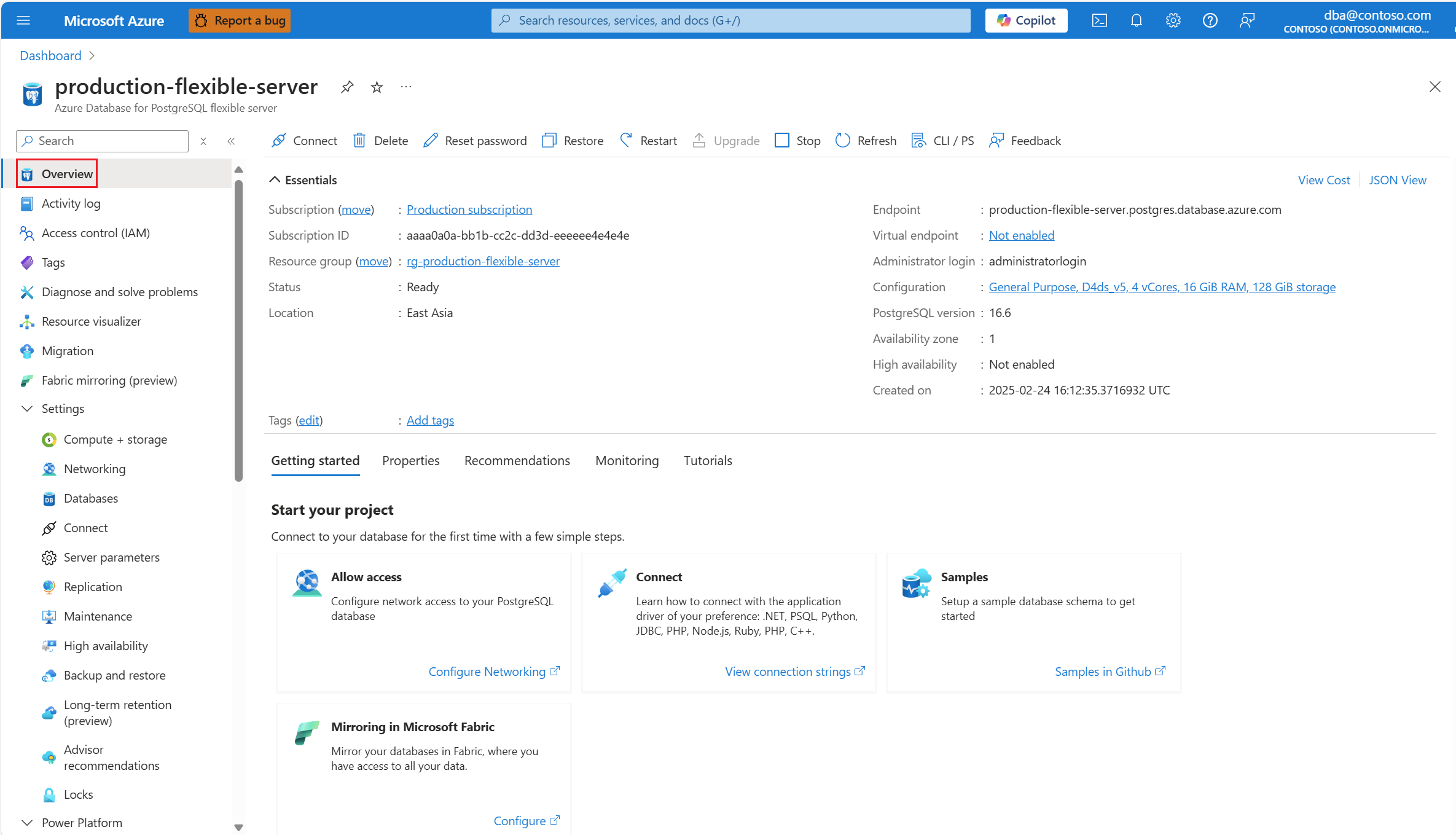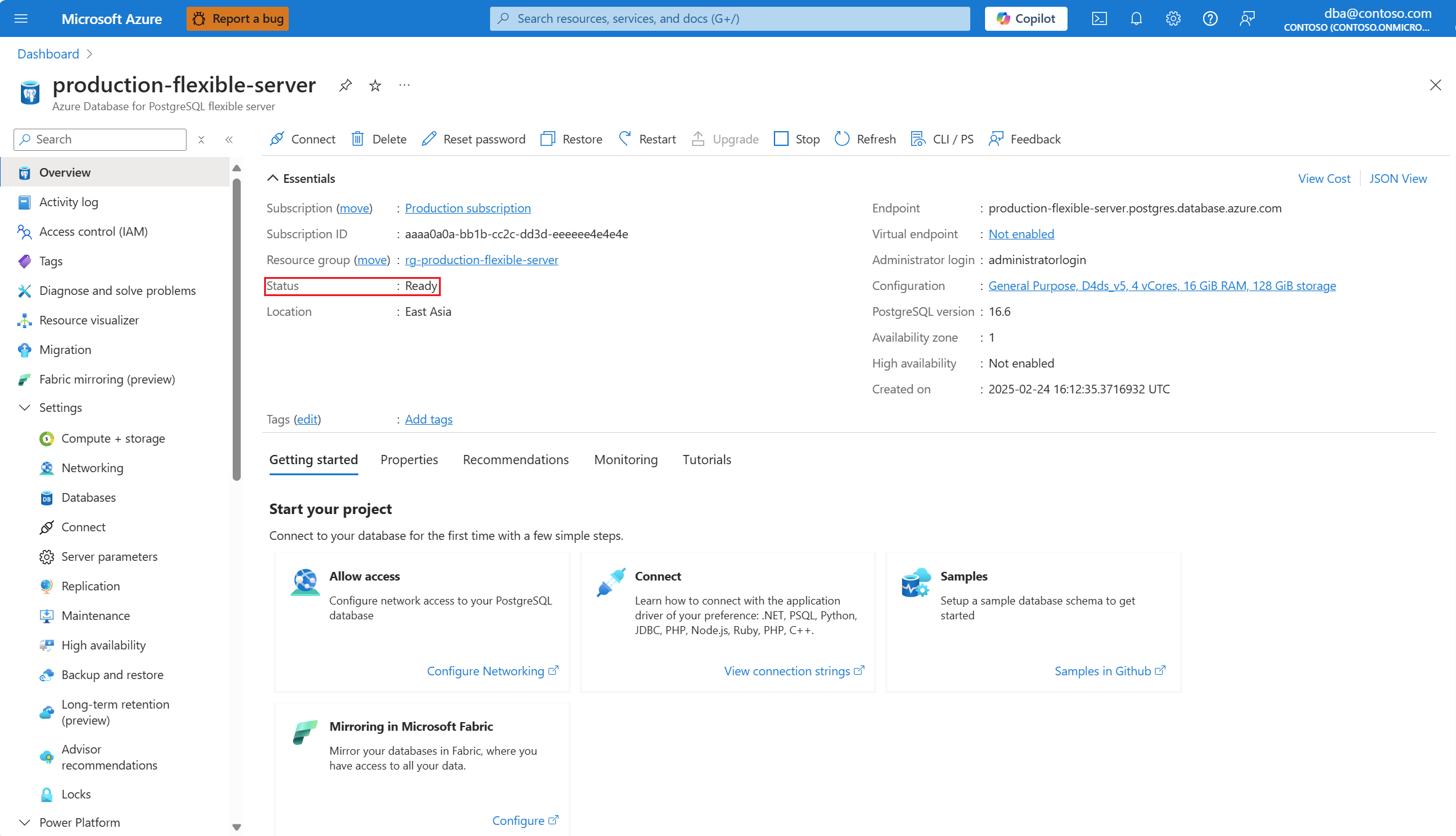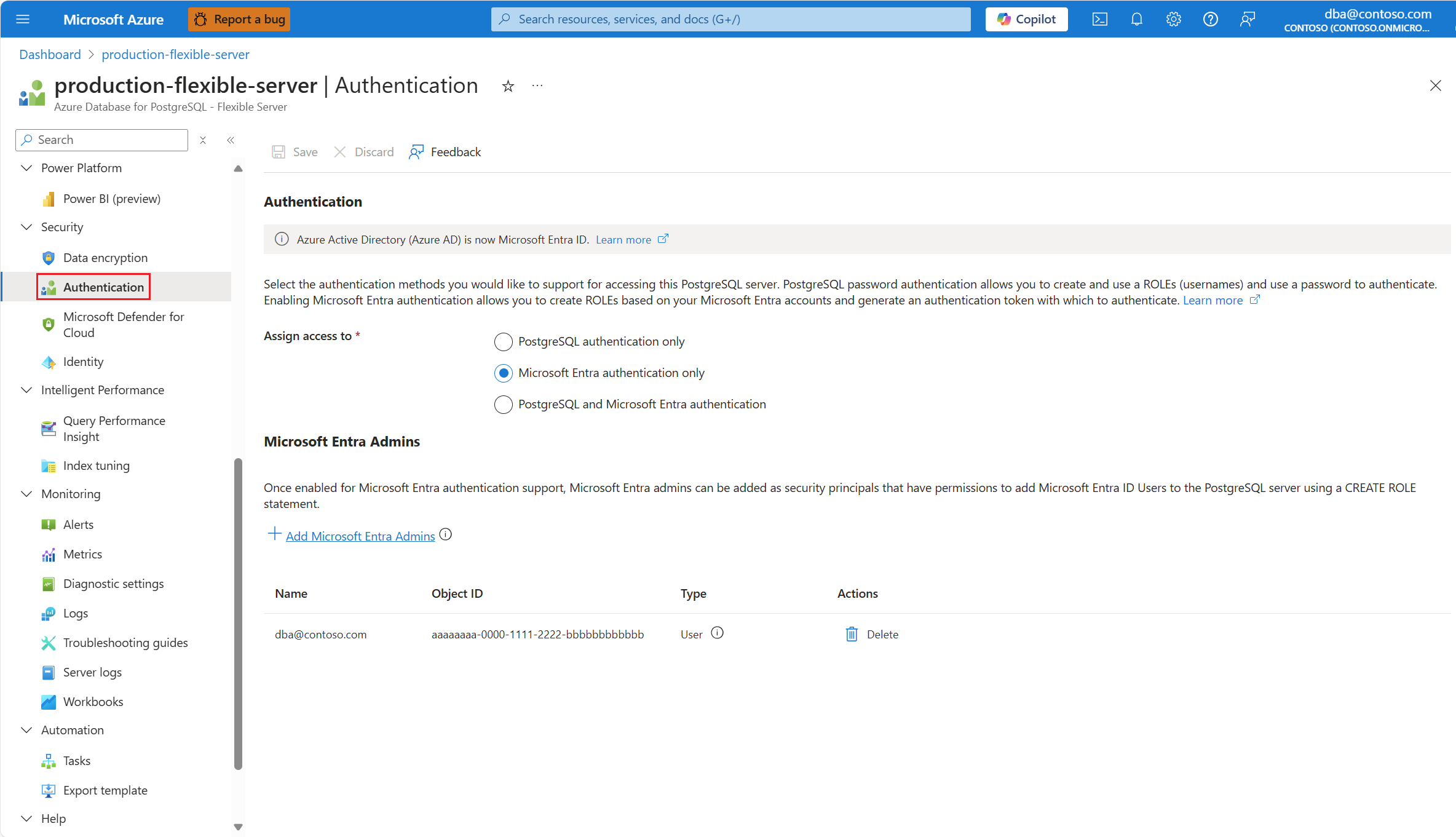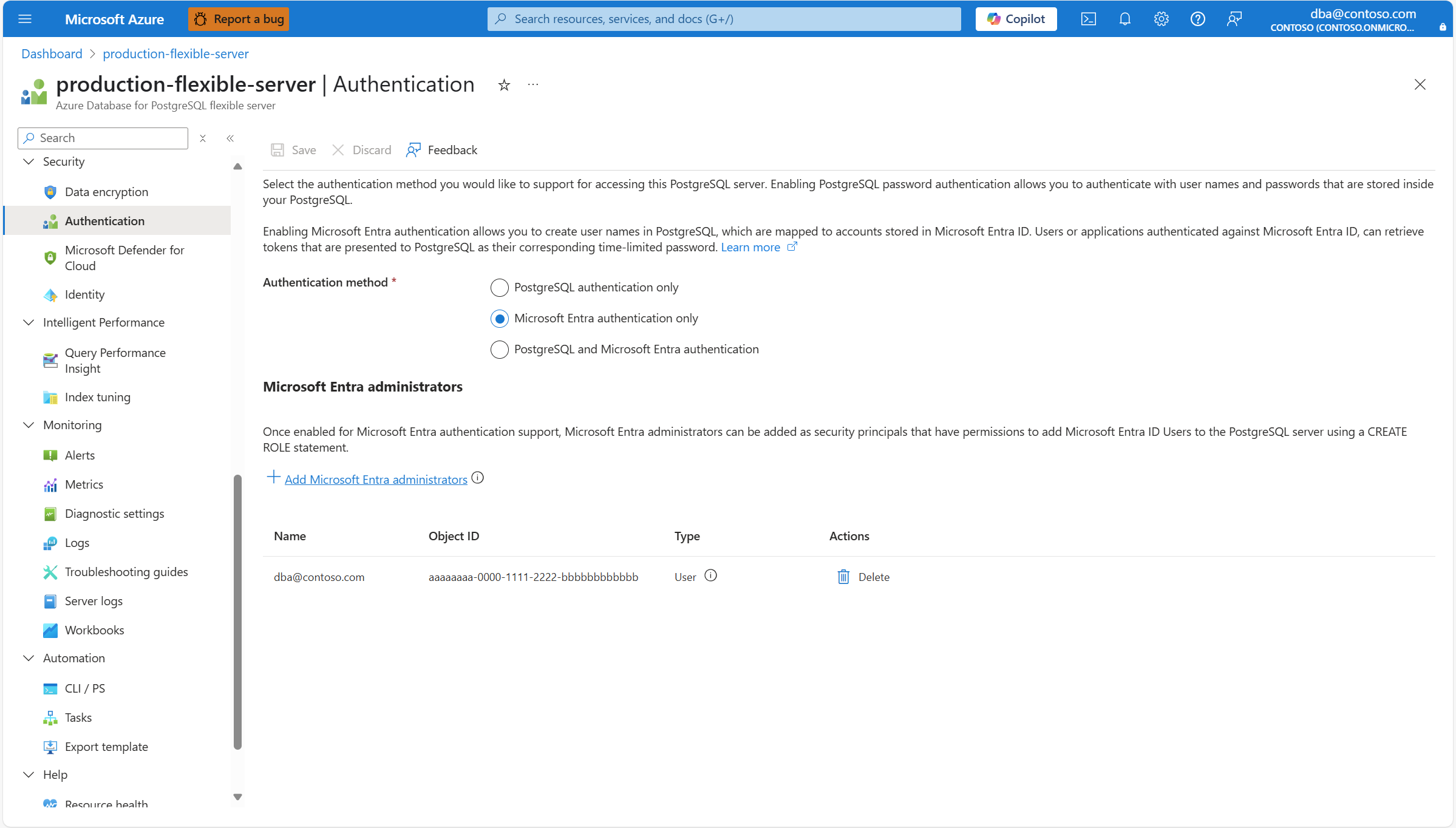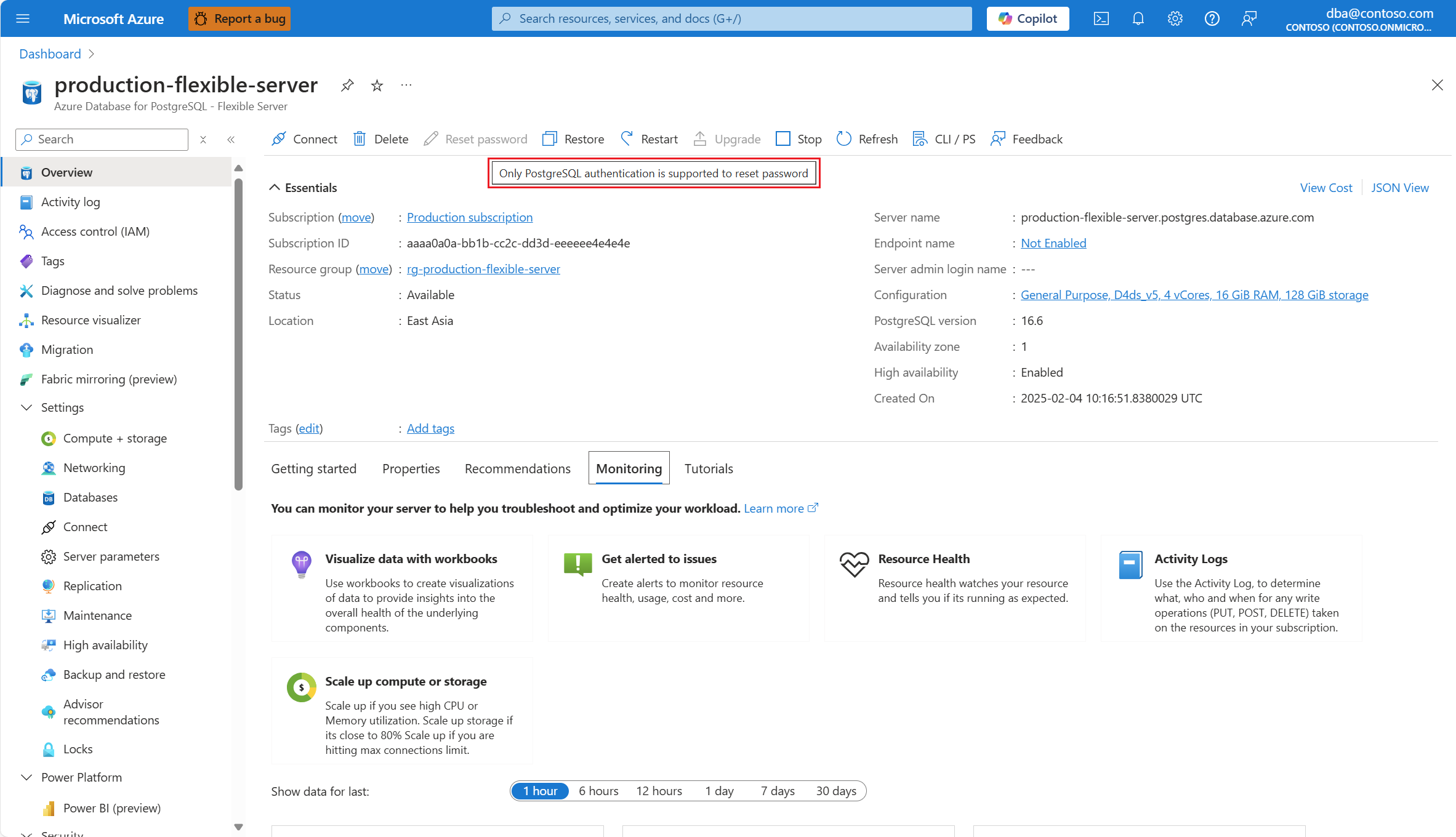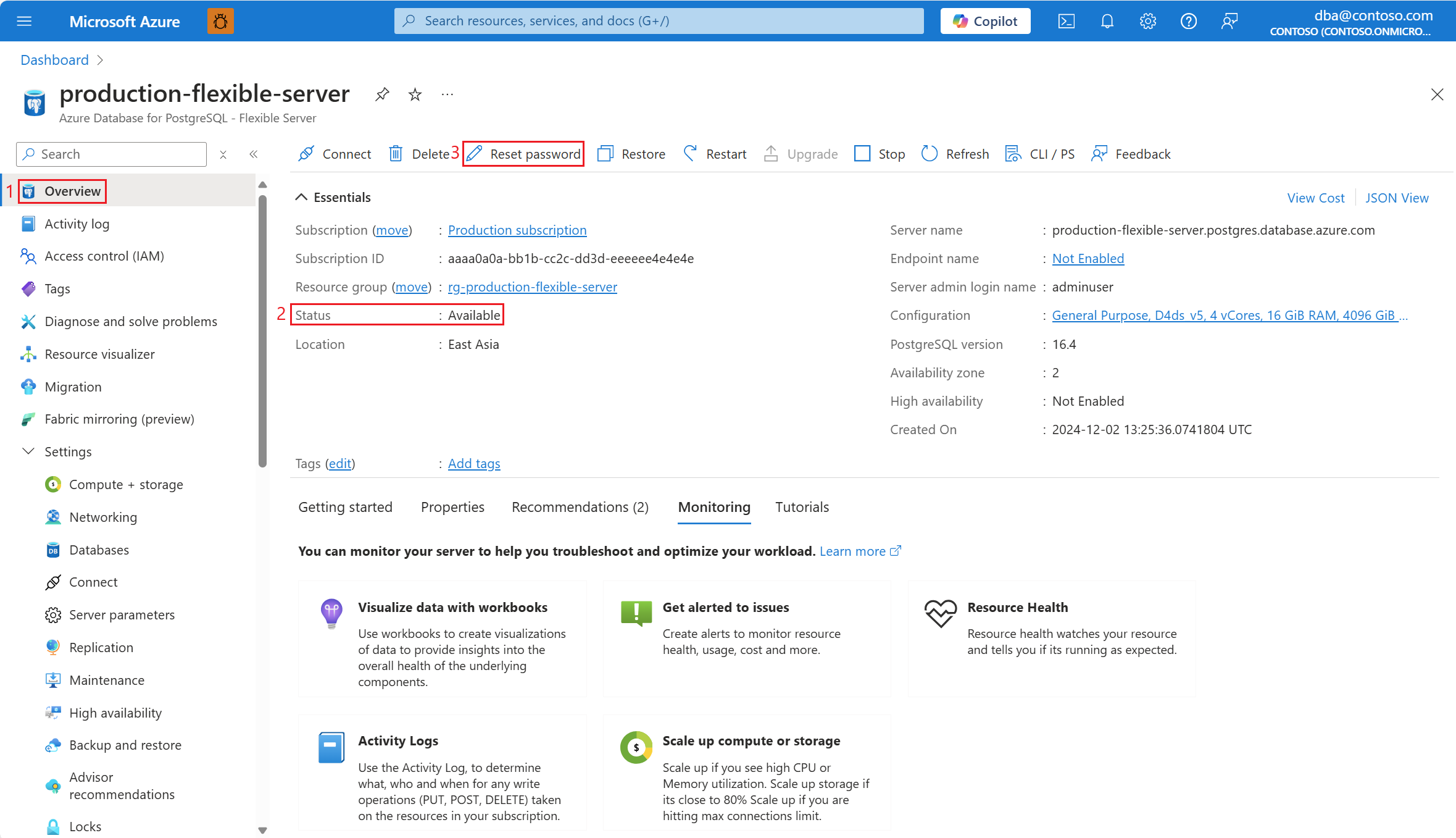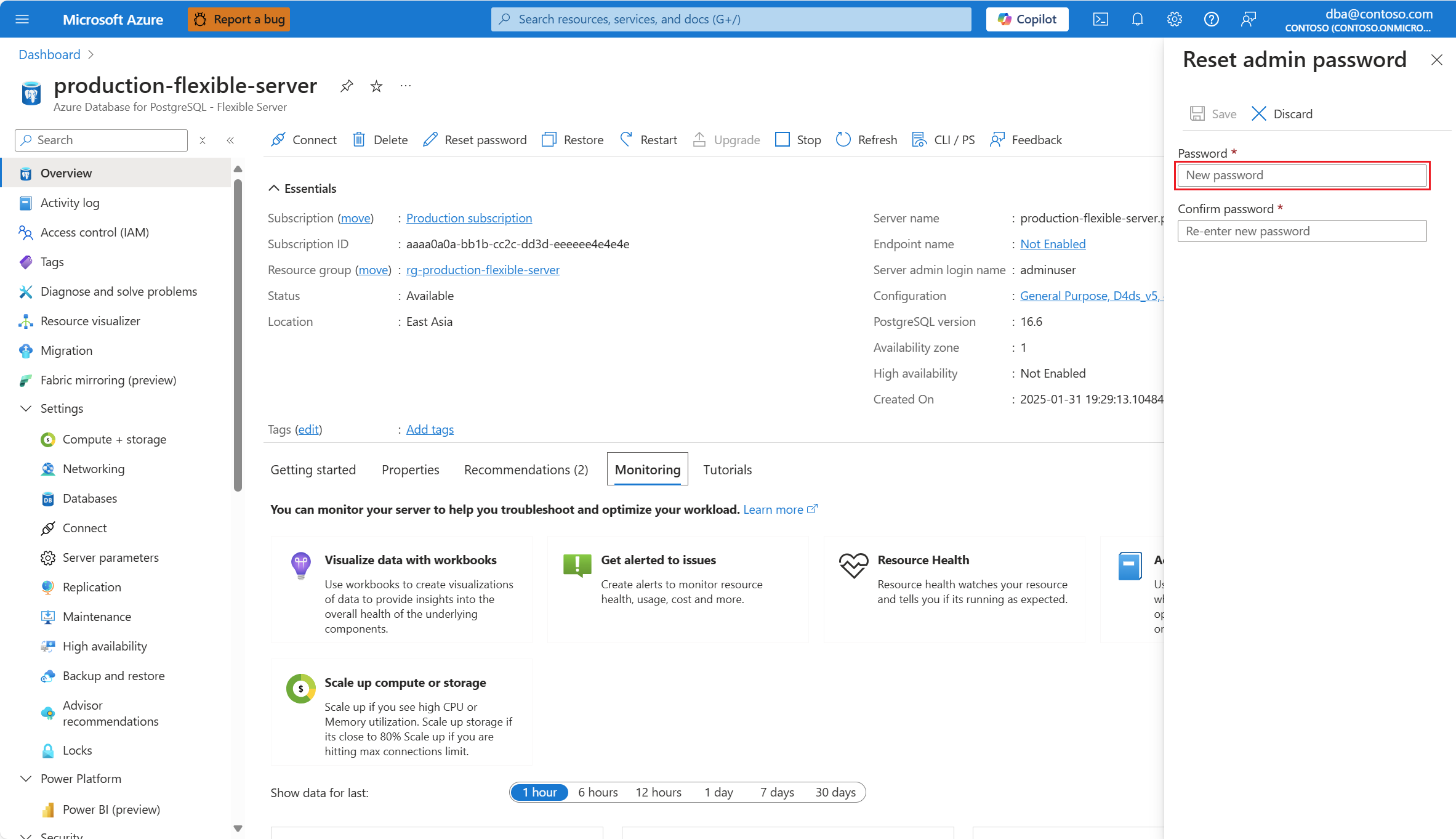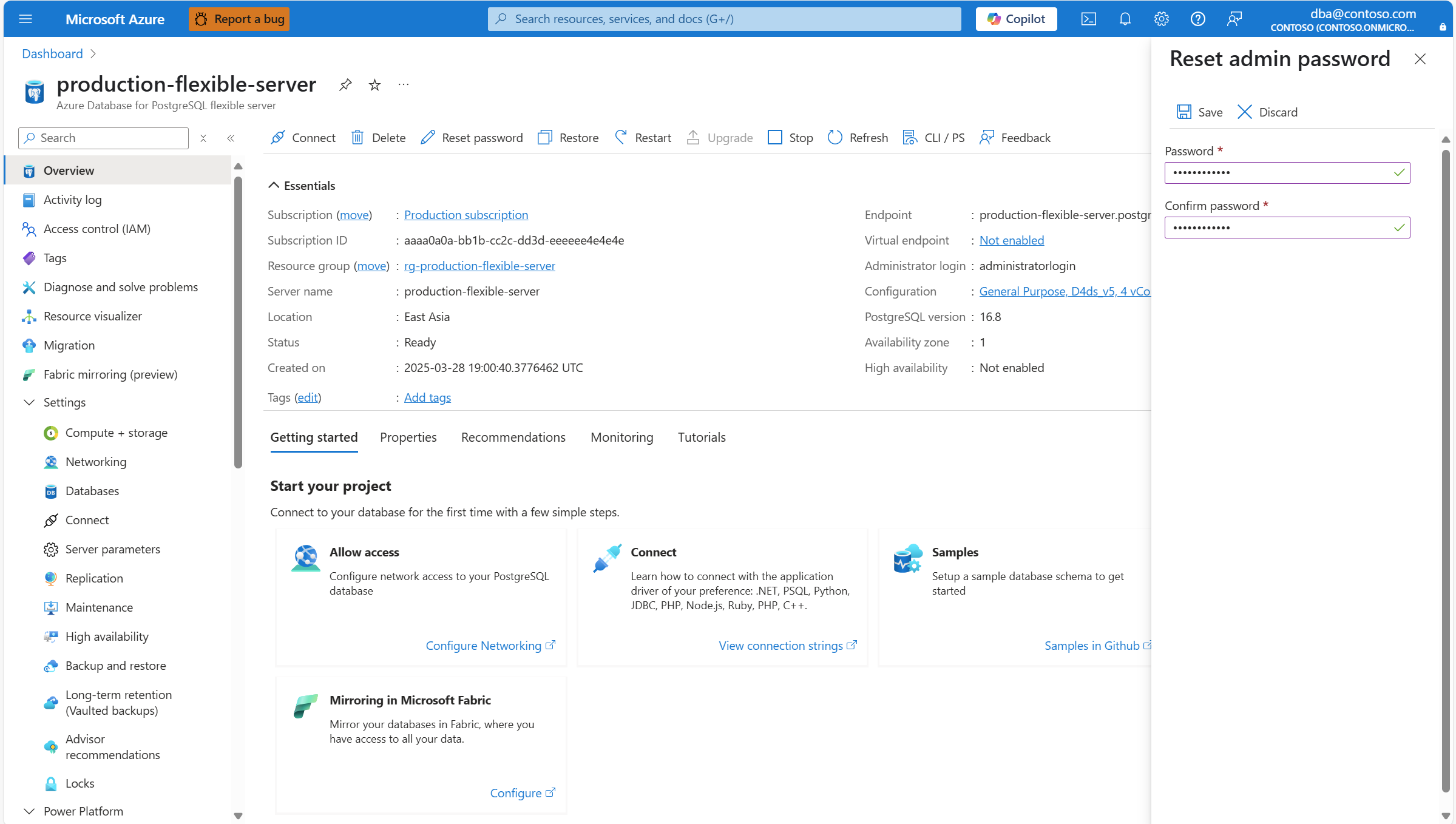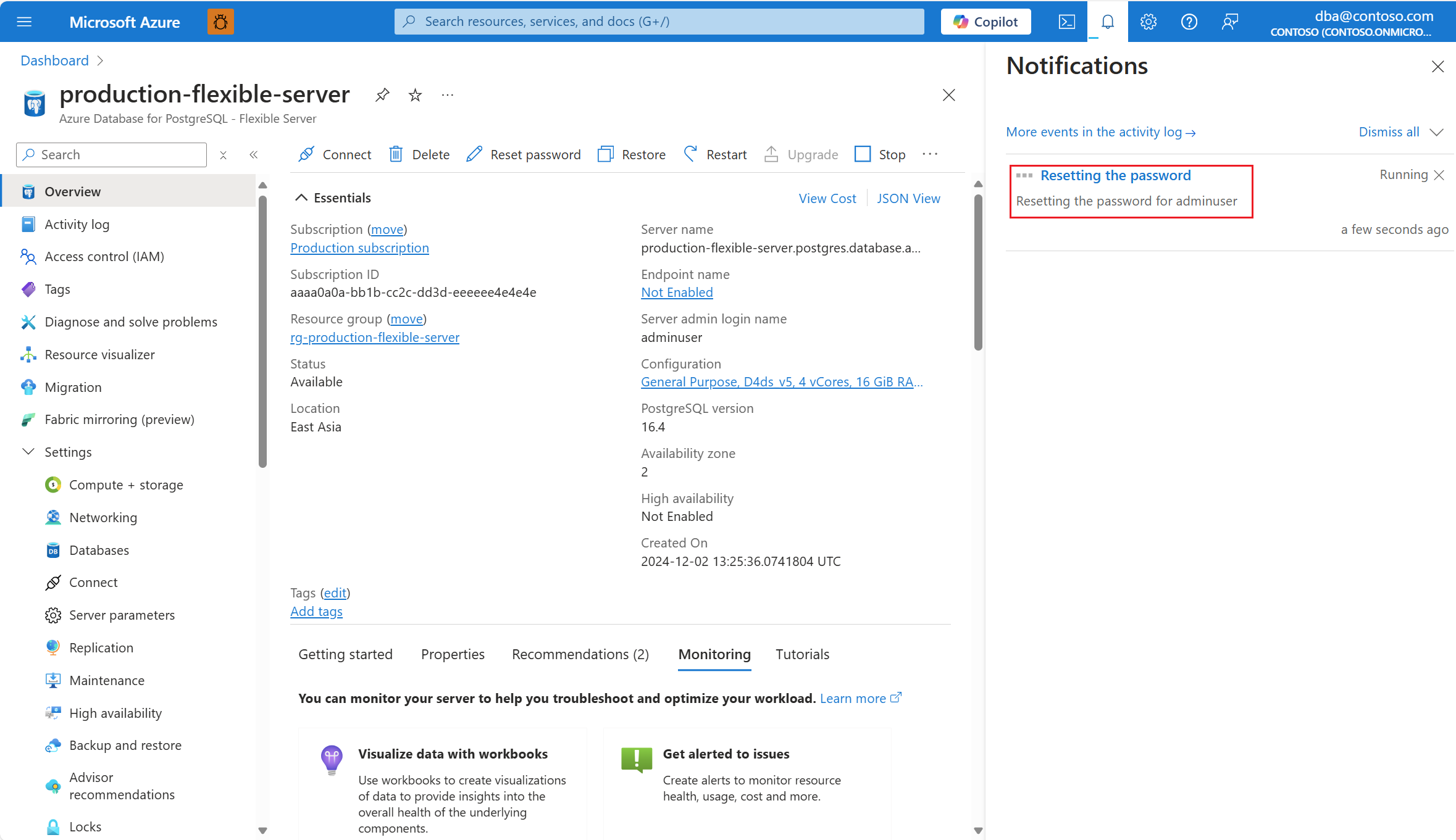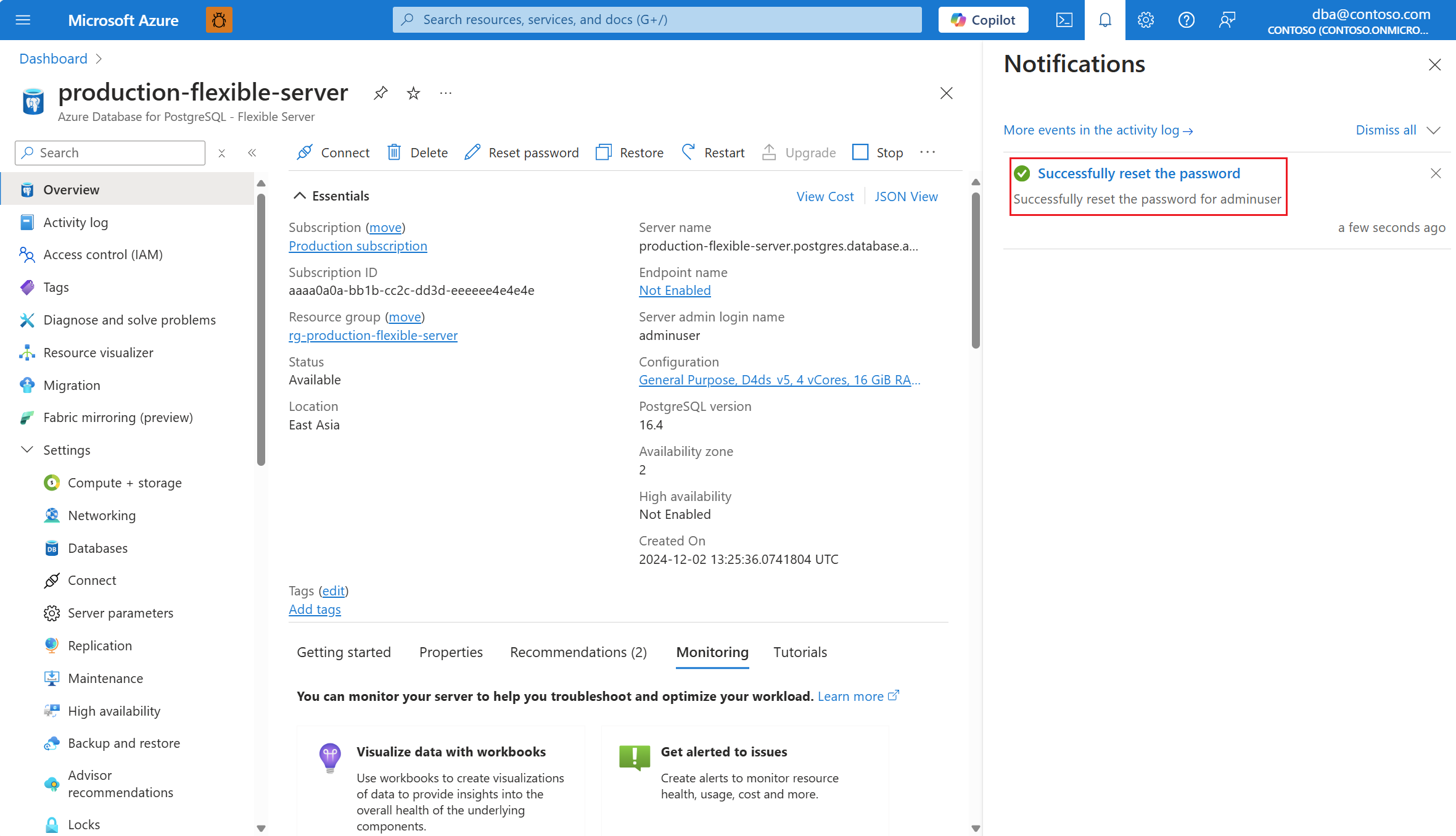Reset administrator password
APPLIES TO:  Azure Database for PostgreSQL - Flexible Server
Azure Database for PostgreSQL - Flexible Server
This article provides step-by-step instructions to reset the administrator password of an Azure Database for PostgreSQL flexible server.
Steps to reset administrator password
Using the Azure portal:
Select your Azure Database for PostgreSQL flexible server.
In the resource menu, select Overview.
The status of the server must be Ready for the Reset password button to be enabled on the toolbar.
In the resource menu, under the Security section, select Authentication.
Authentication method must be either PostgreSQL authentication only or PostgreSQL and Microsoft Entra authentication for the Reset password button to be enabled on the toolbar. When set to Microsoft Entra authentication only, the Reset password button is disabled.
If Reset password button is disabled, you can hover the mouse over it, and a tooltip describes the reason why the button is disabled.
Select the Reset password button.
In the Reset admin password panel, enter the new password in the Password text box.
In the Reset admin password panel, enter the new password in the Confirm password text box.
Select Save.
A notification informs you that the password of the server administrator is being reset.
When the process completes, a notification informs you that the password was successfully reset.
Note
Resetting the password of the server administrator in read replicas isn't supported. You can reset the password of the server administrator in the primary server. That password change operation, which is recorded in the Write-Ahead Log of the primary server, is sent asynchronously to all read replicas. When a read replica receives and applies that change locally, any attempt to connect to those replicas with the server administrator user name, must be made using the new password.