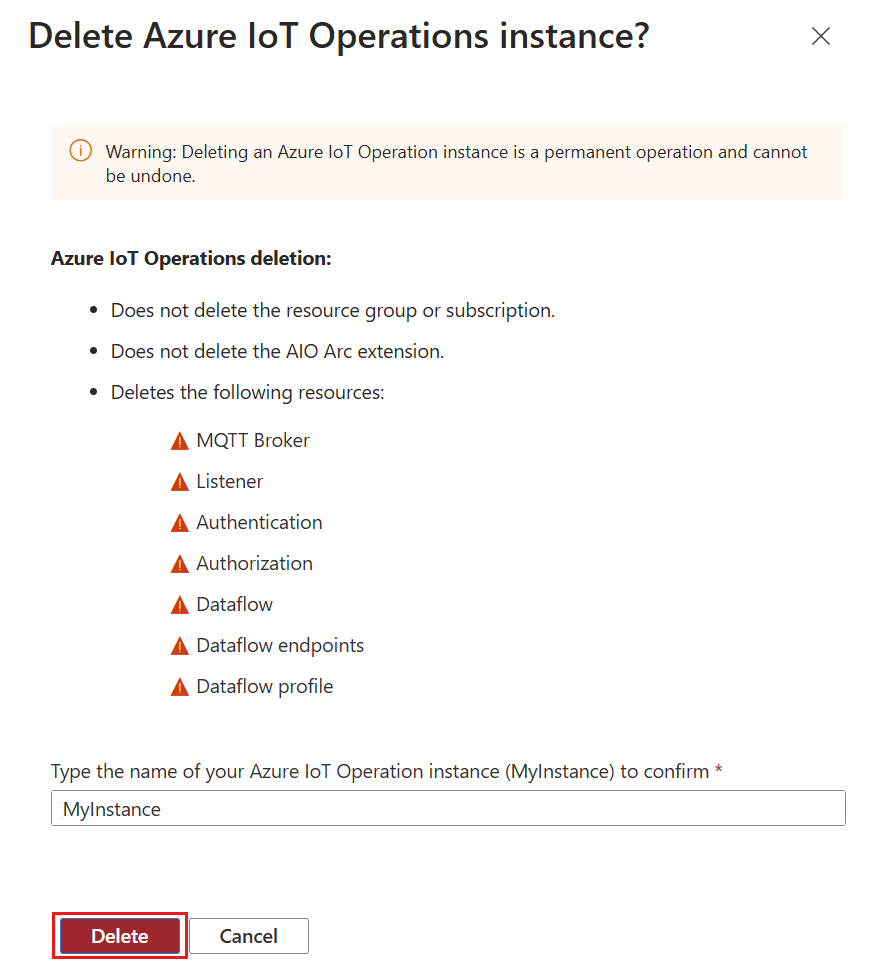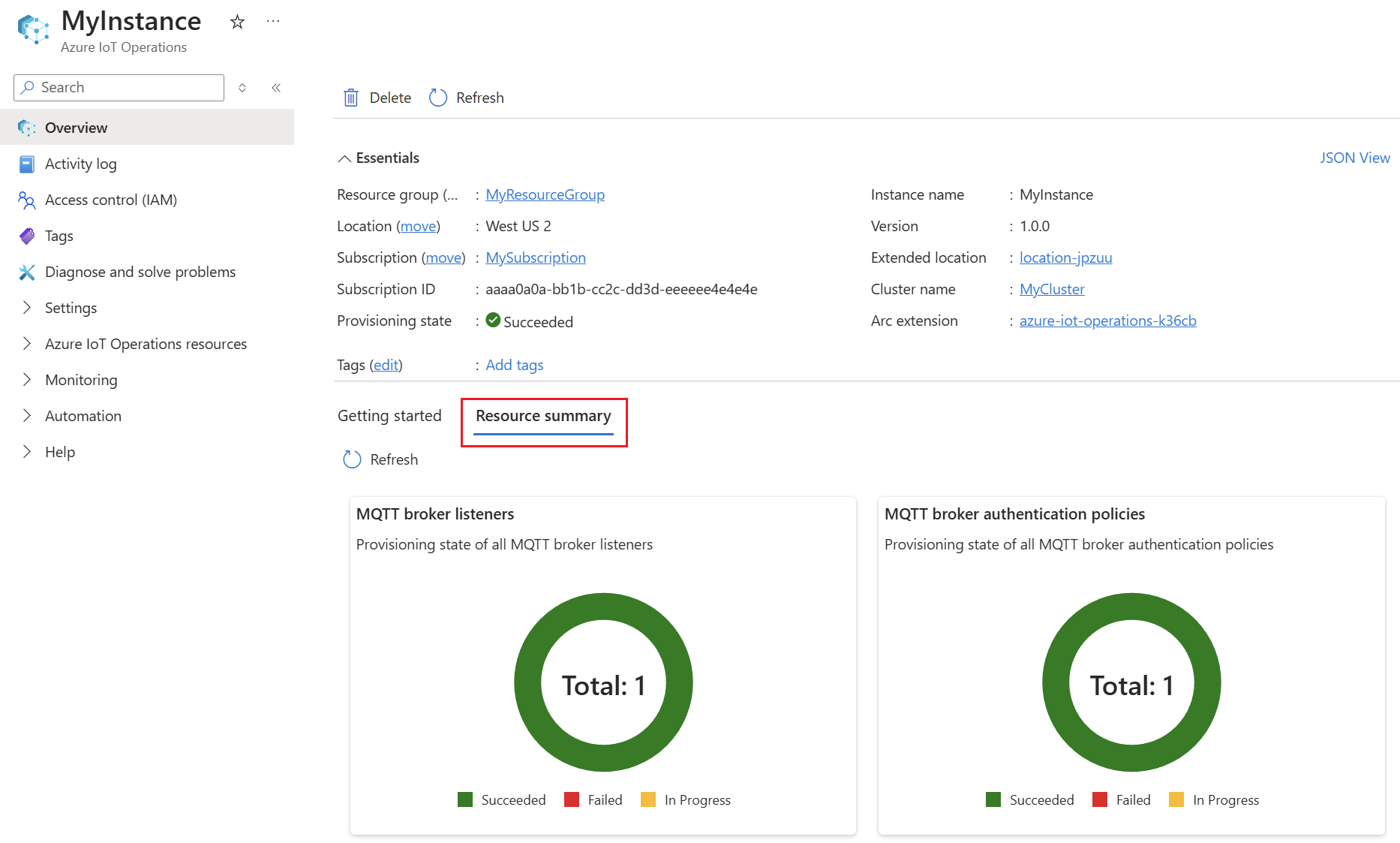Manage the lifecycle of an Azure IoT Operations instance
Use the Azure CLI and Azure portal to manage, uninstall, or update Azure IoT Operations instances.
Prerequisites
An Azure IoT Operations instance deployed to a cluster. For more information, see Deploy Azure IoT Operations.
Azure CLI installed on your development machine. This scenario requires Azure CLI version 2.53.0 or higher. Use
az --versionto check your version andaz upgradeto update if necessary. For more information, see How to install the Azure CLI.The Azure IoT Operations extension for Azure CLI. Use the following command to add the extension or update it to the latest version:
az extension add --upgrade --name azure-iot-ops
Manage
After deployment, you can use the Azure CLI and Azure portal to view and manage your Azure IoT Operations instance.
List instances
- In the Azure portal, search for and select Azure IoT Operations.
- Use the filters to view Azure IoT Operations instances based on subscription, resource group, and more.
View instance
You can view your Azure IoT Operations instance in the Azure portal.
In the Azure portal, go to the resource group that contains your Azure IoT Operations instance, or search for and select Azure IoT Operations.
Select the name of your Azure IoT Operations instance.
On the Overview page of your instance, the Arc extensions table displays the resources that were deployed to your cluster.
Update instance tags and description
In the Azure portal, go to the resource group that contains your Azure IoT Operations instance, or search for and select Azure IoT Operations.
Select the name of your Azure IoT Operations instance.
On the Overview page of your instance, select Add tags or edit to modify tags on your instance.
Manage components
Each Azure IoT Operations instance includes several components, like the MQTT broker, connector for OPC UA, and data flows. To learn more about managing these components, see their respective articles. For example, to manage the MQTT broker, start with Broker overview.
(Preview) Manage components using Kubernetes deployment manifests
In general, Azure IoT Operations uses the Azure Arc platform to provide a hybrid cloud experience where you can manage the configuration through Azure Resource Manager (ARM) and front-end tools like the Azure portal, Bicep, and the Azure CLI.
However, you can also manage the components of Azure IoT Operations using YAML Kubernetes deployment manifests. This means you can use tools like kubectl to manage some components of Azure IoT Operations. This feature is in preview and has some limitations:
- Only some components support using Kubernetes deployment manifests. These components are the MQTT broker and data flows. Other components like the connector for OPC UA and Akri services don't support this feature.
- Unless Azure IoT Operations is deployed with resource sync enabled using
az iot ops create --enable-rsync, changes made to the resources using Kubernetes deployment manifests are not synced to Azure. To learn more about resource sync, see Resource sync. - Even if resource sync is enabled, brand new resources created using Kubernetes deployment manifests are not synced to Azure. Only changes to existing resources are synced.
Uninstall
The Azure CLI and Azure portal offer different options for uninstalling Azure IoT Operations.
The Azure portal steps can delete an Azure IoT Operations instance, but can't affect the related resources in the deployment. If you want to delete the entire deployment, use the Azure CLI.
In the Azure portal, go to the resource group that contains your Azure IoT Operations instance, or search for and select Azure IoT Operations.
Select the name of your Azure IoT Operations instance.
On the Overview page of your instance, select Delete.
Review the list of resources that are and aren't deleted as part of this operation, then type the name of your instance and select Delete to confirm.