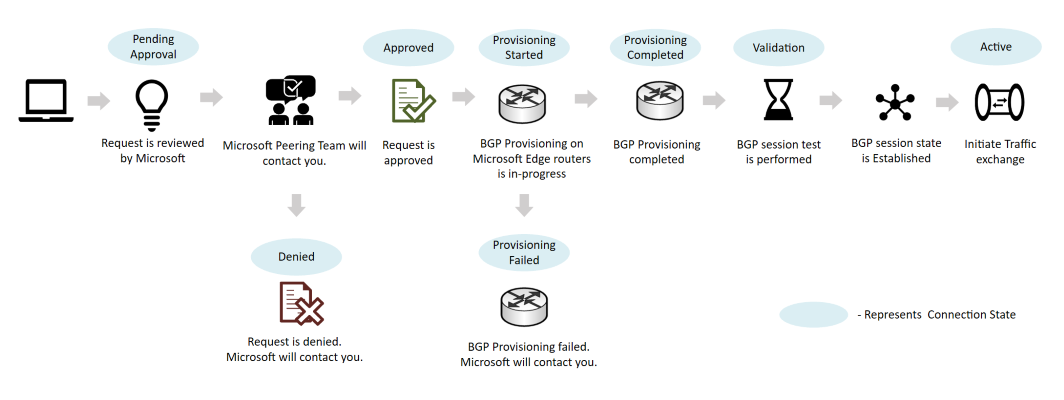Set up and monitor a direct peering
In this article, you learn how to set up and manage a direct peering in Azure Peering Service.
Create a direct peering
To provision a direct peering:
Review the Microsoft peering policy to understand requirements for direct peering.
Complete the steps in Create or modify a direct peering to submit a peering request.
After you submit a peering request, Microsoft contacts you by using your registered email address to provide a Letter of Authorization (LOA) or to provide other information.
When your peering request is approved, the connection state changes to ProvisioningStarted.
Then, you complete these steps:
- Complete wiring according to the LOA.
- (Optional) Complete a link test by using the IP address range 169.254.0.0/16.
- Configure a Border Gateway Protocol (BGP) session.
- Notify Microsoft.
Microsoft provisions the BGP session with a DENY ALL policy and completes an end-to-end session validation.
If the provisioning is successful, you're notified that the peering connection state is Active.
Traffic is then allowed through the new peering.
Note
Connection states are different from standard BGP session states.
Convert a legacy direct peering to an Azure resource
To convert a legacy direct peering, complete the steps to convert a legacy direct peering to an Azure resource.
After you submit the conversion request, Microsoft reviews the request and contacts you if necessary.
If the request is approved, your direct peering appears with a connection state of Active.
Deprovision a direct peering
To deprovision a direct peering, contact the Microsoft peering team.
When a direct peering is set to deprovision, the connection state changes to PendingRemove.
Note
If you run a PowerShell cmdlet to delete a direct peering when the connection state is ProvisioningStarted or ProvisioningCompleted, the operation fails.
Related content
- Learn about the prerequisites to set up peering with Microsoft.
- Learn about peering policy.