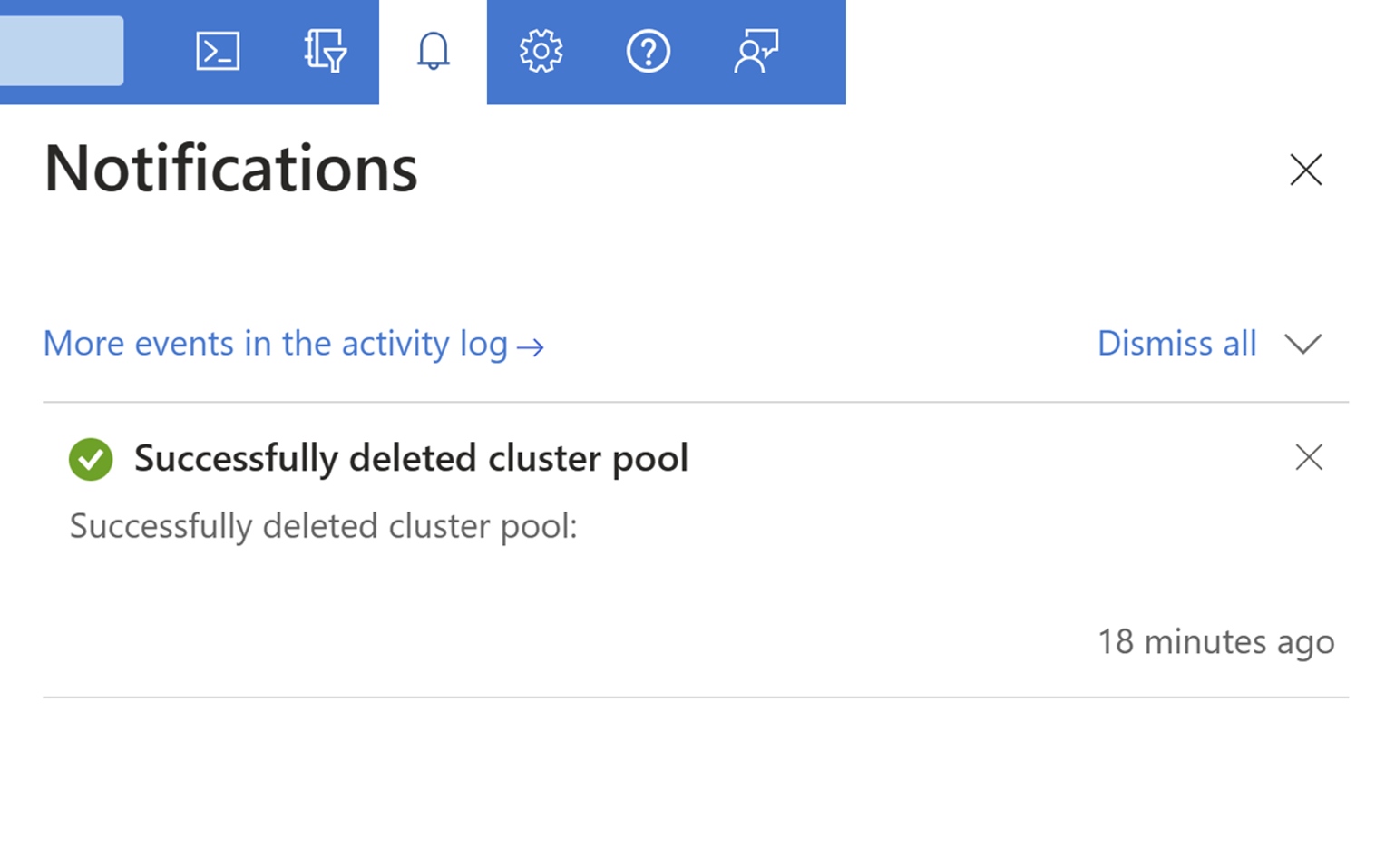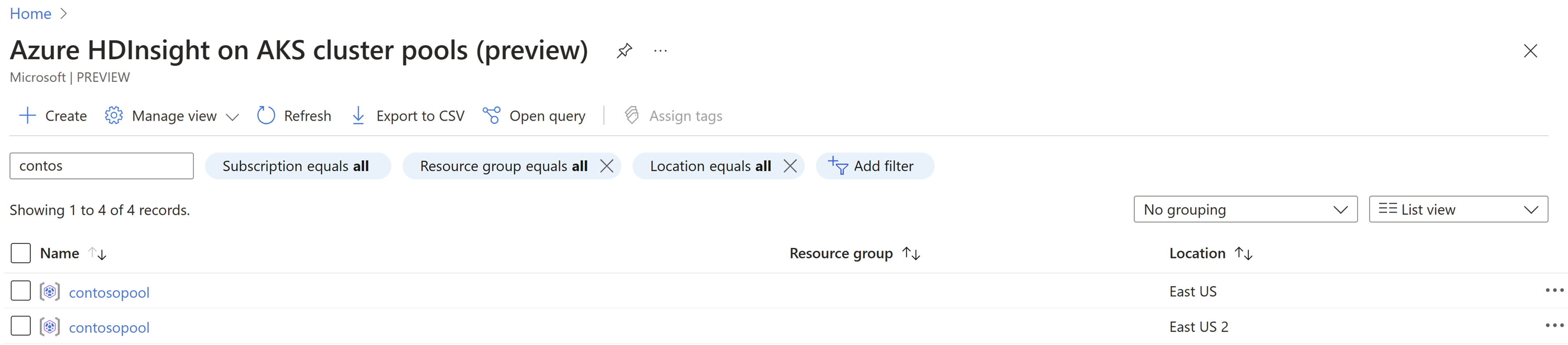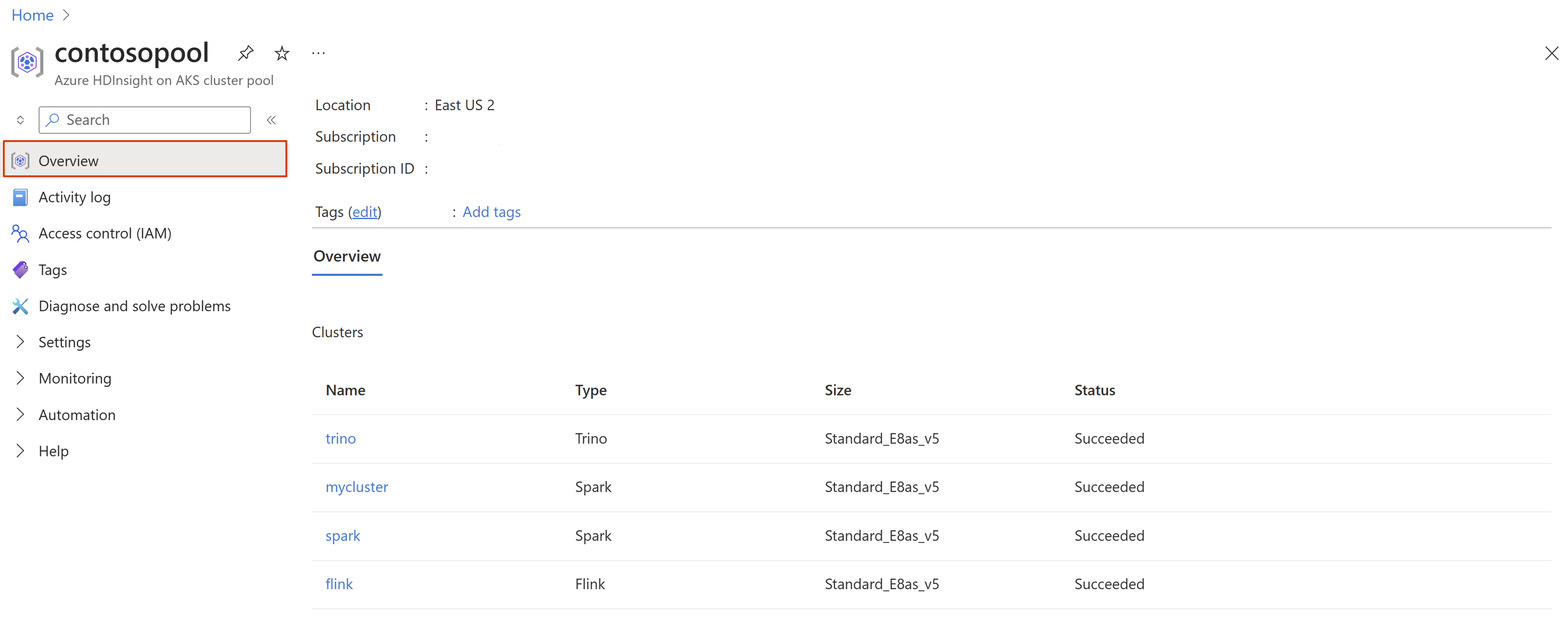Manage cluster pools
Note
We will retire Azure HDInsight on AKS on January 31, 2025. Before January 31, 2025, you will need to migrate your workloads to Microsoft Fabric or an equivalent Azure product to avoid abrupt termination of your workloads. The remaining clusters on your subscription will be stopped and removed from the host.
Only basic support will be available until the retirement date.
Important
This feature is currently in preview. The Supplemental Terms of Use for Microsoft Azure Previews include more legal terms that apply to Azure features that are in beta, in preview, or otherwise not yet released into general availability. For information about this specific preview, see Azure HDInsight on AKS preview information. For questions or feature suggestions, please submit a request on AskHDInsight with the details and follow us for more updates on Azure HDInsight Community.
Cluster pools are a logical grouping of clusters and maintain a set of clusters in the same pool. It helps in building robust interoperability across multiple cluster types and allow enterprises to have the clusters in the same virtual network. One cluster pool corresponds to one cluster in AKS infrastructure.
This article describes how to manage a cluster pool.
Note
You are required to have an operational cluster pool, Learn how to create a cluster pool.
Get started
Sign in to Azure portal.
In the Azure portal search bar, type "HDInsight on AKS cluster pool" and select "Azure HDInsight on AKS cluster pools" from the drop-down list.
Select your cluster pool name from the list page.
Create new cluster
In a cluster pool, you can add multiple clusters of different types. For example, you can have a Trino cluster and an Apache Flink cluster inside the same pool.
To create a new cluster, click on the +New cluster on the Azure portal and continue to use the Azure portal to create a Trino, Apache Flink, and Apache Spark cluster.
Learn more on how to create a cluster.

View the list of existing clusters
You can view the list of clusters in the cluster pool on the Overview tab.
Manage access to the cluster pool
HDInsight on AKS supports both Azure built-in roles and certain roles specific to HDInsight on AKS. In the Azure portal, you can use Access control (IAM) blade in your pool to manage the access for cluster pool’s control plane.
For more information, see manage access.
Enable integration with Azure services
In the Azure portal, use Monitor settings blade in your cluster pool to configure the supported Azure services. Currently, we support Log Analytics and Azure managed Prometheus and Grafana, which has to be configured at cluster pool before you can enable at cluster level.
- Learn more about Azure Monitor Integration.
- For more information, see how to enable Log Analytics.
- For more information, see how to enable Azure managed Prometheus and Grafana.
Delete cluster pool
Deleting the cluster pool deletes the following resources:
- All the clusters that are part of the cluster pool.
- Managed resource groups created during cluster pool creation to hold the ancillary resources.
However, it doesn't delete the external resources associated with the cluster pool or cluster. For example, Key Vault, Storage account, Monitoring workspace etc.
Each cluster pool version is associated with an AKS version. When an AKS version is deprecated, you'll be notified. In this case, you need to delete the cluster pool and recreate to move to the supported AKS version
Note
You can't recover the deleted cluster pool. Be careful while deleting the cluster pool.
To delete the cluster pool, click on "Delete" at the top left in the "Overview" blade in the Azure portal.

Enter the pool name to be deleted and click on delete.
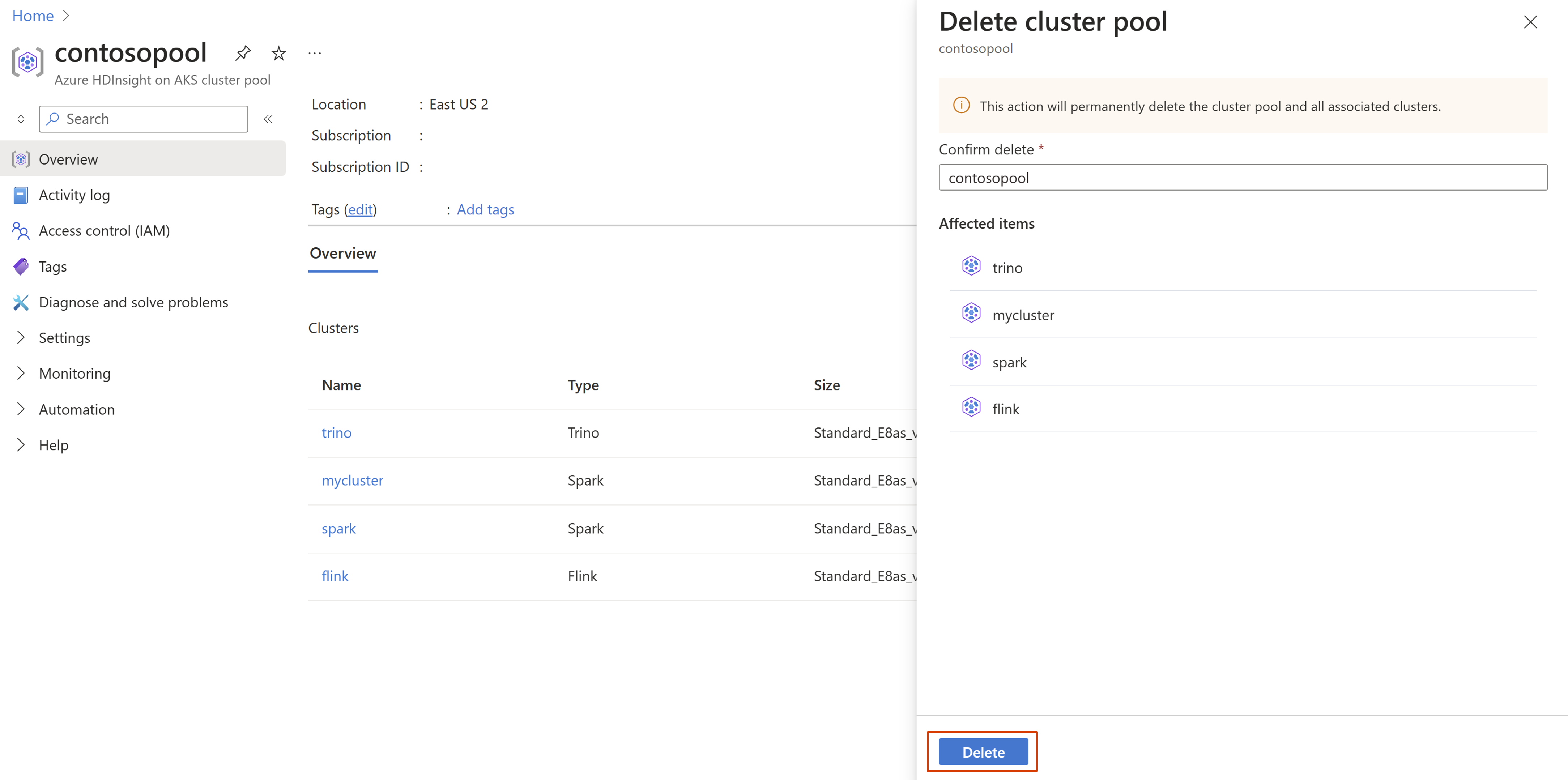
Once the deletion is successful, you can check the status by clicking Notifications icon  in the Azure portal.
in the Azure portal.