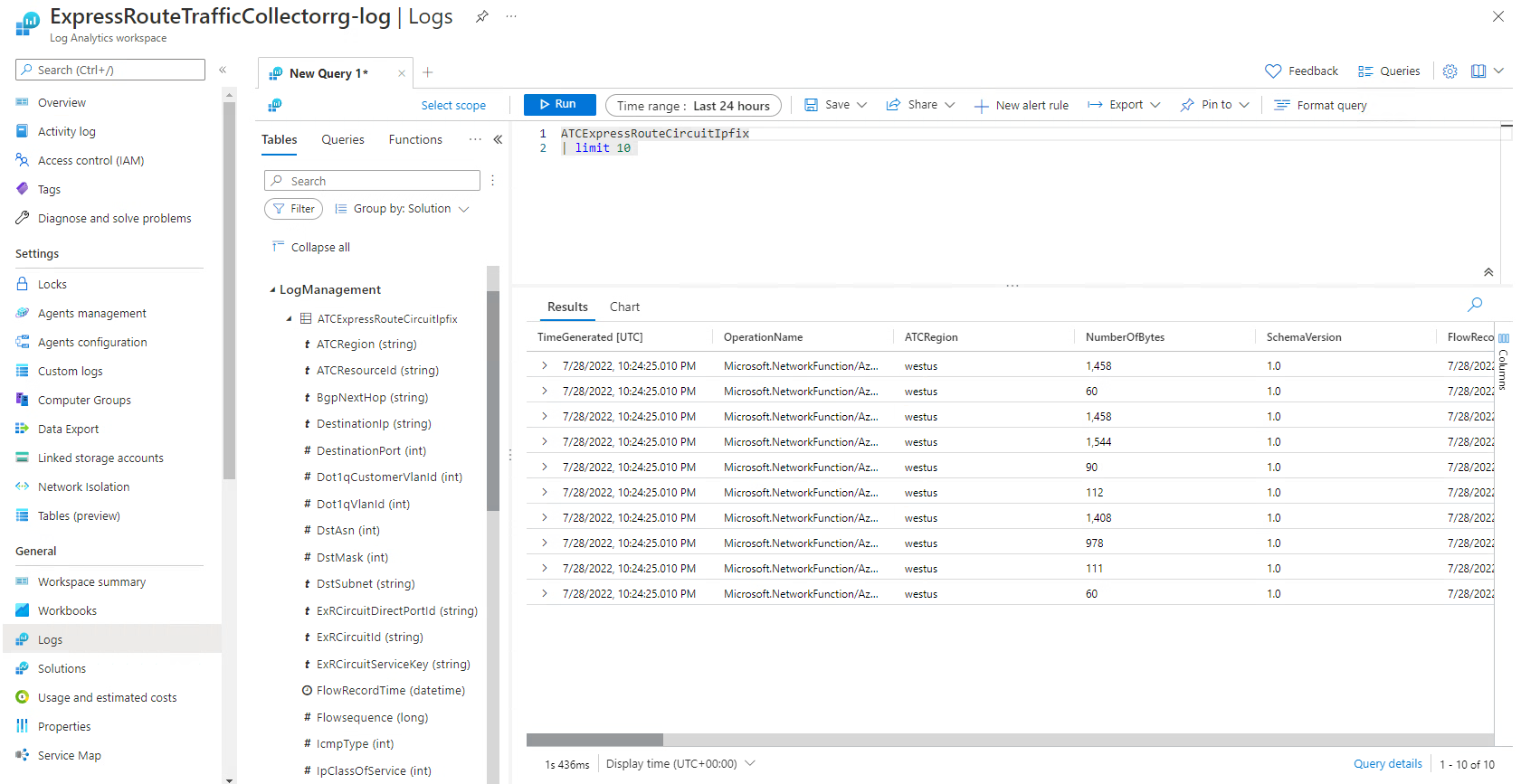Configure Traffic Collector for ExpressRoute
This article helps you deploy an ExpressRoute Traffic Collector using the Azure portal. You learn how to add and remove an ExpressRoute Traffic Collector, associate it to an ExpressRoute circuit and Log Analytics workspace. Once the ExpressRoute Traffic Collector is deployed, sampled flow logs get imported into a Log Analytics workspace. For more information, see About ExpressRoute Traffic Collector.
Prerequisites
An ExpressRoute circuit with bandwidth 1 Gbps or greater and Private or Microsoft peering configured.
A Log Analytics workspace (Create new or use existing workspace).
Limitations
ExpressRoute Traffic Collector supports a maximum ExpressRoute circuit size of 100 Gbps.
You can associate up to 20 ExpressRoute circuits with ExpressRoute Traffic Collector. The total circuit bandwidth can't exceed 100 Gbps.
The ExpressRoute circuit, Traffic Collector and the Log Analytics workspace must be in the same geo-political region. Cross geo-political resource association isn't supported.
Note
- Log Analytics and ExpressRoute Traffic Collector can be deployed in a different subscription.
- When ExpressRoute Traffic Collector gets deployed in an Azure region that supports availability zones, it will have availability zone enabled by default.
Permissions
Minimum of contributor access is required to deploy ExpressRoute Traffic Collector.
Minimum of contributor access is required to associate ExpressRoute circuit with ExpressRoute Traffic Collector.
Monitor contributor role is required to associate Log Analytics workspace with ExpressRoute Traffic Collector.
Minimum of contributor access is required in both subscriptions to associate an ExpressRoute Traffic Collector with an ExpressRoute circuit in a different subscription.
For more information, see Identity and access management.
Deploy ExpressRoute Traffic Collector
Sign in to the Azure portal.
In the portal, go to the ExpressRoute circuits page and select ExpressRoute Traffic Collectors from the top of the page. Select + Create new from the drop-down menu.
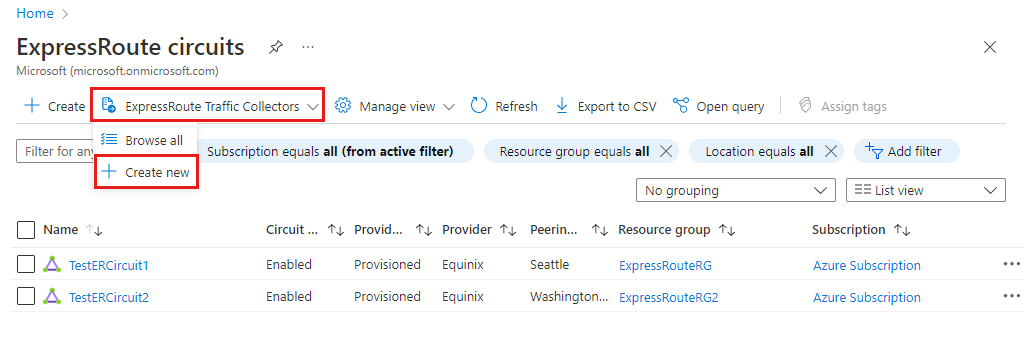
On the Create an ExpressRoute Traffic Collector page, enter or select the following information then select Next.
Setting Description Subscription Select the subscription to create the ExpressRoute Traffic Collector resource. This resource needs to be in the same subscription as the ExpressRoute circuit. Resource group Select the resource group to deploy this resource into. Name Enter a name to identify this ExpressRoute Traffic Collector resource. Region Select a region to deploy this resource into. This resource needs to be in the same geo-political region as the Log Analytics workspace and the ExpressRoute circuits. Collector Policy This value is automatically filled in as Default. On the Select ExpressRoute circuit tab, select + Add ExpressRoute Circuits.
On the Add Circuits page, select the checkbox next to the circuit you would like Traffic Collector to monitor and then select Add. Select Next to configure where logs get forwarded to.
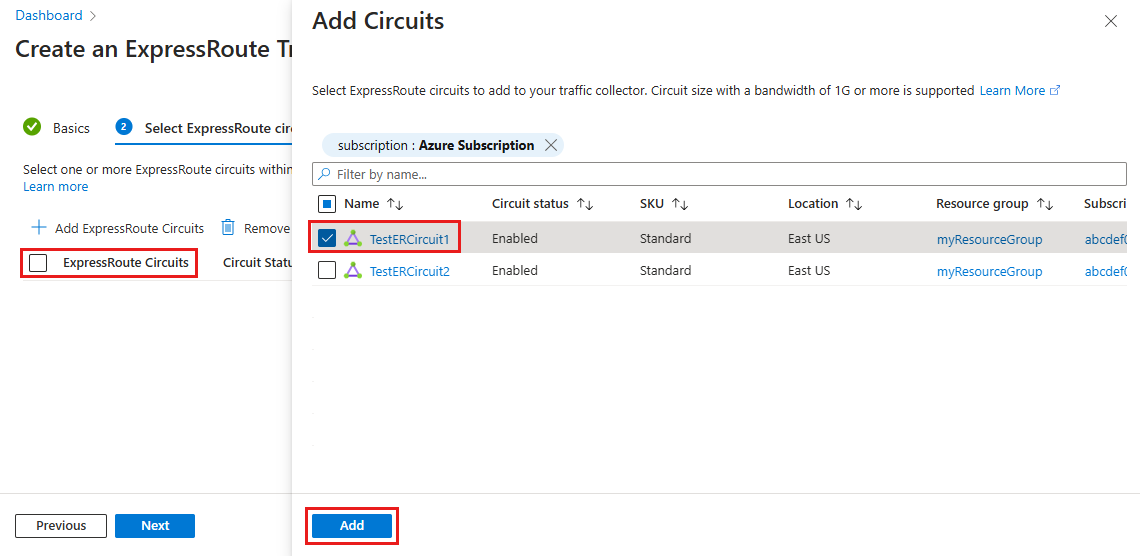
On the Forward Logs tab, select the checkbox for Send to Log Analytics workspace. You can create a new Log Analytics workspace or select an existing one. The workspace can be in a different Azure subscription but has to be in the same geo-political region. Select Next once a workspace has been chosen.
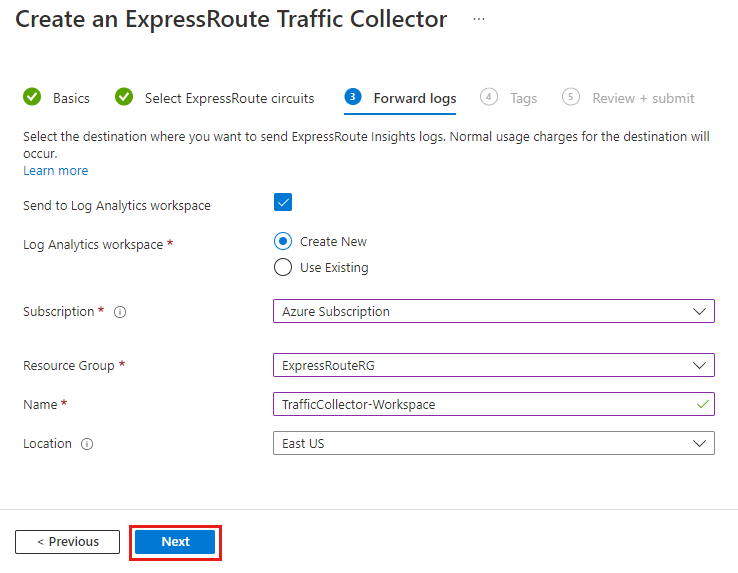
On the Tags tab, you can add optional tags for tracking purpose. Select Next to review your configuration.
Select Create once validation has passed to deploy your ExpressRoute Traffic Collector.
Once deployed you should start seeing sampled flow logs within the configure Log Analytics workspace.
Clean up resources
To delete the ExpressRoute Traffic Collector resource, you first need to remove all ExpressRoute circuit associations.
Important
If you delete the ExpressRoute Traffic Collector resource before removing all circuit associations, you'll need to wait about 40 mins for the deletion to timeout before you can try again.
Once all circuits have been removed from the ExpressRoute Traffic Collector, select Delete from the overview page to remove the resource from your subscription.
Next step
- Learn about ExpressRoute Traffic Collector metrics to monitor your ExpressRoute Traffic Collector resource.