Set dead-letter location and retry policy
When creating an event subscription, you can customize the settings for event delivery. This article shows you how to set up a dead letter location and customize the retry settings. For information about these features, see Event Grid message delivery and retry.
Note
To learn about message delivery, retries, and dead-lettering, see the conceptual article: Event Grid message delivery and retry.
Set dead-letter location
To set a dead letter location, you need a storage account for holding events that can't be delivered to an endpoint. The examples get the resource ID of an existing storage account. They create an event subscription that uses a container in that storage account for the dead-letter endpoint.
Note
- Create a storage account and a blob container in the storage before running commands in this article.
- The Event Grid service creates blobs in this container. The names of blobs will have the name of the Event Grid subscription with all the letters in upper case. For example, if the name of the subscription is
My-Blob-Subscription, names of the dead letter blobs will haveMY-BLOB-SUBSCRIPTION(myblobcontainer/MY-BLOB-SUBSCRIPTION/2019/8/8/5/111111111-1111-1111-1111-111111111111.json). This behavior is to protect against differences in case handling between Azure services. - In the above example
.../2019/8/8/5/...represents the non-zero padded date and hour (UTC):.../YYYY/MM/DD/HH/....` - The dead letter blobs created will contain one or more events in an array, which is an important behavior to consider when processing dead letters.
Azure portal
While creating an event subscription, you can enable dead-lettering on the Additional features tab as shown in the following image. After you enable the feature, specify the blob container that will hold dead-lettered events and the Azure subscription that has the blob storage.
You can optionally enable a system-assigned or user-assigned managed identity for dead-lettering. The managed identity must be a member of a role-based access control (RBAC) role that allows writing events to the storage.
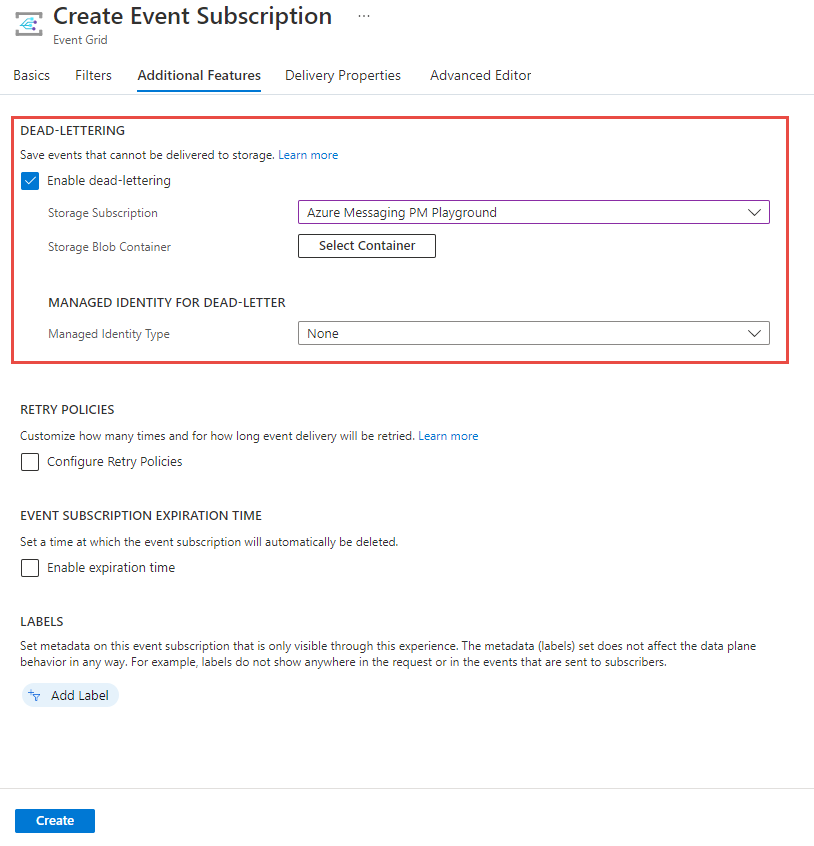
You can also enable dead-lettering and configure the settings for an existing event subscription. On the Event Subscription page of your event subscription, switch to the Additional features tab to see the dead-letter settings as shown in the following image.
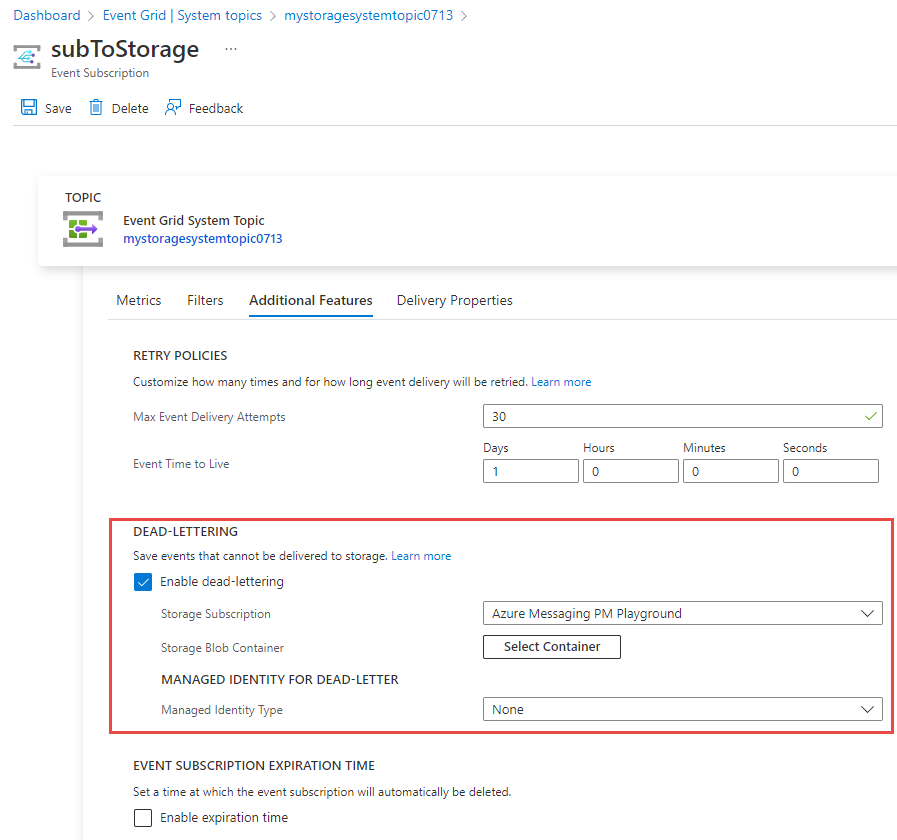
Azure CLI
containername=testcontainer
topicid=$(az eventgrid topic show --name demoTopic -g gridResourceGroup --query id --output tsv)
storageid=$(az storage account show --name demoStorage --resource-group gridResourceGroup --query id --output tsv)
az eventgrid event-subscription create \
--source-resource-id $topicid \
--name <event_subscription_name> \
--endpoint <endpoint_URL> \
--deadletter-endpoint $storageid/blobServices/default/containers/$containername
To turn off dead-lettering, rerun the command to create the event subscription but don't provide a value for deadletter-endpoint. You don't need to delete the event subscription.
Note
If you are using Azure CLI on your local machine, use Azure CLI version 2.0.56 or greater. For instructions on installing the latest version of Azure CLI, see Install the Azure CLI.
PowerShell
$containername = "testcontainer"
$topicid = (Get-AzEventGridTopic -ResourceGroupName gridResourceGroup -Name demoTopic).Id
$storageid = (Get-AzStorageAccount -ResourceGroupName gridResourceGroup -Name demostorage).Id
New-AzEventGridSubscription `
-ResourceId $topicid `
-EventSubscriptionName <event_subscription_name> `
-Endpoint <endpoint_URL> `
-DeadLetterEndpoint "$storageid/blobServices/default/containers/$containername"
To turn off dead-lettering, rerun the command to create the event subscription but don't provide a value for DeadLetterEndpoint. You don't need to delete the event subscription.
Note
If you are using Azure PowerShell on your local machine, use Azure PowerShell version 1.1.0 or greater. Download and install the latest Azure PowerShell from Azure downloads.
Set retry policy
When creating an Event Grid subscription, you can set values for how long Event Grid should try to deliver the event. By default, Event Grid tries for 24 hours (1440 minutes), or 30 times. You can set either of these values for your Event Grid subscription. The value for event time-to-live must be an integer from 1 to 1440. The value for max retries must be an integer from 1 to 30.
You can't configure the retry schedule.
Azure portal
While creating an event subscription, you can configure retry policy settings on the Additional features tab.
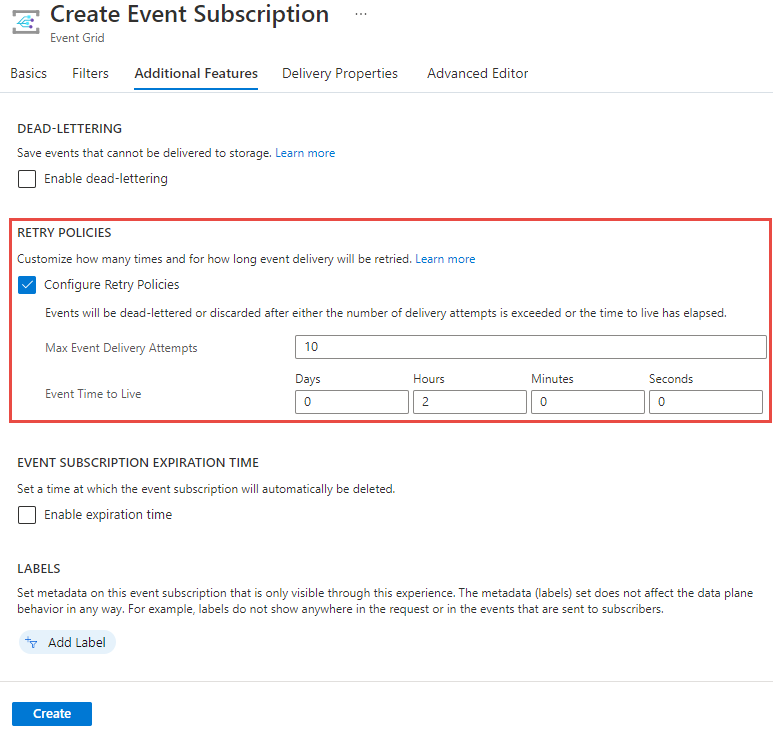
You can also configure retry policy settings for an existing event subscription. On the Event Subscription page of your event subscription, switch to the Additional features tab to see the retry policy settings as shown in the following image.
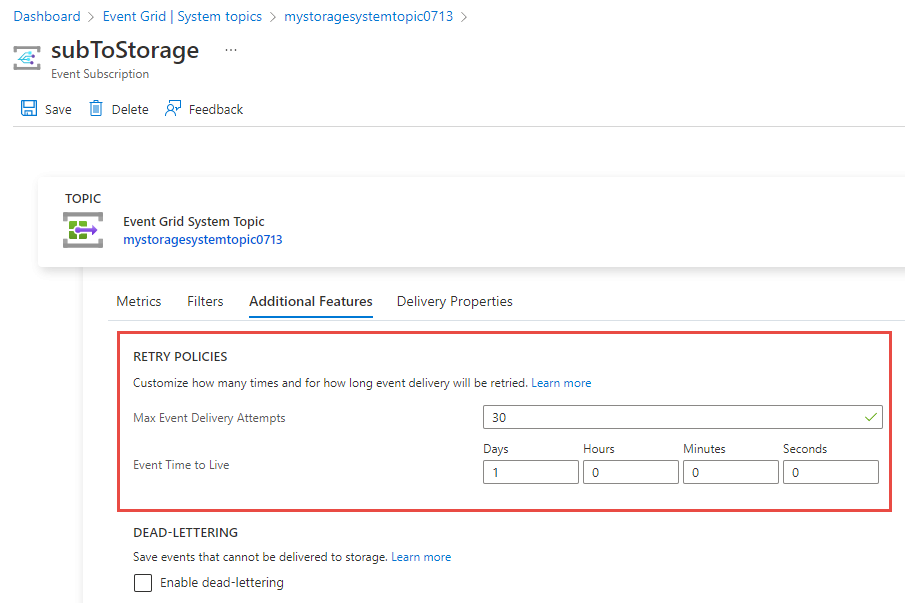
Azure CLI
To set the event time-to-live to a value other than 1440 minutes, use:
az eventgrid event-subscription create \
-g gridResourceGroup \
--topic-name <topic_name> \
--name <event_subscription_name> \
--endpoint <endpoint_URL> \
--event-ttl 720
To set the max retries to a value other than 30, use:
az eventgrid event-subscription create \
-g gridResourceGroup \
--topic-name <topic_name> \
--name <event_subscription_name> \
--endpoint <endpoint_URL> \
--max-delivery-attempts 18
Note
If you set both event-ttl and max-deliver-attempts, Event Grid uses the first to expire to determine when to stop event delivery. For example, if you set 30 minutes as time-to-live (TTL) and 5 max delivery attempts. When an event isn't delivered after 30 minutes (or) isn't delivered after 5 attempts, whichever happens first, the event is dead-lettered. If you set max delivery attempts to 10, with respect to exponential retry schedule, max 6 number of delivery attempts happen before 30 minutes TTL will be reached, therefore setting max number of attempts to 10 will have no impact in this case and events will be dead-lettered after 30 minutes.
PowerShell
To set the event time-to-live to a value other than 1440 minutes, use:
$topicid = (Get-AzEventGridTopic -ResourceGroupName gridResourceGroup -Name demoTopic).Id
New-AzEventGridSubscription `
-ResourceId $topicid `
-EventSubscriptionName <event_subscription_name> `
-Endpoint <endpoint_URL> `
-EventTtl 720
To set the max retries to a value other than 30, use:
$topicid = (Get-AzEventGridTopic -ResourceGroupName gridResourceGroup -Name demoTopic).Id
New-AzEventGridSubscription `
-ResourceId $topicid `
-EventSubscriptionName <event_subscription_name> `
-Endpoint <endpoint_URL> `
-MaxDeliveryAttempt 18
Note
If you set both event-ttl and max-deliver-attempts, Event Grid uses the first to expire to determine when to stop event delivery. For example, if you set 30 minutes as time-to-live (TTL) and 5 max delivery attempts. When an event isn't delivered after 30 minutes (or) isn't delivered after 5 attempts, whichever happens first, the event is dead-lettered. If you set max delivery attempts to 10, with respect to exponential retry schedule, max 6 number of delivery attempts happen before 30 minutes TTL will be reached, therefore setting max number of attempts to 10 will have no impact in this case and events will be dead-lettered after 30 minutes.
Next steps
- For a sample application that uses an Azure Function app to process dead letter events, see Azure Event Grid Dead Letter Samples for .NET.
- For information about event delivery and retries, Event Grid message delivery and retry.
- For an introduction to Event Grid, see About Event Grid.
- To quickly get started using Event Grid, see Create and route custom events with Azure Event Grid.