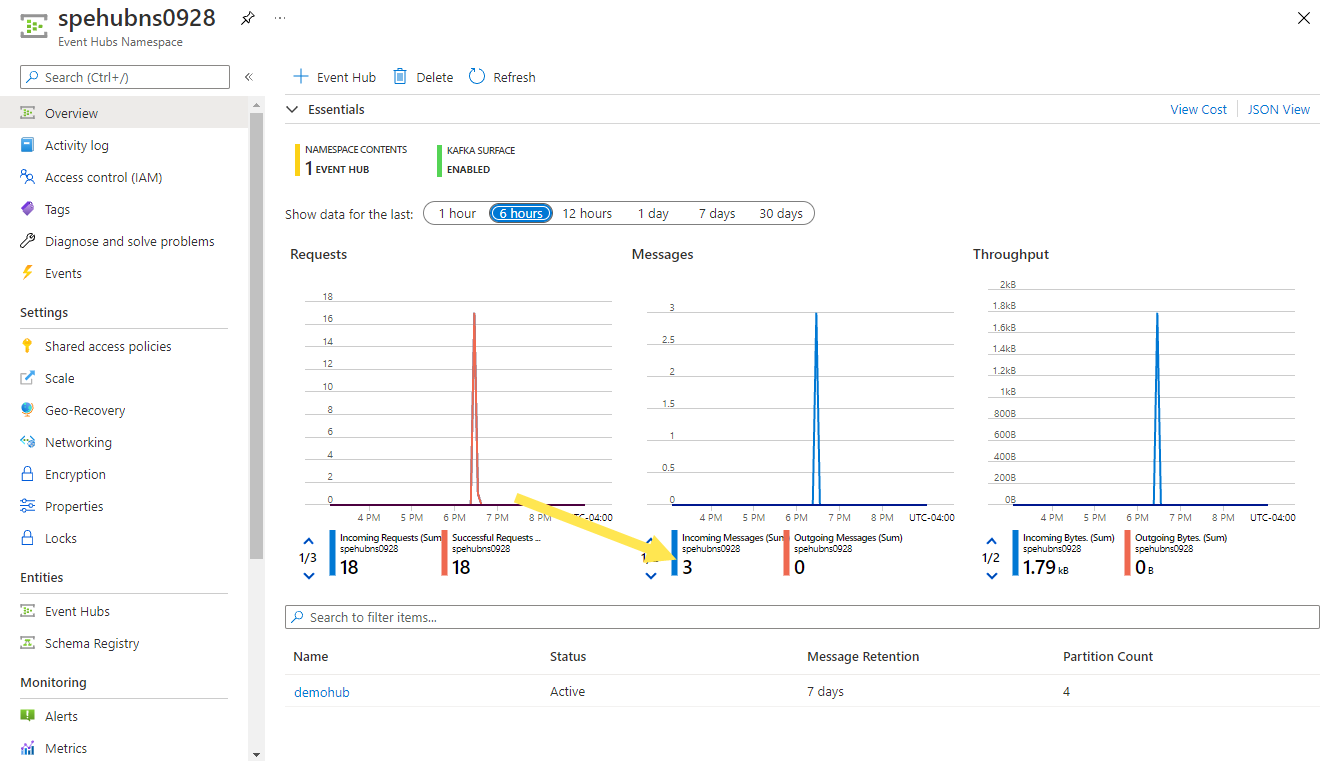Quickstart: Route custom events to an event hub by using Event Grid and the Azure CLI
Azure Event Grid is a highly scalable and serverless event broker that you can use to integrate applications via events. Event Grid delivers events to supported event handlers, and Azure Event Hubs is one of them.
In this quickstart, you use the Azure CLI to create an Event Grid custom topic and an Event Hubs subscription for that topic. You then send sample events to the custom topic and verify that those events are delivered to an event hub.
If you don't have an Azure subscription, create an Azure free account before you begin.
Create a resource group
Event Grid topics are Azure resources, and they must be placed in an Azure resource group. The resource group is a logical collection into which Azure resources are deployed and managed.
Create a resource group by using the az group create command. The following example creates a resource group named gridResourceGroup in the westus2 location.
Select Open Cloud Shell to open Azure Cloud Shell on the right pane. Select the Copy button to copy the command, paste it in Cloud Shell, and then select the Enter key to run the command.
az group create --name gridResourceGroup --location westus2
Enable the Event Grid resource provider
If you haven't previously used Event Grid in your Azure subscription, you might need to register the Event Grid resource provider. Run the following command to register the provider:
az provider register --namespace Microsoft.EventGridIt might take a moment for the registration to finish. To check the status, run the following command:
az provider show --namespace Microsoft.EventGrid --query "registrationState"When
registrationStateisRegistered, you're ready to continue.
Create a custom topic
An Event Grid topic provides a user-defined endpoint that you post your events to. The following example creates the custom topic in your resource group.
Replace <TOPIC NAME> with a unique name for your custom topic. The Event Grid topic name must be unique because a Domain Name System (DNS) entry represents it.
Specify a name for the topic:
topicname="<TOPIC NAME>"Run the following command to create the topic:
az eventgrid topic create --name $topicname -l westus2 -g gridResourceGroup
Create an event hub
Before you subscribe to the custom topic, create the endpoint for the event message. You create an event hub for collecting the events.
Specify a unique name for the Event Hubs namespace:
namespace="<EVENT HUBS NAMESPACE NAME>"Run the following commands to create an Event Hubs namespace and an event hub named
demohubin that namespace:hubname=demohub az eventhubs namespace create --name $namespace --resource-group gridResourceGroup az eventhubs eventhub create --name $hubname --namespace-name $namespace --resource-group gridResourceGroup
Subscribe to a custom topic
You subscribe to an Event Grid topic to tell Event Grid which events you want to track. The following example subscribes to the custom topic that you created, and it passes the resource ID of the event hub for the endpoint. The endpoint is in this format:
/subscriptions/<AZURE SUBSCRIPTION ID>/resourceGroups/<RESOURCE GROUP NAME>/providers/Microsoft.EventHub/namespaces/<NAMESPACE NAME>/eventhubs/<EVENT HUB NAME>
The following script gets the resource ID for the event hub and subscribes to an Event Grid topic. It sets the endpoint type to eventhub and uses the event hub ID for the endpoint.
hubid=$(az eventhubs eventhub show --name $hubname --namespace-name $namespace --resource-group gridResourceGroup --query id --output tsv)
topicid=$(az eventgrid topic show --name $topicname -g gridResourceGroup --query id --output tsv)
az eventgrid event-subscription create \
--source-resource-id $topicid \
--name subtoeventhub \
--endpoint-type eventhub \
--endpoint $hubid
The account that creates the event subscription must have write access to the event hub.
Send an event to your custom topic
Trigger an event to see how Event Grid distributes the message to your endpoint. First, get the URL and key for the custom topic:
endpoint=$(az eventgrid topic show --name $topicname -g gridResourceGroup --query "endpoint" --output tsv)
key=$(az eventgrid topic key list --name $topicname -g gridResourceGroup --query "key1" --output tsv)
For the sake of simplicity in this article, you use sample event data to send to the custom topic. Typically, an application or an Azure service would send the event data.
The cURL tool sends HTTP requests. In this article, you use cURL to send the event to the custom topic. The following example sends three events to the Event Grid topic:
for i in 1 2 3
do
event='[ {"id": "'"$RANDOM"'", "eventType": "recordInserted", "subject": "myapp/vehicles/motorcycles", "eventTime": "'`date +%Y-%m-%dT%H:%M:%S%z`'", "data":{ "make": "Ducati", "model": "Monster"},"dataVersion": "1.0"} ]'
curl -X POST -H "aeg-sas-key: $key" -d "$event" $endpoint
done
In the Azure portal, on the Overview page for your Event Hubs namespace, notice that Event Grid sent those three events to the event hub. You see the same chart on the Overview page for the demohub Event Hubs instance.
Typically, you create an application that retrieves event messages from the event hub. For more information, see:
- Get started receiving messages with the event processor host in .NET Standard
- Receive events from Azure Event Hubs by using Java
- Receive events from Event Hubs by using Apache Storm
Clean up resources
If you plan to continue working with this event, don't clean up the resources that you created in this article. Otherwise, use the following command to delete the resources:
az group delete --name gridResourceGroup
Related content
Now that you know how to create topics and event subscriptions, learn more about what Event Grid can help you do:
- About Event Grid
- Route Azure Blob Storage events to a custom web endpoint
- Monitor virtual machine changes with Azure Event Grid and Logic Apps
- Stream big data into a data warehouse
To learn about publishing events to, and consuming events from, Event Grid by using various programming languages, see the following samples: