Create a service hook for Azure DevOps with Datadog
Azure DevOps Services | Azure DevOps Server 2022 - Azure DevOps Server 2019
Learn how to create events and metrics in Datadog in response to events from Azure DevOps. Use these metrics and events in Datadog to create dashboards, troubleshoot issues, and create monitors to alert you of critical issues. Datadog accepts all Azure DevOps event types.
Important
The Datadog feature might not be turned on by default for Azure DevOps Server 2019 and 2020, which is a known issue. Until it resolves, you can use the following SQL command in your config database to turn on the feature:
exec prc_SetRegistryValue 1, '#\FeatureAvailability\Entries\ServiceHooks.Consumers.datadog\AvailabilityState\', 1
Prerequisites
| Category | Requirements |
|---|---|
| Permissions | - Member of the Project Collection Administrators group. Organization owners are automatically members of this group. - Edit subscriptions and View subscriptions permissions set to Allow. By default, only project administrators have these permissions. To grant the permissions to other users, you can use the command-line tool or the Security REST API. |
| Tools | Datadog. In the Datadog application, go to Integrations > API, create a new key or select an existing one, and then copy the key to your clipboard. |
Start sending Azure DevOps events to Datadog
Go to Project settings > Service hooks:
https://{orgName}/{project_name}/_settings/serviceHooks.Select Create subscription.
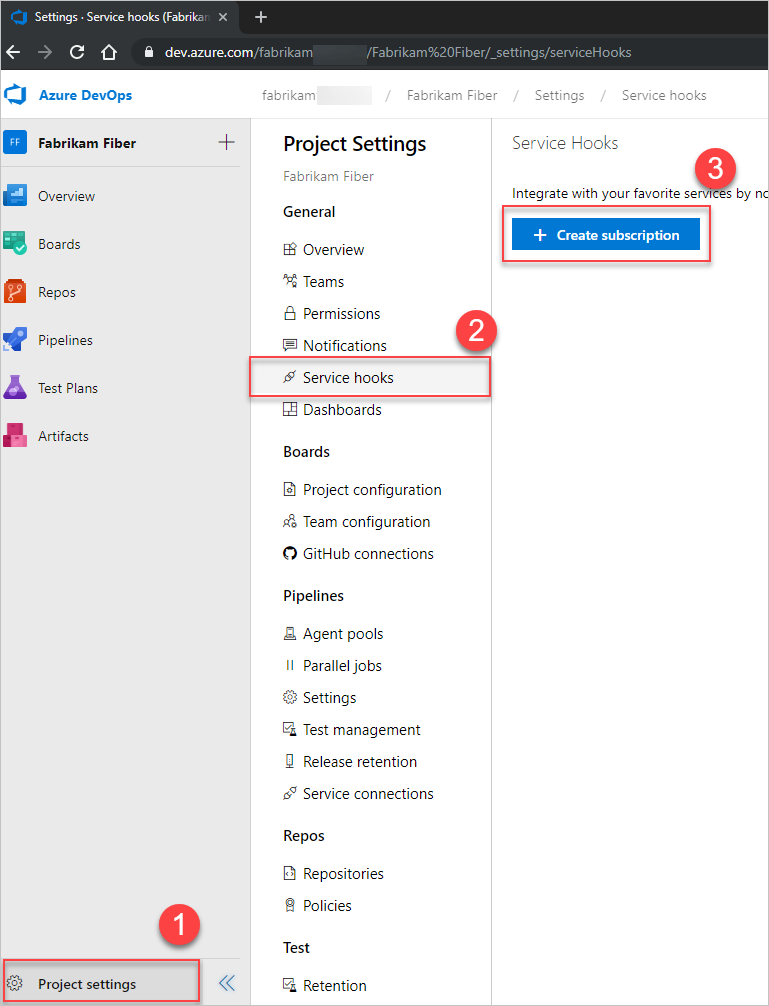
Choose Datadog among the list of services, and then choose Next.
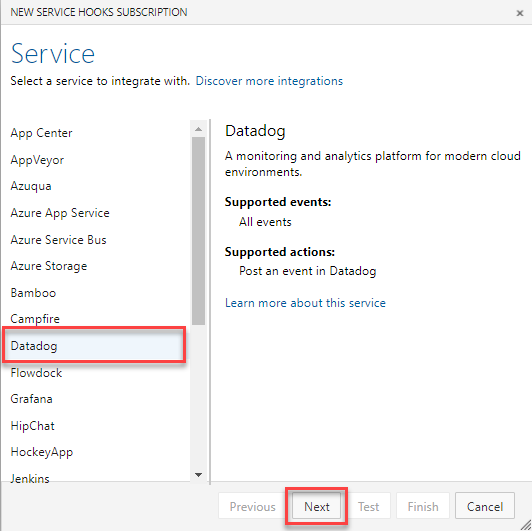
Select an event to trigger on, configure any filters, and then select Next.
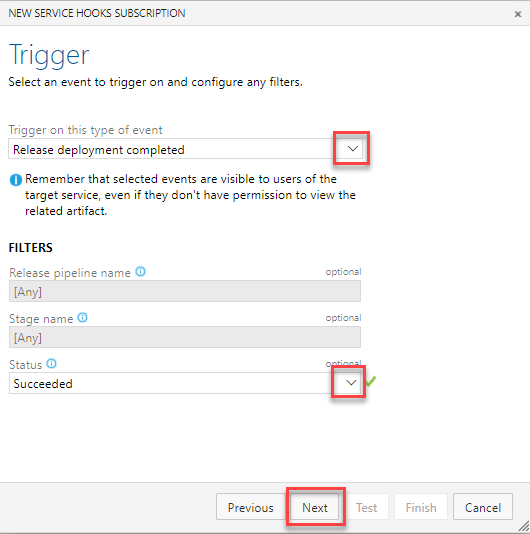
Configure the action to perform.
- Paste (ctrl+v) your Datadog API Key into the required field.
- Indicate whether your Datadog account is US or EU.
Choose Test to verify that Azure DevOps can use the provided configuration and successfully create a subscription.
Once verified, choose Finish to complete the creation of subscription.

Repeat steps 2-7 for each event type you want to send to Datadog. Datadog accepts and encourages users to send all event types.
Go to Datadog to see events and metrics start to flow into your environment.
FAQs
Q: Can I create service hook subscriptions programmatically?
A: Yes. For more information, see Create a service hooks subscription programmatically. Submit to either of the following Datadog endpoints:
- US:
https://app.datadoghq.com/intake/webhook/azuredevops?api_key=<API_KEY> - EU:
https://app.datadoghq.eu/intake/webhook/azuredevops?api_key=<API_KEY> - US3:
https://us3.datadoghq.com/intake/webhook/azuredevops?api_key=<API_KEY> - US5:
https://us5.datadoghq.com/intake/webhook/azuredevops?api_key=<API_KEY> - AP1:
https://ap1.datadoghq.com/intake/webhook/azuredevops?api_key=<API_KEY> - Gov:
https://app.ddog-gov.com/intake/webhook/azuredevops?api_key=<API_KEY>
Q: How can I use these events in Datadog?
A: Azure DevOps events that are sent to Datadog are useful for creating dashboards, setting up monitors, and finding correlations during troubleshooting. You can also use them to get insights into how your developer operations processes affect application performance.
Q: What event types can I send to Datadog?
A: Datadog accepts all event types.
Q: Can I get more general information about Datadog?
A: Yes, see datadoghq.com.