Set branch permissions
Azure DevOps Services | Azure DevOps Server 2022 - Azure DevOps Server 2019
Set up permissions to control who can read and update the code in a branch on your Git repo. You can set permissions for individual users and groups, and inherit and override permissions as needed from your repo permissions.
Important
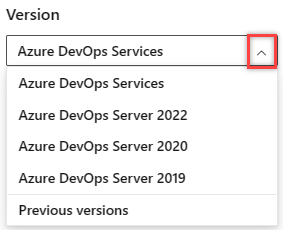
Select the version of this article that corresponds to your platform and version. The version selector is above the table of contents. Look up your Azure DevOps platform and version.
Use the branches view to configure security
Open the Branches page by navigating to your project in the web portal and selecting Repos, Branches.
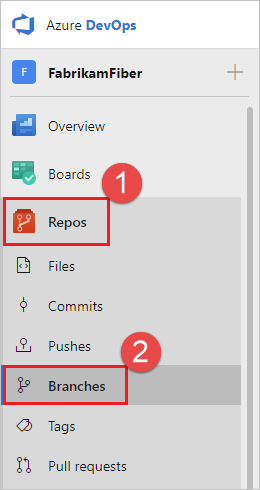
Locate your branch in the page. You can browse the list or you can search for your branch using the Search all branches box in the upper right.
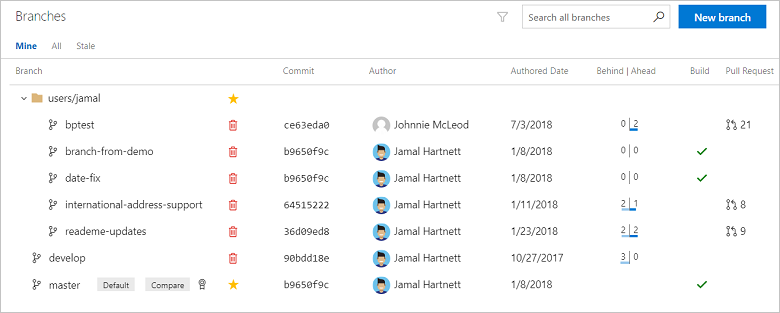
Open the context menu by selecting the ... icon next to the branch name. Select Branch security from the menu.

Add users or groups
Tip
You can only add permissions for users and groups already in your Project. Add new users and groups to your Project before setting branch permissions.
Add users or groups to your branch permissions by selecting Add.
Enter the sign-in address or group alias, then select Save Changes.
Remove users or groups
Remove permissions for a user or group by selecting the user or Azure DevOps group, then selecting Remove. The user or group will still exist in your Project and this change will not affect other permissions for the user or group.
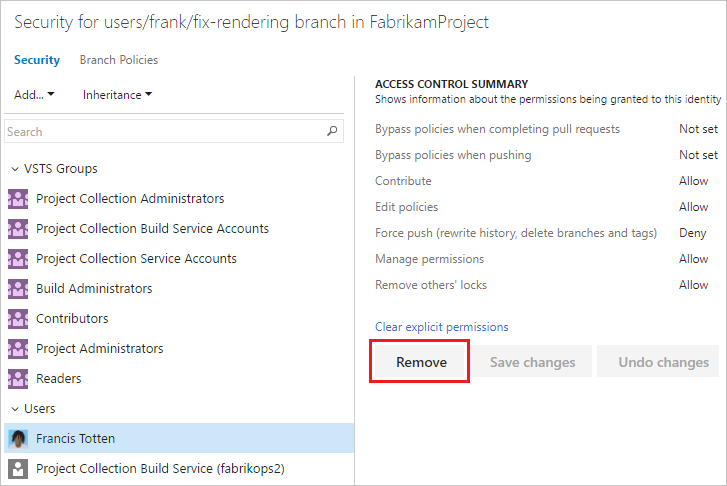
Set permissions
Control branch permission settings from the branch permission view. Users and groups with permissions set at the repository level will inherit those permissions by default.
The following permissions are automatically assigned to branch creators: Contribute, Force push, Manage permissions (when allowed through the repository setting Permissions management), and Remove others' locks.
Note
The Exempt from policy enforcement permission was removed for Azure DevOps Server 2019 and later versions. Its functionality is now supported with the following two permissions:
- Bypass policies when completing pull requests
- Bypass policies when pushing
Users that previously had Exempt from policy enforcement enabled now have the two new permissions enabled instead. See the following table for more details on these two new permissions.
Permission
Description
Bypass policies when completing pull requests
Users with this permission are exempt from the branch policy set for the branch when completing pull requests and can opt-in to override the policies by checking Override branch policies and enable merge when completing a PR.
Bypass policies when pushing
Users with this permission can push to a branch that has branch policies enabled. Note that when a user with this permission makes a push that would override branch policy, the push automatically bypasses branch policy with no opt-in step or warning.
Contribute
Can push new commits to the branch and lock the branch. Can't rewrite existing commits on the branch.
Edit policies
Can edit branch policies.
Force push (rewrite history, delete branches and tags)
Can force push to a branch, which can rewrite history. This permission is also required to delete a branch.
Manage permissions
Can set permissions for the branch.
Remove others' locks
Can remove locks set on branches by other users.