Use secure files
Azure DevOps Services | Azure DevOps Server 2022 - Azure DevOps Server 2019
This article describes secure files and how to use them in Azure Pipelines. Secure files are a way to store files that you can use in pipelines without having to commit them to your repository.
You can use the secure files library to store files such as:
- Signing certificates.
- Apple provisioning profiles.
- Android keystore files.
- SSH keys.
The size limit for each secure file is 10 MB.
Secure files are stored on the server in encrypted form and can be consumed only from a pipeline task. Secure files are a protected resource. You can use approvals, checks, and pipeline permissions to limit access to the files. Secure files also use library security model roles.
Prerequisites
- An Azure DevOps project where you have permissions to create pipelines and add library items.
- A certificate, keystore, or provisioning file you want to use securely in your pipeline.
Add a secure file
In your Azure DevOps project, go to Pipelines > Library and select the Secure files tab.
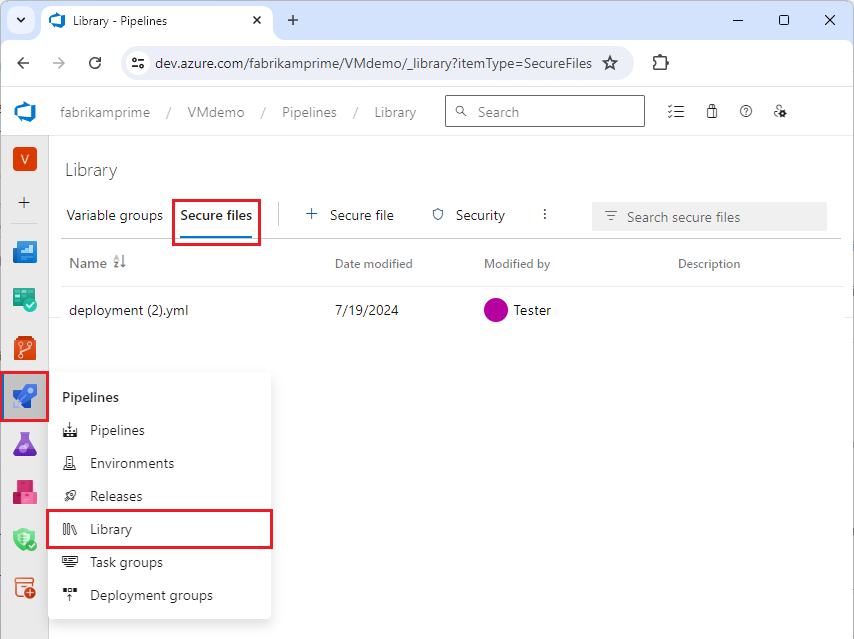
To upload a secure file, select + Secure file, then browse to upload or drag and drop your file.
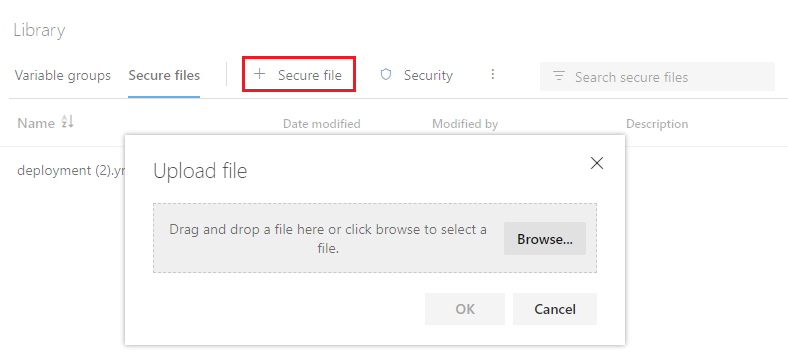
Select OK. Once you upload the file, you can delete it but not replace it.
Define security roles and permissions
You can define security role restrictions and permissions for all items in a library, or for individual items.
To assign security roles for all items in a library, select Security on the Library page.
To define permissions for an individual file:
- Select the file from the Secure files list.
- At the top of the Secure file page, select:
- Security to set users and security roles that can access the file.
- Pipeline permissions to select YAML pipelines that can access the file.
- Approvals and checks to set approvers and other checks for using the file. For more information, see Approvals and checks.
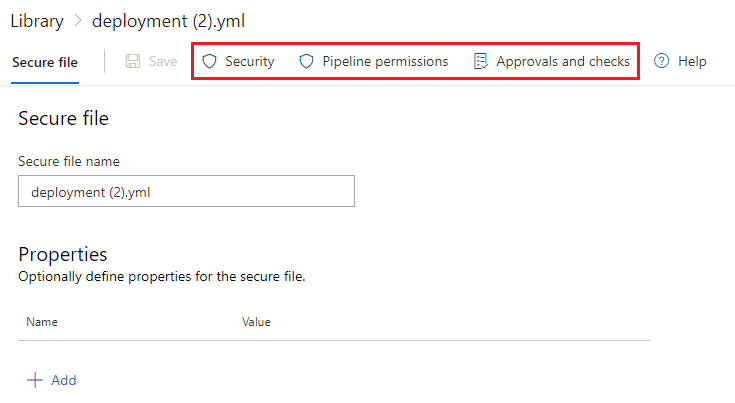
Authorize a YAML pipeline to use a secure file
To use a secure file in YAML pipelines, you must authorize the pipeline to use the file. All Classic pipelines can access secure files.
To authorize a pipeline or all pipelines to use a secure file:
- At the top of the page for the secure file, select Pipeline permissions.
- On the Pipeline permissions screen, select +, and then select a project pipeline to authorize. Or, to authorize all pipelines to use the file, select the More actions icon, select Open access, and select Open access again to confirm.
Consume a secure file in a pipeline
To consume secure files in a pipeline, use the Download Secure File utility task. The pipeline agent must be running version 2.182.1 or greater. For more information, see Agent version and upgrades.
The following example YAML pipeline downloads a secure certificate file and installs it in a Linux environment.
- task: DownloadSecureFile@1
name: caCertificate
displayName: 'Download CA certificate'
inputs:
secureFile: 'myCACertificate.pem'
- script: |
echo Installing $(caCertificate.secureFilePath) to the trusted CA directory...
sudo chown root:root $(caCertificate.secureFilePath)
sudo chmod a+r $(caCertificate.secureFilePath)
sudo ln -s -t /etc/ssl/certs/ $(caCertificate.secureFilePath)
Note
If you see an Invalid Resource error when downloading a secure file with Azure DevOps Server on-premises, make sure IIS Basic Authentication is disabled on the server.
Related content
To create a custom task that uses secure files, use inputs with type
secureFilein the task.json. For more information, see Learn how to build a custom task.The Install Apple Provisioning Profile task is a simple example that uses a secure file. For the source code, see InstallAppleProvisioningProfileV1.
To handle secure files during build or release tasks, see the Common module for tasks.