Register an agent using device code flow
You can register an agent using device code flow starting with agent version 3.227.1 by specifying AAD when prompted for the agent authentication type.
Grant the user access to the agent pool
Before registering an agent using device code flow, you must grant the desired user permission to access the agent pool.
Open a browser and navigate to the Agent pools tab for your Azure Pipelines organization.
Sign in to your organization (
https://dev.azure.com/{yourorganization}).Choose Azure DevOps, Organization settings.
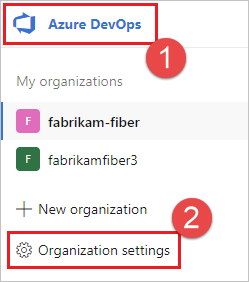
Choose Agent pools.
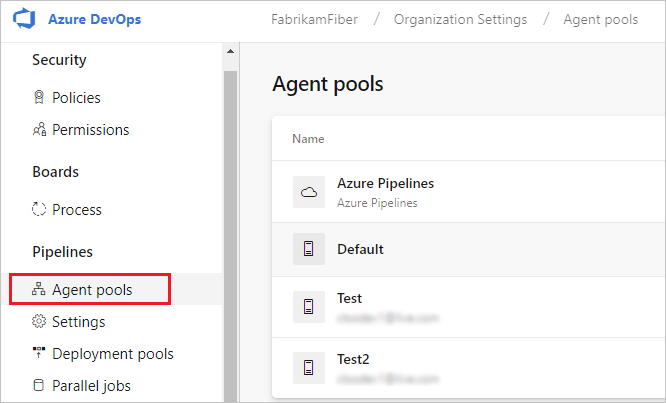
Select the desired agent pool on the right side of the page and then choose Security. Choose Add, and add the user with the Administrator role.
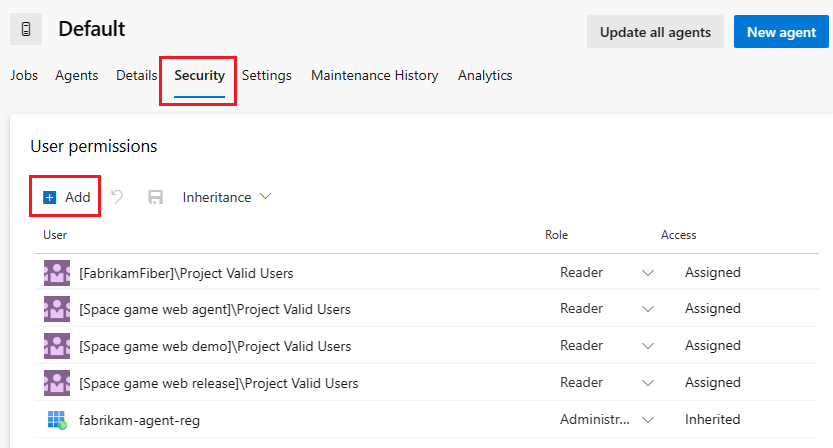
If the user account you're going to use is not shown, then get an administrator to add it, granting the account the administrator role for the agent pool. The administrator can be an agent pool administrator, an Azure DevOps organization owner, or a TFS or Azure DevOps Server administrator.
If it's a deployment group agent, the administrator can be a deployment group administrator, an Azure DevOps organization owner, or a TFS or Azure DevOps Server administrator.
You can add the desired account to the deployment group administrator role in the Security tab on the Deployment Groups page in Azure Pipelines.
Note
If you see a message like this: Sorry, we couldn't add the identity. Please try a different identity. or Cannot modify the role for self identity. Please try with a different identity., you probably followed the above steps for an organization owner or TFS or Azure DevOps Server administrator. You don't need to do anything; you already have permission to administer the agent pool.
If you are adding the user account to the agent pool security group using Project Settings, Agent pools, you must first add the user account as an organization user with Basic Access level (recommended) or higher.
Register the agent using device code flow
Specify
AADwhen prompted for authentication type during agent configuration to use a Service Principal to authenticate during agent registration. You'll receive a prompt similar to the following message: Please finish device code flow in browser (https://microsoft.com/devicelogin), user code: A12WDTGEFDGo to the specified link, enter the user code, and complete the sign-in process there.
Specify the name of the agent pool for which you granted administrator permission for the Service Principal, and continue the agent registration steps.