Manage access to specific features
Azure DevOps Services | Azure DevOps Server 2022 - Azure DevOps Server 2019
Managing access to specific features in Azure DevOps can be crucial for maintaining the right balance of openness and security. Whether you're looking to grant or restrict access to certain functionalities for a group of users, understanding the flexibility beyond the standard permissions provided by built-in security groups is key.
If you're new to the permissions and groups landscape, see Get started with permissions, access, and security groups. This article covers the essentials of permission states and how they inherit.
Tip
The structure of your project in Azure DevOps plays a pivotal role in determining the granularity of permissions at an object level, such as repositories and area paths. This structure is the foundation that allows you to fine-tune access controls, enabling you to specifically delineate which areas are accessible or restricted. For more information, see About projects and scaling your organization.
Prerequisites
Permissions: Be a member of the Project Collection Administrators group. Organization owners are automatically members of this group.
Use security groups
For optimal maintenance, we recommend using the default security groups or establishing custom security groups to manage permissions. The permission settings for the Project Administrators and Project Collection Administrators groups are fixed by design and can't be altered. However, you have the flexibility to modify permissions for all other groups.
Managing permissions for a few users individually might seem feasible, but custom security groups provide a more organized approach. They streamline the oversight of roles and their associated permissions, ensuring clarity and ease of management design and can't be altered. But, you have the flexibility to modify permissions for all other groups.
Delegate tasks to specific roles
As an administrator or organization owner, delegating administrative tasks to team members who oversee specific areas is a strategic approach. The primary built-in roles equipped with predefined permissions and role assignments include:
- Readers: Have read-only access to the project.
- Contributors: Can contribute to the project by adding or modifying content.
- Team Administrator: Manage team-related settings and permissions.
- Project Administrators: Have administrative rights over the project.
- Project Collection Administrators: Oversee the entire project collection and have the highest level of permissions.
These roles facilitate the distribution of responsibilities and streamline the management of project areas.
For for more information, see Default permissions and access and Change project collection-level permissions.
To delegate tasks to other members within your organization, consider creating a custom security group and then granting permissions as indicated in the following table.
Role
Tasks to perform
Permissions to set to Allow
Development lead (Git)
Manage branch policies
Edit policies, Force push, and Manage permissions
See Set branch permissions.
Development lead (Team Foundation Version Control (TFVC))
Manage repository and branches
Administer labels, Manage branch, and Manage permissions
See Set TFVC repository permissions.
Software architect (Git)
Manage repositories
Create repositories, Force push, and Manage permissions
See Set Git repository permissions
Team administrators
Add area paths for their team
Add shared queries for their team
Create child nodes, Delete this node, Edit this node
See Create child nodes, modify work items under an area path
Contribute, Delete, Manage permissions (for a query folder), See Set query permissions.
Contributors
Add shared queries under a query folder, Contribute to dashboards
Contribute, Delete (for a query folder), See Set query permissions
View, Edit, and Manage dashboards, See Set dashboard permissions.
Project or product manager
Add area paths, iteration paths, and shared queries
Delete and restore work items, Move work items out of this project, Permanently delete work items
Edit project-level information, See Change project-level permissions.
Process template manager (Inheritance process model)
Work tracking customization
Administer process permissions, Create new projects, Create process, Delete field from account, Delete process, Delete project, Edit process
See Change project collection-level permissions.
Process template manager (Hosted XML process model)
Work tracking customization
Edit collection-level information, See Change project collection-level permissions.
Project management (On-premises XML process model)
Work tracking customization
Edit project-level information, See Change project-level permissions.
Permissions manager
Manage permissions for a project, account, or collection
For a project, Edit project-level information
For an account or collection, Edit instance-level (or collection-level) information
To understand the scope of these permissions, see Permission lookup guide. To request a change in permissions, See Request an increase in permission levels.
In addition to assigning permissions to individuals, you can manage permissions for various objects within Azure DevOps. These objects include:
These links provide detailed steps and guidelines for setting up and managing permissions effectively for the respective areas in Azure DevOps.
Limit user visibility to organization and project information
Important
- The limited visibility features described in this section apply only to interactions through the web portal. With the REST APIs or
azure devopsCLI commands, project members can access the restricted data. - Guest users who are members in the limited group with default access in Microsoft Entra ID, can't search for users with the people picker. When the preview feature's turned off for the organization, or when guest users aren't members of the limited group, guest users can search all Microsoft Entra users, as expected.
By default, when users get added to an organization, they gain visibility into all organizational and project information and settings. To tailor this access, the Limit user visibility and collaboration to specific projects preview feature can be enabled at the organizational level. For more information, see Manage preview features.
Once this feature is activated, users who are part of the Project-Scoped Users group have limited visibility, unable to see most Organization settings. Their access is confined to the projects they explicitly get added to, ensuring a more controlled and secure environment.
Warning
Enabling the Limit user visibility and collaboration to specific projects preview feature prevents project-scoped users from searching for users added to the organization through Microsoft Entra group membership, rather than through an explicit user invitation. This is an unexpected behavior, and a resolution is in progress. To resolve this issue, disable the Limit user visibility and collaboration to specific projects preview feature for the organization.
Limit the people picker to project users and groups
For organizations integrated with Microsoft Entra ID, the people picker enables a comprehensive search across all users and groups within Microsoft Entra ID, without being limited to a single project.
The people picker supports the following Azure DevOps functionalities:
Selecting user identities: Choose users from work tracking identity fields like Assigned To.
@mentions in discussions:
- Use @mention to select users or groups in various discussions and comments, including:
- Work item discussions
- Pull request discussions
- Commit comments
- Comments on changesets and shelvesets
- Use @mention to select users or groups in various discussions and comments, including:
@mentions in wiki pages: Use @mention to select users or groups within wiki pages.
As you enter into the people picker, it displays matching user names or security groups, as illustrated in the following example.
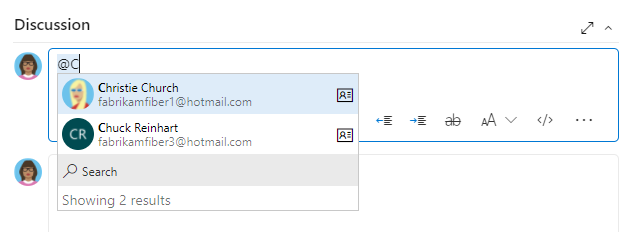
Note
For users and groups within the Project-scoped users group, visibility and selection are limited to users and groups within their connected project. To extend the people picker's scope to include all project members, see Manage your organization: Limit identity search and selection.
Restrict access to view or modify objects
Azure DevOps is designed to allow all authorized users to view all defined objects within the system. However, you can tailor access to resources by setting the permission state to Deny. You can set permissions for members who belong to a custom security group or for individual users. For more information, see Request an increase in permission levels.
Area to restrict
Permissions to set to Deny
View or contribute to a repository
View, Contribute
See Set Git repository permissions or Set TFVC repository permissions.
View, create, or modify work items within an area path
Edit work items in this node, View work items in this node
See Set permissions and access for work tracking, Modify work items under an area path.
View or update select build and release pipelines
Edit build pipeline, View build pipeline
Edit release pipeline, View release pipeline
You set these permissions at the object level. See Set build and release permissions.
Edit a dashboard
View dashboards
See Set dashboard permissions.
Restrict modification of work items or select fields
For examples that illustrate how to restrict modification of work items or select fields, see Sample rule scenarios.