Manage issues or impediments in Azure Boards
Azure DevOps Services | Azure DevOps Server 2022 - Azure DevOps Server 2019
If you have known issues you want to track, you can do so by defining an impediment (Scrum) or issue (Agile or CMMI). Impediments and issues represent unplanned activities. Resolving them requires more work beyond what's tracked for actual requirements. Use the impediment work item type to help you track and manage these issues until you can resolve and close them.
Don't confuse impediments with bugs. You track impediments that may cause problems with delivering one or more requirements. For example, you may have to fix feature ambiguity, personnel or resource issues, problems with environments, or other risks that influence scope, quality, or schedule. Other issues that deserve tracking are decisions that require several stakeholders or product teams to weigh in on.
Important
Issues and Impediments discussed in this article are defined for projects created with the Agile, Scrum, or CMMI process. By default, these work item types don't appear on the product backlog or taskboard.
If your project was created using the Basic process, which tracks work using Epics, Issues, and Tasks, then you track Issues using the product backlog. For more information, see Track issues and tasks.
In this article you'll learn:
- When to use issues versus tasks
- How to capture issues or impediments as a work item
- Add issues or impediments to your product backlog
- When to use issues versus tasks
- How to capture issues or impediments as a work item
Prerequisites
Permissions:
- To view, follow, and edit work items, have View work items in this node and Edit work items in this node permissions set to Allow. By default, the Contributors group has these permissions. For more information, see Set work tracking permissions.
To add tags to work items, have the project-level Create new tag definition permission set to Allow. By default, the Contributors group has this permission.
Access levels:
- Be a project member.
- To add new tags to work items or to view or follow pull requests, have at least Basic access.
- To view or follow work items, have at least Stakeholder access. For more information, see About access levels.
- All project members, including those in the Readers group, can send emails containing work items.
Note
- Provide Stakeholder access to members who want to contribute to the discussion and review progress. These are typically members who don't contribute to code, but want to view work items, backlogs, boards, and dashboards.
- By default, all Contributors and Stakeholders in public projects can add new and existing tags. In private projects, Stakeholders can only add existing tags. To control the ability to create new tags, set the Create tag definition permission at the project level. For more information, see Change project-level permissions.
Note
The images you see from your web portal might differ from the images you see in this article. These differences result from updates made to your web app, options that you or your administrator enabled, and which process was chosen when creating your project: Agile, Basic, Scrum, or CMMI. The Basic process is available with Azure DevOps Server 2019 Update 1 and later versions.
Define a task
You use issues or impediments to track items that may block work from getting done. In general, you link these items to user stories or other work items using a Related link type.
Define tasks when you want to create a checklist of tasks. You can also define tasks if you use Scrum methods and track work using the Remaining Work field. By linking requirement work item types to tasks using the Parent-Child link type, the tasks appear on the taskboard for each linked user story.
Note
If your project collection uses the On-premises XML process model to customize work tracking, you can enable work item types that you add to the Task Category to appear as a checklist on your product board. To learn how, see Set up your backlogs and boards, Customize your board checklist items.
If you want to add these work item types to a backlog, see Customize your backlogs or boards.
Add an issue or impediment
Open Boards>Work Items, and choose the ![]() plus icon, and then select from the New work item menu of options.
plus icon, and then select from the New work item menu of options.
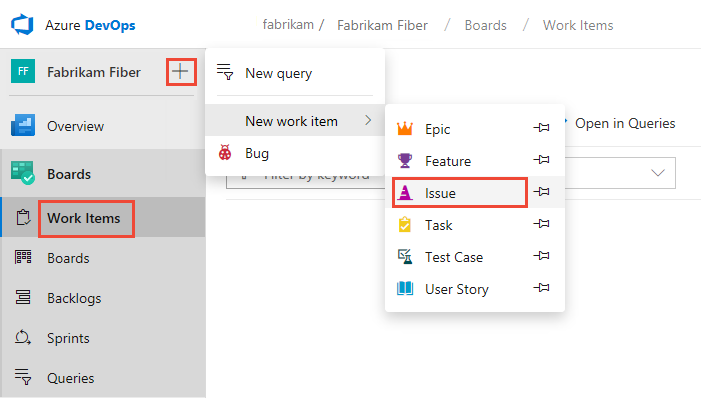
Choose the ![]() pin icon to have it show up within the add drop down menu.
pin icon to have it show up within the add drop down menu.
Customize issue tracking
For most work item types, you can add fields, change the workflow, add custom rules, and add custom pages to the work item form. You can also add custom work item types. For more information, see Customize an inheritance process.
For most work item types, you can add fields, change the workflow, add custom rules, and add custom pages to the work item form. You can also add custom work item types. For more information, see Customize an inheritance process or Customize the On-premises XML process model depending on the process model used by your project.
Issues and impediments don't appear on your backlog by default. Instead, you track them using queries. To track them on a backlog, see the next section, Add issues or impediments to your product backlog.
Impediments and issues don't appear on your backlog. Instead, you track them using queries. They only appear on your backlog if your project is customized using the On-premises XML process model. For more information, see Customize the On-premises XML process model.
Add issues or impediments to your product backlog
If you want to track issues or impediments along with your requirements or a portfolio backlog, you can track them by adding them to your custom Inherited process. For more information, see Customize your backlogs or boards (Inheritance process).
If you want to track issues or impediments along with your requirements or a portfolio backlog, you can track them by customizing your project's process. For more information, see the following:
- For the Inherited process: Customize your backlogs or boards (Inheritance process).
- For the On-premise XML process: Process configuration XML element reference).