Safeguard against malicious public packages
Azure DevOps Services | Azure DevOps Server 2022 - Azure DevOps Server 2019
With Azure Artifacts upstream sources, developers gain the convenience of using a unified feed to both publish and consume packages from Artifact feeds and popular public registries like NuGet.org or npmjs.com. Previously, Artifact feeds combined a list of available package versions from both the feed itself and all the configured upstream sources.
The Allow externally-sourced versions is a feature that enables developers to choose if they want to consume externally sourced package versions. It governs which packages are accessible from the public registries for specific packages.
When you disable the Allow External Versions toggle, versions from the public registry are blocked and become unavailable for download. This adds an extra layer of security by preventing exposure to potentially malicious packages from public registries.
However, if users prefer, they can enable the Allow External Versions toggle to allow access to and consume packages from public registries.
Note
This setting will not make changes to any package versions that are already saved to the feed. Access to these package versions will not change as a result of changing this setting.
Applicable scenarios
The following section illustrates various common scenarios where the external version setting blocks externally sourced package versions, and other scenarios where there's no need to block access to public packages.
Public versions are blocked
Private package version made public
In this scenario, a team has a private package that was made public. The external versions setting in this case will cause the feed to block consumption of any new versions with that package name from a public source.
Having both private and public packages
In this scenario, if a team uses a combination of private and public packages, disallowing externally sourced packages blocks any new package versions from the public registry.
Public versions won't be blocked
All packages are private*
If all existing packages are private, and the team has no plans to use any public packages, the external versions setting has no effect on the team's workflow in this scenario.
All packages are public
In this scenario, if the team exclusively consumes public packages, whether from the public registry or other open-source repositories, the setting doesn't affect their workflow in any way.
Public package made private
In this situation, when a public package is converted to a private package, the external versions setting doesn't affect the team's workflow in any way.
Allow external versions
Note
You must be a Feed Owner to allow externally sourced versions. For more information, see Feed permissions.
Sign in to your Azure DevOps organization, and then navigate to your project.
Select Artifacts, and then select your feed from the dropdown menu.
Select your package, and then select the ellipsis button for more options. Select Allow externally-sourced versions.
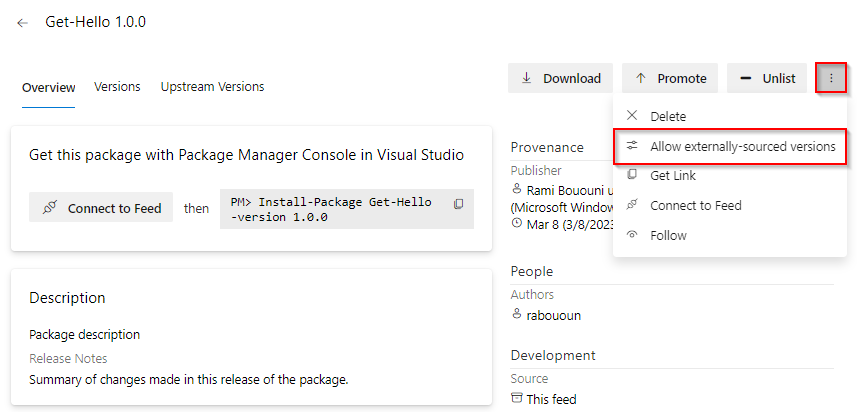
Select the toggle button to allow external versions. Select Close when you're done.
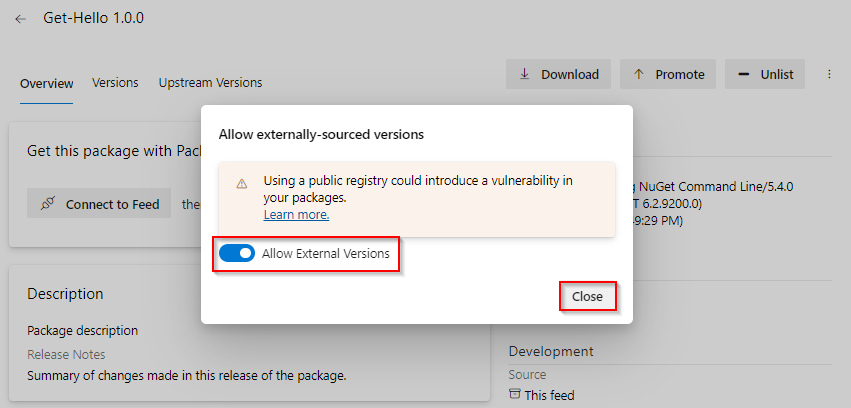
Allow external versions using the REST API
Allow external versions using PowerShell
Create a personal access token with Packaging > Read, write, & manage permissions.

Create an environment variable for your personal access token.
$env:PATVAR = "YOUR_PERSONAL_ACCESS_TOKEN"Convert your personal access token to baser64 encoded string and construct the HTTP request header.
$token = [Convert]::ToBase64String(([Text.Encoding]::ASCII.GetBytes("username:$env:PatVar"))) $headers = @{ Authorization = "Basic $token" }Construct your endpoint url. Example: //pkgs.dev.azure.com/MyOrg/MyProject/_apis/packaging/feeds/MyFeed/nuget/packages/pkg1.0.0.nupkg/upstreaming?api-version=6.1-preview.1
Project-scoped feed:
$url = "https://pkgs.dev.azure.com/<ORGANIZATION_NAME>/<PROJECT_NAME>/_apis/packaging/feeds/<FEED_NAME>/<PROTOCOL>/packages/<PACKAGE_NAME>/upstreaming?api-version=6.1-preview.1"Organization-scoped feed:
$url = "https://pkgs.dev.azure.com/<ORGANIZATION_NAME>/_apis/packaging/feeds/<FEED_NAME>/<PROTOCOL>/packages/<PACKAGE_NAME>/upstreaming?api-version=6.1-preview.1"
Run the following command to retrieve the upstream behavior state of your package. $url and $headers are the same variables we used in the previous section.
Invoke-RestMethod -Uri $url -Headers $headers