Example: Use the Azure libraries to create a virtual machine
In this article, you learn how to use the Azure SDK management libraries in a Python script to create a resource group that contains a Linux virtual machine.
All the commands in this article work the same in Linux/macOS bash and Windows command shells unless noted.
The Equivalent Azure CLI commands are listed later in this article. If you prefer to use the Azure portal, see Create a Linux VM and Create a Windows VM.
Note
Creating a virtual machine through code is a multi-step process that involves provisioning a number of other resources that the virtual machine requires. If you're simply running such code from the command line, it's much easier to use the az vm create command, which automatically provisions these secondary resources with defaults for any setting you choose to omit. The only required arguments are a resource group, VM name, image name, and login credentials. For more information, see Quick Create a virtual machine with the Azure CLI.
1: Set up your local development environment
If you haven't already, set up an environment where you can run this code. Here are some options:
Configure a Python virtual environment using
venvor your tool of choice. You can create the virtual environment locally or in Azure Cloud Shell and run the code there. Be sure to activate the virtual environment to start using it.Use a conda environment.
Use a Dev Container in Visual Studio Code or GitHub Codespaces.
2: Install the needed Azure library packages
Create a requirements.txt file that lists the management libraries used in this example:
azure-mgmt-resource
azure-mgmt-compute
azure-mgmt-network
azure-identity
Then, in your terminal or command prompt with the virtual environment activated, install the management libraries listed in requirements.txt:
pip install -r requirements.txt
3: Write code to create a virtual machine
Create a Python file named provision_vm.py with the following code. The comments explain the details:
# Import the needed credential and management objects from the libraries.
import os
from azure.identity import DefaultAzureCredential
from azure.mgmt.compute import ComputeManagementClient
from azure.mgmt.network import NetworkManagementClient
from azure.mgmt.resource import ResourceManagementClient
print(
"Provisioning a virtual machine...some operations might take a \
minute or two."
)
# Acquire a credential object.
credential = DefaultAzureCredential()
# Retrieve subscription ID from environment variable.
subscription_id = os.environ["AZURE_SUBSCRIPTION_ID"]
# Step 1: Provision a resource group
# Obtain the management object for resources.
resource_client = ResourceManagementClient(credential, subscription_id)
# Constants we need in multiple places: the resource group name and
# the region in which we provision resources. You can change these
# values however you want.
RESOURCE_GROUP_NAME = "PythonAzureExample-VM-rg"
LOCATION = "westus2"
# Provision the resource group.
rg_result = resource_client.resource_groups.create_or_update(
RESOURCE_GROUP_NAME, {"location": LOCATION}
)
print(
f"Provisioned resource group {rg_result.name} in the \
{rg_result.location} region"
)
# For details on the previous code, see Example: Provision a resource
# group at https://learn.microsoft.com/azure/developer/python/
# azure-sdk-example-resource-group
# Step 2: provision a virtual network
# A virtual machine requires a network interface client (NIC). A NIC
# requires a virtual network and subnet along with an IP address.
# Therefore we must provision these downstream components first, then
# provision the NIC, after which we can provision the VM.
# Network and IP address names
VNET_NAME = "python-example-vnet"
SUBNET_NAME = "python-example-subnet"
IP_NAME = "python-example-ip"
IP_CONFIG_NAME = "python-example-ip-config"
NIC_NAME = "python-example-nic"
# Obtain the management object for networks
network_client = NetworkManagementClient(credential, subscription_id)
# Provision the virtual network and wait for completion
poller = network_client.virtual_networks.begin_create_or_update(
RESOURCE_GROUP_NAME,
VNET_NAME,
{
"location": LOCATION,
"address_space": {"address_prefixes": ["10.0.0.0/16"]},
},
)
vnet_result = poller.result()
print(
f"Provisioned virtual network {vnet_result.name} with address \
prefixes {vnet_result.address_space.address_prefixes}"
)
# Step 3: Provision the subnet and wait for completion
poller = network_client.subnets.begin_create_or_update(
RESOURCE_GROUP_NAME,
VNET_NAME,
SUBNET_NAME,
{"address_prefix": "10.0.0.0/24"},
)
subnet_result = poller.result()
print(
f"Provisioned virtual subnet {subnet_result.name} with address \
prefix {subnet_result.address_prefix}"
)
# Step 4: Provision an IP address and wait for completion
poller = network_client.public_ip_addresses.begin_create_or_update(
RESOURCE_GROUP_NAME,
IP_NAME,
{
"location": LOCATION,
"sku": {"name": "Standard"},
"public_ip_allocation_method": "Static",
"public_ip_address_version": "IPV4",
},
)
ip_address_result = poller.result()
print(
f"Provisioned public IP address {ip_address_result.name} \
with address {ip_address_result.ip_address}"
)
# Step 5: Provision the network interface client
poller = network_client.network_interfaces.begin_create_or_update(
RESOURCE_GROUP_NAME,
NIC_NAME,
{
"location": LOCATION,
"ip_configurations": [
{
"name": IP_CONFIG_NAME,
"subnet": {"id": subnet_result.id},
"public_ip_address": {"id": ip_address_result.id},
}
],
},
)
nic_result = poller.result()
print(f"Provisioned network interface client {nic_result.name}")
# Step 6: Provision the virtual machine
# Obtain the management object for virtual machines
compute_client = ComputeManagementClient(credential, subscription_id)
VM_NAME = "ExampleVM"
USERNAME = "azureuser"
PASSWORD = "ChangePa$$w0rd24"
print(
f"Provisioning virtual machine {VM_NAME}; this operation might \
take a few minutes."
)
# Provision the VM specifying only minimal arguments, which defaults
# to an Ubuntu 18.04 VM on a Standard DS1 v2 plan with a public IP address
# and a default virtual network/subnet.
poller = compute_client.virtual_machines.begin_create_or_update(
RESOURCE_GROUP_NAME,
VM_NAME,
{
"location": LOCATION,
"storage_profile": {
"image_reference": {
"publisher": "Canonical",
"offer": "UbuntuServer",
"sku": "16.04.0-LTS",
"version": "latest",
}
},
"hardware_profile": {"vm_size": "Standard_DS1_v2"},
"os_profile": {
"computer_name": VM_NAME,
"admin_username": USERNAME,
"admin_password": PASSWORD,
},
"network_profile": {
"network_interfaces": [
{
"id": nic_result.id,
}
]
},
},
)
vm_result = poller.result()
print(f"Provisioned virtual machine {vm_result.name}")
Authentication in the code
Later in this article, you sign in to Azure with the Azure CLI to run the sample code. If your account has permissions to create resource groups and network and compute resources in your Azure subscription, the code will run successfully.
To use such code in a production script, you can set environment variables to use a service principal-based method for authentication. To learn more, see How to authenticate Python apps with Azure services. You need to ensure that the service principal has sufficient permissions to create resource groups and network and compute resources in your subscription by assigning it an appropriate role in Azure; for example, the Contributor role on your subscription.
Reference links for classes used in the code
- DefaultAzureCredential (azure.identity)
- ResourceManagementClient (azure.mgmt.resource)
- NetworkManagementClient (azure.mgmt.network)
- ComputeManagementClient (azure.mgmt.compute)
4. Run the script
If you haven't already, sign in to Azure using the Azure CLI:
az loginSet the
AZURE_SUBSCRIPTION_IDenvironment variable to your subscription ID. (You can run the az account show command and get your subscription ID from theidproperty in the output):Run the script:
python provision_vm.py
The provisioning process takes a few minutes to complete.
5. Verify the resources
Open the Azure portal, navigate to the "PythonAzureExample-VM-rg" resource group, and note the virtual machine, virtual disk, network security group, public IP address, network interface, and virtual network.
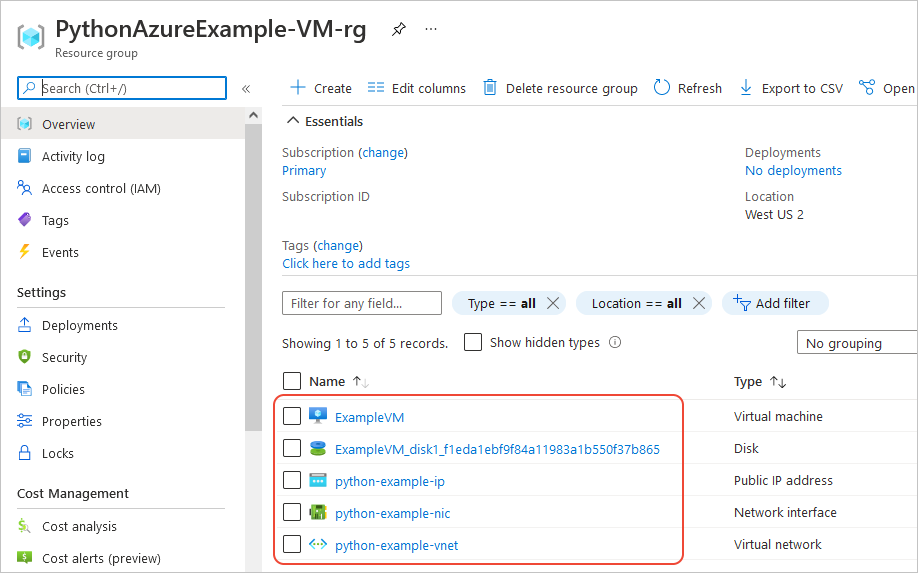
You can also use the Azure CLI to verify that the VM exists with the az vm list command:
az vm list --resource-group PythonAzureExample-VM-rg
Equivalent Azure CLI commands
rem Provision the resource group
az group create -n PythonAzureExample-VM-rg -l westus2
rem Provision a virtual network and subnet
az network vnet create -g PythonAzureExample-VM-rg -n python-example-vnet ^
--address-prefix 10.0.0.0/16 --subnet-name python-example-subnet ^
--subnet-prefix 10.0.0.0/24
rem Provision a public IP address
az network public-ip create -g PythonAzureExample-VM-rg -n python-example-ip ^
--allocation-method Dynamic --version IPv4
rem Provision a network interface client
az network nic create -g PythonAzureExample-VM-rg --vnet-name python-example-vnet ^
--subnet python-example-subnet -n python-example-nic ^
--public-ip-address python-example-ip
rem Provision the virtual machine
az vm create -g PythonAzureExample-VM-rg -n ExampleVM -l "westus2" ^
--nics python-example-nic --image UbuntuLTS --public-ip-sku Standard ^
--admin-username azureuser --admin-password ChangePa$$w0rd24
If you get an error about capacity restrictions, you can try a different size or region. For more information, see Resolve errors for SKU not available.
6: Clean up resources
Leave the resources in place if you want to continue to use the virtual machine and network you created in this article. Otherwise, run the az group delete command to delete the resource group.
Resource groups don't incur any ongoing charges in your subscription, but resources contained in the group, like virtual machines, might continue to incur charges. It's a good practice to clean up any group that you aren't actively using. The --no-wait argument allows the command to return immediately instead of waiting for the operation to finish.
az group delete -n PythonAzureExample-VM-rg --no-wait
You can also use the ResourceManagementClient.resource_groups.begin_delete method to delete a resource group from code. The code in Example: Create a resource group demonstrates usage.
See also
- Example: Create a resource group
- Example: List resource groups in a subscription
- Example: Create Azure Storage
- Example: Use Azure Storage
- Example: Create a web app and deploy code
- Example: Create and query a database
- Use Azure Managed Disks with virtual machines
- Complete a short survey about the Azure SDK for Python
The following resources contain more comprehensive examples using Python to create a virtual machine:
- Azure Virtual Machines Management Samples - Python (GitHub). The sample demonstrates more management operations like starting and restarting a VM, stopping and deleting a VM, increasing the disk size, and managing data disks.