Tutorial: Configure Microsoft Defender for IoT agent-based solution
This tutorial will help you learn how to configure the Microsoft Defender for IoT agent-based solution.
In this tutorial you'll learn how to:
- Enable data collection
- Create a Log Analytics workspace
- Enable geolocation and IP address handling
Note
Defender for IoT plans to retire the micro agent on August 1, 2025.
Prerequisites
An Azure account with an active subscription. Create an account for free.
An IoT hub.
You must have enabled Microsoft Defender for IoT on your Azure IoT Hub.
You must have added a resource group to your IoT solution
You must have created a Defender for IoT micro agent module twin.
You must have installed the Defender for IoT micro agent
Enable data collection
To enable data collection:
Sign in to the Azure portal.
Navigate to IoT Hub >
Your hub> Defender for IoT > Settings > Data Collection.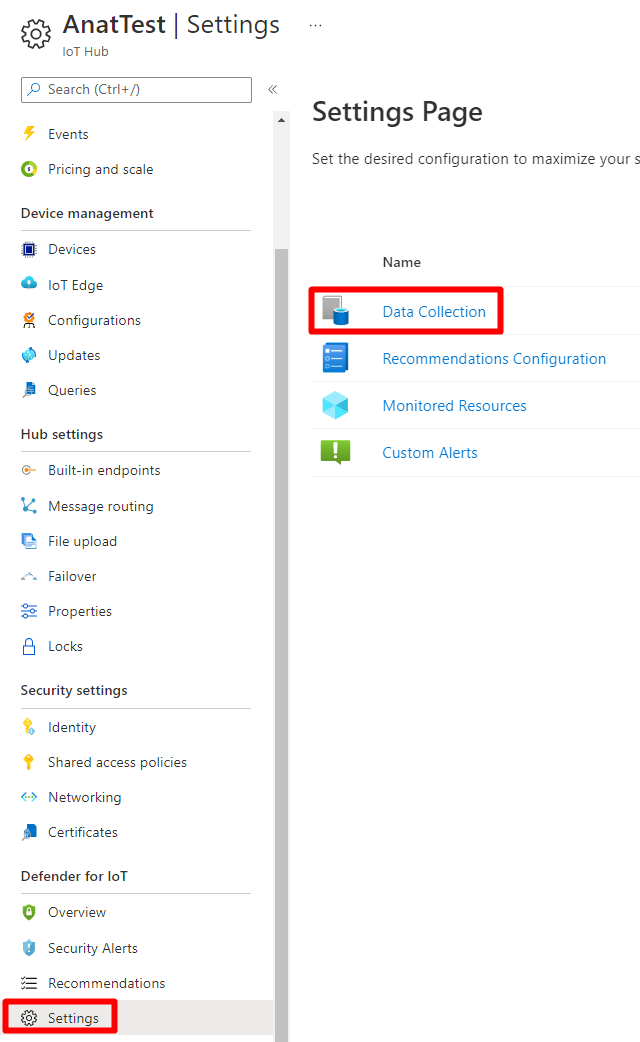
Under Microsoft Defender for IoT, ensure that Enable Microsoft Defender for IoT is enabled.
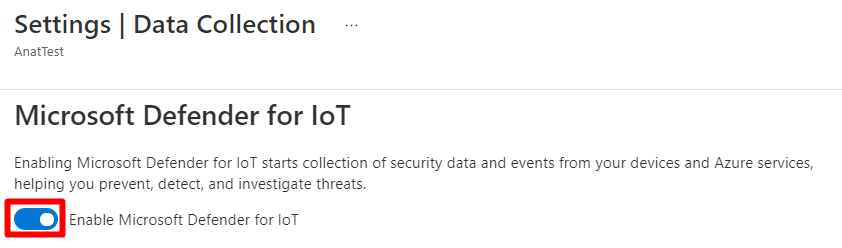
Select Save.
Create a Log Analytics workspace
Defender for IoT allows you to store security alerts, recommendations, and raw security data, in your Log Analytics workspace. Log Analytics ingestion in IoT Hub is set to off by default in the Defender for IoT solution. It is possible, to attach Defender for IoT to a Log Analytics workspace, and to store the security data there as well.
There are two types of information stored by default in your Log Analytics workspace by Defender for IoT:
Security alerts.
Recommendations.
You can choose to add storage of an additional information type as raw events.
Note
Storing raw events in Log Analytics carries additional storage costs.
To enable Log Analytics to work with micro agent:
Sign in to the Azure portal.
Navigate to IoT Hub >
Your hub> Defender for IoT > Settings > Data Collection.Under the Workspace configuration, switch the Log Analytics toggle to On.
Select a subscription from the drop-down menu.
Select a workspace from the drop-down menu. If you don't already have an existing Log Analytics workspace, you can select Create New Workspace to create a new one.
Verify that the Access to raw security data option is selected.
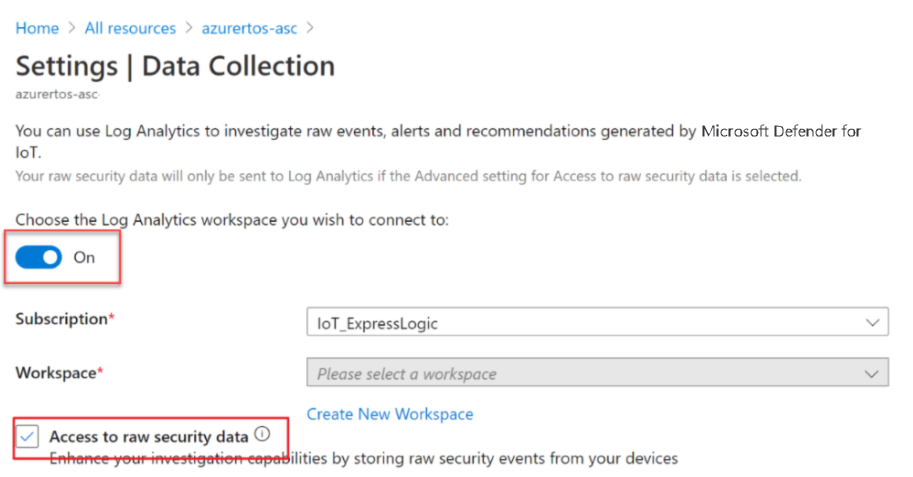
Select Save.
Every month, the first 5 gigabytes of data ingested, per customer to the Azure Log Analytics service, is free. Every gigabyte of data ingested into your Azure Log Analytics workspace, is retained at no charge for the first 31 days. For more information on pricing, see, Log Analytics pricing.
Enable geolocation and IP address handling
In order to secure your IoT solution, the IP addresses of the incoming, and outgoing connections for your IoT devices, IoT Edge, and IoT Hub(s) are collected and stored by default. This information is essential, and used to detect abnormal connectivity from suspicious IP address sources. For example, when there are attempts made that try to establish connections from an IP address source of a known botnet, or from an IP address source outside your geolocation. The Defender for IoT service, offers the flexibility to enable, and disable the collection of the IP address data at any time.
To enable the collection of IP address data:
Sign in to the Azure portal.
Navigate to IoT Hub >
Your hub> Defender for IoT > Settings > Data Collection.Ensure the IP data collection checkbox is selected.
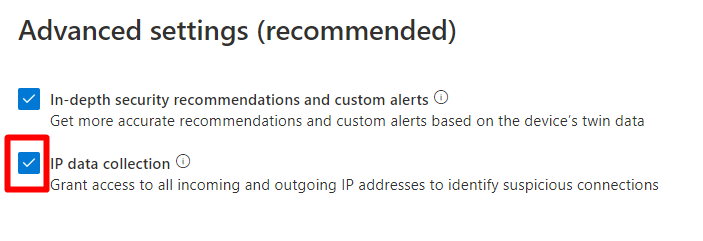
Select Save.
Clean up resources
There are no resources to clean up.