Enable vulnerability assessment on your Azure SQL databases express configuration
In this article, you learn how to enable vulnerability assessment so you can find and remediate database vulnerabilities. We recommend that you enable vulnerability assessment using the express configuration so you aren't dependent on a storage account. You can also enable vulnerability assessment using the classic configuration.
Prerequisites
- Make sure that Microsoft Defender for Azure SQL is enabled so that you can run scans on your Azure SQL databases.
- Make sure you read and understand the differences between the express and classic configuration.
Enable vulnerability assessment classic configuration
When you enable the Defender for Azure SQL plan in Defender for Cloud, Defender for Cloud automatically enables Advanced Threat Protection and vulnerability assessment with the express configuration for all Azure SQL databases in the selected subscription.
If you have Azure SQL databases with vulnerability assessment enabled in the classic configuration, you can enable the express configuration so that assessments don't require a storage account.
If you have Azure SQL databases with vulnerability assessment disabled, you can enable vulnerability assessment with the express configuration.
To enable vulnerability assessment without a storage account, using the express configuration:
Sign in to the Azure portal.
Open the specific Azure SQL Database resource.
Under the Security heading, select Defender for Cloud.
Enable the express configuration of vulnerability assessment:
If vulnerability assessment is not configured, select Enable in the notice that prompts you to enable the vulnerability assessment express configuration, and confirm the change.
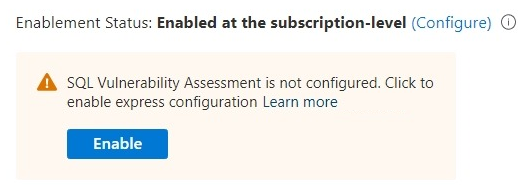
You can also select Configure and then select Enable in the Microsoft Defender for SQL settings:
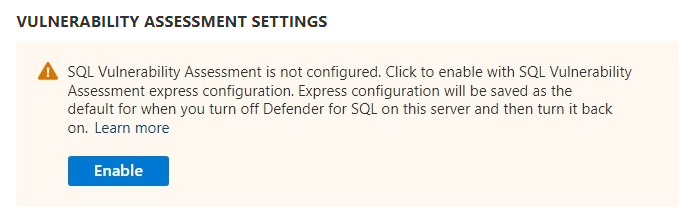
Select Enable to use the vulnerability assessment express configuration.
If vulnerability assessment is already configured, select Enable in the notice that prompts you to switch to express configuration, and confirm the change.
Important
Baselines and scan history are not migrated.
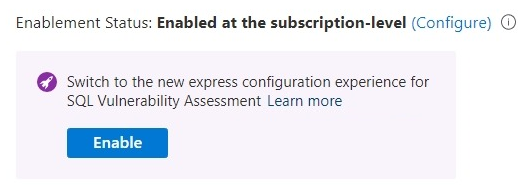
You can also select Configure and then select Enable in the Microsoft Defender for SQL settings:
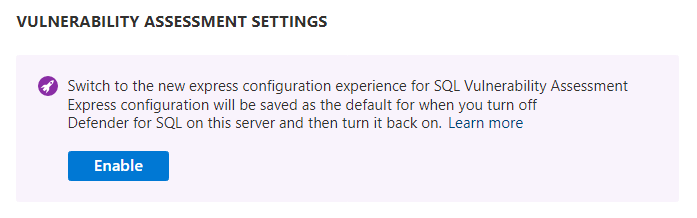
Now you can go to the SQL databases should have vulnerability findings resolved recommendation to see the vulnerabilities found in your databases. You can also run on-demand vulnerability assessment scans to see the current findings.
Note
Each database is randomly assigned a scan time on a set day of the week.
Enable express vulnerability assessment at scale
If you have SQL resources that don't have Advanced Threat Protection and vulnerability assessment enabled, you can use the SQL vulnerability assessment APIs to enable SQL vulnerability assessment with the express configuration at scale.
Related content
Learn more about: