Create an AI agent
Important
This feature is in Public Preview.
This article introduces the process of creating AI agents on Azure Databricks and outlines the available methods for creating agents.
To learn more about agents, see What are compound AI systems and AI agents?.
Author an agent in code
Mosaic AI Agent Framework and MLflow provide tools to help you author enterprise-ready agents in Python.
Databricks supports authoring agents using third-party agent authoring libraries like LangGraph/LangChain, LlamaIndex, or custom Python implementations.
To learn how to create AI agents on Databricks, see Author AI agents in code.
Prototype agents with AI Playground
The AI Playground is the easiest way to create an agent on Azure Databricks. AI Playground lets you select from various LLMs and quickly add tools to the LLM using a low-code UI. You can then chat with the agent to test its responses and then export the agent to code for deployment or further development.
See Prototype tool-calling agents in AI Playground.
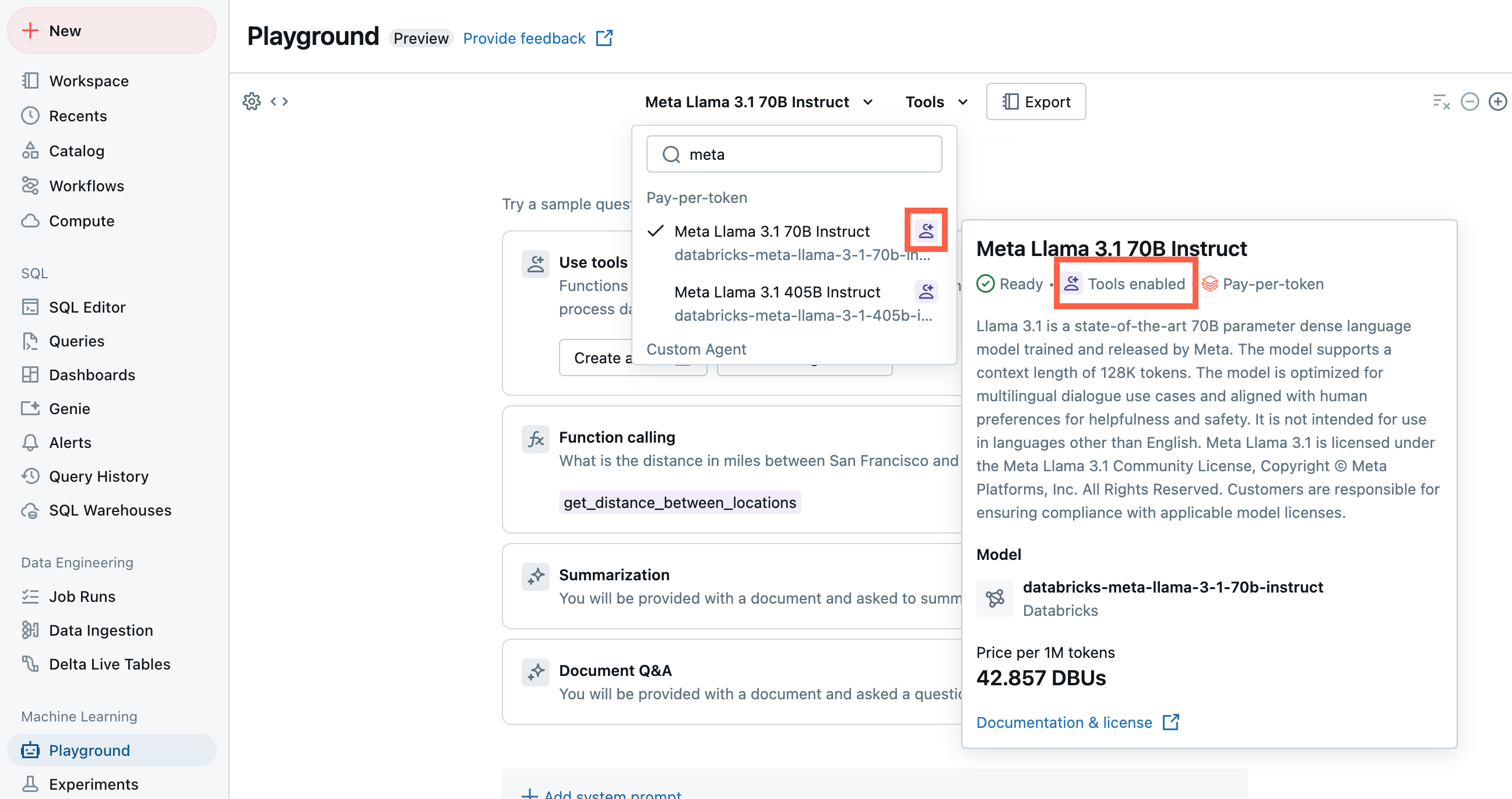
Understand model signatures to ensure compatibility with Databricks features
Databricks uses MLflow Model Signatures to define agents' input and output schema. Product features like the AI Playground assume that your agent has one of a set of supported model signatures.
If you follow the recommended approach to authoring agents, MLflow will automatically infer a signature for your agent that is compatible with Databricks product features, with no additional work required on your part.
Otherwise, you must ensure that your agent adheres to one of the other signatures in Legacy input and output agent schema, to ensure compatibility with Databricks features.