Preserve metadata and ACLs using copy activity in Azure Data Factory or Synapse Analytics
APPLIES TO:  Azure Data Factory
Azure Data Factory  Azure Synapse Analytics
Azure Synapse Analytics
Tip
Try out Data Factory in Microsoft Fabric, an all-in-one analytics solution for enterprises. Microsoft Fabric covers everything from data movement to data science, real-time analytics, business intelligence, and reporting. Learn how to start a new trial for free!
When you use Azure Data Factory or Synapse Analytics pipelines copy activity to copy data from source to sink, in the following scenarios, you can also preserve the metadata and ACLs along.
Preserve metadata for lake migration
When you migrate data from one data lake to another including Amazon S3, Azure Blob, Azure Data Lake Storage Gen2, and Azure Files, you can choose to preserve the file metadata along with data.
Copy activity supports preserving the following attributes during data copy:
- All the customer specified metadata
- And the following five data store built-in system properties:
contentType,contentLanguage(except for Amazon S3),contentEncoding,contentDisposition,cacheControl.
Handle differences in metadata: Amazon S3 and Azure Storage allow different sets of characters in the keys of customer specified metadata. When you choose to preserve metadata using copy activity, the service automatically replaces the invalid characters with '_'.
When you copy files as-is from Amazon S3/Azure Data Lake Storage Gen2/Azure Blob storage/Azure Files to Azure Data Lake Storage Gen2/Azure Blob storage/Azure Files with binary format, you can find the Preserve option on the Copy Activity > Settings tab for activity authoring or the Settings page in Copy Data Tool.
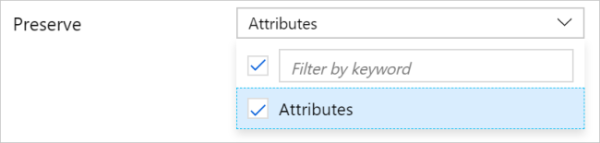
Here's an example of copy activity JSON configuration (see preserve):
"activities":[
{
"name": "CopyAndPreserveMetadata",
"type": "Copy",
"typeProperties": {
"source": {
"type": "BinarySource",
"storeSettings": {
"type": "AmazonS3ReadSettings",
"recursive": true
}
},
"sink": {
"type": "BinarySink",
"storeSettings": {
"type": "AzureBlobFSWriteSettings"
}
},
"preserve": [
"Attributes"
]
},
"inputs": [
{
"referenceName": "<Binary dataset Amazon S3/Azure Blob/ADLS Gen2 source>",
"type": "DatasetReference"
}
],
"outputs": [
{
"referenceName": "<Binary dataset for Azure Blob/ADLS Gen2 sink>",
"type": "DatasetReference"
}
]
}
]
Preserve ACLs from Data Lake Storage Gen1/Gen2 to Gen2
When you upgrade from Azure Data Lake Storage Gen1 to Gen2 or copy data between ADLS Gen2, you can choose to preserve the POSIX access control lists (ACLs) along with data files. For more information on access control, see Access control in Azure Data Lake Storage Gen1 and Access control in Azure Data Lake Storage Gen2.
Copy activity supports preserving the following types of ACLs during data copy. You can select one or more types:
- ACL: Copy and preserve POSIX access control lists on files and directories. It copies the full existing ACLs from source to sink.
- Owner: Copy and preserve the owning user of files and directories. Super-user access to sink Data Lake Storage Gen2 is required.
- Group: Copy and preserve the owning group of files and directories. Super-user access to sink Data Lake Storage Gen2 or the owning user (if the owning user is also a member of the target group) is required.
If you specify to copy from a folder, the service replicates the ACLs for that given folder and the files and directories under it, if recursive is set to true. If you specify to copy from a single file, the ACLs on that file are copied.
Note
When you use the copy activity to preserve ACLs from Data Lake Storage Gen1/Gen2 to Gen2, the existing ACLs on sink Gen2's corresponding folder/files will be overwritten.
Important
When you choose to preserve ACLs, make sure you grant high enough permissions for the service to operate against your sink Data Lake Storage Gen2 account. For example, use account key authentication or assign the Storage Blob Data Owner role to the service principal or managed identity.
When you configure source as Data Lake Storage Gen1/Gen2 with binary format or the binary copy option, and sink as Data Lake Storage Gen2 with binary format or the binary copy option, you can find the Preserve option on the Settings page in Copy Data Tool or on the Copy Activity > Settings tab for activity authoring.
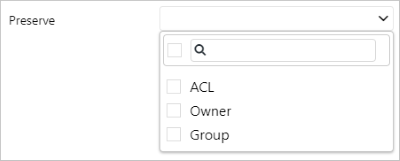
Here's an example of copy activity JSON configuration (see preserve):
"activities":[
{
"name": "CopyAndPreserveACLs",
"type": "Copy",
"typeProperties": {
"source": {
"type": "BinarySource",
"storeSettings": {
"type": "AzureDataLakeStoreReadSettings",
"recursive": true
}
},
"sink": {
"type": "BinarySink",
"storeSettings": {
"type": "AzureBlobFSWriteSettings"
}
},
"preserve": [
"ACL",
"Owner",
"Group"
]
},
"inputs": [
{
"referenceName": "<Binary dataset name for Azure Data Lake Storage Gen1/Gen2 source>",
"type": "DatasetReference"
}
],
"outputs": [
{
"referenceName": "<Binary dataset name for Azure Data Lake Storage Gen2 sink>",
"type": "DatasetReference"
}
]
}
]
Related content
See the other Copy Activity articles: