Get Enterprise Agreement and Microsoft Customer Agreement reservation costs and usage
Enhanced data for reservation costs and usage is available for Enterprise Agreement (EA) and Microsoft Customer Agreement (MCA) usage in Cost management. This article helps you:
- Get reservation purchase data
- Know which subscription, resource group or resource used the reservation
- Chargeback for reservation utilization
- Calculate reservation savings
- Get reservation under-utilization data
- Amortize reservation costs
Marketplace charges are consolidated in usage data. You view charges for first party usage, marketplace usage, and purchases from a single data source.
Reservation charges in Azure usage data
Data is divided into two separate data sets: Actual Cost and Amortized Cost. How these two datasets differ:
Actual Cost - Provides data to reconcile with your monthly bill. This data has reservation purchase costs and reservation application details. With this data, you can know which subscription or resource group or resource received the reservation discount in a particular day. The EffectivePrice for the usage that receives the reservation discount is zero.
Amortized Cost - This dataset is similar to the Actual Cost dataset except that - the EffectivePrice for the usage that gets reservation discount is the prorated cost of the reservation (instead of being zero). This helps you know the monetary value of reservation consumption by a subscription, resource group or a resource, and can help you charge back for the reservation utilization internally. The dataset also has unused reservation hours. The dataset does not have reservation purchase records.
Comparison of two data sets:
| Data | Actual Cost data set | Amortized Cost data set |
|---|---|---|
| Reservation purchases | Available in this view. To get this data filter on ChargeType = "Purchase". Refer to ReservationID or ReservationName to know which reservation the charge is for. |
Not applicable to this view. Purchase costs aren't provided in amortized data. |
| EffectivePrice | The value is zero for usage that gets reservation discount. | The value is per-hour prorated cost of the reservation for usage that has the reservation discount. |
| Unused reservation (Provides the number of hours the reservation wasn't used in a day and the monetary value of the waste) | Not applicable in this view. | Available in this view. To get this data, filter on ChargeType = "UnusedReservation". Refer to ReservationID or ReservationName to know which reservation was underutilized. This is how much of the reservation was wasted in for the day. |
| UnitPrice(Price of the resource from your price sheet) | Available | Available |
Other information available in Azure usage data has changed:
- Product and Meter information - Azure doesn't replace the originally consumed meter with the ReservationId and ReservationName, as it did previously.
- ReservationId and ReservationName - They are their own fields in the data. Previously, it used to be available only under AdditionalInfo.
- ProductOrderId - The reservation order ID, added as its own field.
- ProductOrderName - The product name of the purchased reservation.
- Term - 12 months or 36 months.
- RINormalizationRatio - Available under AdditionalInfo. This is the ratio where the reservation is applied to the usage record. If instance size flexibility is enabled on for your reservation, then it can apply to other sizes. The value shows the ratio that the reservation was applied to for the usage record.
For more information, see the Usage details field Definitions.
Get Azure consumption and reservation usage data using API
You can get the data using the API or download it from Azure portal.
For information about permissions needed to view and manage reservations, see Who can manage a reservation by default.
You call the Usage Details API to get the new data. For details about terminology, see usage terms.
Here's an example call to the Usage Details API:
https://management.azure.com/providers/Microsoft.Billing/billingAccounts/{enrollmentId}/providers/Microsoft.Billing/billingPeriods/{billingPeriodId}/providers/Microsoft.Consumption/usagedetails?metric={metric}&api-version=2019-05-01&$filter={filter}
For more information about {enrollmentId} and {billingPeriodId}, see the Usage Details – List API article.
Information in the following table about metric and filter can help solve for common reservation problems.
| Type of API data | API call action |
|---|---|
| All Charges (usage and purchases) | Replace {metric} with ActualCost |
| Usage that got reservation discount | Replace {metric} with ActualCost Replace {filter} with: properties/reservationId%20ne%20 |
| Usage that didn't get reservation discount | Replace {metric} with ActualCost Replace {filter} with: properties/reservationId%20eq%20 |
| Amortized charges (usage and purchases) | Replace {metric} with AmortizedCost |
| Unused reservation report | Replace {metric} with AmortizedCost Replace {filter} with: properties/ChargeType%20eq%20'UnusedReservation' |
| Reservation purchases | Replace {metric} with ActualCost Replace {filter} with: properties/ChargeType%20eq%20'Purchase' |
| Refunds | Replace {metric} with ActualCost Replace {filter} with: properties/ChargeType%20eq%20'Refund' |
Download the EA usage CSV file with new data
If you're an EA admin, you can download the CSV file that contains new usage data from the Azure portal.
In the Azure portal, navigate to Cost management + billing.
- Select the billing account.
- Select Usage + charges.
- Select Download.

- In Download Usage + Charges , under Usage Details Version 2 , select All Charges (usage and purchases) and then select download. Repeat for Amortized charges (usage and purchases).
Download usage for your Microsoft Customer Agreement
To view and download usage data for a billing profile, you must be a billing profile Owner, Contributor, Reader, or Invoice manager.
Download usage for billed charges
- Search for Cost Management + Billing.
- Select a billing profile.
- Select Invoices.
- In the invoice grid, find the row of the invoice corresponding to the usage you want to download.
- Select the ellipsis (
...) at the end of the row. - In the download context menu, select Azure usage and charges.
Common cost and usage tasks
The following sections are common tasks that most people use to view their reservation cost and usage data.
Get reservation purchase costs
Reservation purchase costs are available in Actual Cost data. Filter for ChargeType = Purchase. Refer to ProductOrderID to determine which reservation order the purchase is for.
Get underutilized reservation quantity and costs
Get Amortized Cost data and filter for ChargeType = UnusedReservation. You get the daily unused reservation quantity and the cost. You can filter the data for a reservation or reservation order using ReservationId and ProductOrderId fields, respectively. If a reservation was 100% utilized, the record has a quantity of 0.
Amortize reservation costs
Get Amortized Cost data and filter for a reservation order using ProductOrderID to get daily amortized costs for a reservation.
Chargeback for a reservation
You can chargeback reservation use to other organizations by subscription, resource groups, or tags. Amortized cost data provides monetary value of a reservation's utilization at the following data types:
- Resources (such as a VM)
- Resource group
- Tags
- Subscription
Get the blended rate for chargeback
To determine the blended rate, get the amortized costs data and aggregate the total cost. For VMs, you can use either MeterName or ServiceType information from AdditionalInfo JSON data. Divide the total cost by the quantity used to get the blended rate.
Audit optimum reservation use for instance size flexibility
Multiple the quantity with the RINormalizationRatio, from AdditionalInfo. The results indicate how many hours of reservation use was applied to the usage record.
Determine reservation savings
Get the Amortized costs data and filter the data for a reserved instance. Then:
- Get estimated pay-as-you-go costs. Multiply the UnitPrice value with Quantity values to get estimated pay-as-you-go costs, if the reservation discount didn't apply to the usage.
- Get the reservation costs. Sum the Cost values to get the monetary value of what you paid for the reserved instance. It includes the used and unused costs of the reservation.
- Subtract reservation costs from estimated pay-as-you-go costs to get the estimated savings.
Keep in mind that if you have an underutilized reservation, the UnusedReservation entry for ChargeType becomes a factor to consider. When you have a fully utilized reservation, you receive the maximum savings possible. Any UnusedReservation quantity reduces savings.
Reservation purchases and amortization in cost analysis
Reservation costs are available in cost analysis. By default, cost analysis shows Actual cost, which is how costs are shown on your bill. To view reservation purchases broken down and associated with the resources which used the benefit, switch to Amortized cost:
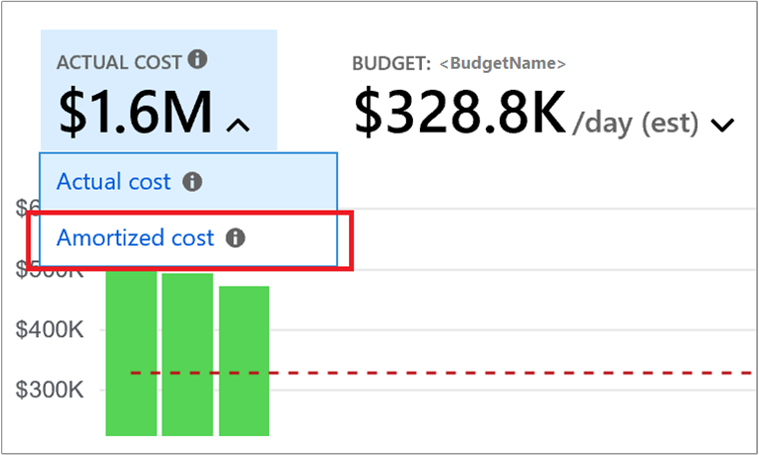
Group by charge type to see a break down of usage, purchases, and refunds; or by reservation for a breakdown of reservation and on-demand costs. Remember the only reservation costs you will see when looking at actual cost are purchases, but costs will be allocated to the individual resources which used the benefit when looking at amortized cost. You will also see a new UnusedReservation charge type when looking at amortized cost.
Need help? Contact us
If you have questions or need help, create a support request.
Related content
To learn more about Azure Reservations, see the following articles: