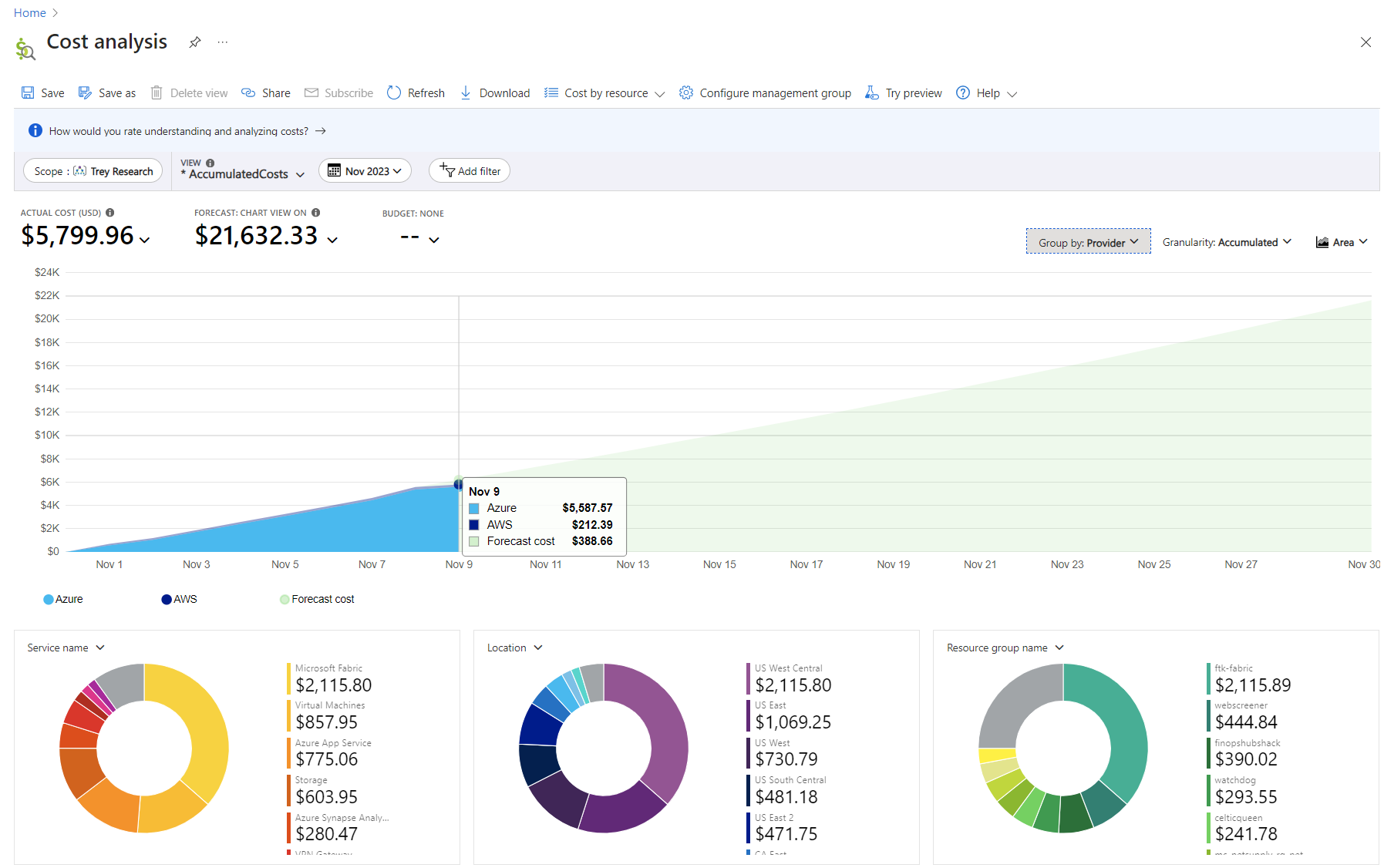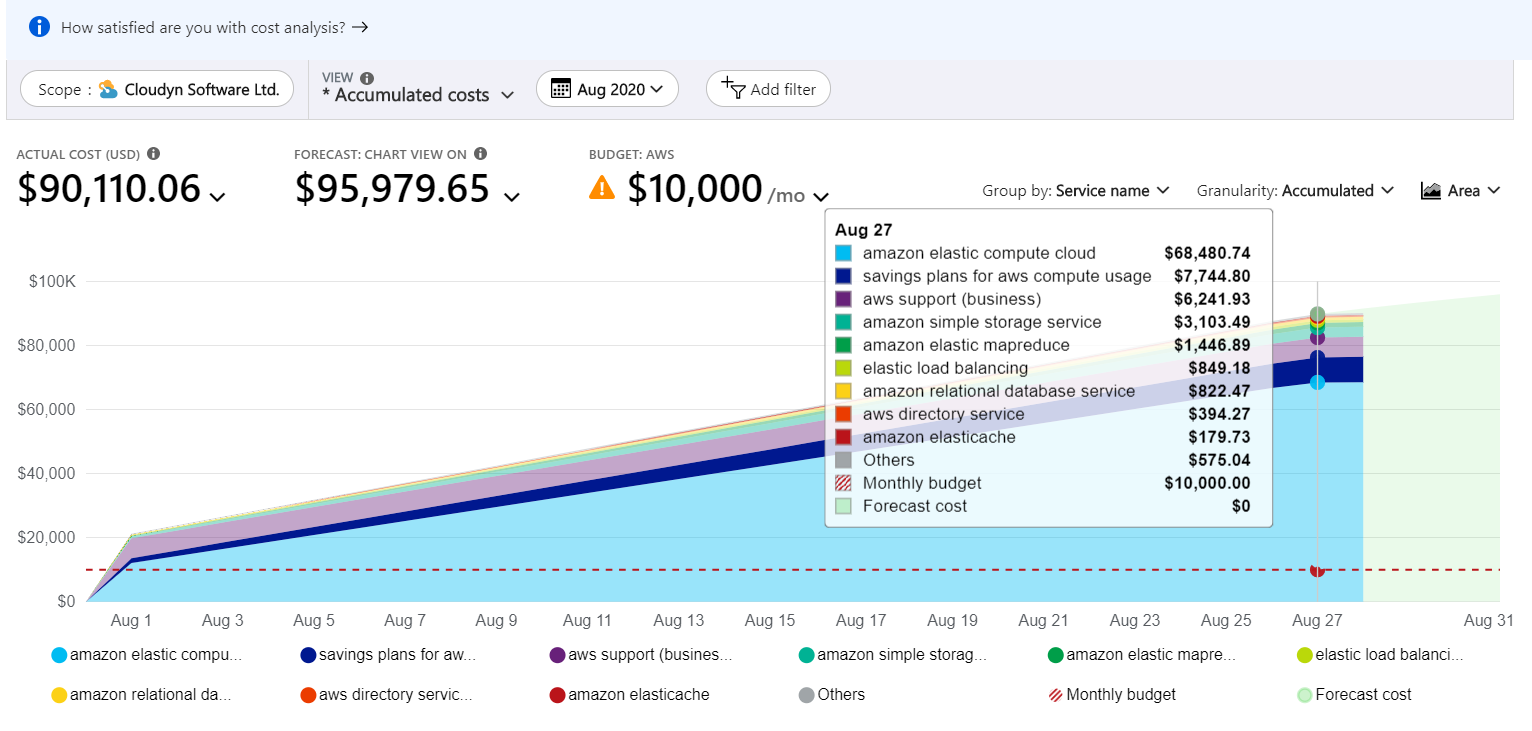Manage AWS costs and usage in Azure
Note
The Connector for AWS in the Cost Management service retires on March 31, 2025. Users should consider alternative solutions for AWS cost management reporting. On March 31, 2024, Azure will disable the ability to add new Connectors for AWS for all customers. For more information, see Retire your Amazon Web Services (AWS) connector.
After you've set up and configured AWS Cost and Usage report integration for Cost Management, you're ready to start managing your AWS costs and usage. This article helps you understand how to use cost analysis and budgets in Cost Management to manage your AWS costs and usage.
If you haven't already configured the integration, see Set up and configure AWS Usage report integration.
Before you begin: If you're unfamiliar with cost analysis, see the Explore and analyze costs with Cost analysis quickstart. And, if you're unfamiliar with budgets in Azure, see the Create and manage budgets tutorial.
View AWS costs in cost analysis
AWS costs are available in Cost Analysis in the following scopes:
- AWS linked accounts under a management group
- AWS linked account costs
- AWS consolidated account costs
The next sections describe how to use the scopes so that you see cost and usage data for each one.
View AWS linked accounts under a management group
Viewing costs by using the management group scope is the only way to see aggregated costs coming from different Azure subscriptions and AWS linked accounts. Using a management group provides a cross-cloud view to view costs from Azure and AWS together.
In cost analysis, open the scope picker and select the management group that holds your AWS linked accounts. Here's an example image in the Azure portal:
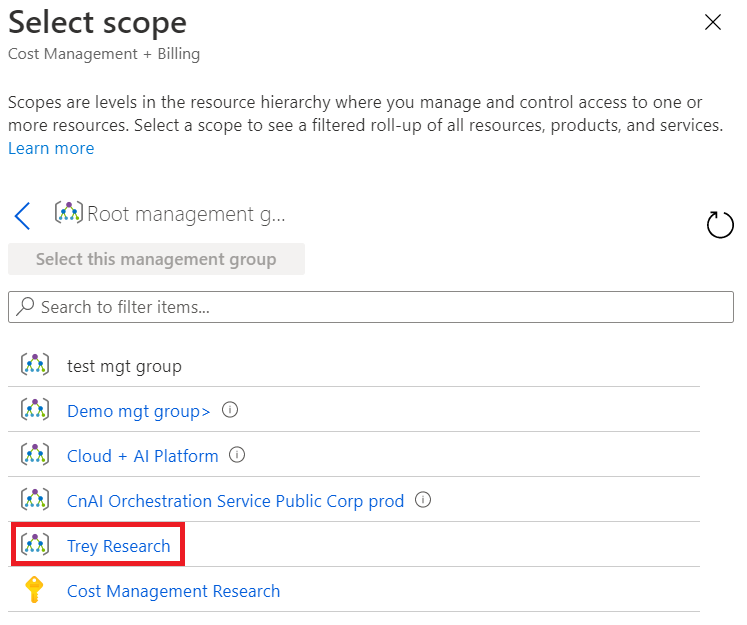
Here's an example showing the management group cost in cost analysis, grouped by Provider (Azure and AWS).
Note
Management groups aren't currently supported for Microsoft Customer Agreement (MCA) customers. MCA customers can create the connector and view their AWS data. However, MCA customers can't view their Azure costs and AWS costs together under a management group.
View AWS linked account costs
To view AWS link account costs, open the scope picker and select the AWS linked account. Note that linked accounts are associated to a management group, as defined in the AWS connector.
Here's an example that shows selecting an AWS linked account scope.
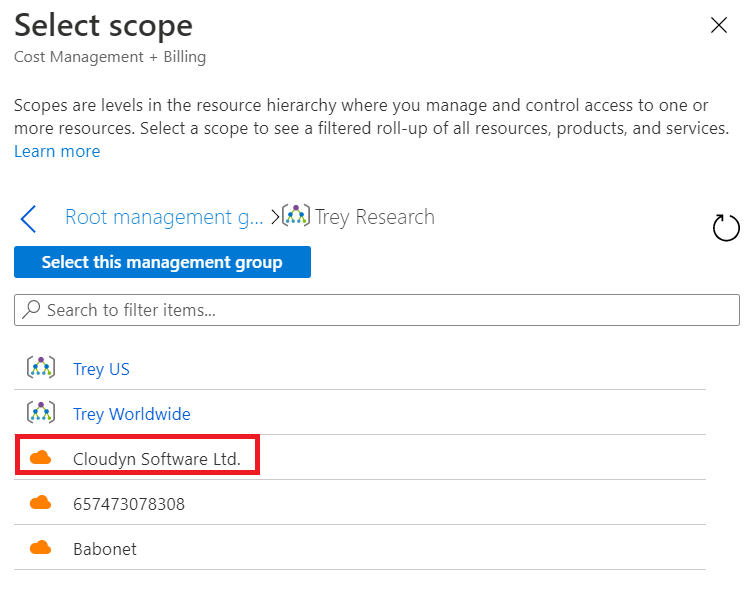
View AWS consolidated account costs
To view AWS consolidated account costs, open the scope picker and select the AWS consolidated account. Here's an example that shows selecting an AWS consolidated account scope.
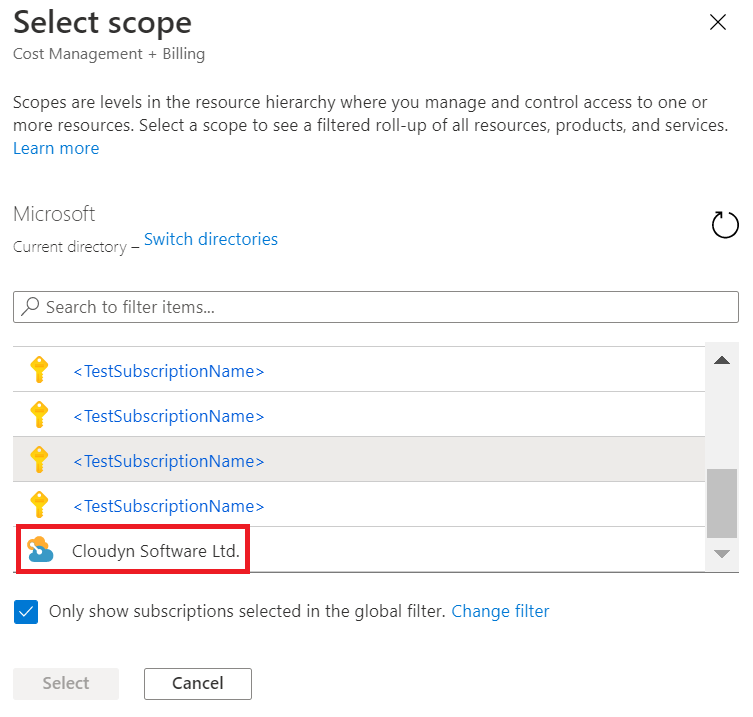
This scope provides an aggregated view of all AWS linked accounts associated with the AWS consolidated account. Here's an example showing costs for an AWS consolidated account, grouped by service name.
Dimensions available for filtering and grouping
The following table describes dimensions available to group and filter by in cost analysis.
| Dimension | Amazon CUR header | Scopes | Comments |
|---|---|---|---|
| Availability zone | lineitem/AvailabilityZone | All | |
| Location | product/Region | All | |
| Meter | All | ||
| Meter category | lineItem/ProductCode | All | |
| Meter subcategory | lineitem/UsageType | All | |
| Operation | lineItem/Operation | All | |
| Resource | lineItem/ResourceId | All | |
| Resource type | product/instanceType | All | If product/instanceType is null, lineItem/UsageType is used. |
| ResourceGuid | N/A | All | Azure meter GUID. |
| Service name | product/ProductName | All | If product/ProductName is null, lineItem/ProductCode is used. |
| Service tier | |||
| Subscription ID | lineItem/UsageAccountId | Consolidated account and management group | |
| Subscription name | N/A | Consolidated account and management group | Account names are collected using the AWS Organization API. |
| Tag | resourceTags | All | The user: prefix is removed from user-defined tags to allow cross-cloud tags. The aws: prefix is left intact. |
| Billing account ID | bill/PayerAccountId | Management group | |
| Billing account name | N/A | Management group | Account names are collected using the AWS Organization API. |
| Provider | N/A | Management group | Either AWS or Azure. |
Set budgets on AWS scopes
Use budgets to proactively manage costs and drive accountability in your organization. Budgets are set on the AWS consolidated account and AWS linked account scopes. Here's an example of budgets for an AWS consolidated account shown in Cost Management:
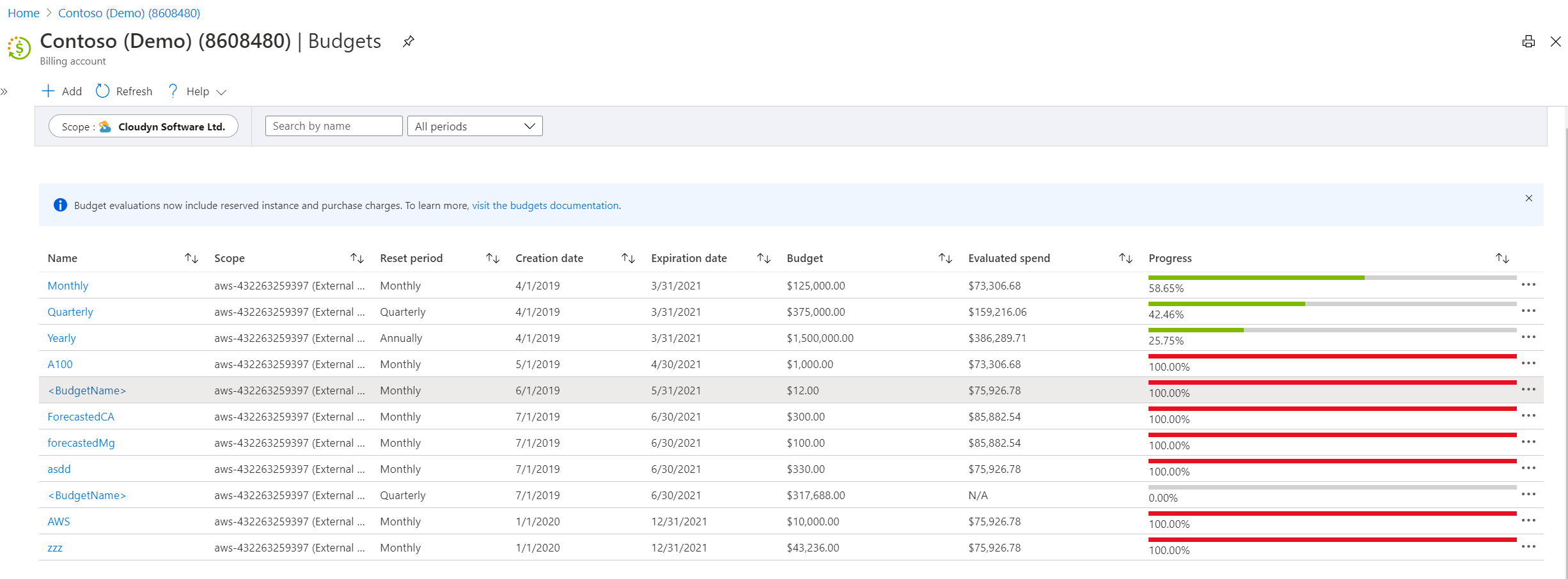
AWS data collection process
After setting up the AWS connector, data collection and discovery processes start. It might take few hours to collect all usage data. The duration depends on:
- The time needed to process the CUR files that are in the AWS S3 bucket.
- The time needed to create the AWS Consolidated account and AWS Linked account scopes.
- The time and frequency of AWS are writing the Cost and Usage Report files in the S3 bucket
AWS integration pricing
Each AWS connector gets 90 free trial days.
The list price is 1% of your AWS monthly costs. Each month you are charged based on your invoiced costs from the previous month.
Accessing AWS APIs may incur additional costs on AWS.
AWS integration limitations
- Budgets in Cost Management don't support management groups with multiple currencies. Management groups with multiple currencies won't see a budget evaluation. An error message is shown if you select a management group that has multiple currencies when you create a budget.
- Cloud connectors don't support AWS GovCloud (US), AWS Gov, or AWS China.
- Cost Management shows AWS usage costs only. Tax, support, refunds, RI, credits or any other charge types aren't supported yet.
Troubleshooting AWS integration
Use the following troubleshooting information to resolve common problems.
No permission to AWS Linked accounts
Error code: Unauthorized
There are two ways to get permissions to access AWS linked accounts costs:
- Get access to the management group that has the AWS Linked accounts.
- Have someone give you permission to the AWS linked account.
By default, the AWS connector creator is the owner of all the objects that the connector created. Including, the AWS consolidated account and the AWS linked account.
In order to be able to Verify the connector settings you will need at least a contributor role because a reader can't Verify connector settings
Collection failed with AssumeRole
Error code: FailedToAssumeRole
This error means that Cost Management is unable to call the AWS AssumeRole API. This problem can happen because of an issue with the role definition. Verify that the following conditions are true:
- The external ID is the same as the one in the role definition and the connector definition.
- The role type is set to Another AWS account Belonging to you or 3rd party.
- The Require MFA choice is cleared.
- The trusted AWS account in the AWS Role is 432263259397.
Collection failed with Access Denied - CUR report definitions
Error code: AccessDeniedReportDefinitions
This error means that Cost Management is unable to see the Cost and Usage report definitions. This permission is used to validate that the CUR is defined as expected by Cost Management. See Create a Cost and Usage report in AWS.
Collection failed with Access Denied - List reports
Error code: AccessDeniedListReports
This error means that Cost Management is unable to list the object in the S3 bucket where the CUR is located. AWS IAM policy requires a permission on the bucket and on the objects in the bucket. See Create a role and policy in AWS.
Collection failed with Access Denied - Download report
Error code: AccessDeniedDownloadReport
This error means that Cost Management is unable to access and download the CUR files stored in the Amazon S3 bucket. Make sure that the AWS JSON policy attached to the role resembles the example shown at the bottom of the Create a role and policy in AWS section.
Collection failed since we did not find the Cost and Usage Report
Error code: FailedToFindReport
This error means that Cost Management can't find the Cost and Usage report that was defined in the connector. Make sure it isn't deleted and that the AWS JSON policy attached to the role resembles the example shown at the bottom of the Create a role and policy in AWS section.
Unable to create or verify connector due to Cost and Usage Report definitions mismatch
Error code: ReportIsNotValid
This error relates to the definition of AWS Cost and Usage Report, we require specific settings for this report, see the requirements in Create a Cost and Usage report in AWS.
Internal error when creating connector
Error code: Create connector - Failed to create connector <ConnectorName>. Reason: Internal error. Please verify that the correct AWS properties were provided.
This error can occur when your AWS connector and subscription are in different management groups. The AWS connector and subscription need to be in the same management group.
Next steps
- If you haven't already configured your Azure environment with management groups, see Initial setup of management groups.