Estimate RU/s using the Azure Cosmos DB capacity planner - Azure Cosmos DB for MongoDB
APPLIES TO:
MongoDB
Note
If you are planning a data migration to Azure Cosmos DB and all that you know is the number of vcores and servers in your existing sharded and replicated database cluster, please also read about estimating request units using vCores or vCPUs
Configuring your databases and collections with the right amount of provisioned throughput, or Request Units (RU/s), for your workload is essential to optimizing cost and performance. This article describes how to use the Azure Cosmos DB capacity planner to get an estimate of the required RU/s and cost of your workload when using the Azure Cosmos DB for MongoDB. If you are using API for NoSQL, see how to use capacity calculator with API for NoSQL article.
Capacity planner modes
Basic
Provides a quick, high-level RU/s and cost estimate. This mode assumes the default Azure Cosmos DB settings for indexing policy, consistency, and other parameters.
Use basic mode for a quick, high-level estimate when you're evaluating a potential workload to run on Azure Cosmos DB. To learn more, see how to estimate cost with basic mode.
Advanced
Provides a more detailed RU/s and cost estimate, with the ability to tune more settings: indexing policy, consistency level, and other parameters that affect the cost and throughput.
Use advanced mode when you're estimating RU/s for a new project or want a more detailed estimate. To learn more, see how to estimate cost with advanced mode.
Estimate provisioned throughput and cost using basic mode
To get a quick estimate for your workload using the basic mode, navigate to the capacity planner. Input the following parameters based on your workload:
| Input | Description |
|---|---|
| API | Choose API for MongoDB |
| Number of regions | Azure Cosmos DB for MongoDB is available in all Azure regions. Select the number of regions required for your workload. You can associate any number of regions with your account. See global distribution for more details. |
| Multi-region writes | If you enable multi-region writes, your application can read and write to any Azure region. If you disable multi-region writes, your application can write data to a single region. Enable multi-region writes if you expect to have an active-active workload that requires low latency writes in different regions. For example, an IOT workload that writes data to the database at high volumes in different regions. Multi-region writes guarantees 99.999% read and write availability. Multi-region writes require more throughput when compared to the single write regions. To learn more, see how RUs are different for single and multiple-write regions article. |
| Total data stored in transactional store | Total estimated data stored(GB) in the transactional store in a single region. |
| Use analytical store | Choose On if you want to use Synapse analytical store. Enter the Total data stored in analytical store, it represents the estimated data stored (GB) in the analytical store in a single region. |
| Item size | The estimated size of the documents, ranging from 1 KB to 2 MB. |
| Finds/sec | Number of find operations expected per second per region. |
| Inserts/sec | Number of insert operations expected per second per region. |
| Updates/sec | Number of update operations expected per second per region. When you choose automatic indexing, the estimated RU/s for the update operation is calculated as one property being changed per an update. |
| Deletes/sec | Number of delete operations expected per second per region. |
After filling the required details, select Calculate. The Cost Estimate tab shows the total cost for storage and provisioned throughput. You can expand the Show Details link in this tab to get the breakdown of the throughput required for different CRUD and query requests. Each time you change the value of any field, select Calculate to recalculate the estimated cost.
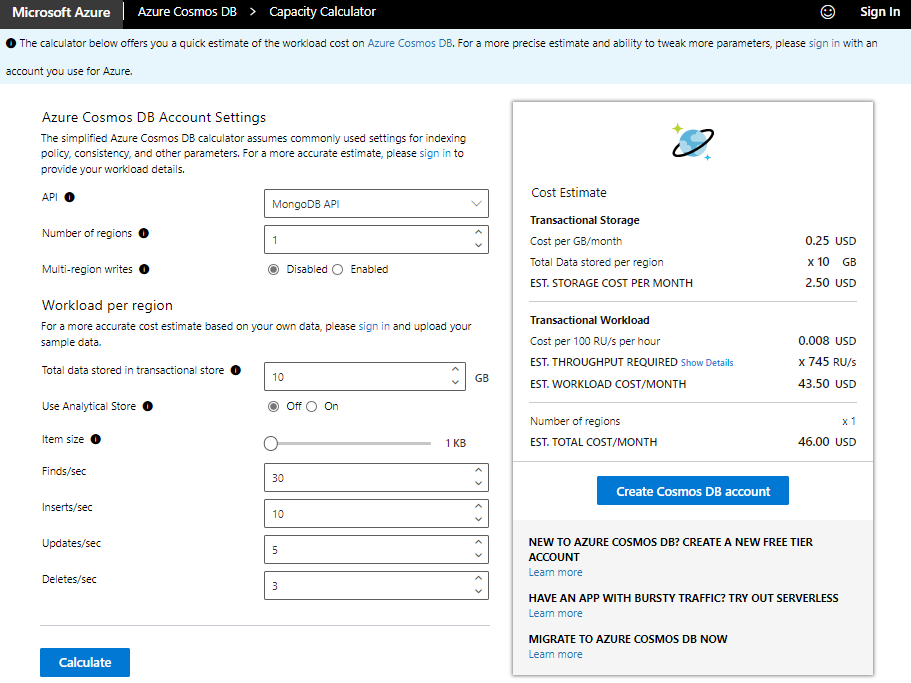
Estimate provisioned throughput and cost using advanced mode
Advanced mode allows you to provide more settings that impact the RU/s estimate. To use this option, navigate to the capacity planner and sign in to the tool with an account you use for Azure. The sign-in option is available at the right-hand corner.
After you sign in, you can see more fields compared to the fields in basic mode. Enter the other parameters based on your workload.
| Input | Description |
|---|---|
| API | Azure Cosmos DB is a multi-model and multi-API service. Choose API for MongoDB. |
| Number of regions | Azure Cosmos DB for MongoDB is available in all Azure regions. Select the number of regions required for your workload. You can associate any number of regions with your Azure Cosmos DB account. See global distribution for more details. |
| Multi-region writes | If you enable multi-region writes, your application can read and write to any Azure region. If you disable multi-region writes, your application can write data to a single region. Enable multi-region writes if you expect to have an active-active workload that requires low latency writes in different regions. For example, an IOT workload that writes data to the database at high volumes in different regions. Multi-region writes guarantees 99.999% read and write availability. Multi-region writes require more throughput when compared to the single write regions. To learn more, see how RUs are different for single and multiple-write regions article. |
| Default consistency | Azure Cosmos DB for MongoDB supports 5 consistency levels, to allow developers to balance the tradeoff between consistency, availability, and latency tradeoffs. To learn more, see the consistency levels article. By default, API for MongoDB uses session consistency, which guarantees the ability to read your own writes in a session. Choosing strong or bounded staleness will require double the required RU/s for reads, when compared to session, consistent prefix, and eventual consistency. Strong consistency with multi-region writes is not supported and will automatically default to single-region writes with strong consistency. |
| Indexing policy | If you choose Off option, none of the properties are indexed. This results in the lowest RU charge for writes. Turn off the indexing policy if you only plan to query using the _id field and the shard key for every query (both per query). If you choose the Automatic option, the 3.6 and higher versions of API for MongoDB automatically index the _id filed. When you choose automatic indexing, it is the equivalent of setting a wildcard index (where every property gets auto-indexed). Use wildcard indexes for all fields for flexible and efficient queries. If you choose the Custom option, you can set how many properties are indexed with multi-key indexes or compound indexes. You can enter the number of properties indexed later in the form. To learn more, see index management in API for MongoDB. |
| Total data stored in transactional store | Total estimated data stored (GB) in the transactional store in a single region. |
| Use analytical store | Choose On if you want to use Synapse analytical store. Enter the Total data stored in analytical store, it represents the estimated data stored (GB) in the analytical store in a single region. |
| Workload mode | Select Steady option if your workload volume is constant. Select Variable option if your workload volume changes over time. For example, during a specific day or a month. The following setting is available if you choose the variable workload option:
For example, if you have a workload that has high activity during 9am – 6pm weekday business hours, then the percentage of time at peak is 45 hours at peak of the week (168 hours), which is equivalent to: $45 / 168 = 0.267 = ~27%$.With peak and off-peak intervals, you can optimize your cost by programmatically scaling your provisioned throughput up and down accordingly. |
| Item size | The size of the documents, ranging from 1 KB to 2 MB. You can add estimates for multiple sample items. You can also Upload sample (JSON) document for a more accurate estimate. If your workload has multiple types of items (with different JSON content) in the same container, you can upload multiple JSON documents and get the estimate. Use the Add new item button to add multiple sample JSON documents. |
| Operation type | The type of operation such as Find, Aggregate, Modify etc. |
| Request unit (RU) charge per call | The estimated RU/s charge to execute the selected operation type. |
| Calls/sec per region | Number selected operation types executed per second per region. |
You can also use the Save Estimate button to download a CSV file containing the current estimate.
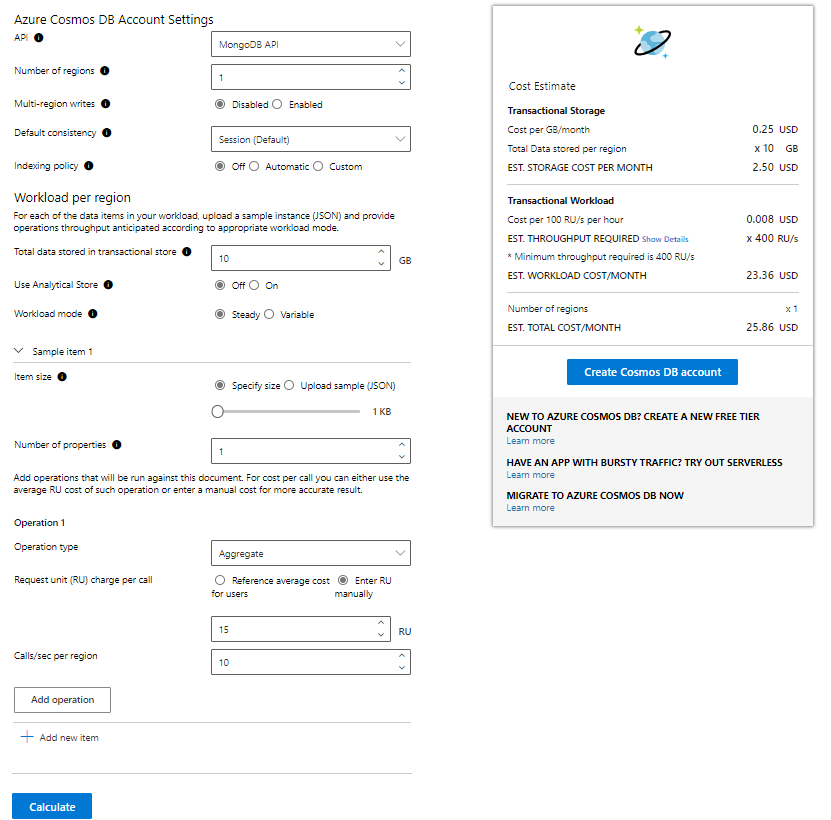
The prices shown in the capacity planner are estimates based on the public pricing rates for throughput and storage. All prices are shown in US dollars. Refer to the Azure Cosmos DB pricing page to see all rates by region.
Next steps
- If all you know is the number of vcores and servers in your existing database cluster, read about estimating request units using vCores or vCPUs
- Learn more about Azure Cosmos DB's pricing model.
- Create a new Azure Cosmos DB account, database, and container.
- Learn how to optimize provisioned throughput cost.
- Learn how to optimize cost with reserved capacity.
- Trying to do capacity planning for a migration to Azure Cosmos DB? You can use information about your existing database cluster for capacity planning.