Set up GitHub Actions with Azure CLI in Azure Container Apps
Azure Container Apps allows you to use GitHub Actions to publish revisions to your container app. As commits are pushed to your GitHub repository, a GitHub Actions workflow is triggered which updates the container image in the container registry. Once the container is updated in the registry, Azure Container Apps creates a new revision based on the updated container image.
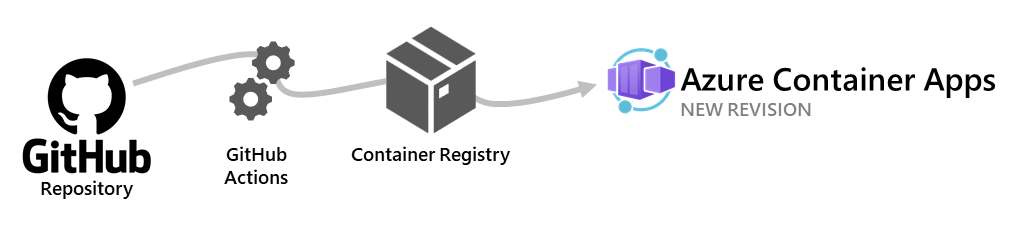
The GitHub Actions workflow runs when there are commits to a specific branch in your repository. You choose which branch triggers the action when setting up the workflow.
This article shows you how to generate a starter GitHub Actions workflow with Azure CLI. To create your own workflow that you can fully customize, see Deploy to Azure Container Apps with GitHub Actions.
Authentication
When adding or removing a GitHub Actions integration, you can authenticate by either passing in a GitHub personal access token, or using the interactive GitHub login experience. The interactive experience opens a form in your web browser and gives you the opportunity to log in to GitHub. Once successfully authenticated, then a token is passed back to the CLI that is used by GitHub for the rest of the current session.
- To pass a personal access token, use the
--tokenparameter and provide a token value. - If you choose to use interactive login, use the
--login-with-githubparameter with no value.
Note
Your GitHub personal access token needs to have the workflow scope selected.
Add
The containerapp github-action add command creates a GitHub Actions integration with your container app.
Note
Before you proceed with the given example, you must have your first container app already deployed.
The first time you attach GitHub Actions to your container app, you need to provide a service principal context. The following command shows you how to create a service principal.
az ad sp create-for-rbac \
--name <SERVICE_PRINCIPAL_NAME> \
--role "contributor" \
--scopes /subscriptions/<SUBSCRIPTION_ID>/resourceGroups/<RESOURCE_GROUP_NAME>
As you interact with this example, replace the placeholders surrounded by <> with your values.
The return values from this command include the service principal's appId, password, and tenant. You need to pass these values to the az containerapp github-action add command.
The following example shows you how to add an integration while using a personal access token.
az containerapp github-action add \
--repo-url "https://github.com/<OWNER>/<REPOSITORY_NAME>" \
--context-path "./dockerfile" \
--branch <BRANCH_NAME> \
--name <CONTAINER_APP_NAME> \
--resource-group <RESOURCE_GROUP> \
--registry-url <URL_TO_CONTAINER_REGISTRY> \
--registry-username <REGISTRY_USER_NAME> \
--registry-password <REGISTRY_PASSWORD> \
--service-principal-client-id <appId> \
--service-principal-client-secret <password> \
--service-principal-tenant-id <tenant> \
--token <YOUR_GITHUB_PERSONAL_ACCESS_TOKEN>
As you interact with this example, replace the placeholders surrounded by <> with your values.
Show
The containerapp github-action show command returns the GitHub Actions configuration settings for a container app.
This example shows how to add an integration while using the personal access token.
az containerapp github-action show \
--resource-group <RESOURCE_GROUP_NAME> \
--name <CONTAINER_APP_NAME>
As you interact with this example, replace the placeholders surrounded by <> with your values.
This command returns a JSON payload with the GitHub Actions integration configuration settings.
Delete
The containerapp github-action delete command removes the GitHub Actions from the container app.
az containerapp github-action delete \
--resource-group <RESOURCE_GROUP_NAME> \
--name <CONTAINER_APP_NAME> \
--token <YOUR_GITHUB_PERSONAL_ACCESS_TOKEN>
As you interact with this example, replace the placeholders surrounded by <> with your values.