Quickstart: Join your calling app to a Teams meeting
In this quickstart, you learn how to join a Teams meeting using the Azure Communication Services Calling SDK for JavaScript.
Sample Code
Find the finalized code for this quickstart on GitHub.
Prerequisites
- A working Communication Services calling web app.
- A Teams deployment.
- The Minimum Version supported for Teams meeting ID and passcode join API : 1.17.1
- An access token.
Add the Teams UI controls
Replace code in index.html with following snippet. Join the Teams meeting via Teams Meeting link or Teams MeetingId and Passcode. The text boxes are used to enter the Teams meeting context and the button is used to join the specified meeting:
<!DOCTYPE html>
<html>
<head>
<title>Communication Client - Calling Sample</title>
</head>
<body>
<h4>Azure Communication Services</h4>
<h1>Teams meeting join quickstart</h1>
<input id="teams-link-input" type="text" placeholder="Teams meeting link"
style="margin-bottom:1em; width: 300px;" />
<p><input id="teams-meetingId-input" type="text" placeholder="Teams meetingId"
style="margin-bottom:1em; width: 300px;" /></p>
<p><input id="teams-passcode-input" type="text" placeholder="Teams meeting Passcode"
style="margin-bottom:1em; width: 300px;" /></p>
<p>Call state <span style="font-weight: bold" id="call-state">-</span></p>
<p><span style="font-weight: bold" id="recording-state"></span></p>
<div>
<button id="join-meeting-button" type="button" disabled="false">
Join Teams Meeting
</button>
<button id="hang-up-button" type="button" disabled="true">
Hang Up
</button>
</div>
<script src="./app.js" type="module"></script>
</body>
</html>
Enable the Teams UI controls
Replace content of app.js file with following snippet.
import { CallClient } from "@azure/communication-calling";
import { Features } from "@azure/communication-calling";
import { AzureCommunicationTokenCredential } from '@azure/communication-common';
let call;
let callAgent;
const meetingLinkInput = document.getElementById('teams-link-input');
const meetingIdInput = document.getElementById('teams-meetingId-input');
const meetingPasscodeInput = document.getElementById('teams-passcode-input');
const hangUpButton = document.getElementById('hang-up-button');
const teamsMeetingJoinButton = document.getElementById('join-meeting-button');
const callStateElement = document.getElementById('call-state');
const recordingStateElement = document.getElementById('recording-state');
async function init() {
const callClient = new CallClient();
const tokenCredential = new AzureCommunicationTokenCredential("<USER ACCESS TOKEN>");
callAgent = await callClient.createCallAgent(tokenCredential, {displayName: 'Test user'});
teamsMeetingJoinButton.disabled = false;
}
init();
hangUpButton.addEventListener("click", async () => {
// end the current call
await call.hangUp();
// toggle button states
hangUpButton.disabled = true;
teamsMeetingJoinButton.disabled = false;
callStateElement.innerText = '-';
});
teamsMeetingJoinButton.addEventListener("click", () => {
// join with meeting link
call = callAgent.join({meetingLink: meetingLinkInput.value}, {});
//(or) to join with meetingId and passcode use the below code snippet.
//call = callAgent.join({meetingId: meetingIdInput.value, passcode: meetingPasscodeInput.value}, {});
call.on('stateChanged', () => {
callStateElement.innerText = call.state;
})
call.api(Features.Recording).on('isRecordingActiveChanged', () => {
if (call.api(Features.Recording).isRecordingActive) {
recordingStateElement.innerText = "This call is being recorded";
}
else {
recordingStateElement.innerText = "";
}
});
// toggle button states
hangUpButton.disabled = false;
teamsMeetingJoinButton.disabled = true;
});
Get the Teams meeting link
The Teams meeting link can be retrieved using Graph APIs, which is detailed in Graph documentation.
The Communication Services Calling SDK accepts a full Teams meeting link. This link is returned as part of the onlineMeeting resource, accessible under the joinWebUrl property
You can also get the required meeting information from the Join Meeting URL in the Teams meeting invite itself.
Get the Teams meeting ID and passcode
- Graph API: Use Graph API to retrieve information about onlineMeeting resource and check the object in property joinMeetingIdSettings.
- Teams: In your Teams application, go to Calendar app and open details of a meeting. Online meetings have meeting ID and passcode in the definition of the meeting.
- Outlook: You can find the meeting ID & passcode in calendar events or in email meeting invites.
Run the code
Run the following command to bundle your application host on a local webserver:
npx webpack serve --config webpack.config.js
Open your browser and navigate to http://localhost:8080/. You should see the following:
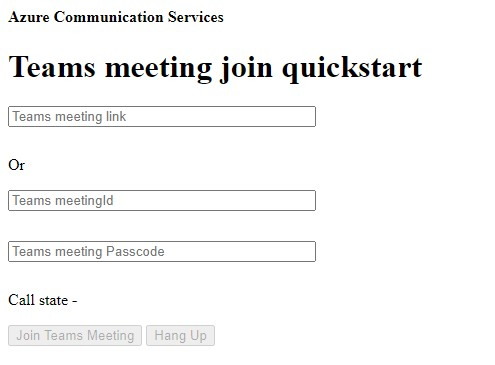
Insert the Teams context into the text box and press Join Teams Meeting to join the Teams meeting from within your Communication Services application.
In this quickstart, you'll learn how to join a Teams meeting using the Azure Communication Services Calling SDK for Windows.
Sample Code
Find the finalized code for this quickstart on GitHub for UWP and WinUI 3.
Prerequisites
- A working Communication Services calling Windows app.
- A Teams deployment.
- The Minimum Version supported for Teams meeting ID and passcode join API: 1.7.0
- An access token.
Add the Teams UI controls and Enable the Teams UI controls
Replace code in MainPage.xaml with following snippet. The text box will be used to enter the Teams meeting context and the button will be used to join the specified meeting:
<Page
x:Class="CallingQuickstart.MainPage"
xmlns="http://schemas.microsoft.com/winfx/2006/xaml/presentation"
xmlns:x="http://schemas.microsoft.com/winfx/2006/xaml"
xmlns:local="using:CallingQuickstart"
xmlns:d="http://schemas.microsoft.com/expression/blend/2008"
xmlns:mc="http://schemas.openxmlformats.org/markup-compatibility/2006"
mc:Ignorable="d"
Background="{ThemeResource ApplicationPageBackgroundThemeBrush}" Width="800" Height="600">
<Grid>
<Grid.RowDefinitions>
<RowDefinition Height="16*"/>
<RowDefinition Height="30*"/>
<RowDefinition Height="200*"/>
<RowDefinition Height="60*"/>
<RowDefinition Height="16*"/>
</Grid.RowDefinitions>
<Grid Grid.Row="0" x:Name="AppTitleBar" Background="LightSeaGreen">
<!-- Width of the padding columns is set in LayoutMetricsChanged handler. -->
<!-- Using padding columns instead of Margin ensures that the background paints the area under the caption control buttons (for transparent buttons). -->
<TextBlock x:Name="QuickstartTitle" Text="Calling Quickstart sample title bar" Style="{StaticResource CaptionTextBlockStyle}" Padding="7,7,0,0"/>
</Grid>
<StackPanel Grid.Row="1">
<TextBox x:Name="CalleeTextBox" PlaceholderText="Who would you like to call?" TextWrapping="Wrap" VerticalAlignment="Center" />
<TextBlock Text="or" Padding="7,7,0,0" />
<TextBox x:Name="CalleeMeetingId" PlaceholderText="Teams Meeting Id" TextWrapping="Wrap" VerticalAlignment="Center" />
<TextBox x:Name="CalleeMeetingPasscode" PlaceholderText="Teams Meeting Passcode" TextWrapping="Wrap" VerticalAlignment="Center" />
</StackPanel>
<Grid Grid.Row="2">
<Grid.RowDefinitions>
<RowDefinition/>
</Grid.RowDefinitions>
<Grid.ColumnDefinitions>
<ColumnDefinition Width="*"/>
<ColumnDefinition Width="*"/>
</Grid.ColumnDefinitions>
<MediaPlayerElement x:Name="LocalVideo" HorizontalAlignment="Center" Stretch="UniformToFill" Grid.Column="0" VerticalAlignment="Center" AutoPlay="True" />
<MediaPlayerElement x:Name="RemoteVideo" HorizontalAlignment="Center" Stretch="UniformToFill" Grid.Column="1" VerticalAlignment="Center" AutoPlay="True" />
</Grid>
<StackPanel Grid.Row="3" Orientation="Vertical" Grid.RowSpan="2">
<StackPanel Orientation="Horizontal">
<Button x:Name="CallButton" Content="Start/Join call" Click="CallButton_Click" VerticalAlignment="Center" Margin="10,0,0,0" Height="40" Width="123"/>
<Button x:Name="HangupButton" Content="Hang up" Click="HangupButton_Click" VerticalAlignment="Center" Margin="10,0,0,0" Height="40" Width="123"/>
</StackPanel>
</StackPanel>
<TextBox Grid.Row="5" x:Name="Stats" Text="" TextWrapping="Wrap" VerticalAlignment="Center" Height="30" Margin="0,2,0,0" BorderThickness="2" IsReadOnly="True" Foreground="LightSlateGray" />
</Grid>
</Page>
Enable the Teams UI controls
Replace the content of MainPage.xaml.cs with following snippet:
using Azure.Communication.Calling.WindowsClient;
using System;
using System.Collections.Generic;
using System.Linq;
using System.Threading.Tasks;
using Windows.ApplicationModel;
using Windows.ApplicationModel.Core;
using Windows.Media.Core;
using Windows.UI;
using Windows.UI.ViewManagement;
using Windows.UI.Xaml;
using Windows.UI.Xaml.Controls;
using Windows.UI.Xaml.Media;
using Windows.UI.Xaml.Navigation;
namespace CallingQuickstart
{
public sealed partial class MainPage : Page
{
private const string authToken = "<AUTHENTICATION_TOKEN>";
private CallClient callClient;
private CallTokenRefreshOptions callTokenRefreshOptions = new CallTokenRefreshOptions(false);
private CallAgent callAgent;
private CommunicationCall call;
private LocalOutgoingAudioStream micStream;
private LocalOutgoingVideoStream cameraStream;
#region Page initialization
public MainPage()
{
this.InitializeComponent();
}
protected override async void OnNavigatedTo(NavigationEventArgs e)
{
await InitCallAgentAndDeviceManagerAsync();
base.OnNavigatedTo(e);
}
#endregion
#region UI event handlers
private async void CallButton_Click(object sender, RoutedEventArgs e)
{
var callString = CalleeTextBox.Text.Trim();
var meetingId = CalleeMeetingId.Text.Trim();
var passcode = CalleeMeetingPasscode.Text.Trim();
// join with meeting link
if (!string.IsNullOrEmpty(callString))
{
call = await JoinTeamsMeetingByLinkAsync(teamsMeetinglink);
}
// (or) to join with meetingId and passcode use the below code snippet.
// call = await JoinTeamsMeetingByMeetingIdAsync(meetingId, passcode);
if (call != null)
{
call.RemoteParticipantsUpdated += OnRemoteParticipantsUpdatedAsync;
call.StateChanged += OnStateChangedAsync;
}
}
private async void HangupButton_Click(object sender, RoutedEventArgs e)
{
var call = this.callAgent?.Calls?.FirstOrDefault();
if (call != null)
{
foreach (var localVideoStream in call.OutgoingVideoStreams)
{
await call.StopVideoAsync(localVideoStream);
}
if (cameraStream != null)
{
await cameraStream.StopPreviewAsync();
}
await call.HangUpAsync(new HangUpOptions() { ForEveryone = false });
}
}
#endregion
#region API event handlers
private async void OnStateChangedAsync(object sender, PropertyChangedEventArgs args)
{
var call = sender as CommunicationCall;
if (call != null)
{
var state = call.State;
await Dispatcher.RunAsync(Windows.UI.Core.CoreDispatcherPriority.Normal, () =>
{
QuickstartTitle.Text = $"{Package.Current.DisplayName} - {state.ToString()}";
Window.Current.SetTitleBar(AppTitleBar);
HangupButton.IsEnabled = state == CallState.Connected || state == CallState.Ringing;
CallButton.IsEnabled = !HangupButton.IsEnabled;
});
switch (state)
{
case CallState.Connected:
{
await call.StartAudioAsync(micStream);
await Dispatcher.RunAsync(Windows.UI.Core.CoreDispatcherPriority.Normal, () =>
{
Stats.Text = $"Call id: {Guid.Parse(call.Id).ToString("D")}, Remote caller id: {call.RemoteParticipants.FirstOrDefault()?.Identifier.RawId}";
});
break;
}
case CallState.Disconnected:
{
call.RemoteParticipantsUpdated -= OnRemoteParticipantsUpdatedAsync;
call.StateChanged -= OnStateChangedAsync;
await Dispatcher.RunAsync(Windows.UI.Core.CoreDispatcherPriority.Normal, () =>
{
Stats.Text = $"Call ended: {call.CallEndReason.ToString()}";
});
call.Dispose();
break;
}
default: break;
}
}
}
private async void OnRemoteParticipantsUpdatedAsync(object sender, ParticipantsUpdatedEventArgs args)
{
await OnParticipantChangedAsync(
args.RemovedParticipants.ToList<RemoteParticipant>(),
args.AddedParticipants.ToList<RemoteParticipant>());
}
private async Task OnParticipantChangedAsync(IEnumerable<RemoteParticipant> removedParticipants, IEnumerable<RemoteParticipant> addedParticipants)
{
foreach (var participant in removedParticipants)
{
foreach(var incomingVideoStream in participant.IncomingVideoStreams)
{
var remoteVideoStream = incomingVideoStream as RemoteIncomingVideoStream;
if (remoteVideoStream != null)
{
await remoteVideoStream.StopPreviewAsync();
}
}
participant.VideoStreamStateChanged -= OnVideoStreamStateChanged;
}
foreach (var participant in addedParticipants)
{
participant.VideoStreamStateChanged += OnVideoStreamStateChanged;
}
}
private void OnVideoStreamStateChanged(object sender, VideoStreamStateChangedEventArgs e)
{
CallVideoStream callVideoStream = e.Stream;
switch (callVideoStream.Direction)
{
case StreamDirection.Outgoing:
OnOutgoingVideoStreamStateChanged(callVideoStream as OutgoingVideoStream);
break;
case StreamDirection.Incoming:
OnIncomingVideoStreamStateChangedAsync(callVideoStream as IncomingVideoStream);
break;
}
}
private async void OnIncomingVideoStreamStateChangedAsync(IncomingVideoStream incomingVideoStream)
{
switch (incomingVideoStream.State)
{
case VideoStreamState.Available:
switch (incomingVideoStream.Kind)
{
case VideoStreamKind.RemoteIncoming:
var remoteVideoStream = incomingVideoStream as RemoteIncomingVideoStream;
var uri = await remoteVideoStream.StartPreviewAsync();
await Dispatcher.RunAsync(Windows.UI.Core.CoreDispatcherPriority.Normal, () =>
{
RemoteVideo.Source = MediaSource.CreateFromUri(uri);
});
break;
case VideoStreamKind.RawIncoming:
break;
}
break;
case VideoStreamState.Started:
break;
case VideoStreamState.Stopping:
case VideoStreamState.Stopped:
if (incomingVideoStream.Kind == VideoStreamKind.RemoteIncoming)
{
var remoteVideoStream = incomingVideoStream as RemoteIncomingVideoStream;
await remoteVideoStream.StopPreviewAsync();
}
break;
case VideoStreamState.NotAvailable:
break;
}
}
#endregion
#region Helpers
private async Task InitCallAgentAndDeviceManagerAsync()
{
this.callClient = new CallClient(new CallClientOptions() {
Diagnostics = new CallDiagnosticsOptions() {
AppName = "CallingQuickstart",
AppVersion="1.0",
Tags = new[] { "Calling", "ACS", "Windows" }
}
});
// Set up local video stream using the first camera enumerated
var deviceManager = await this.callClient.GetDeviceManagerAsync();
var camera = deviceManager?.Cameras?.FirstOrDefault();
var mic = deviceManager?.Microphones?.FirstOrDefault();
micStream = new LocalOutgoingAudioStream();
if (camera != null)
{
cameraStream = new LocalOutgoingVideoStream(selectedCamera);
var localUri = await cameraStream.StartPreviewAsync();
LocalVideo.Source = MediaSource.CreateFromUri(localUri);
if (call != null) {
await call?.StartVideoAsync(cameraStream);
}
}
var tokenCredential = new CallTokenCredential(authToken, callTokenRefreshOptions);
var callAgentOptions = new CallAgentOptions()
{
DisplayName = $"{Environment.MachineName}/{Environment.UserName}",
};
this.callAgent = await this.callClient.CreateCallAgentAsync(tokenCredential, callAgentOptions);
// Sets up additional event sinks
}
private async Task<CommunicationCall> JoinTeamsMeetingByLinkAsync(Uri teamsCallLink)
{
var joinCallOptions = GetJoinCallOptions();
var teamsMeetingLinkLocator = new TeamsMeetingLinkLocator(teamsCallLink.AbsoluteUri);
var call = await callAgent.JoinAsync(teamsMeetingLinkLocator, joinCallOptions);
return call;
}
private async Task<CommunicationCall> JoinTeamsMeetingByMeetingIdAsync(String meetingId, String passcode)
{
var joinCallOptions = GetJoinCallOptions();
var teamsMeetingIdLocator = new TeamsMeetingIdLocator(meetingId, passcode);
var call = await callAgent.JoinAsync(teamsMeetingIdLocator, joinCallOptions);
return call;
}
private JoinCallOptions GetJoinCallOptions()
{
return new JoinCallOptions() {
OutgoingAudioOptions = new OutgoingAudioOptions() { IsMuted = true },
OutgoingVideoOptions = new OutgoingVideoOptions() { Streams = new OutgoingVideoStream[] { cameraStream } }
};
}
#endregion
}
}
Get the Teams meeting link
The Teams meeting link can be retrieved using Graph APIs. This is detailed in Graph documentation.
The Communication Services Calling SDK accepts a full Teams meeting link. This link is returned as part of the onlineMeeting resource, accessible under the joinWebUrl property. You can also get the required meeting information from the Join Meeting URL in the Teams meeting invite itself.
Get the Teams meeting ID and passcode
- Graph API: Use Graph API to retrieve information about onlineMeeting resource and check the object in property
joinMeetingIdSettings. - Teams: In your Teams application, go to Calendar app and open details of a meeting. Online meetings have meeting ID and passcode in the definition of the meeting.
- Outlook: You can find the meeting ID & passcode in calendar events or in email meeting invites.
Launch the app and join Teams meeting
You can build and run your app on Visual Studio by selecting Debug > Start Debugging or by using the (F5) keyboard shortcut.
Insert the Teams context into the text box and press Join Teams Meeting to join the Teams meeting from within your Communication Services application.
In this quickstart, you'll learn how to join a Teams meeting using the Azure Communication Services Calling SDK for Android.
Sample Code
Find the finalized code for this quickstart on GitHub.
Prerequisites
- A working Communication Services calling Android app.
- A Teams deployment.
- The Minimum Version supported for Teams meeting ID and passcode join API: 2.9.0
- An access token.
Add the Teams UI controls
Replace code in activity_main.xml with following snippet. The text box will be used to enter the Teams meeting context and the button will be used to join the specified meeting:
<?xml version="1.0" encoding="utf-8"?>
<androidx.constraintlayout.widget.ConstraintLayout xmlns:android="http://schemas.android.com/apk/res/android"
xmlns:app="http://schemas.android.com/apk/res-auto"
xmlns:tools="http://schemas.android.com/tools"
android:layout_width="match_parent"
android:layout_height="match_parent"
tools:context=".MainActivity">
<LinearLayout
android:id="@+id/meetingInfoLinearLayout"
android:layout_width="match_parent"
android:layout_height="match_parent"
android:orientation="vertical"
android:layout_marginTop="100dp">
<EditText
android:id="@+id/teams_meeting_link"
android:layout_width="match_parent"
android:layout_height="wrap_content"
android:ems="10"
android:hint="Teams meeting link"
android:inputType="textUri" />
<TextView
android:layout_width="match_parent"
android:layout_height="wrap_content"
android:text="or"
android:textAlignment="center"
android:layout_marginTop="10dp"/>
<EditText
android:id="@+id/teams_meeting_id"
android:layout_width="match_parent"
android:layout_height="wrap_content"
android:ems="10"
android:hint="Teams meeting id"
android:inputType="textUri" />
<EditText
android:id="@+id/teams_meeting_passcode"
android:layout_width="match_parent"
android:layout_height="wrap_content"
android:ems="10"
android:hint="Teams meeting passcode"
android:inputType="textUri" />
</LinearLayout>
<LinearLayout
android:layout_width="match_parent"
android:layout_height="wrap_content"
android:layout_marginBottom="70dp"
android:gravity="center"
app:layout_constraintBottom_toBottomOf="parent"
app:layout_constraintEnd_toEndOf="parent"
app:layout_constraintStart_toStartOf="parent">
<Button
android:id="@+id/join_meeting_button"
android:layout_width="wrap_content"
android:layout_height="wrap_content"
android:text="Join Meeting" />
<Button
android:id="@+id/hangup_button"
android:layout_width="wrap_content"
android:layout_height="wrap_content"
android:text="Hangup" />
</LinearLayout>
<TextView
android:id="@+id/call_status_bar"
android:layout_width="wrap_content"
android:layout_height="wrap_content"
android:layout_marginBottom="40dp"
app:layout_constraintBottom_toBottomOf="parent"
app:layout_constraintEnd_toEndOf="parent"
app:layout_constraintStart_toStartOf="parent" />
<TextView
android:id="@+id/recording_status_bar"
android:layout_width="wrap_content"
android:layout_height="wrap_content"
android:layout_marginBottom="20dp"
app:layout_constraintBottom_toBottomOf="parent"
app:layout_constraintEnd_toEndOf="parent"
app:layout_constraintStart_toStartOf="parent" />
</androidx.constraintlayout.widget.ConstraintLayout>
Enable the Teams UI controls
Replace the content of MainActivity.java with following snippet:
package com.contoso.acsquickstart;
import androidx.annotation.NonNull;
import androidx.appcompat.app.AppCompatActivity;
import androidx.core.app.ActivityCompat;
import android.Manifest;
import android.content.pm.PackageManager;
import android.os.Bundle;
import android.widget.Button;
import android.widget.EditText;
import android.widget.TextView;
import android.widget.Toast;
import java.util.ArrayList;
import java.util.concurrent.ExecutionException;
import com.azure.android.communication.calling.Call;
import com.azure.android.communication.calling.CallAgent;
import com.azure.android.communication.calling.CallClient;
import com.azure.android.communication.calling.HangUpOptions;
import com.azure.android.communication.calling.JoinCallOptions;
import com.azure.android.communication.common.CommunicationTokenCredential;
import com.azure.android.communication.calling.TeamsMeetingLinkLocator;
// import for meeting id and passcode join
// import com.azure.android.communication.calling.TeamsMeetingIdLocator;
public class MainActivity extends AppCompatActivity {
private static final String[] allPermissions = new String[] { Manifest.permission.RECORD_AUDIO, Manifest.permission.CAMERA, Manifest.permission.WRITE_EXTERNAL_STORAGE, Manifest.permission.READ_PHONE_STATE };
private static final String UserToken = "<User_Access_Token>";
TextView callStatusBar;
TextView recordingStatusBar;
private CallAgent agent;
private Call call;
@Override
protected void onCreate(Bundle savedInstanceState) {
super.onCreate(savedInstanceState);
setContentView(R.layout.activity_main);
getAllPermissions();
createAgent();
Button joinMeetingButton = findViewById(R.id.join_meeting_button);
joinMeetingButton.setOnClickListener(l -> joinTeamsMeeting());
Button hangupButton = findViewById(R.id.hangup_button);
hangupButton.setOnClickListener(l -> leaveMeeting());
callStatusBar = findViewById(R.id.call_status_bar);
recordingStatusBar = findViewById(R.id.recording_status_bar);
}
/**
* Join Teams meeting
*/
private void joinTeamsMeeting() {
if (UserToken.startsWith("<")) {
Toast.makeText(this, "Please enter token in source code", Toast.LENGTH_SHORT).show();
return;
}
EditText calleeIdView = findViewById(R.id.teams_meeting_link);
EditText calleeMeetingId = findViewById(R.id.teams_meeting_id);
EditText calleeMeetingPasscode = findViewById(R.id.teams_meeting_passcode);
String meetingLink = calleeIdView.getText().toString();
String meetingId = calleeMeetingId.getText().toString();
String passcode = calleeMeetingPasscode.getText().toString();
if (meetingLink.isEmpty()) {
Toast.makeText(this, "Please enter Teams meeting link", Toast.LENGTH_SHORT).show();
return;
}
JoinCallOptions options = new JoinCallOptions();
// join with meeting link
TeamsMeetingLinkLocator teamsMeetingLocator = new TeamsMeetingLinkLocator(meetingLink);
// (or) to join with meetingId and passcode use the below code snippet.
//TeamsMeetingIdLocator teamsMeetingIdLocator = new TeamsMeetingIdLocator(meetingId, passcode);
call = agent.join(
getApplicationContext(),
teamsMeetingLocator,
options);
call.addOnStateChangedListener(p -> setCallStatus(call.getState().toString()));
call.addOnIsRecordingActiveChangedListener(p -> setRecordingStatus(call.isRecordingActive()));
}
/**
* Leave from the meeting
*/
private void leaveMeeting() {
try {
call.hangUp(new HangUpOptions()).get();
} catch (ExecutionException | InterruptedException e) {
Toast.makeText(this, "Unable to leave meeting", Toast.LENGTH_SHORT).show();
}
}
/**
* Create the call agent
*/
private void createAgent() {
try {
CommunicationTokenCredential credential = new CommunicationTokenCredential(UserToken);
agent = new CallClient().createCallAgent(getApplicationContext(), credential).get();
} catch (Exception ex) {
Toast.makeText(getApplicationContext(), "Failed to create call agent.", Toast.LENGTH_SHORT).show();
}
}
/**
* Request each required permission if the app doesn't already have it.
*/
private void getAllPermissions() {
ArrayList<String> permissionsToAskFor = new ArrayList<>();
for (String permission : allPermissions) {
if (ActivityCompat.checkSelfPermission(this, permission) != PackageManager.PERMISSION_GRANTED) {
permissionsToAskFor.add(permission);
}
}
if (!permissionsToAskFor.isEmpty()) {
ActivityCompat.requestPermissions(this, permissionsToAskFor.toArray(new String[0]), 1);
}
}
/**
* Ensure all permissions were granted, otherwise inform the user permissions are missing.
*/
@Override
public void onRequestPermissionsResult(int requestCode, @NonNull String[] permissions, int[] grantResults) {
boolean allPermissionsGranted = true;
for (int result : grantResults) {
allPermissionsGranted &= (result == PackageManager.PERMISSION_GRANTED);
}
if (!allPermissionsGranted) {
Toast.makeText(this, "All permissions are needed to make the call.", Toast.LENGTH_LONG).show();
finish();
}
}
/**
* Shows call status in status bar
*/
private void setCallStatus(String status) {
runOnUiThread(() -> callStatusBar.setText(status));
}
/**
* Shows recording status bar
*/
private void setRecordingStatus(boolean status) {
if (status == true) {
runOnUiThread(() -> recordingStatusBar.setText("This call is being recorded"));
}
else {
runOnUiThread(() -> recordingStatusBar.setText(""));
}
}
}
Get the Teams meeting link
The Teams meeting link can be retrieved using Graph APIs. This is detailed in Graph documentation.
The Communication Services Calling SDK accepts a full Teams meeting link. This link is returned as part of the onlineMeeting resource, accessible under the joinWebUrl property. You can also get the required meeting information from the Join Meeting URL in the Teams meeting invite itself.
Get the Teams meeting ID and passcode
- Graph API: Use Graph API to retrieve information about onlineMeeting resource and check the object in property joinMeetingIdSettings.
- Teams: In your Teams application, go to Calendar app and open details of a meeting. Online meetings have meeting ID and passcode in the definition of the meeting.
- Outlook: You can find the meeting ID & passcode in calendar events or in email meeting invites.
Launch the app and join Teams meeting
The app can now be launched using the "Run App" button on the toolbar (Shift+F10). You should see the following:
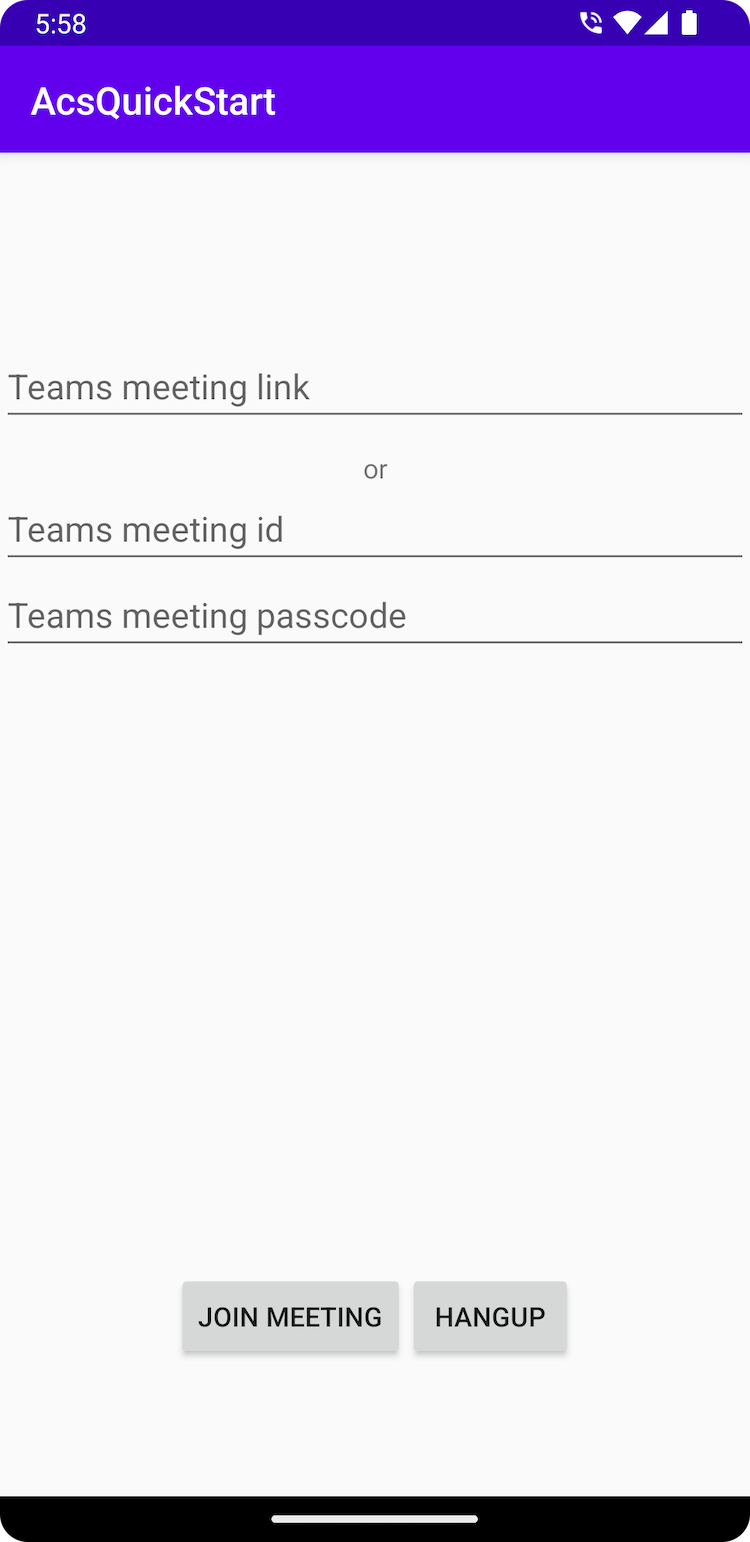
Insert the Teams context into the text box and press Join Meeting to join the Teams meeting from within your Communication Services application.
In this quickstart, you'll learn how to join a Teams meeting using the Azure Communication Services Calling SDK for iOS.
Prerequisites
- A working Communication Services calling iOS app.
- A Teams deployment.
- The Minimum Version supported for Teams meeting ID and passcode join API : 2.11.0
- An access token.
We will use beta.12 of AzureCommunicationCalling SDK for this quickstart so we need to update the podfile and install the Pods again.
Replace your podfile with the following code to the Podfile and save (make sure that "target" matches the name of your project):
platform :ios, '13.0'
use_frameworks!
target 'AzureCommunicationCallingSample' do
pod 'AzureCommunicationCalling', '1.0.0-beta.12'
end
Delete your Pods folder, Podfile.lock and the .xcworkspace. file.
Run pod install and open the .xcworkspace with Xcode.
Add the Teams UI controls and Enable the Teams UI controls
Replace code in ContentView.swift with following snippet. The text box will be used to enter the Teams meeting context and the button will be used to join the specified meeting:
import SwiftUI
import AzureCommunicationCalling
import AVFoundation
struct ContentView: View {
@State var meetingLink: String = ""
@State var meetingId: String = ""
@State var meetingPasscode: String = ""
@State var callStatus: String = ""
@State var message: String = ""
@State var recordingStatus: String = ""
@State var callClient: CallClient?
@State var callAgent: CallAgent?
@State var call: Call?
@State var callObserver: CallObserver?
var body: some View {
NavigationView {
Form {
Section {
TextField("Teams meeting link", text: $meetingLink)
TextField("Teams meeting id", text: $meetingId)
TextField("Teams meeting passcode", text: $meetingPasscode)
Button(action: joinTeamsMeeting) {
Text("Join Teams Meeting")
}.disabled(callAgent == nil)
Button(action: leaveMeeting) {
Text("Leave Meeting")
}.disabled(call == nil)
Text(callStatus)
Text(message)
Text(recordingStatus)
}
}
.navigationBarTitle("Calling Quickstart")
}.onAppear {
// Initialize call agent
var userCredential: CommunicationTokenCredential?
do {
userCredential = try CommunicationTokenCredential(token: "<USER ACCESS TOKEN>")
} catch {
print("ERROR: It was not possible to create user credential.")
self.message = "Please enter your token in source code"
return
}
self.callClient = CallClient()
// Creates the call agent
self.callClient?.createCallAgent(userCredential: userCredential!) { (agent, error) in
if error != nil {
self.message = "Failed to create CallAgent."
return
} else {
self.callAgent = agent
self.message = "Call agent successfully created."
}
}
}
}
func joinTeamsMeeting() {
// Ask permissions
AVAudioSession.sharedInstance().requestRecordPermission { (granted) in
if granted {
let joinCallOptions = JoinCallOptions()
// join with meeting link
let teamsMeetingLocator = TeamsMeetingLinkLocator(meetingLink: self.meetingLink)
// (or) to join with meetingId and passcode use the below code snippet.
// let teamsMeetingLocator = TeamsMeetingIdLocator(with: self.meetingId, passcode: self.meetingPasscode)
self.callAgent?.join(with: teamsMeetingLocator, joinCallOptions: joinCallOptions) {(call, error) in
if (error == nil) {
self.call = call
self.callObserver = CallObserver(self)
self.call!.delegate = self.callObserver
self.message = "Teams meeting joined successfully"
} else {
print("Failed to get call object")
return
}
}
}
}
}
func leaveMeeting() {
if let call = call {
call.hangUp(options: nil, completionHandler: { (error) in
if error == nil {
self.message = "Leaving Teams meeting was successful"
} else {
self.message = "Leaving Teams meeting failed"
}
})
} else {
self.message = "No active call to hangup"
}
}
}
class CallObserver : NSObject, CallDelegate {
private var owner:ContentView
init(_ view:ContentView) {
owner = view
}
public func call(_ call: Call, didChangeState args: PropertyChangedEventArgs) {
owner.callStatus = CallObserver.callStateToString(state: call.state)
if call.state == .disconnected {
owner.call = nil
owner.message = "Left Meeting"
} else if call.state == .inLobby {
owner.message = "Waiting in lobby !!"
} else if call.state == .connected {
owner.message = "Joined Meeting !!"
}
}
public func call(_ call: Call, didChangeRecordingState args: PropertyChangedEventArgs) {
if (call.isRecordingActive == true) {
owner.recordingStatus = "This call is being recorded"
}
else {
owner.recordingStatus = ""
}
}
private static func callStateToString(state: CallState) -> String {
switch state {
case .connected: return "Connected"
case .connecting: return "Connecting"
case .disconnected: return "Disconnected"
case .disconnecting: return "Disconnecting"
case .earlyMedia: return "EarlyMedia"
case .none: return "None"
case .ringing: return "Ringing"
case .inLobby: return "InLobby"
default: return "Unknown"
}
}
}
struct ContentView_Previews: PreviewProvider {
static var previews: some View {
ContentView()
}
}
Get the Teams meeting link
The Teams meeting link can be retrieved using Graph APIs. This is detailed in Graph documentation.
The Communication Services Calling SDK accepts a full Teams meeting link. This link is returned as part of the onlineMeeting resource, accessible under the joinWebUrl property. You can also get the required meeting information from the Join Meeting URL in the Teams meeting invite itself.
Launch the app and join Teams meeting
You can build and run your app on iOS simulator by selecting Product > Run or by using the (⌘-R) keyboard shortcut.
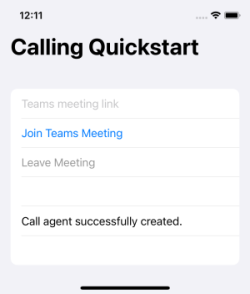
Insert the Teams context into the text box and press Join Teams Meeting to join the Teams meeting from within your Communication Services application.
Clean up resources
If you want to clean up and remove a Communication Services subscription, you can delete the resource or resource group. Deleting the resource group also deletes any other resources associated with it. Learn more about cleaning up resources.
Next steps
For more information, see the following articles:
- Check out our calling hero sample
- Get started with the UI Library
- Learn about Calling SDK capabilities
- Learn more about how calling works