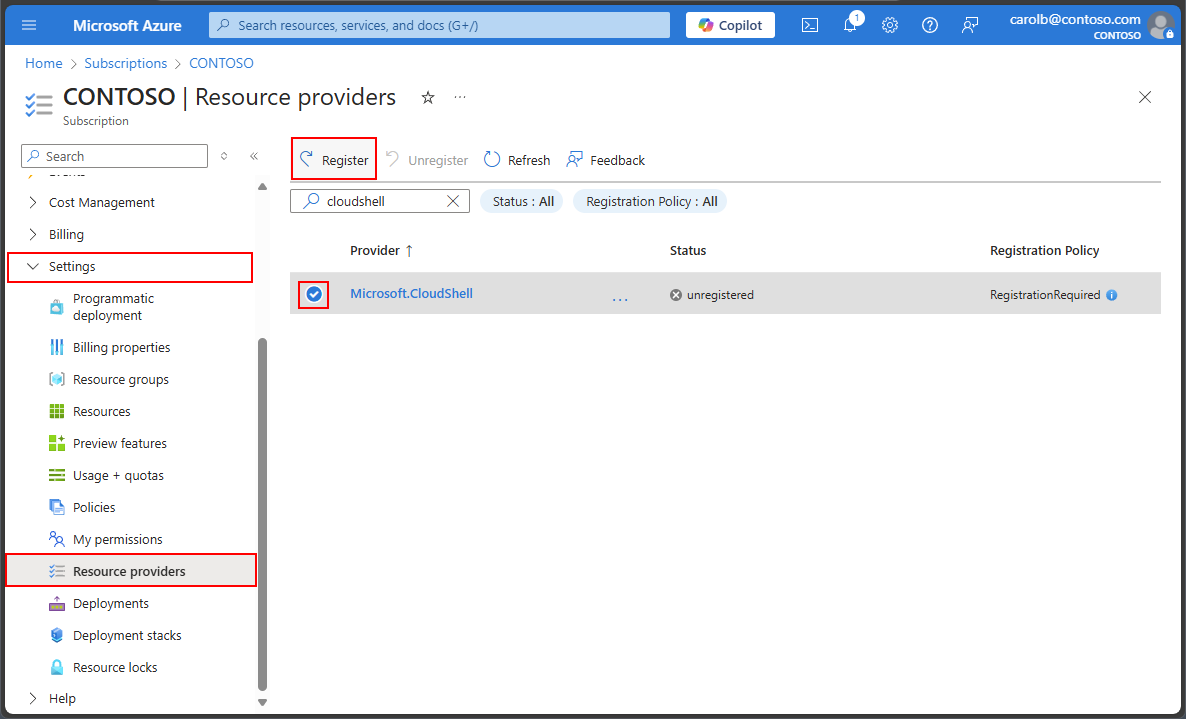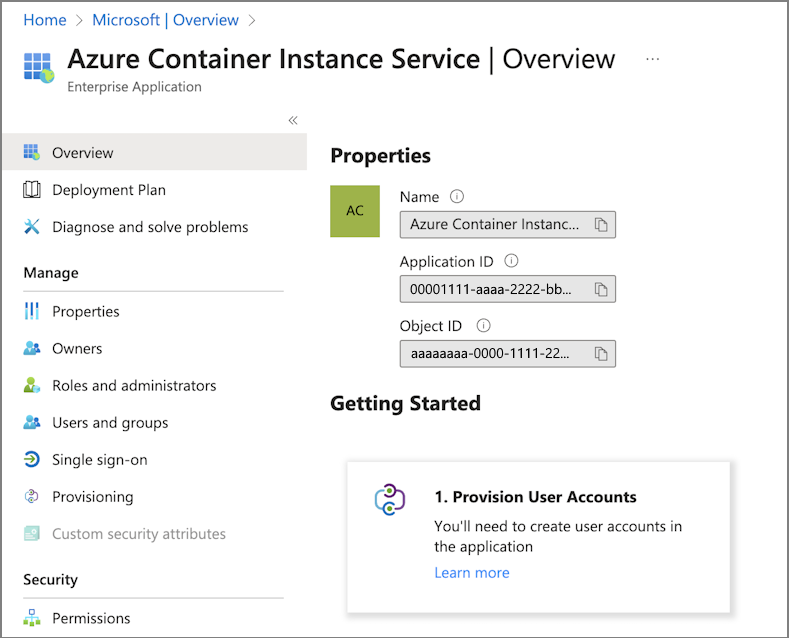Deploy Azure Cloud Shell in a virtual network by using quickstart templates
Before you run quickstart templates to deploy Azure Cloud Shell in a virtual network (VNet), there are several prerequisites to complete. You must have the Owner role assignment on the subscription. To view and assign roles, see List Owners of a Subscription.
This article walks you through the following steps to configure and deploy Cloud Shell in a virtual network:
- Register resource providers.
- Collect the required information.
- Create the virtual networks by using the Azure Cloud Shell - VNet Azure Resource Manager template (ARM template).
- Create the virtual network storage account by using the Azure Cloud Shell - VNet storage ARM template.
- Configure and use Cloud Shell in a virtual network.
1. Register resource providers
Cloud Shell needs access to certain Azure resources. You make that access available through resource providers. The following resource providers must be registered in your subscription:
- Microsoft.CloudShell
- Microsoft.ContainerInstance
- Microsoft.Relay
Depending on when your tenant was created, some of these providers might already be registered.
To see all resource providers and the registration status for your subscription:
- Sign in to the Azure portal.
- On the Azure portal menu, search for Subscriptions. Select it from the available options.
- Select the subscription that you want to view.
- On the left menu, under Settings, select Resource providers.
- In the search box, enter
cloudshellto search for the resource provider. - Select the Microsoft.CloudShell resource provider from the provider list.
- Select Register to change the status from unregistered to registered.
- Repeat the previous steps for the Microsoft.ContainerInstance and Microsoft.Relay resource providers.
2. Collect the required information
You need to collect several pieces of information before you can deploy Cloud Shell.
You can use the default Cloud Shell instance to gather the required information and create the necessary resources. You should create dedicated resources for the Cloud Shell virtual network deployment. All resources must be in the same Azure region and in the same resource group.
Fill in the following values:
- Subscription: The name of your subscription that contains the resource group for the Cloud Shell virtual network deployment.
- Resource Group: The name of the resource group for the Cloud Shell virtual network deployment.
- Region: The location of the resource group.
- Virtual Network: The name of the Cloud Shell virtual network.
- Subnet Address ranges - This deployment creates three subnets. You need to plan your address
ranges for each subnet.
- Container subnet - You need enough IP addresses to support the number of concurrent sessions that you expect to use.
- Relay Subnet - You need at least one IP address for the Relay subnet.
- Storage Subnet Name - You need enough IP addresses to support the number of concurrent sessions that you expect to use.
- Azure Container Instance OID: The ID of the Azure container instance for your resource group.
- Azure Relay Namespace: The name that you want to assign to the Azure Relay resource that the template creates.
Create a resource group
You can create the resource group by using the Azure portal, the Azure CLI, or Azure PowerShell. For more information, see the following articles:
- Manage Azure resource groups by using the Azure portal
- Manage Azure resource groups by using Azure CLI
- Manage Azure resource groups by using Azure PowerShell
Create a virtual network
You can create the virtual network by using the Azure portal, the Azure CLI, or Azure PowerShell. For more information, see the following articles:
- Use the Azure portal to create a virtual network
- Use Azure PowerShell to create a virtual network
- Use Azure CLI to create a virtual network
Note
When you're setting the container subnet address prefix for the Cloud Shell subnet, it's important to consider the number of Cloud Shell sessions that you need to run concurrently. If the number of Cloud Shell sessions exceeds the available IP addresses in the container subnet, users of those sessions can't connect to Cloud Shell. Increase the container subnet range to accommodate your specific needs. For more information, see the "Change subnet settings" section of Add, change, or delete a virtual network subnet.
Get the Azure container instance ID
The Azure container instance ID is a unique value for every tenant. You use this identifier in the quickstart templates to configure a virtual network for Cloud Shell. To get the ID from the command line, see Alternate way to get the Azure Container Instance ID.
Sign in to the Azure portal. From the home page, select Microsoft Entra ID. If the icon isn't displayed, enter
Microsoft Entra IDin the top search bar.On the left menu, select Overview. Then enter
azure container instance servicein the search bar.In the results, under Enterprise applications, select Azure Container Instance Service.
On the Overview page for Azure Container Instance Service, locate the Object ID value listed under Properties.
You use this ID in the quickstart template for the virtual network.
3. Create the required network resources by using the ARM template
To create Cloud Shell resources in a virtual network, use the ARM template named Azure Cloud Shell - VNet. The template creates three subnets under the virtual network that you created earlier. You might choose to change the supplied names of the subnets or use the defaults.
The virtual network and the subnets require valid IP address assignments. You need enough addresses to support the following resources:
- At least one IP address for the Relay subnet
- Enough IP addresses in the container subnet to support the number of concurrent sessions that you expect to use
The ARM template requires specific information about the resources that you created earlier, along with naming information for new resources. This information is filled out along with the prefilled information in the form.
Information that you need for the template includes:
- Subscription: The name of your subscription that contains the resource group for the Cloud Shell virtual network.
- Resource Group: The name of an existing or newly created resource group.
- Region: The location of the resource group.
- Virtual Network: The name of the Cloud Shell virtual network.
- Network Security Group: The name that you want to assign to the network security group (NSG) that the template creates.
- Azure Container Instance OID: The ID of the Azure container instance for your resource group.
Fill out the form with the following information:
| Project details | Value |
|---|---|
| Subscription | Defaults to the current subscription context. The example in this article uses Contoso. |
| Resource group | Enter the name of the resource group from the prerequisite information. The example in this article uses rg-cloudshell-eastus. |
| Instance details | Value |
|---|---|
| Region | Prefilled with your default region. The example in this article uses East US. |
| Existing VNET Name | Fill in the value from the prerequisite information that you gathered. The example in this article uses vnet-cloudshell-eastus. |
| Relay Namespace Name | Create a name that you want to assign to the Relay resource that the template creates. The example in this article uses arn-cloudshell-eastus. |
| Nsg Name | Enter the name of the NSG. The deployment creates this NSG and assigns an access rule to it. |
| Azure Container Instance OID | Fill in the value from the prerequisite information that you gathered. The example in this article uses aaaaaaaa-0000-1111-2222-bbbbbbbbbbbb. |
| Container Subnet Name | Defaults to cloudshellsubnet. Enter the name of the subnet for your container. |
| Container Subnet Address Prefix | The example in this article uses 10.0.1.0/24, which provides 254 IP addresses for Cloud Shell instances. |
| Relay Subnet Name | Defaults to relaysubnet. Enter the name of the subnet that contains your relay. |
| Relay Subnet Address Prefix | The example in this article uses 10.0.2.0/24. |
| Storage Subnet Name | Defaults to storagesubnet. Enter the name of the subnet that contains your storage. |
| Storage Subnet Address Prefix | The example in this article uses 10.0.3.0/24. |
| Private Endpoint Name | Defaults to cloudshellRelayEndpoint. Enter the name of the subnet that contains your container. |
| Tag Name | Defaults to {"Environment":"cloudshell"}. Leave unchanged or add more tags. |
| Location | Defaults to [resourceGroup().location]. Leave unchanged. |
After the form is complete, select Review + Create and deploy the network ARM template to your subscription.
4. Create the virtual network storage by using the ARM template
To create Cloud Shell resources in a virtual network, use the ARM template named Azure Cloud Shell - VNet storage. The template creates the storage account and assigns it to the private virtual network.
The ARM template requires specific information about the resources that you created earlier, along with naming information for new resources.
Information that you need for the template includes:
- Subscription: The name of the subscription that contains the resource group for the Cloud Shell virtual network.
- Resource Group: The name of an existing or newly created resource group.
- Region: The location of the resource group.
- Existing virtual network name: The name of the virtual network that you created earlier.
- Existing Storage Subnet Name: The name of the storage subnet that you created by using the network quickstart template.
- Existing Container Subnet Name: The name of the container subnet that you created by using the network quickstart template.
Fill out the form with the following information:
| Project details | Value |
|---|---|
| Subscription | Defaults to the current subscription context. The example in this article uses Contoso. |
| Resource group | Enter the name of the resource group from the prerequisite information. The example in this article uses rg-cloudshell-eastus. |
| Instance details | Value |
|---|---|
| Region | Prefilled with your default region. The example in this article uses East US. |
| Existing VNET Name | The example in this article uses vnet-cloudshell-eastus. |
| Existing Storage Subnet Name | Fill in the name of the resource that the network template creates. |
| Existing Container Subnet Name | Fill in the name of the resource that the network template creates. |
| Storage Account Name | Create a name for the new storage account. The example in this article uses myvnetstorage1138. |
| File Share Name | Defaults to acsshare. Enter the name of the file share that you want to create. |
| Resource Tags | Defaults to {"Environment":"cloudshell"}. Leave unchanged or add more tags. |
| Location | Defaults to [resourceGroup().location]. Leave unchanged. |
After the form is complete, select Review + Create and deploy the network ARM template to your subscription.
5. Configure Cloud Shell to use a virtual network
After you deploy your private Cloud Shell instance, each Cloud Shell user must change their configuration to use the new private instance.
If you used the default Cloud Shell instance before you deployed the private instance, you must reset your user settings:
Open Cloud Shell.
Select Cloud Shell settings from the menu bar.
Select Reset user settings, and then select Reset. Resetting the user settings triggers the first-time user experience.
Choose your preferred shell experience (Bash or PowerShell).
In the Getting started dialog box:
- Select Mount storage account.
- Select your subscription from the Storage account subscription drop-down list.
- Select the Use an existing private virtual network checkbox.
Select Apply to continue.
In the Select virtual network configuration dialog box, select the resources that you created for this deployment.
Click Select to continue.
Alternate way to get the Azure Container Instance ID
If you have Azure PowerShell installed, you can use the following command to get the Azure Container Instance ID.
(Get-AzADServicePrincipal -DisplayNameBeginsWith 'Azure Container Instance').Id
d5f227bb-ffa6-4463-a696-7234626df63f
If you have the Azure CLI installed, you can use the following command to get the Azure Container Instance ID.
az ad sp list --display-name 'Azure Container Instance' --query "[].id"
[
"d5f227bb-ffa6-4463-a696-7234626df63f"
]
Next steps
You must complete the Cloud Shell configuration steps for each user who needs to use the new private Cloud Shell instance. Alternatively, you can configure your Cloud Shell instance to allow multiple users to use the same storage resources. For more information, see Allow multiple users to use a single storage account and file share.
For improved security, you can configure your storage account to use a private endpoint. For more information, see Connect to a storage account using an Azure private endpoint.