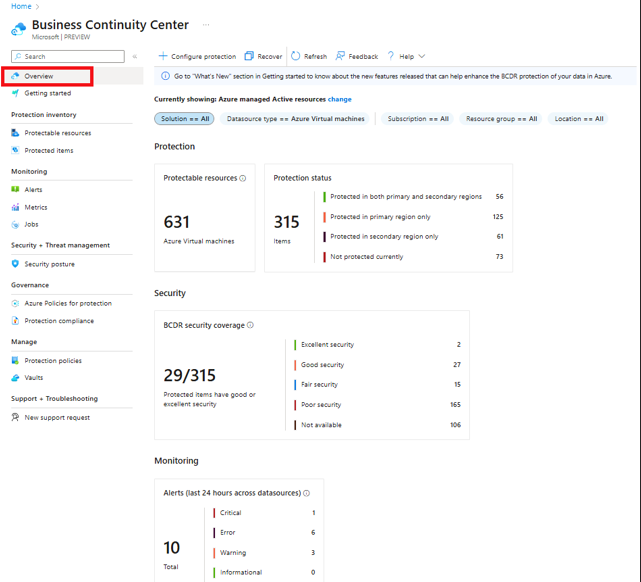Tutorial: Monitor protection summary
This article describes how to monitor and govern protection estate, using Azure Business Continuity Center overview blade.
The Azure Business Continuity Center overview blade provides a comprehensive snapshot of your resources from various aspects, such as protection status, the configuration of your security settings, and which resources are protected or not protected. It provides a summarized view from different angles to give you a clear overview of your business continuity status. You can view:
- The protectable resources count
- The protected item and their status.
- Assessment score for security configuration.
- Recovery point actuals for protection items.
- Compliance details for applied Azure policies.
Prerequisites
Before you start this tutorial:
- Ensure you have the required resource permissions to view them in the ABC Center.
View dashboard
To view the protection summary dashboard, follow these steps:
On Business Continuity Center, go to Overview to see a consolidated view of information related to protection of your resources across solutions in a single location.
To look for specific information, use various filters, such as subscriptions, resource groups, location, and resource type, and more.
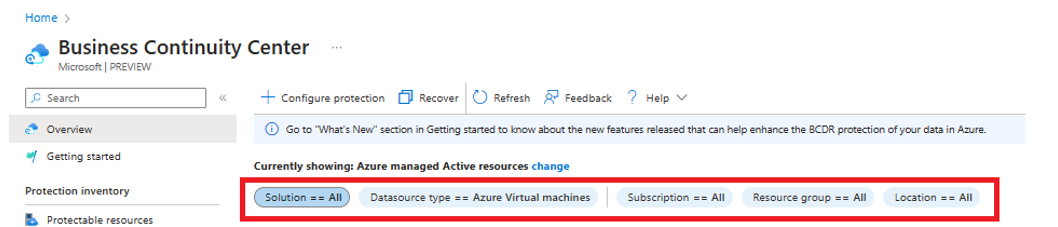
Azure Business Continuity allows you to change the default view using a scope picker. Select Change corresponding to Currently showing: Azure managed Active resources.
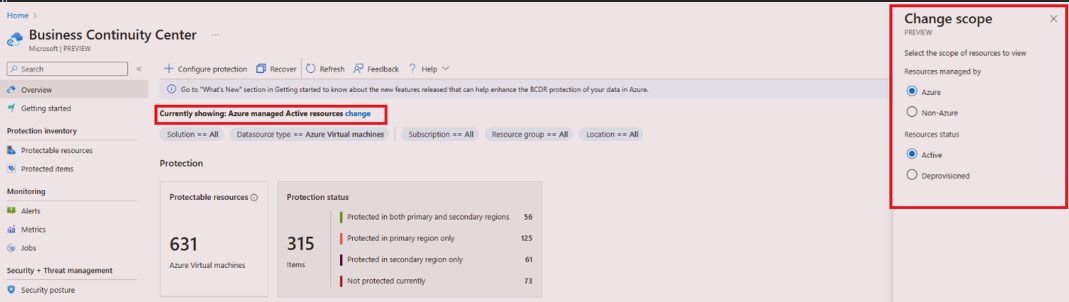
On the Change scope blade, to change the scope for the Overview page using the scope-picker, select the following options as required, and then select Update.
- Resource managed by:
- Azure resource: resources managed by Azure.
- Non-Azure resources: resources not managed by Azure.
- Resource status:
- Active resources: resources currently active, i.e., not deleted.
- Deprovisioned resources: resources that no longer exist, yet their backup and recovery points are retained.
- Resource managed by:
You can also execute core tasks like configuring protection and initiating recovery actions directly within this interface.
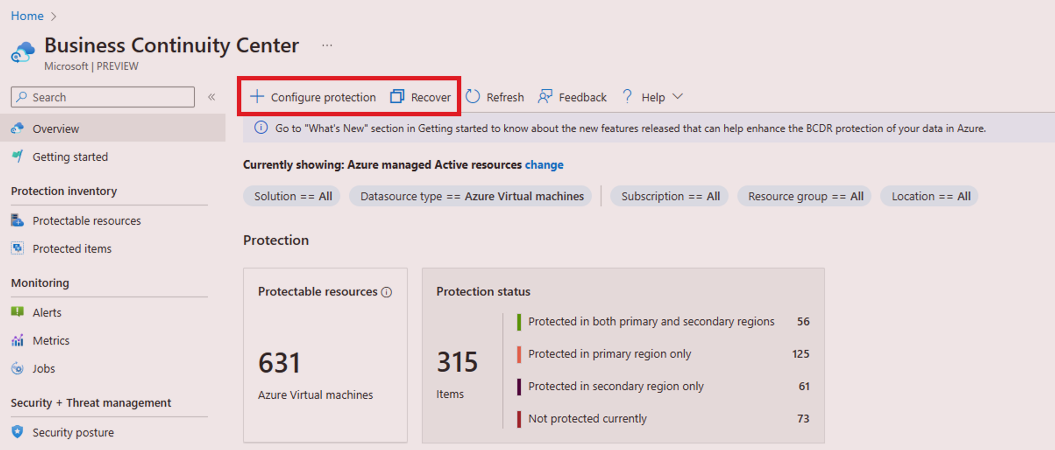
The summary tiles are easy to use, interactive and can be accessed to seamlessly navigate to the corresponding views where you can explore comprehensive details regarding the specific resources.