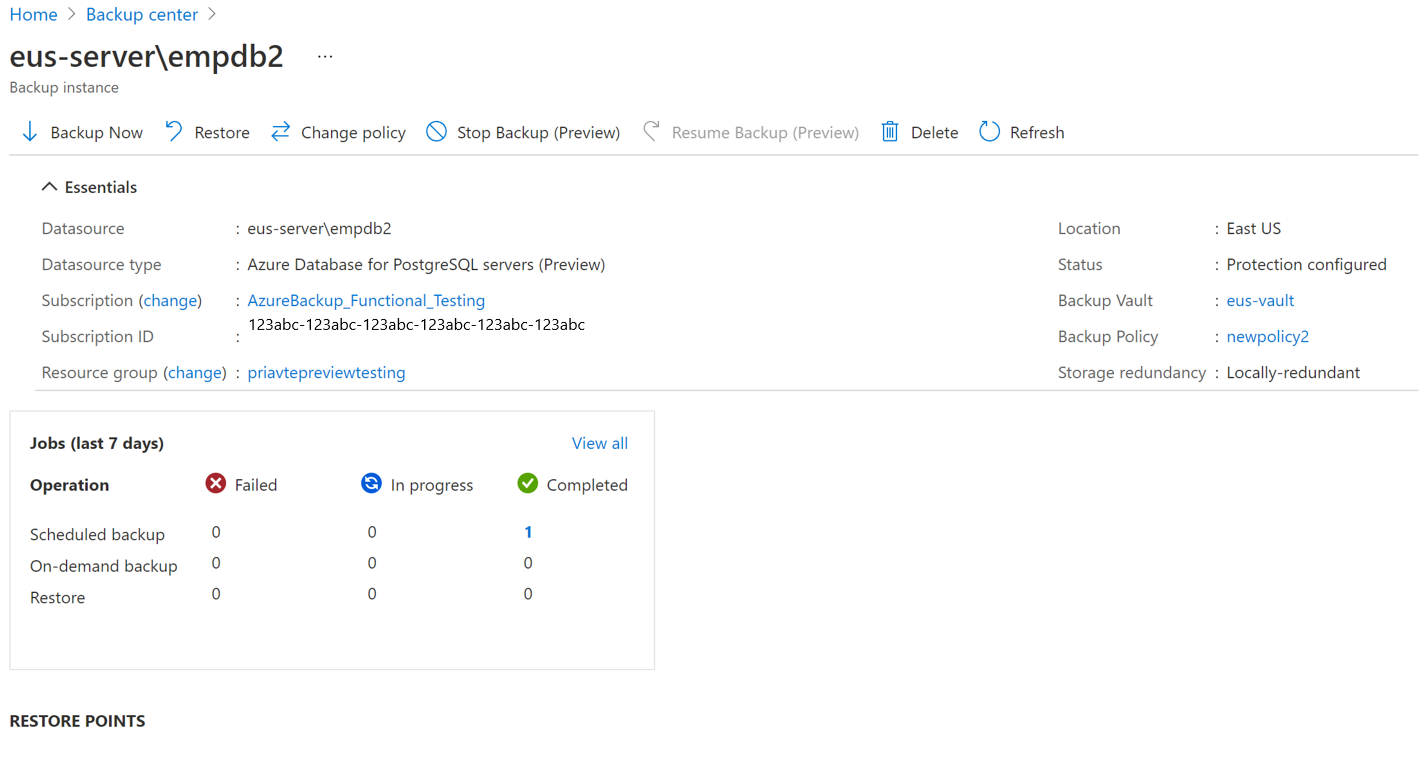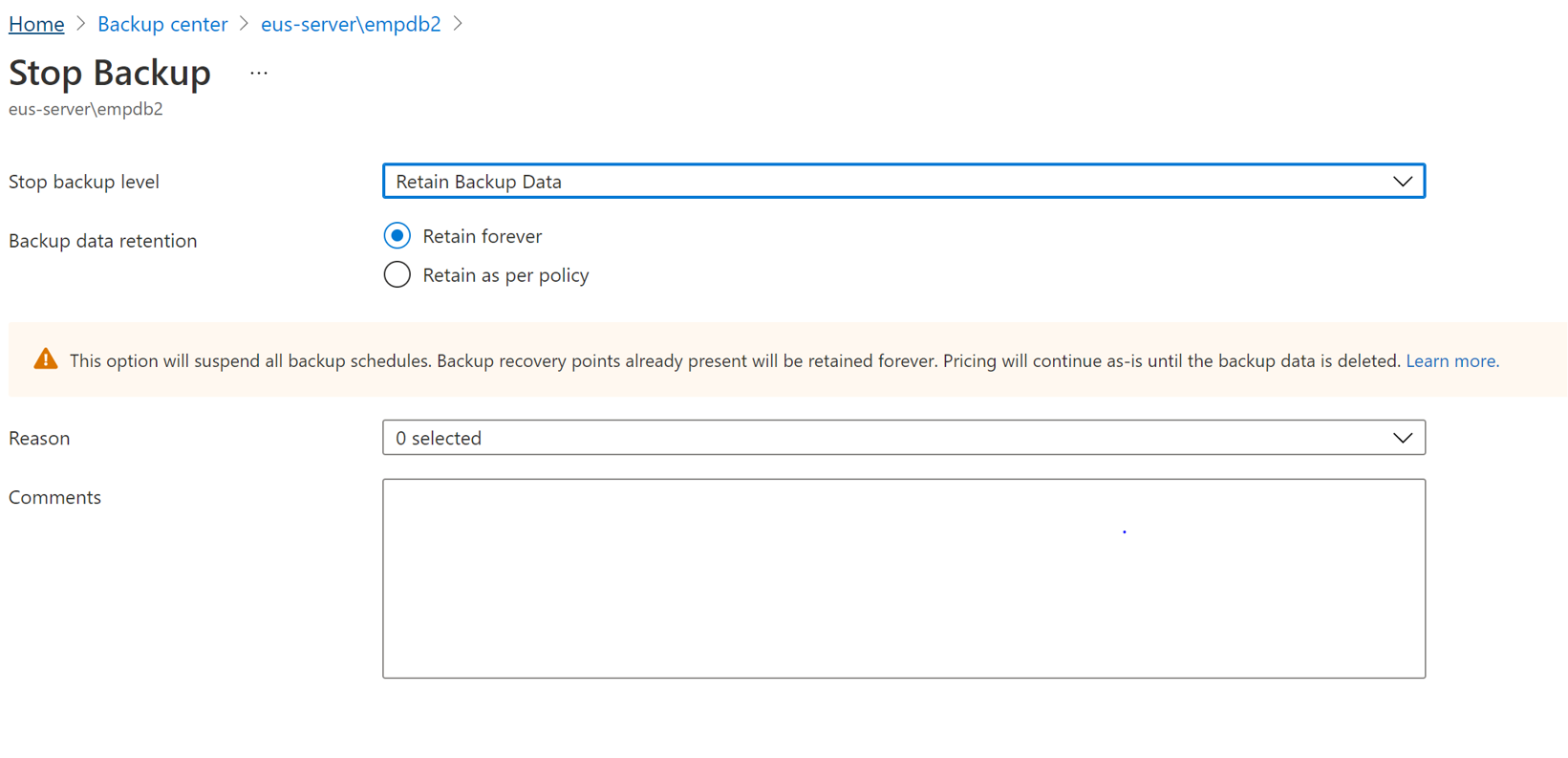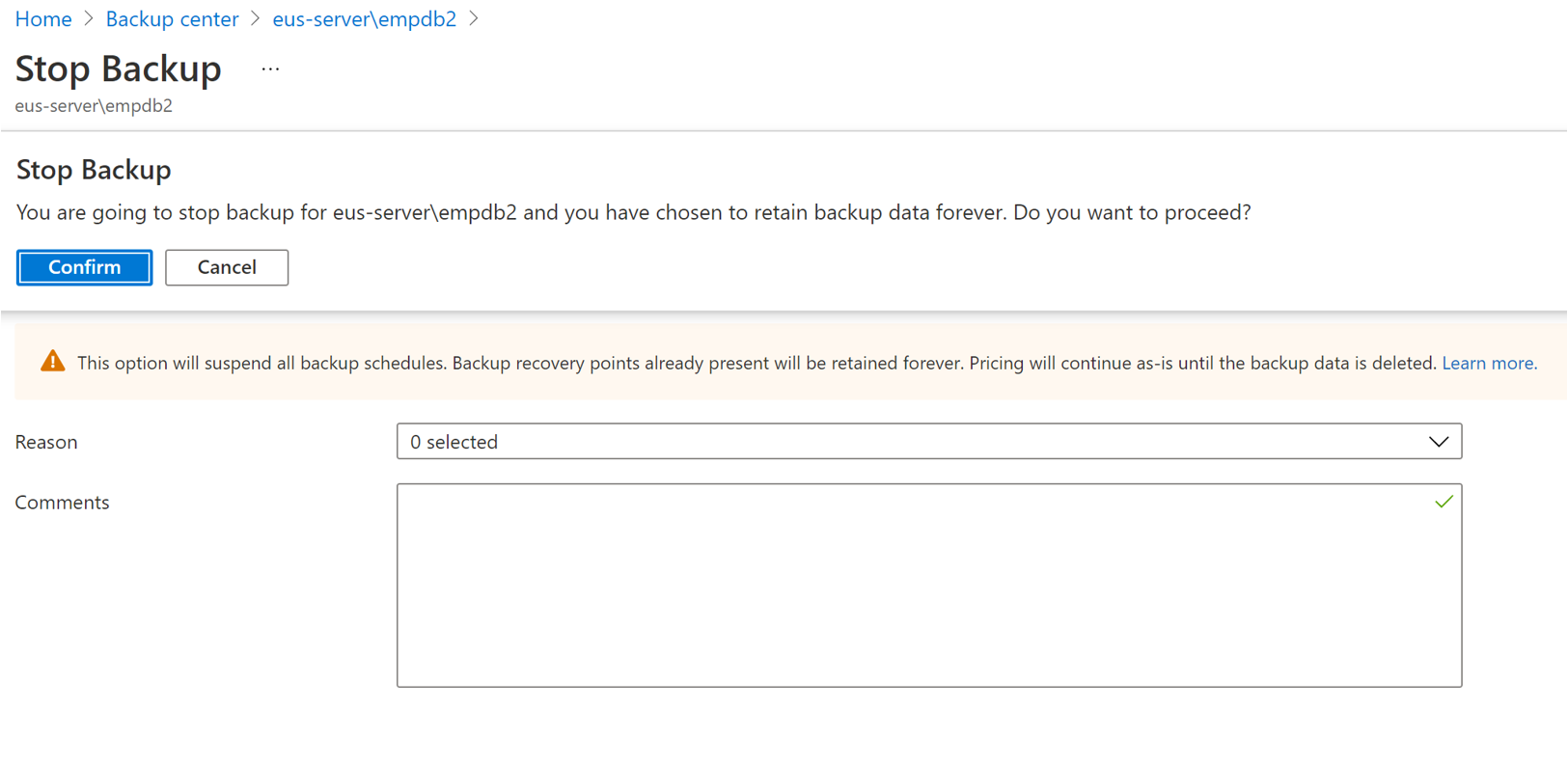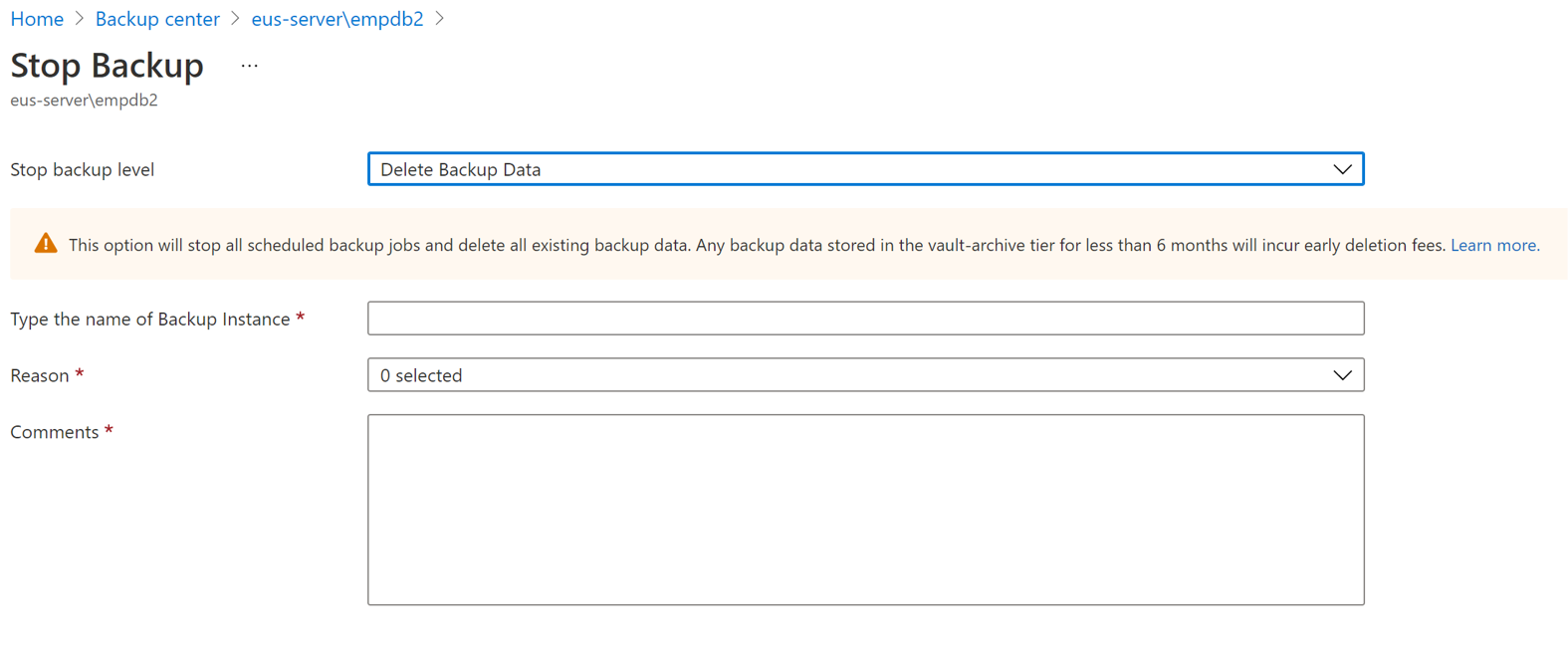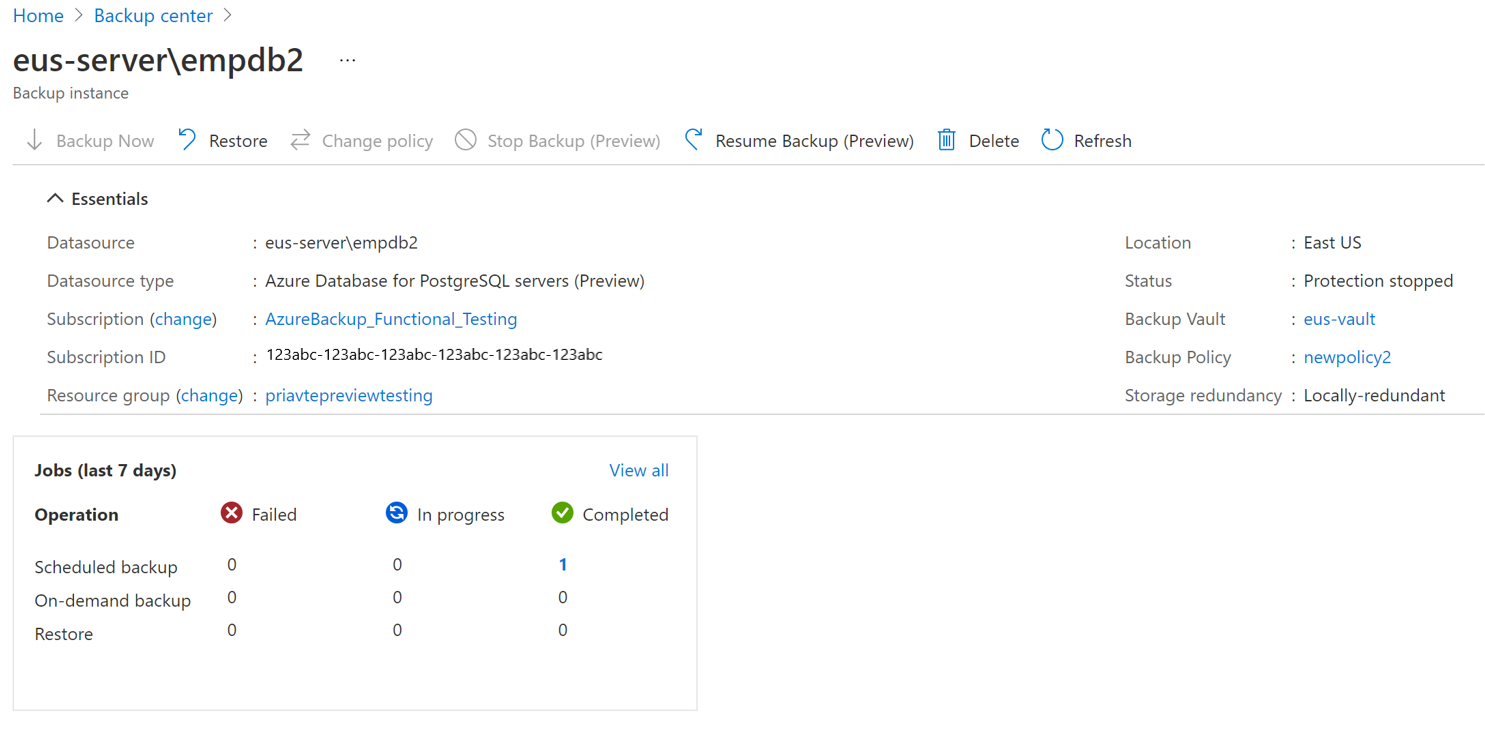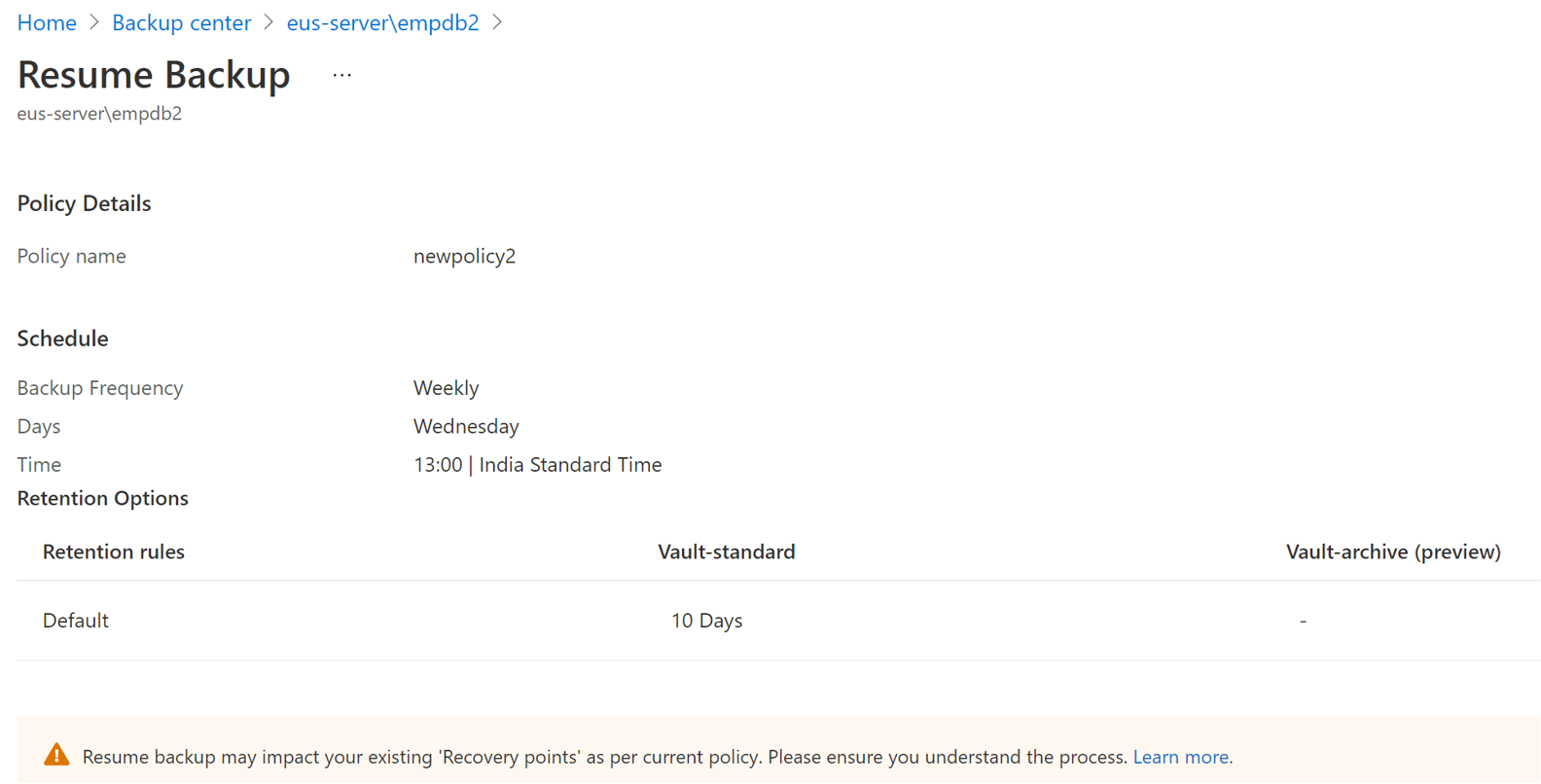Manage Azure Database for PostgreSQL server
This article describes how to manage Azure Database for PostgreSQL servers that are backed up with the Azure Backup service.
Change policy
You can change the associated policy with a backup instance.
Select the Backup Instance -> Change Policy.
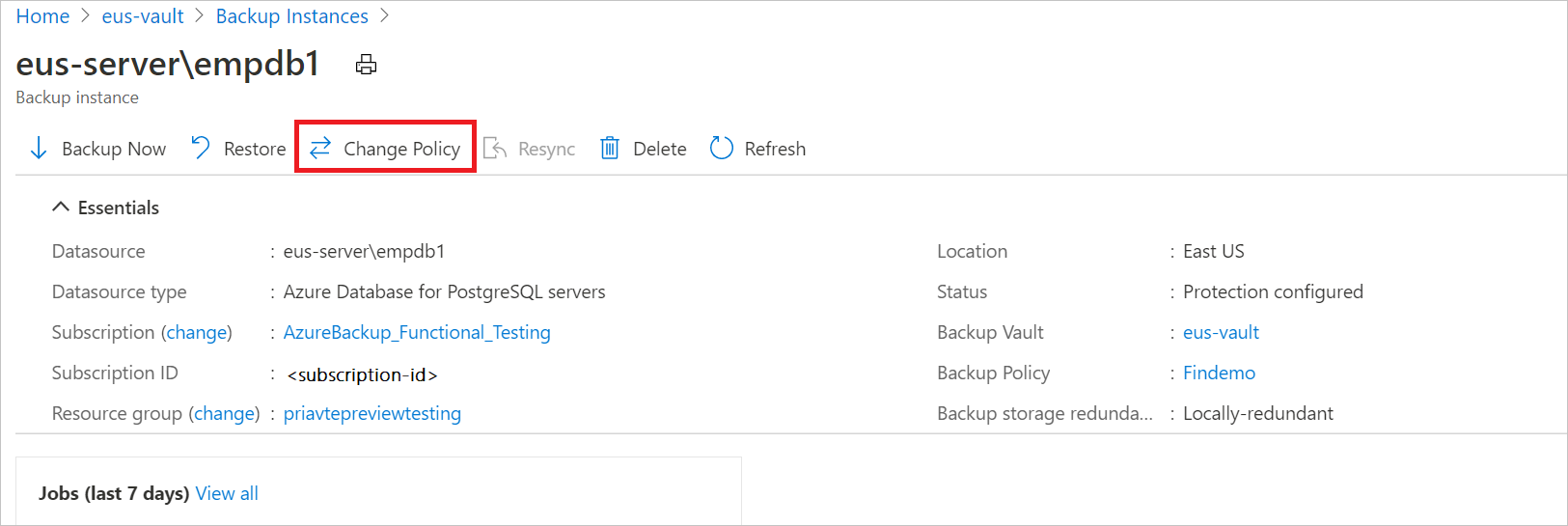
Select the new policy that you wish to apply to the database.
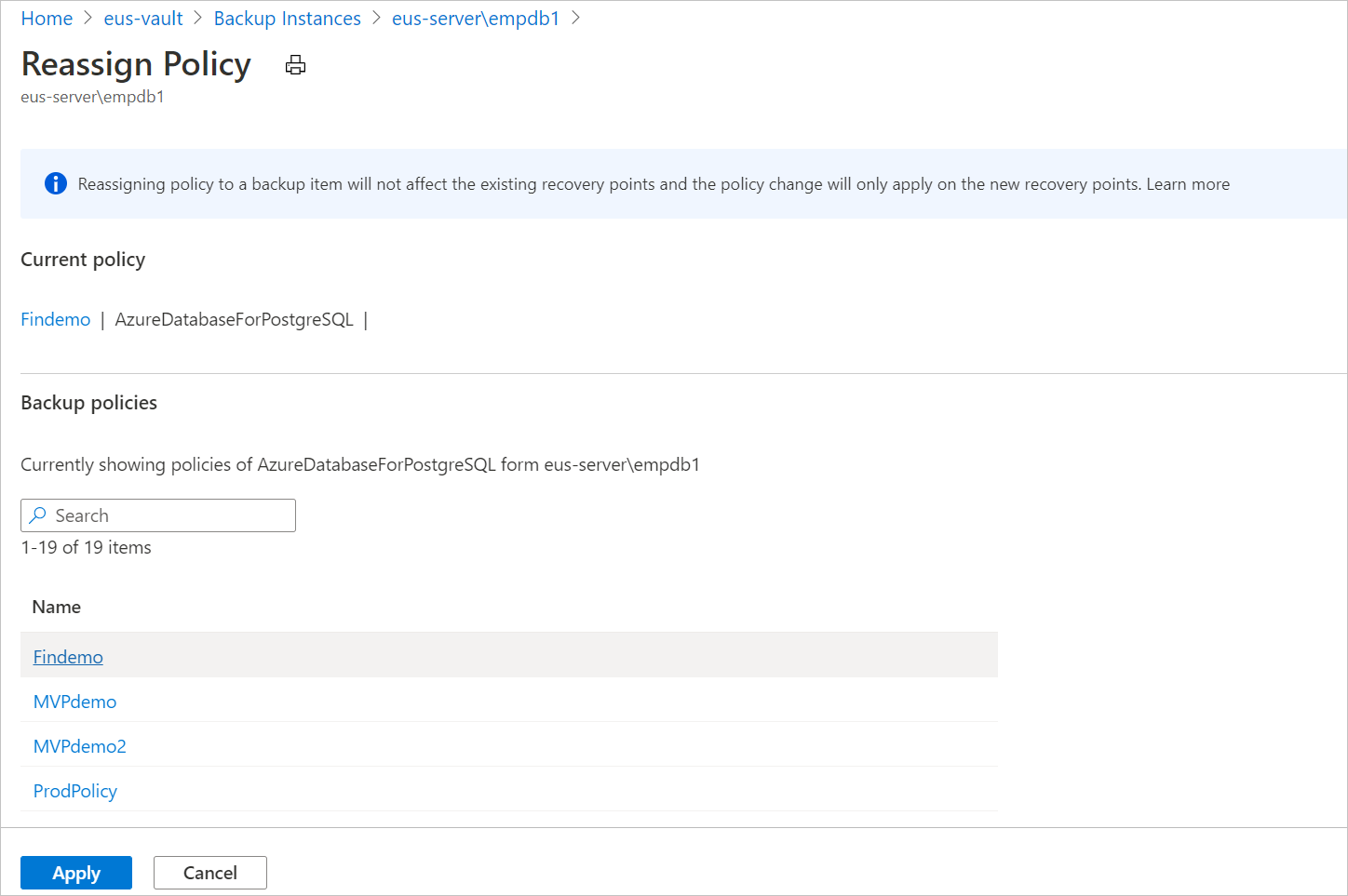
Note
Changing a backup policy assigned to a backup instance does not affect existing recovery points and their retention duration. The updated retention settings will apply only to new recovery points created after the policy change.
Stop protection
There are three ways to stop protecting an Azure Database for PostgreSQL server.
Stop Protection and Retain Data (Retain forever): This option helps you stop all future backup jobs from protecting your Azure Database for PostgreSQL server. However, Azure Backup service will retain the recovery points that are backed up forever. You'll need to pay to keep the recovery points in the vault (see Azure Backup pricing for details). You'll be able to restore from these recovery points, if needed. To resume protection, use the Resume backup option.
Stop Protection and Retain Data (Retain as per Policy): This option helps you stop all future backup jobs from protecting your Azure Database for PostgreSQL server. The recovery points will be retained as per policy and will be chargeable according to Azure Backup pricing. However, the latest recovery point will be retained forever.
Stop Protection and Delete Data: This option helps you stop all future backup jobs from protecting your Azure Database for PostgreSQL server and delete all the recovery points. You won't be able to restore the database or use the Resume backup option.
Stop protection and retain data
Go to Backup center and select Azure Database for PostgreSQL server.
From the list of server backup instances, select the instance that you want to retain.
Select Stop Backup.
Select one of the following data retention options:
- Retain forever
- Retain as per policy
You can also select the reason for stopping backups from the drop-down list.
Click Stop Backup.
Select Confirm to stop backup.
Stop protection and delete data
Go to Backup center and select Azure Database for PostgreSQL server.
From the list of server backup instances, select the instance that you want to delete.
Click Stop Backup.
Select Delete Backup Data.
Provide the name of the backup instance, reason for deletion, and any other comments.
Select Stop Backup.
Select Confirm to stop backup.
Resume protection
If you have selected the Stop Protection and Retain data option while stopping the data backup, you can resume protection for your Azure Database for PostgreSQL server.
Note
When you resume protecting a backup instance, the existing backup policy will start applying to new recovery points only. Recovery points that have already expired based on their original retention duration, as defined by the backup policy in effect at the time of their creation, will be cleaned up.
Follow these steps:
Go to Backup center and select Azure Database for PostgreSQL server.
From the list of server backup instances, select the instance that you want resume.
Select Resume Backup.
Select Resume backup.