Troubleshoot backup of SAP HANA databases on Azure
This article provides troubleshooting information to back up SAP HANA databases on Azure virtual machines. For more information on the SAP HANA backup scenarios we currently support, see Scenario support.
Prerequisites and Permissions
See the prerequisites and What the preregistration script does sections before configuring backups.
Common user errors
UserErrorHANAInternalRoleNotPresent
| Error message | Azure Backup doesn't have required role privileges to carry out Backup and Restore operations |
|---|---|
| Possible causes | All operations fail with this error when the Backup user (AZUREWLBACKUPHANAUSER) doesn't have the SAP_INTERNAL_HANA_SUPPORT role assigned or the role might be overwritten. |
| Recommended action | Download and run the pre-registration script on the SAP HANA instance, or manually assign the SAP_INTERNAL_HANA_SUPPORT role to the Backup user (AZUREWLBACKUPHANAUSER). Note If you're using HANA 2.0 SPS04 Rev 46 and later, this error doesn't occur as the use of the SAP_INTERNAL_HANA_SUPPORT role is deprecated in these HANA versions. |
UserErrorInOpeningHanaOdbcConnection
| Error message | Failed to connect to HANA system |
|---|---|
| Possible causes |
|
| Recommended action | Check if the system is running. If one or more databases is running, ensure that the required permissions are set. To do so, download and run the pre-registration script on the SAP HANA instance. |
UserErrorHanaInstanceNameInvalid
| Error message | The specified SAP HANA instance is either invalid or can't be found |
|---|---|
| Possible causes |
|
| Recommended action |
|
UserErrorHANALSNValidationFailure
| Error message | Backup log chain is broken |
|---|---|
| Possible causes | HANA LSN Log chain break can be triggered for various reasons, including:
|
| Recommended action | To resolve this issue, Azure Backup triggers an auto-heal Full backup. While this auto-heal backup is in progress, all log backups are triggered by HANA fail with OperationCancelledBecauseConflictingAutohealOperationRunningUserError. Once the auto-heal Full backup is complete, logs and all other backups start working as expected. If you don't see an auto-heal full backup triggered or any successful backup (Full/Differential/ Incremental) in 24 hours, contact Microsoft support. |
UserErrorSDCtoMDCUpgradeDetected
| Error message | SDC to MDC upgrade detected. |
|---|---|
| Possible causes | When an SDC system is upgraded to MDC, backups fail with this error. |
| Recommended action | To troubleshoot and resolve the issue, see SDC to MDC upgrade. |
UserErrorInvalidBackintConfiguration
| Error message | Backups will fail with this error when the Backint Configuration is incorrectly updated. |
|---|---|
| Possible causes | The Backint configuration updated during the Configure Protection flow by Azure Backup is either altered/updated by the customer. |
| Recommended action | Check if the following (Backint) parameters are set:
|
UserErrorIncompatibleSrcTargetSystemsForRestore
| Error message | The source and target systems for restore are incompatible. |
|---|---|
| Possible causes | The restore flow fails with this error when the source and target HANA databases, and systems are incompatible. |
| Recommended action | Ensure that your restore scenario isn't in the following list of possible incompatible restores: Case 1: SYSTEMDB can't be renamed during restore. Case 2: Source — SDC and target — MDC: The source database can't be restored as SYSTEMDB or tenant DB on the target. Case 3: Source — MDC and target — SDC: The source database (SYSTEMDB or tenant DB) can't be restored to the target. To learn more, see the note 1642148 in the SAP support launchpad. |
UserErrorHANAPODoesNotExist
| Error message | Database configured for backup doesn't exist. |
|---|---|
| Possible causes | If you delete a database that is configured for backup, all scheduled and on-demand backups on this database will fail. |
| Recommended action | Verify if the database is deleted. Re-create the database or stop protection (with or without retain data) for the database. |
UserErrorInsufficientPrivilegeOfDatabaseUser
| Error message | Azure Backup does not have enough privileges to carry out Backup and Restore operations. |
|---|---|
| Possible causes | Backup user (AZUREWLBACKUPHANAUSER) created by the pre-registration script doesn't have one or more of the following roles assigned:
|
| Recommended action | To resolve the issue, add the required roles and permissions manually to the Backup user (AZUREWLBACKUPHANAUSER). Or, you can download and run the preregistration script on the SAP HANA instance. |
UserErrorDatabaseUserPasswordExpired
| Error message | Database/Backup user's password expired. |
|---|---|
| Possible causes | The Database/Backup user created by the pre-registration script doesn't set expiry for the password. However, if it was altered, you may see this error. |
| Recommended action | Download and run the pre-registration script on the SAP HANA instance to resolve the issue. |
UserErrorInconsistentSSFS
| Error message | SAP HANA error |
|---|---|
| Possible causes | Inconsistent Secure Storage File System (SSFS) error received from SAP HANA Engine. |
| Recommended action | Work with the SAP HANA team to fix this issue. To learn more, see the SAP note 0002097613. |
UserErrorCannotConnectToAzureActiveDirectoryService
| Error message | Unable to connect to the AAD service from the HANA system. |
|---|---|
| Possible causes | Firewall or proxy settings as Backup extension's plugin service account isn't allowing the outbound connection to Microsoft Entra ID. |
| Recommended action | Fix the firewall or proxy settings for the outbound connection to Microsoft Entra ID to succeed. |
UserErrorMisConfiguredSslCaStore
| Error message | Misconfigured CA store |
|---|---|
| Possible causes | Backup extension's plugin host process is unable to access the root CA store (in /var/lib/ca-certificates/ca-bundle.pem for SLES). |
| Recommended action | Fix the CA store issue by using chmod o+r to restore the original permission. Then restart the plugin host service for Backups and Restores to succeed. |
UserErrorBackupFailedAsRemedialBackupInProgress
| Error message | Remedial Backup in progress. |
|---|---|
| Possible causes | Azure Backup triggers a remedial full backup to handle LSN log chain break. While the remedial full is in progress, backups (Full/ Differential/Incremental) triggered through the portal/CLI fails with this error. |
| Recommended action | Wait for the remedial full backup to complete successfully before you trigger another backup. |
OperationCancelledBecauseConflictingOperationRunningUserError
| Error message | Conflicting operation in progress. |
|---|---|
| Possible causes | A Full/Differential/Incremental backup triggered through portal/CLI/native HANA clients, while another Full/Differential/Incremental backup is already in progress. |
| Recommended action | Wait for the active backup job to complete before you trigger a new Full/delta backup. |
OperationCancelledBecauseConflictingAutohealOperationRunning UserError
| Error message | Auto-heal Full backup in progress. |
|---|---|
| Possible causes | Azure Backup triggers an auto-heal Full backup to resolve UserErrorHANALSNValidationFailure. While this auto-heal backup is in progress, all the log backups triggered by HANA fail with OperationCancelledBecauseConflictingAutohealOperationRunningUserError. Once the auto-heal Full backup is complete, logs and all other backups start working as expected. |
| Recommended action | Wait for the auto-heal Full backup to complete before you trigger a new Full/delta backup. |
Environment pre-registration script run error
UserErrorHanaPreScriptNotRun
UserErrorPreregistrationScriptNotRun
| Error message | Pre-registration script not run. |
|---|---|
| Possible causes | The SAP HANA pre-registration script to set up the environment hasn't been run. |
| Recommended action | Download and run the pre-registration script on the SAP HANA instance. |
UserErrorTargetPOExistsOverwriteNotSpecified
| Error message | Target database cannot be overwritten for Restore. |
|---|---|
| Possible causes | Target database exists, but can't be overwritten. Force overwrite isn't set in the Restore flow on portal/CLI. |
| Recommended action | Restore database with the force overwrite option selected, or restore to a different target database. |
UserErrorRecoverySysScriptFailedToTriggerRestore
| Error message | RecoverySys.py could not be run successfully to restore System DB. |
|---|---|
| Possible causes | Possible causes for System DB restore to fail are:
|
| Recommended action |
|
UserErrorDBNameNotInCorrectFormat
| Error message | Restored database name not in correct format. |
|---|---|
| Possible causes | The Restored database name that you have provided isn't in the acceptable/expected format. |
| Recommended action | Ensure that the restored database name starts with a letter and shouldn't contain any symbol, other than digits or an underscore. It can contain a maximum of 127 characters only and must not begin with "_SYS_". |
UserErrorDefaultSidAdmDirectoryChanged
| Error message | Default sid-adm directory changed. |
|---|---|
| Possible causes | The default sid-adm directory was changed, and HDBSetting.sh isn't available in this default directory. |
| Recommended action | If HXE is the SID, ensure that environment variable HOME is set to /usr/sap/HXE/home as sid-adm user. |
UserErrorHDBsettingsScriptNotFound
| Error message | HDBSetting.sh file cannot be found. |
|---|---|
| Possible causes | System databases restore failed as the <sid>adm user environment couldn't find the HDBsettings.sh file to trigger restore. |
| Recommended action | Work with the SAP HANA team to fix this issue. If HXE is the SID, ensure that environment variable HOME is set to /usr/sap/HXE/home as sid-adm user. |
UserErrorInsufficientSpaceOnSystemDriveForExtensionMetadata
| Error message | Insufficient space on HANA machine to perform Configure Backup, Backup or Restore activities. |
|---|---|
| Possible causes | The disk space on your HANA machine is almost full or full causing the Configure Backup, Backup, or Restore activitie(s) to fail. |
| Recommended action | Check the disk space on your HANA machine to ensure that there's enough space for the Configure Backup, Backup, or Restore activitie(s) to complete successfully. |
CloudDosAbsoluteLimitReached
| Error message | Operation is blocked as you have reached the limit on number of operations permitted in 24 hours. |
|---|---|
| Possible causes | When you've reached the maximum permissible limit for an operation in a span of 24 hours, this error appears. For example: If you've hit the limit for the number of configure backup jobs that can be triggered per day, and you try to configure backup on a new item, you'll see this error. |
| Recommended action | Typically, retrying the operation after 24 hours resolves this issue. However, if the issue persists, you can contact Microsoft support for help. |
CloudDosAbsoluteLimitReachedWithRetry
| Error message | Operation is blocked as the vault has reached its maximum limit for such operations permitted in a span of 24 hours. |
|---|---|
| Possible causes | When you've reached the maximum permissible limit for an operation in a span of 24 hours, this error appears. This error usually appears when there are at-scale operations such as modify policy or auto-protection. Unlike the case of CloudDosAbsoluteLimitReached, there isn't much you can do to resolve this state. In fact, Azure Backup service will retry the operations internally for all the items in question. For example, if you have a large number of datasources protected with a policy and you try to modify that policy, it will trigger the configure protection jobs for each of the protected items and sometimes may hit the maximum limit permissible for such operations per day. |
| Recommended action | Azure Backup service will automatically retry this operation after 24 hours. |
UserErrorInvalidBackint
| Error message | Found invalid hdbbackint executable. |
|---|---|
| Possible cause | 1. The operation to change Backint path from /opt/msawb/bin to /usr/sap/<sid>/SYS/global/hdb/opt/hdbbackint failed due to insufficient storage space in the new location. 2. The hdbbackint utility located on /usr/sap/<sid>/SYS/global/hdb/opt/hdbbackint doesn't have executable permissions or correct ownership. |
| Recommended action | 1. Ensure that there's free space available on /usr/sap/<sid>/SYS/global/hdb/opt/hdbbackint or the path where you want to save backups. 2. Ensure that sapsys group has appropriate permissions on the /usr/sap/<sid>/SYS/global/hdb/opt/hdbbackint file by running the command chmod 755. |
UserErrorHanaSQLQueryFailed
| Error message | Operation failed while running query on HANA Server. All operations which fail with this user error is due to an issue caused at Hana side while running the query. Additional details have the clear message of the error. |
|---|---|
| Possible causes | - Disk corruption issue. - Memory allocation issues. - Too many databases in use. - Topology update issue. |
| Recommended action | Work with the SAP HANA team to fix this issue. However, if the issue persists, you can contact Microsoft support for further assistance. |
UserErrorRestoreTargetDirectoriesAbsent
| Error Message | PreRestoreDataParamsPrep: Target directory doesn't exist. |
|---|---|
| Possible Causes | Restore as files is failing due to directory that is selected for restore doesn't exist on the Target server or isn't accessible. |
| Recommended action | Verify the directory that you selected is available on the target server and ensure you have selected the correct target server at the time of restore. |
JobCancelledOnExtensionUpgrade
| Error message | The Backup job was canceled because the workload backup extension service restarted for an upgrade. |
|---|---|
| Possible cause | The backup and restore job fails due to automatic Extension upgrade when the backup/restore operation is in progress. |
| Recommended action | Wait for the extension upgrade to complete. HANA then re-triggers the failed log backups, if any. However, the failed Full/ Differential/ Incremental backups won't be re-triggered by Azure Backup and you need to manually retrigger this operation. |
Restore checks
Single Container Database (SDC) restore
Take care of inputs while restoring a single container database (SDC) for HANA to another SDC machine. The database name should be given with lowercase and with sdc appended in brackets. The HANA instance will be displayed in capitals.
Assume an SDC HANA instance "H21" is backed up. The backup items page will show the backup item name as h21(sdc). If you attempt to restore this database to another target SDC, say H11, then following inputs need to be provided.
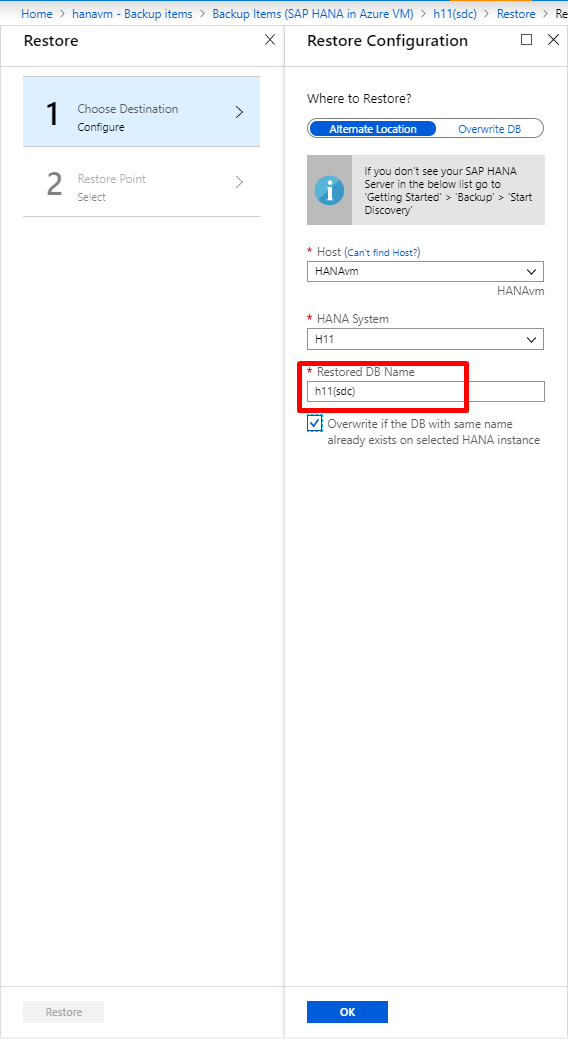
Note the following points:
- By default, the restored database name will be populated with the backup item name. In this case,
h21(sdc). - Select the target as H11 won't change the restored database name automatically. It should be edited to
h11(sdc). Regarding SDC, the restored db name will be the target instance ID with lowercase letters andsdcappended in brackets. - Since SDC can have only single database, you also need to select the checkbox to allow override of the existing database data with the recovery point data.
- Linux is case-sensitive. So be careful to preserve the case.
Multiple Container Database (MDC) restore
In multiple container databases for HANA, the standard configuration is SYSTEMDB + 1 or more Tenant DBs. Restore of an entire SAP HANA instance restores both SYSTEMDB and Tenant DBs. One restores SYSTEMDB first and then proceeds for Tenant DB. System DB essentially means to override the system information on the selected target. This restore also overrides the BackInt related information in the target instance. So after the system DB is restored to a target instance, run the pre-registration script again. Only then the subsequent tenant DB restores will succeed.
Back up a replicated VM
Scenario 1
The original VM was replicated using Azure Site Recovery or Azure VM backup. The new VM was built to simulate the old VM. That is, the settings are exactly the same. (It's because the original VM was deleted and the restore was done from VM backup or Azure Site Recovery).
This scenario could include two possible cases. Learn how to back up the replicated VM in both of these cases:
The new VM created has the same name, and is in the same resource group and subscription as the deleted VM.
- The extension is already present on the VM, but isn't visible to any of the services
- Run the pre-registration script
- Re-register the extension for the same machine in the Azure portal (Backup -> View details -> Select the relevant Azure VM -> Re-register)
- The already existing backed up databases (from the deleted VM) should then start successfully being backed up
The new VM created has either:
- a different name than the deleted VM
- the same name as the deleted VM but is in a different resource group or subscription (as compared to the deleted VM)
If so, then follow these steps:
- The extension is already present on the VM, but isn't visible to any of the services
- Run the pre-registration script
- If you discover and protect the new databases, you start seeing duplicate active databases in the portal. To avoid this, Stop protection with retain data for the old databases. Then continue with the remaining steps.
- Discover the databases
- Enable backups on these databases
- The already existing backed-up databases (from the deleted VM) continue to be stored in the vault. They're stored with their backups being retained according to the policy.
Scenario 2
The original VM was replicated using Azure Site Recovery or Azure VM backup. The new VM was built out of the content — to be used as a template. The VM is new with a new SID.
Follow these steps to enable backups on the new VM:
- The extension is already present on the VM, but not visible to any of the services
- Run the pre-registration script. Based on the SID of the new VM, two scenarios can arise:
- The original VM and the new VM have the same SID. The pre-registration script runs successfully.
- The original VM and the new VM have different SIDs. The pre-registration script fails. Contact Microsoft support to get help in this scenario.
- Discover the databases that you want to back up
- Enable backups on these databases
SDC version upgrade or MDC version upgrade on the same VM
Upgrades to the OS, SDC version change, or MDC version change that don't cause a SID change can be handled as follows:
- Ensure that the new OS version, SDC, or MDC version are currently supported by Azure Backup
- Stop protection with retain data for the database
- Perform the upgrade or update
- Rerun the pre-registration script. Often, the upgrade process might remove the necessary roles. Run the pre-registration script to verify all the required roles.
- Resume protection for the database again
SDC to MDC upgrade with no change in SID
Upgrades from SDC to MDC that don't cause a SID change can be handled as follows:
- Ensure that the new MDC version is currently supported by Azure Backup
- Stop protection with retain data for the old SDC database
- Perform the upgrade. After completion, the HANA system is now MDC with a system DB and tenant DBs
- Rerun the pre-registration script
- Re-register the extension for the same machine in the Azure portal (Backup -> View details -> Select the relevant Azure VM -> Re-register)
- Select Rediscover DBs for the same VM. This action should show the new DBs in step 3 as SYSTEMDB and Tenant DB, not SDC
- The older SDC database continues to exist in the vault and has the old backed-up data retained according to the policy.
- Configure backup for these databases
SDC to MDC upgrade with a change in SID
Upgrades from SDC to MDC that cause a SID change can be handled as follows:
- Ensure that the new MDC version is currently supported by Azure Backup
- Stop protection with retain data for the old SDC database
- Move the config.json file located at
/opt/msawb/etc/config/SAPHana/. - Perform the upgrade. After completion, the HANA system is now MDC with a system DB and tenant DBs.
- Rerun the pre-registration script with correct details (new SID and MDC). Due to a change in SID, you might face issues with successful execution of the script. Contact Azure Backup support if you face issues.
- Re-register the extension for the same machine in the Azure portal (Backup -> View details -> Select the relevant Azure VM -> Re-register).
- Select Rediscover DBs for the same VM. This action should show the new DBs in step 3 as SYSTEMDB and Tenant DB, not SDC.
- The older SDC database continues to exist in the vault and has old backed-up data retained according to the policy.
- Configure backup for these databases.
Re-registration failures
Check for one or more of the following symptoms before you trigger the re-register operation:
All operations (such as backup, restore, and configure backup) are failing on the VM with one of the following error codes: WorkloadExtensionNotReachable, UserErrorWorkloadExtensionNotInstalled, WorkloadExtensionNotPresent, WorkloadExtensionDidntDequeueMsg.
If the Backup Status area for the backup item is showing Not reachable, rule out all the other causes that might result in the same status:
- Lack of permission to perform backup-related operations on the VM
- The VM is shut down, so backups can't take place
- Network issues
These symptoms might arise for one or more of the following reasons:
- An extension was deleted or uninstalled from the portal.
- The VM was restored back in time through in-place disk restore.
- The VM was shut down for an extended period, so the extension configuration on it expired.
- The VM was deleted. Also, the other VM was created with the same name and in the same resource group as the deleted VM.
In the preceding scenarios, we recommend that you trigger a re-register operation on the VM.
Back up SAP HANA database logs
Log backup isn't triggered despite the full backup's success.
Possible cause: The values for SAP HANA database are incorrect to trigger log backup.
Recommended action: Ensure that the following values for SAP HANA configuration are set correctly:
enable_auto_log_backup: Yeslog_backup_using_backint: Truecatalog_backup_using_backint: Truelog_mode: normallog_backup_timeout_s: Same as Azure portal's log backup policy (frequency is in seconds).
Next step
- Review the frequently asked questions about the backup of SAP HANA databases on Azure VMs.