Web PubSub client-side SDK for JavaScript
Note
Details about the terms used here are described in key concepts article.
The client-side SDK aims to speed up developer's workflow; more specifically,
- simplifies managing client connections
- simplifies sending messages among clients
- automatically retries after unintended drops of client connection
- reliably deliveries messages in number and in order after recovering from connection drops
As shown in the diagram, your clients establish WebSocket connections with your Web PubSub resource.

Important
Raw connection strings appear in this article for demonstration purposes only.
A connection string includes the authorization information required for your application to access Azure Web PubSub service. The access key inside the connection string is similar to a root password for your service. In production environments, always protect your access keys. Use Azure Key Vault to manage and rotate your keys securely and secure your connection with WebPubSubServiceClient.
Avoid distributing access keys to other users, hard-coding them, or saving them anywhere in plain text that is accessible to others. Rotate your keys if you believe they may have been compromised.
Getting started
Prerequisites
- LTS versions of Node.js
- An Azure subscription
- A Web PubSub resource
1. Install the @azure/web-pubsub-client package
npm install @azure/web-pubsub-client
2. Connect with your Web PubSub resource
A client uses Client Access URL to connect and authenticate with the service, which follows a pattern of wss://<service_name>.webpubsub.azure.com/client/hubs/<hub_name>?access_token=<token>. A client can have a few ways to obtain Client Access URL. For this quick guide, you can copy and paste one from Azure portal shown. (For production, your clients usually get Client Access URL generated on your application server. See details )
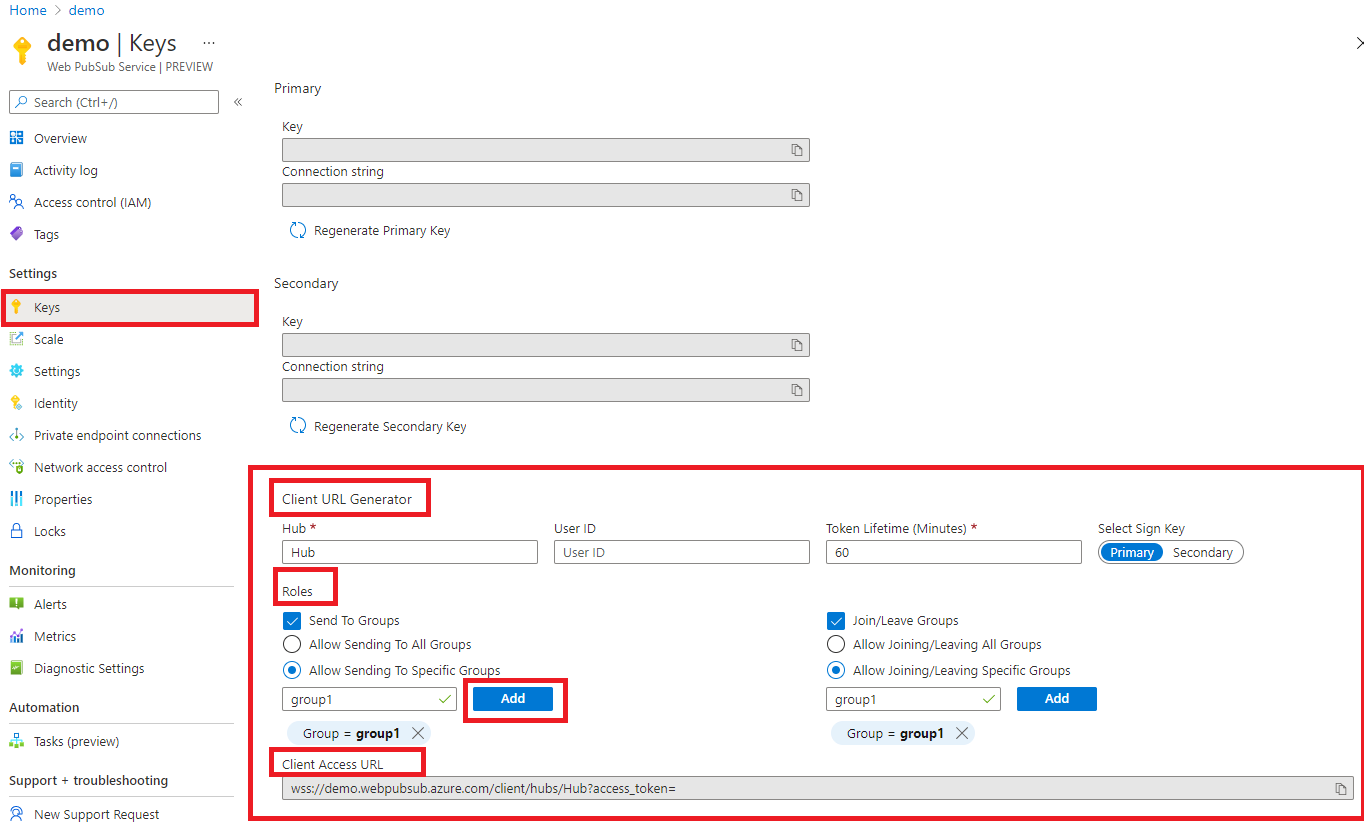
As shown in the diagram, the client has the permissions to send messages to and join a specific group named group1.
// Imports the client library
const { WebPubSubClient } = require("@azure/web-pubsub-client");
// Instantiates the client object
const client = new WebPubSubClient("<client-access-url>");
// Starts the client connection with your Web PubSub resource
await client.start();
// ...
// The client can join/leave groups, send/receive messages to and from those groups all in real-time
3. Join groups
A client can only receive messages from groups that it has joined. You can add a callback to specify the logic of what to do when receiving messages.
// ...continues the code snippet from above
// Specifies the group to join
let groupName = "group1";
// Registers a listener for the event 'group-message' early before joining a group to not miss messages
client.on("group-message", (e) => {
console.log(`Received message: ${e.message.data}`);
});
// A client needs to join the group it wishes to receive messages from
await client.joinGroup(groupName);
4. Send messages to a group
// ...continues the code snippet from above
// Send a message to a joined group
await client.sendToGroup(groupName, "hello world", "text");
// In the Console tab of your developer tools found in your browser, you should see the message printed there.
Examples
Handle connected, disconnected and stopped events
Azure Web PubSub fires system events like connected, disconnected and stopped. You can register event handlers to decide what the program should do when the events are fired.
- When a client is successfully connected to your Web PubSub resource, the
connectedevent is triggered. This snippet simply prints out the connection ID
client.on("connected", (e) => {
console.log(`Connection ${e.connectionId} is connected.`);
});
- When a client is disconnected and fails to recover the connection, the
disconnectedevent is triggered. This snippet simply prints out the message.
client.on("disconnected", (e) => {
console.log(`Connection disconnected: ${e.message}`);
});
- The
stoppedevent is triggered when the client is disconnected and the client stops trying to reconnect. This usually happens after theclient.stop()is called, orautoReconnectis disabled or a specified limit to trying to reconnect has reached. If you want to restart the client, you can callclient.start()in the stopped event.
// Registers an event handler for the "stopped" event
client.on("stopped", () => {
console.log(`Client has stopped`);
});
Use an application server to generate Client Access URL programatically
In production, clients usually fetch Client Access URL from an application server. The server holds the connection string to your Web PubSub resource and generates the Client Access URL with help from the server-side library @azure/web-pubsub.
1. Application server
The code snippet is an example of an application server exposes a /negotiate endpoint and returns Client Access URL.
Raw connection strings appear in this article for demonstration purposes only. In production environments, always protect your access keys. Use Azure Key Vault to manage and rotate your keys securely and secure your connection with WebPubSubServiceClient.
// This code snippet uses the popular Express framework
const express = require('express');
const app = express();
const port = 8080;
// Imports the server library, which is different from the client library
const { WebPubSubServiceClient } = require('@azure/web-pubsub');
const hubName = 'sample_chat';
const serviceClient = new WebPubSubServiceClient("<web-pubsub-connectionstring>", hubName);
// Note that the token allows the client to join and send messages to any groups. It is specified with the "roles" option.
app.get('/negotiate', async (req, res) => {
let token = await serviceClient.getClientAccessToken({roles: ["webpubsub.joinLeaveGroup", "webpubsub.sendToGroup"] });
res.json({
url: token.url
});
});
app.listen(port, () => console.log(`Application server listening at http://localhost:${port}/negotiate`));
2. Client side
const { WebPubSubClient } = require("@azure/web-pubsub-client")
const client = new WebPubSubClient({
getClientAccessUrl: async () => {
let value = await (await fetch(`/negotiate`)).json();
return value.url;
}
});
await client.start();
Note
To see the full code of this sample, please refer to samples-browser.
A client consumes messages from the application server or joined groups
A client can add callbacks to consume messages from an application server or groups.
// Registers a listener for the "server-message". The callback is invoked when your application server sends message to the connectionID, to or broadcast to all connections.
client.on("server-message", (e) => {
console.log(`Received message ${e.message.data}`);
});
// Registers a listener for the "group-message". The callback is invoked when the client receives a message from the groups it has joined.
client.on("group-message", (e) => {
console.log(`Received message from ${e.message.group}: ${e.message.data}`);
});
Note
For group-message event, the client can only receive messages from the groups that it has joined.
Handle rejoin failure
When a client is disconnected and fails to recover, all group contexts are cleaned up in your Web PubSub resource. This means when the client reconnects, it needs to rejoin groups. By default, the client has autoRejoinGroup option enabled.
However, you should be aware of autoRejoinGroup's limitations.
- The client can only rejoin groups that it has been joined by the client code not by the server side code.
- "Rejoin group" operations may fail due to various reasons, for example, the client doesn't have permission to join the groups. In such cases, you need to add a callback to handle this failure.
// By default autoRejoinGroups=true. You can disable it by setting to false.
const client = new WebPubSubClient("<client-access-url>", { autoRejoinGroups: true });
// Registers a listener to handle "rejoin-group-failed" event
client.on("rejoin-group-failed", e => {
console.log(`Rejoin group ${e.group} failed: ${e.error}`);
})
Retry
By default, the operation such as client.joinGroup(), client.leaveGroup(), client.sendToGroup(), client.sendEvent() has three retries. You can configure through the messageRetryOptions. If all retries have failed, an error is thrown. You can keep retrying by passing in the same ackId as previous retries so that the Web PubSub service can deduplicate the operation.
try {
await client.joinGroup(groupName);
} catch (err) {
let id = null;
if (err instanceof SendMessageError) {
id = err.ackId;
}
await client.joinGroup(groupName, {ackId: id});
}
JavaScript Bundle
To use this client library in the browser, you need to use a bundler. For details on how to create a bundle, refer to our bundling documentation.
Troubleshooting
Enable logs
You can set the following environment variable to get the debug logs when using this library.
export AZURE_LOG_LEVEL=verbose
For more detailed instructions on how to enable logs, you can look at the @azure/logger package docs.
Live Trace
Use Live Trace tool from Azure portal to inspect live message traffic through your Web PubSub resource.